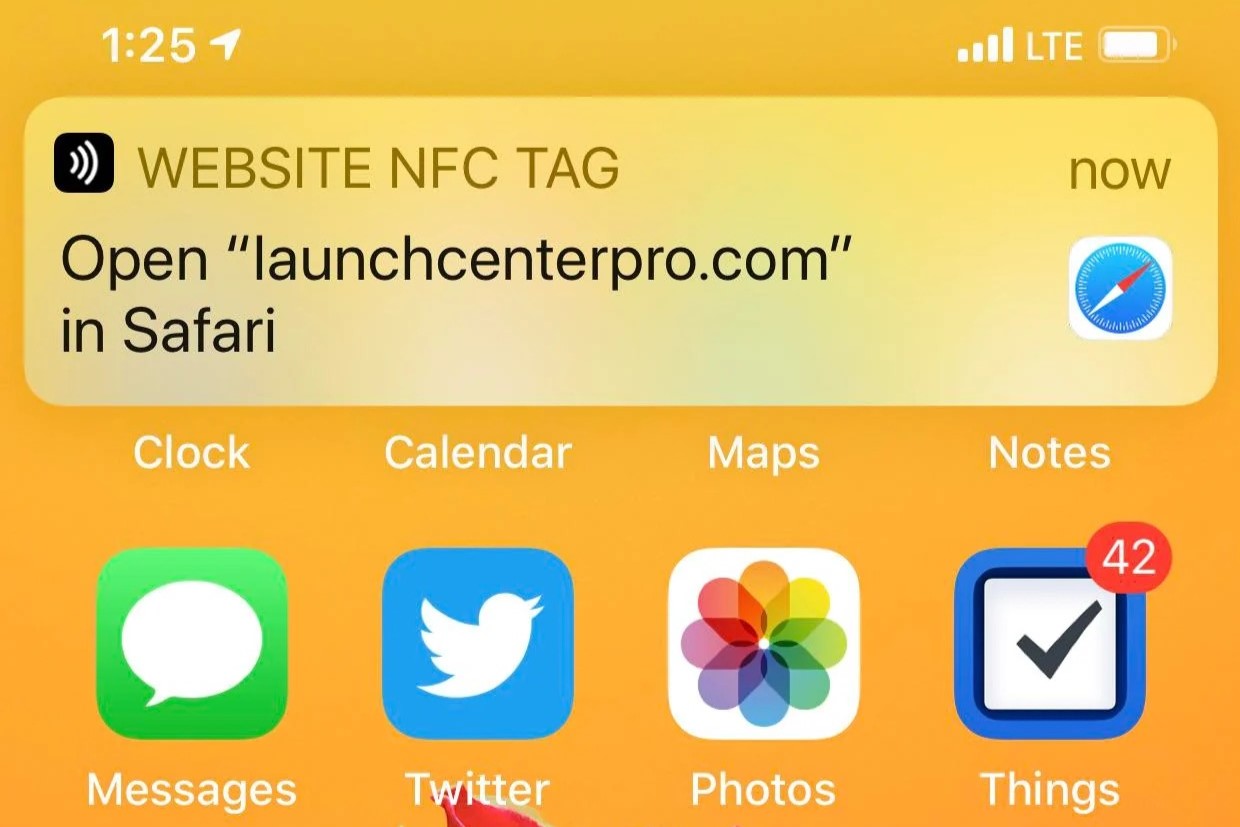Understanding NFC Technology
NFC, or Near Field Communication, is a wireless communication technology that allows for the transfer of data between devices in close proximity. It operates on the principle of electromagnetic induction, enabling communication between two NFC-enabled devices when they are within a few centimeters of each other. This technology is commonly used for contactless payments, data exchange, and tag reading in various applications.
NFC tags, equipped with integrated circuits and antennas, are a fundamental component of NFC technology. These tags can be embedded in objects, such as posters, business cards, and product packaging, to enable quick and convenient interactions with NFC-enabled devices. When a compatible device is brought near an NFC tag, it can trigger actions, such as opening a web link, displaying information, or initiating a specific app.
The simplicity and convenience of NFC technology have led to its widespread adoption in various industries, including retail, marketing, transportation, and mobile devices. With the increasing integration of NFC capabilities in smartphones, tablets, and other consumer electronics, the usage of NFC technology continues to expand, offering seamless connectivity and enhanced user experiences.
Understanding the basic principles of NFC technology is essential for troubleshooting persistent NFC tag notifications. By gaining insight into how NFC operates and the potential factors that can lead to persistent notifications, users can effectively troubleshoot and resolve issues related to NFC tag interactions.
Common Causes of Persistent NFC Tag Notifications
When encountering persistent NFC tag notifications, it’s crucial to identify the underlying causes to effectively address the issue. Several common factors can contribute to the persistence of these notifications, leading to inconvenience and potential disruption of device functionality. Understanding these causes is pivotal in troubleshooting and resolving NFC tag notification-related issues.
- Interference from Nearby NFC Tags: In environments with multiple NFC tags in close proximity, interference can occur, causing unintended reads and persistent notifications. This scenario often arises in retail settings or public spaces where numerous NFC-enabled objects are present.
- Physical Damage to NFC Tags: NFC tags that have been physically damaged or tampered with may emit inconsistent signals, resulting in repeated notifications even when not in direct contact with a device. This can occur due to environmental factors or mishandling of the NFC tags.
- Outdated Software or Firmware: Compatibility issues stemming from outdated software or firmware on the NFC-enabled device can lead to persistent notifications when interacting with NFC tags. Software updates and patches are essential to ensure seamless NFC functionality.
- Corrupted NFC Data: Over time, NFC data stored on the device may become corrupted, leading to erratic behavior when interacting with NFC tags. This can manifest as persistent notifications or failure to recognize valid NFC tags.
- Hardware Malfunctions: Internal hardware issues within the NFC-enabled device, such as antenna or sensor malfunctions, can contribute to persistent NFC tag notifications. These malfunctions may stem from physical damage, wear and tear, or manufacturing defects.
By recognizing these common causes, users can effectively troubleshoot persistent NFC tag notifications and take targeted steps to address the specific factors contributing to the issue. Each cause warrants distinct troubleshooting approaches, ensuring a comprehensive resolution to persistent NFC tag notification challenges.
Troubleshooting Steps
Resolving persistent NFC tag notifications involves a systematic approach to identify and address the underlying issues. By following structured troubleshooting steps, users can effectively mitigate the factors contributing to persistent notifications and restore seamless NFC functionality.
Below are essential troubleshooting steps to address persistent NFC tag notifications:
- Check for Physical Damage: Inspect the NFC tags for any physical damage, such as cracks, water damage, or deformation. Damaged tags can emit erratic signals, leading to persistent notifications.
- Reset NFC Settings: Navigate to the device’s settings and locate the NFC options. Disable NFC, restart the device, and then re-enable NFC to reset its functionality, potentially resolving any software-related issues.
- Update Software: Ensure that the device’s software and firmware are up to date. Install any available updates to address compatibility issues and optimize NFC performance.
- Clear NFC Data: Clear the device’s NFC data cache and reset any stored NFC information. This can eliminate corrupted data that may be contributing to persistent notifications.
- Test with Different NFC Tags: Experiment with various NFC tags to determine if the issue is specific to certain tags. Testing with different tags can help isolate the source of persistent notifications.
- Contact Manufacturer for Support: If the troubleshooting steps do not resolve the issue, reaching out to the device manufacturer or NFC tag provider for technical support and guidance can offer valuable insights and potential solutions.
By methodically applying these troubleshooting steps, users can systematically address persistent NFC tag notifications and regain the seamless functionality of NFC technology on their devices. Each step targets specific potential causes, providing a comprehensive approach to troubleshooting NFC-related issues.
Step 1: Check for Physical Damage
Physical damage to NFC tags can significantly impact their functionality, potentially leading to persistent notifications and erratic behavior when interacting with NFC-enabled devices. Conducting a thorough inspection to assess the physical condition of the NFC tags is an essential first step in troubleshooting persistent NFC tag notifications.
When examining NFC tags for physical damage, consider the following aspects:
- External Inspection: Visually inspect the NFC tags for any visible signs of damage, such as cracks, scratches, or deformation. Physical trauma or exposure to environmental elements can compromise the integrity of the tags, affecting their ability to emit consistent signals.
- Water Damage: Assess the NFC tags for indications of water damage, which can impair the internal circuitry and antenna functionality. Water exposure, especially in outdoor or high-moisture environments, can lead to malfunctions and persistent notifications.
- Environmental Factors: Consider the environmental conditions to which the NFC tags have been exposed. Extreme temperatures, prolonged sunlight exposure, or chemical exposure can degrade the materials and components of the tags, impacting their performance.
- Deformation or Tampering: Check for any physical deformation or signs of tampering with the NFC tags. Structural alterations or tampering attempts can disrupt the tag’s functionality, leading to inconsistent interactions with NFC-enabled devices.
If physical damage or deterioration is identified during the inspection, it is advisable to replace the damaged NFC tags with new, undamaged ones to restore reliable NFC functionality. Additionally, implementing protective measures, such as using NFC tag enclosures or selecting durable tag materials, can mitigate the risk of physical damage and prolong the operational lifespan of the tags.
By diligently assessing NFC tags for physical damage and taking appropriate remedial actions, users can eliminate a potential source of persistent NFC tag notifications and ensure the consistent and reliable operation of NFC technology in various applications.
Step 2: Reset NFC Settings
Resetting the NFC settings on a device can effectively address software-related issues that may contribute to persistent NFC tag notifications. By initiating a reset of the NFC functionality, users can potentially resolve software glitches and restore the seamless operation of NFC technology. The following steps outline the process of resetting NFC settings:
- Disable NFC: Access the device’s settings menu and navigate to the NFC options. Disable the NFC functionality to initiate the reset process.
- Restart the Device: After disabling NFC, restart the device to ensure that any residual NFC processes are cleared from the system’s memory.
- Re-enable NFC: Once the device has restarted, return to the settings menu and re-enable the NFC functionality. This reactivation of NFC initiates a fresh start for the NFC system on the device.
Resetting the NFC settings effectively clears any potential software anomalies or conflicts that may lead to persistent NFC tag notifications. This process provides a clean slate for the NFC functionality, potentially resolving software-related issues and optimizing the interaction with NFC tags.
It is important to note that resetting NFC settings may vary slightly depending on the device’s operating system and user interface. Users should refer to the device’s user manual or support documentation for specific instructions tailored to their device model.
By performing a deliberate reset of the NFC settings, users can proactively address software-related factors contributing to persistent NFC tag notifications, ensuring the reliable and consistent operation of NFC technology on their devices.
Step 3: Update Software
Ensuring that the device’s software and firmware are up to date is essential in addressing compatibility issues and optimizing the performance of NFC technology. Software updates often include patches, enhancements, and bug fixes that can directly impact the functionality of NFC interactions. By following the steps to update the software, users can mitigate potential software-related factors contributing to persistent NFC tag notifications.
The process of updating the software on a device typically involves the following steps:
- Check for Updates: Access the device’s settings menu and navigate to the software update section. Check for available updates specific to the device’s operating system and firmware.
- Download and Install Updates: If updates are available, proceed to download and install them according to the device’s update process. This may involve connecting to a stable internet connection and allowing the device to complete the update installation.
- Restart the Device: After the software update is installed, restart the device to ensure that the changes take effect and the updated software components are fully integrated.
By keeping the device’s software and firmware up to date, users can address potential compatibility issues and vulnerabilities that may affect the seamless functionality of NFC technology. Software updates often include optimizations and improvements related to NFC functionality, enhancing the overall user experience and mitigating persistent NFC tag notification issues.
It is advisable for users to enable automatic software updates on their devices to ensure that they receive the latest patches and enhancements without manual intervention. Regularly checking for and installing software updates is a proactive approach to maintaining the optimal performance of NFC technology and minimizing the occurrence of persistent notifications.
By diligently updating the device’s software, users can leverage the latest enhancements and optimizations to support reliable and consistent NFC interactions, contributing to a seamless and hassle-free user experience.
Step 4: Clear NFC Data
Clearing the NFC data cache on a device is a crucial step in troubleshooting persistent NFC tag notifications. Over time, accumulated NFC data may become corrupted or outdated, leading to erratic behavior when interacting with NFC tags. By following the process to clear NFC data, users can effectively eliminate potential data-related issues and restore the reliable functionality of NFC technology.
The following steps outline the process of clearing NFC data on a device:
- Access NFC Settings: Navigate to the device’s settings menu and locate the NFC options or connectivity settings related to NFC functionality.
- Clear NFC Data: Within the NFC settings, select the option to clear or reset NFC data. This action effectively removes any stored NFC information and resets the NFC functionality on the device.
- Restart the Device: After clearing the NFC data, restart the device to ensure that the changes take effect and the NFC system is reset to a clean state.
Clearing the NFC data cache effectively eliminates potential data-related anomalies that may contribute to persistent NFC tag notifications. This process provides a fresh start for the NFC functionality, allowing for optimized interactions with NFC tags and minimizing the occurrence of notification-related issues.
It is important to note that clearing NFC data may vary in the specific steps and options available depending on the device’s operating system and user interface. Users should refer to the device’s user manual or support documentation for tailored instructions related to their device model.
By proactively clearing NFC data, users can address potential data-related factors contributing to persistent NFC tag notifications, ensuring the consistent and reliable operation of NFC technology on their devices.
Step 5: Test with Different NFC Tags
Conducting tests with a variety of NFC tags is an essential step in troubleshooting persistent NFC tag notifications. By experimenting with different tags, users can identify whether the issue is specific to certain tags or if it persists across multiple interactions. This systematic testing approach allows users to isolate the source of persistent notifications and gain valuable insights into the behavior of NFC technology with diverse tag types.
The process of testing with different NFC tags involves the following steps:
- Acquire Different NFC Tags: Obtain a selection of diverse NFC tags, representing various types and functionalities. This may include tags with different data encoding, form factors, and intended applications.
- Initiate Interactions: Bring the device in close proximity to each NFC tag, one at a time, and observe the interactions. Note any instances of persistent notifications or inconsistent behavior during the tag interactions.
- Record Observations: Document the outcomes of the interactions with each NFC tag, including any patterns or variations in the occurrence of persistent notifications. This record provides valuable data for analyzing the behavior of the device with different tags.
- Compare Results: Compare the observations from the interactions with different NFC tags to identify any consistent patterns or discrepancies. Determine if certain types of tags consistently trigger persistent notifications or if the issue is sporadic across various tag types.
By systematically testing with different NFC tags, users can gain insights into the behavior of the device when interacting with diverse tag types. This process enables the identification of specific tags or tag characteristics that may contribute to persistent notifications, facilitating targeted troubleshooting and resolution.
Additionally, testing with different NFC tags provides valuable data for assessing the overall compatibility and reliability of the device’s NFC functionality, informing users about the range of tags that exhibit consistent performance and those that may trigger persistent notifications.
Through methodical testing with diverse NFC tags, users can pinpoint the factors contributing to persistent notifications, enabling informed troubleshooting and optimization of NFC technology interactions on their devices.
Step 6: Contact Manufacturer for Support
When persistent NFC tag notifications persist despite troubleshooting efforts, reaching out to the device manufacturer or NFC tag provider for technical support can provide valuable guidance and potential solutions. Manufacturers and support representatives are equipped to offer specialized assistance in diagnosing and resolving complex NFC-related issues, ensuring users receive expert support in addressing persistent notifications.
The process of contacting the manufacturer for support involves the following steps:
- Access Support Channels: Identify the official support channels provided by the device manufacturer or NFC tag provider. This may include customer support hotlines, online support portals, or community forums where users can seek assistance.
- Describe the Issue: Clearly articulate the nature of the persistent NFC tag notifications, detailing the troubleshooting steps already undertaken and the specific behavior observed during NFC interactions. Providing a comprehensive overview of the issue enables support personnel to understand the context and potential factors contributing to the notifications.
- Follow Guidance: Adhere to the guidance and instructions provided by the manufacturer’s support representatives. This may involve conducting additional diagnostic tests, providing system logs or reports, or implementing specific recommendations to address the persistent notifications.
- Explore Warranty and Service Options: In cases where persistent NFC tag notifications are indicative of underlying hardware or device issues, users can explore warranty coverage and service options provided by the manufacturer. This ensures that potential hardware malfunctions are addressed through authorized repair or replacement processes.
By proactively seeking support from the manufacturer or NFC tag provider, users can leverage specialized expertise and resources to address persistent NFC tag notifications. The manufacturer’s support team can offer tailored guidance and solutions, drawing upon in-depth knowledge of the device’s NFC functionality and potential underlying issues.
Additionally, engaging with the manufacturer for support fosters a collaborative approach to troubleshooting, empowering users to navigate complex NFC-related challenges with the backing of expert assistance and resources.
Ultimately, contacting the manufacturer for support represents a proactive step in resolving persistent NFC tag notifications, ensuring that users receive targeted assistance and guidance tailored to their specific device and NFC interaction scenarios.