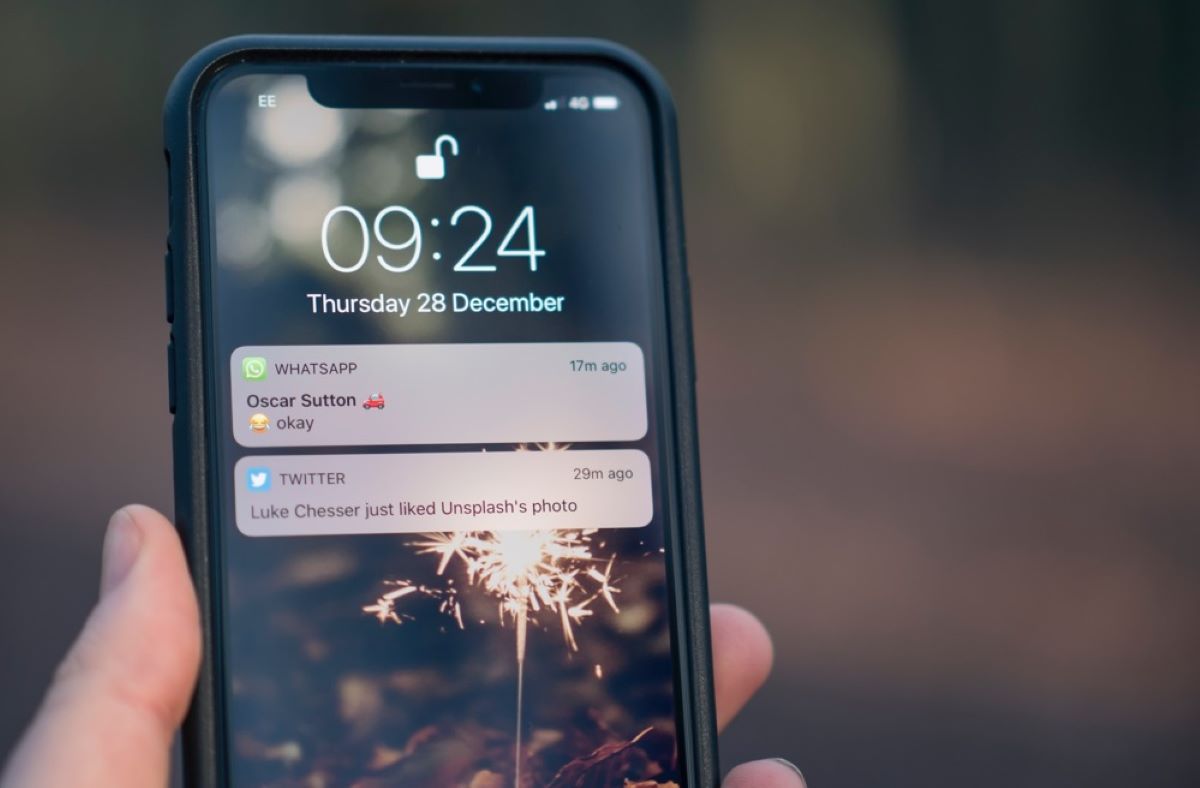Turn off message previews
One of the most effective ways to keep your text message notifications private is by turning off message previews on your device. By default, many smartphones display the content of incoming messages on the lock screen or in the notification panel, potentially exposing sensitive information to prying eyes. Fortunately, most devices allow you to customize this setting to protect your privacy.
When message previews are enabled, anyone who can see your device’s screen can read the content of your incoming messages, including the sender’s name, the message itself, and any attachments. This can be a privacy concern, especially if you receive personal or confidential information through text messages.
To turn off message previews, you need to access the notification settings on your device. Depending on your operating system, this can be done by going to the “Settings” app, then selecting “Notifications” or “Sound & notification.” Look for the messaging app that you use and find the option to disable message previews.
Once you have disabled message previews, notifications will only display the sender’s name or a generic notification instead of revealing the message content. This adds an extra layer of privacy and prevents others from easily reading your text messages without your permission.
By turning off message previews, you can enhance your privacy and maintain control over who has access to your personal communications. It’s a simple but effective step to protect your sensitive information and ensure your text message notifications remain private.
Hide notification content on lock screen
Another important step in keeping your text message notifications private is to hide the notification content from appearing on your device’s lock screen. This ensures that even if someone looks at your phone while it is locked, they won’t be able to read the content of your messages.
By default, many smartphones display a preview of incoming messages on the lock screen, which can potentially expose sensitive information. To prevent this, you will need to adjust your lock screen notification settings.
To hide notification content on the lock screen, access your device’s settings and look for the “Lock Screen” or “Security” section. Depending on your device, you may find the option to “Hide sensitive notification content” or “Show content, but hide sensitive notifications.” Enable this setting to ensure that only the sender’s name or a generic notification appears on your lock screen.
By hiding notification content, you protect your privacy and prevent others from reading your messages without your consent. This is particularly important if your device is frequently accessible to others or if you receive sensitive information through text messages.
Additionally, some smartphones offer the option to hide notification previews only for specific apps. This means that you can choose to display full message previews for certain apps while hiding them for others. Take advantage of this feature to customize your privacy settings according to your preferences.
Remember to regularly check and adjust your lock screen notification settings to ensure that your text message notifications remain private. By taking this simple step, you can safeguard your personal information and maintain control over who has access to your messages.
Customize notification settings
Customizing your notification settings is another effective way to keep your text message notifications private. By adjusting these settings, you can have more control over how and when you receive notifications, ensuring that your messages remain confidential.
Start by accessing the notification settings on your device. This can usually be done through the “Settings” app. Look for the section related to notifications or sound settings.
Within the notification settings, you’ll find options to customize how notifications are displayed and how much information is revealed. Here are some key settings to consider:
- Sound or vibrate: Choose whether you want your device to make a sound or vibrate when you receive a text message.
- Priority mode: Enable priority mode to receive notifications only from designated contacts or apps. This allows you to filter out less important messages and focus on those that require immediate attention.
- Notification badges: Decide whether you want to see badges on the app icons indicating unread messages. Disabling this feature can add an extra layer of privacy by keeping the number of unread messages hidden.
- Notification light: If your device has an LED indicator, you can choose to turn on or off the notification light for text messages. This can be useful for discreetly receiving notifications without revealing the content.
By customizing these settings, you can tailor your text message notifications to your preferences while maintaining your privacy. Experiment with different options to find the balance between staying informed and keeping your messages private.
Remember to regularly review and update your notification settings as your needs and preferences may change over time. By staying on top of these settings, you can ensure that your text message notifications align with your privacy requirements.
Use a secure messaging app
Using a secure messaging app is a crucial step in keeping your text message notifications private. While the default messaging apps on most smartphones provide basic functionality, they may not offer the same level of security and privacy as dedicated secure messaging apps.
Secure messaging apps, such as Signal, WhatsApp, and Telegram, employ end-to-end encryption to ensure that your messages are only accessible to the intended recipients. This means that even if someone intercepts your messages, they won’t be able to decipher the contents.
When choosing a secure messaging app, consider the following factors:
- End-to-end encryption: Check whether the app uses end-to-end encryption to secure your messages.
- Privacy settings: Look for apps that allow you to control your privacy settings, such as disabling read receipts or hiding your online status.
- Security features: Some messaging apps offer additional security features, such as self-destructing messages or two-factor authentication, which add an extra layer of protection to your communications.
- User base: Consider the popularity and user base of the messaging app. Apps with a larger user base often have better security measures and are frequently updated to address any vulnerabilities.
Once you’ve chosen a secure messaging app, encourage your contacts to use the same app to ensure end-to-end encryption across all your conversations.
It’s important to note that while using a secure messaging app can protect the content of your messages, it doesn’t eliminate the need for other privacy measures. Be sure to implement other strategies, such as disabling message previews and customizing notification settings, to further safeguard your text message notifications.
By using a secure messaging app, you can enhance the privacy and security of your text messages, providing you with peace of mind that your conversations are protected from unauthorized access.
Enable two-factor authentication
Two-factor authentication (2FA) is a powerful tool to add an extra layer of security to your text message notifications. By enabling 2FA, you enhance the authentication process, making it more difficult for unauthorized individuals to gain access to your messages and personal information.
When you enable 2FA, you not only need your password to log in to your messaging app, but you also need a second factor, typically a unique code that is sent to your registered mobile number. This ensures that even if someone manages to obtain your password, they would still need physical access to your mobile device to complete the authentication process.
Enabling 2FA differs depending on the messaging app you’re using. Some apps have built-in 2FA functionality, while others may require you to use a third-party authentication app. To enable 2FA, navigate to the security or account settings of your messaging app, and follow the steps provided to set up and activate 2FA.
It’s important to note that when setting up 2FA, you should choose a strong and unique password for your messaging app account. Avoid using common passwords or reusing passwords from other accounts to maximize the security of your communications.
By enabling 2FA, you add an extra layer of protection to your text message notifications. This can significantly reduce the risk of unauthorized access to your messages, even if your password is compromised.
Remember to regularly review and update your 2FA settings, ensuring that your phone number is always up to date and that you have a backup plan in case you lose access to your registered device.
Overall, enabling 2FA is a simple but effective step towards keeping your text message notifications private and secure.
Lock your messaging app
Locking your messaging app is a great way to ensure that your text message notifications remain private. It adds an extra layer of security, preventing unauthorized access to your messages and sensitive information, even if someone gains physical access to your unlocked device.
Locking your messaging app typically involves setting up a passcode, pattern, or biometric authentication (such as fingerprint or facial recognition) to restrict access to the app. This means that whenever you open your messaging app, you’ll be prompted to enter the passcode or use your biometric data to verify your identity.
To lock your messaging app, make sure you have the necessary settings enabled on your device. Depending on the operating system and device model, you may find the option to lock apps directly in your device’s settings or under the security or app lock section.
It’s important to choose a secure and unique passcode or pattern as your locking mechanism. Avoid using easily guessable codes, such as your birth year or consecutive numbers, to maximize the security of your messaging app.
Locking your messaging app not only protects your text message notifications but also ensures that your entire conversation history and any sensitive files or attachments remain secure. It’s particularly useful if you frequently lend your device to others or if it gets misplaced or stolen.
Remember to adjust the lock timeout settings on your messaging app as well. This determines how long the app remains unlocked after you close it or switch to another app. Choosing a shorter lock timeout duration adds an extra layer of protection by ensuring that your messaging app locks automatically when not in use.
By locking your messaging app, you take proactive steps to safeguard your text message notifications and maintain your privacy. It’s a simple yet effective measure that can make a significant difference in protecting your sensitive information.
Disable lock screen notifications
Disabling lock screen notifications is an important step in keeping your text message notifications private. By default, many smartphones display incoming message notifications on the lock screen, potentially exposing sensitive information to anyone who can see your device. By disabling these notifications, you can add an extra layer of privacy and ensure that your messages are not readily visible to others.
To disable lock screen notifications, access the lock screen settings on your device. This can typically be found in the “Security” or “Lock screen” section of your device’s settings menu. Look for the option to customize lock screen notifications.
Once you locate the lock screen notification settings, you can choose to either disable notifications entirely or select which apps can display notifications on the lock screen. By disabling lock screen notifications, you ensure that your incoming messages remain private and can only be accessed by unlocking your device.
While disabling lock screen notifications enhances your privacy, it’s important to note that you may miss important messages if you’re not actively checking your device. To ensure you don’t miss any urgent messages, consider using other privacy measures, such as enabling notification badges or vibration alerts, to alert you to new messages without revealing their content.
Regularly reviewing and adjusting your lock screen notification settings is crucial to maintaining your privacy. As new apps are installed or updated on your device, make sure to revisit these settings to ensure that your text message notifications and other sensitive information remain private.
By disabling lock screen notifications, you gain greater control over who can see your text message notifications and help protect your personal and confidential information.
Clear message previews from notification center
Clearing message previews from the notification center is an effective method of maintaining privacy for your text message notifications. When you receive a message, it’s not uncommon for a preview of the message to appear in the notification center. This can be concerning if unauthorized individuals have access to your device as it exposes the content of the messages.
To ensure the privacy of your text message notifications, you can prevent message previews from appearing in the notification center. This way, only the sender’s name or a generic notification will be displayed without revealing the message’s content.
To clear message previews, you need to access your device’s notification settings. The steps may vary depending on your operating system, but generally, you’ll find the notification settings within the “Settings” app.
Look for the messaging app you use and find the option to disable message previews in the notification settings. Once disabled, you’ll notice that the notification center will no longer display the content of your messages, adding an additional layer of privacy protection.
Clearing message previews from the notification center is particularly important if you frequently receive personal, confidential, or sensitive information through text messages. By removing message previews, you minimize the risk of unauthorized individuals gaining access to your messages.
Additionally, regularly clearing message previews from the notification center helps to keep your device organized and decluttered. It allows you to maintain a clean and efficient notification area without exposing unnecessary content to others.
Remember to periodically review your notification settings to ensure that message previews remain disabled and that the privacy of your text message notifications is maintained.
By clearing message previews from the notification center, you take proactive steps to protect your privacy and ensure that your text message notifications remain confidential.
Disable popup notifications
Disabling popup notifications is an effective way to maintain the privacy of your text message notifications. Popup notifications, also known as heads-up notifications, appear as small windows that overlay on top of other apps or the home screen, displaying the content of incoming messages.
While popup notifications can be convenient for quickly viewing and responding to messages, they can also pose a privacy risk if unauthorized individuals have access to your device. Disabling popup notifications ensures that your text message content remains hidden from prying eyes.
To disable popup notifications, access the notification settings on your device. This can typically be done through the “Settings” app.
Within the notification settings, look for the option to control the behavior of popup notifications. Depending on your device, you may be able to turn off popup notifications entirely or customize their behavior for specific apps.
By disabling popup notifications, incoming messages will still generate a notification, but they will not interrupt your current activity or display the message content until you actively view the notification.
Disabling popup notifications not only protects your privacy but also helps to minimize distractions and interruptions caused by the constant appearance of message content on your screen.
Remember to regularly review your notification settings to ensure that popup notifications remain disabled and that your text message notifications are kept private.
By disabling popup notifications, you take proactive measures to safeguard your privacy and maintain control over who can access and view the content of your text message notifications.
Be cautious with shared devices
When it comes to maintaining the privacy of your text message notifications, it’s crucial to exercise caution when using shared devices. Whether it’s a computer, tablet, or smartphone, shared devices pose a higher risk of exposing your messages to others who have access to the device.
If you frequently use shared devices, here are some tips to protect your text message notifications:
- Logout or sign out: Whenever you finish using a shared device, make sure to log out or sign out of your messaging app account. This ensures that no one else can access your messages or view your notifications.
- Clear recent apps or browser history: Even if you’ve logged out of your messaging app, it’s a good practice to clear the recent apps or browser history to remove any traces of your activity.
- Avoid saving login information: Ensure that login information is not saved on shared devices to prevent unauthorized access to your messaging app account.
- Use private browsing mode: When accessing your messaging app or any websites related to messaging, use the private browsing mode available in most web browsers. This mode prevents the browser from saving any history or login details.
- Consider using a separate device: If possible, use a personal device for your messaging activities rather than relying on shared devices. This ensures that you have full control over your privacy settings and reduces the risk of your messages being accessed by others.
Being cautious with shared devices is essential in protecting the confidentiality of your text message notifications. By following these guidelines, you can minimize the risk of unauthorized access to your messages and maintain your privacy.
Remember, it’s always best to err on the side of caution when using shared devices. Take proactive steps to secure your messaging app account and be mindful of the potential risks of using shared devices.
Disable notifications from specific contacts
If you have specific contacts whose messages you want to keep private, you can disable notifications from those contacts. This feature allows you to maintain your privacy by preventing notifications from appearing on your lock screen or in your notification center for those selected contacts.
To disable notifications from specific contacts, some messaging apps offer a feature that allows you to customize the notification settings for individual contacts or groups within the app.
Here’s how you can disable notifications from specific contacts:
- Open your messaging app and navigate to the conversation of the contact from whom you want to disable notifications.
- Access the contact or group settings within the conversation. This is usually done by tapping on the contact’s name or accessing the settings through a menu icon.
- Look for the notification settings specific to that contact or group. Depending on the app, you may find options such as “mute,” “disable notifications,” or the ability to customize the sounds and alerts for that particular contact.
- Select the desired notification settings to disable or customize the notifications for that specific contact. This can include disabling sound, vibration, or message previews.
By disabling notifications from specific contacts, you have control over which messages trigger notifications and can prevent private conversations from being exposed on your lock screen or notification center.
This feature is particularly useful if you receive frequent messages from certain contacts that you don’t want to be notified about immediately or if you want to maintain a higher level of privacy for specific conversations.
Remember to review and update the notification settings for specific contacts as your preferences may change over time. This ensures that you stay in control of the notifications you receive and the privacy of your text message notifications.
By disabling notifications from specific contacts, you can maintain your privacy and have a more personalized notification experience within your messaging app.
Regularly update your device and messaging apps
Maintaining the privacy of your text message notifications requires staying up-to-date with the latest software updates for your device and messaging apps. Regularly updating your device and messaging apps is crucial for several reasons, including security enhancements, bug fixes, and improved privacy features.
Here’s why you should prioritize regular updates:
- Enhanced security: Updates often include important security patches that address vulnerabilities and protect your device and messaging apps from potential threats. By staying updated, you ensure that your device and messaging apps have the latest security measures in place.
- Bug fixes: Updates also address any bugs or glitches that may affect the performance or functionality of your messaging apps. Resolving these issues ensures that your apps work properly and reduces the risk of potential privacy breaches.
- Improved privacy features: Developers often introduce new privacy features and settings in updates to provide users with more control over their personal information. By keeping your device and messaging apps updated, you have access to the latest privacy enhancements.
- Compatibility: Updates ensure that your device and messaging apps are compatible with the latest operating systems and infrastructure changes. This allows for a smoother experience and ensures that your apps continue to function properly.
To update your device and messaging apps, follow these general guidelines:
- For your device updates, go to the “Settings” app, look for the “Software Update” or similar option, and check for any available updates. Follow the prompts to download and install the updates.
- For messaging app updates, open the respective app store on your device (e.g., Google Play Store for Android or App Store for iOS), go to the “Updates” section, and update your messaging apps if new versions are available.
It’s important to remember that updates may require sufficient storage space on your device and a stable internet connection. Be sure to backup your important data before performing any updates to avoid potential data loss.
By regularly updating your device and messaging apps, you demonstrate a proactive approach to privacy and ensure that you have the necessary security measures in place. Stay vigilant and take advantage of the updates provided by developers to maintain the privacy of your text message notifications.