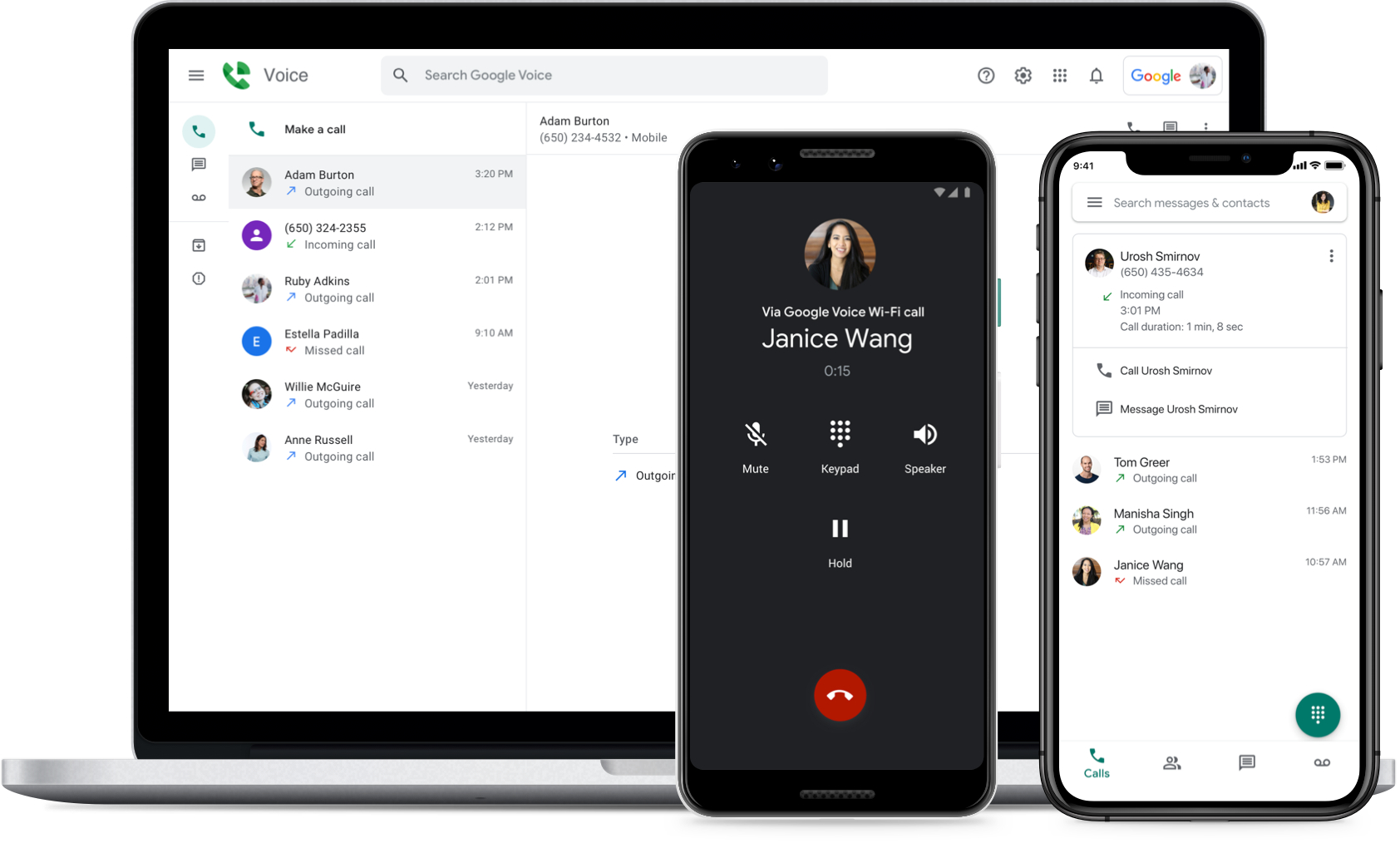How Google Voice Can Help You Manage Calls
Google Voice is a powerful tool that can revolutionize the way you handle phone calls. Whether you’re a business owner trying to streamline your communication or an individual looking for more control over your calls, Google Voice has you covered. With its array of features and customizable settings, it acts as your personal bouncer or receptionist, helping you filter, block, and forward calls to meet your specific needs.
One of the primary benefits of Google Voice is the ability to set up a dedicated phone number that can be linked to multiple devices. This means that whether you’re at your office, home, or on the go, you can still answer calls and manage your communications effectively. By using this centralized system, you no longer have to juggle multiple phones or worry about missing important calls.
Customizing your Google Voice settings allows you to create a personalized call management experience. You can choose how and when calls are screened, set up call forwarding rules, and customize your voicemail greetings. This level of flexibility ensures that calls are handled according to your preferences, allowing for efficient communication and saving valuable time.
With Google Voice, you have the ability to screen incoming calls. Before picking up, you can listen to a caller’s name and decide whether or not to answer. This feature eliminates the need to pick up every call, especially if you’re unsure about the caller’s identity. It acts as your virtual receptionist, filtering out unwanted or spam calls and ensuring that only important calls make it through.
Unwanted callers can be a nuisance, but Google Voice offers a solution. By utilizing the blocking feature, you can easily block numbers that persistently harass you or send unwanted messages. This not only helps in maintaining your privacy but also improves your overall call management experience, allowing you to focus on the calls that matter.
Forwarding calls with Google Voice is another useful feature that comes in handy, especially for those who have multiple devices or want to distribute calls to different numbers. Whether you’re using your mobile phone, landline, or even your computer, you have the flexibility to decide which device rings when you receive a call. This feature makes it easier to stay connected and ensures that you never miss an important call.
Voice messages are an essential part of any call management system, and Google Voice offers advanced voicemail options. You can receive voicemail transcriptions directly to your email or Google Voice app, allowing you to quickly scan messages without having to listen to them. This streamlines your voicemail management, making it more accessible and time-efficient.
Setting Up a Google Voice Number
Setting up a Google Voice number is a straightforward process that can be completed in just a few steps. Once you have a Google account, follow these instructions to establish your very own virtual phone number:
- Go to the Google Voice website or install the Google Voice app on your mobile device.
- Click on the “Get Google Voice” button if you’re accessing it from the website, or tap on the “Sign In” button if you’re using the app.
- Sign in with your Google account credentials or create a new account if you don’t have one.
- Choose the option to select a Google Voice phone number.
- Enter the desired area code or location for your new number, and browse through the available options.
- Select the phone number that suits your preferences and click on the “Select” button.
- Verify your existing phone number by receiving a code via text message or call to authenticate your ownership.
- Enter the verification code in the provided field to finalize the setup process.
Once you have successfully completed these steps, your Google Voice number will be ready to use. It’s important to note that you can link this number to various devices, such as your smartphone, tablet, or computer, making it easy to manage calls from different platforms.
Moreover, customizing your Google Voice settings is crucial to ensure your number works seamlessly for your needs. You can configure options like call forwarding, voicemail greetings, and screening preferences to suit your specific requirements. These settings can be easily accessed through the Google Voice website or mobile app, allowing you to have full control over how your calls are handled.
Keep in mind that using Google Voice does require an internet connection. Calls and text messages will be routed through the internet rather than traditional telecommunication networks. Therefore, it’s important to ensure that you have a stable internet connection when using Google Voice to avoid any interruptions or issues with call quality.
Setting up a Google Voice number is a convenient and cost-effective way to manage your calls. Whether you’re a small business owner looking for a professional communication solution or an individual seeking more control over your phone calls, Google Voice offers a versatile and user-friendly platform. By following the simple setup process and customizing your preferences, you can enjoy the benefits of having a virtual phone number that caters to your communication needs.
Customizing Your Google Voice Settings
Customizing your Google Voice settings allows you to create a personalized call management experience that aligns with your specific needs and preferences. Whether you want to streamline your communication workflow or add a professional touch to your calls, Google Voice offers a range of customizable options. Here are some key settings you can tweak:
Call Forwarding:
One of the primary benefits of Google Voice is the ability to forward calls to different devices. This means that when someone calls your Google Voice number, you can choose to have the call forwarded to your mobile phone, landline, or even your computer. By setting up call forwarding, you can ensure that you never miss an important call, regardless of where you are or which device you’re using.
Voicemail Greetings:
Custom voicemail greetings allow you to leave a lasting impression on your callers. With Google Voice, you can record personalized voicemail messages that reflect your brand or personality. Whether you want to sound professional, friendly, or creative, a well-crafted voicemail greeting can enhance the caller’s experience and give them confidence that their message will be received and addressed.
Screening and Call Announcement:
Another useful feature of Google Voice is the ability to screen incoming calls. With call screening enabled, you have the option to listen to the caller’s name before deciding whether to answer the call or send it to voicemail. This feature acts as a virtual receptionist, allowing you to filter out unwanted or spam calls and prioritize the ones that matter most.
Do Not Disturb:
If you need uninterrupted time or simply want to avoid calls for a period, Google Voice’s “Do Not Disturb” feature comes in handy. Activating this setting will send all incoming calls directly to voicemail. You can set specific hours during which the “Do Not Disturb” mode is active, ensuring that you have the freedom to focus on other tasks without being disrupted by incoming calls.
Call Recording:
In certain situations, it can be beneficial to record phone conversations for legal or documentation purposes. With Google Voice, you have the option to enable call recording. By turning on this feature, you can easily record and store important conversations directly in your Google Voice account, providing a reliable and secure method of archiving call details.
By customizing these settings and exploring the various features offered by Google Voice, you can create a call management system that fits your specific requirements. Whether you’re a business professional looking for seamless communication or an individual seeking more control over your calls, Google Voice’s customizable options empower you to tailor your phone experience to match your unique needs.
Screening Incoming Calls with Google Voice
One of the valuable features offered by Google Voice is the ability to screen incoming calls. Call screening allows you to listen to the caller’s name or number before deciding whether to answer the call or send it to voicemail. This feature acts as your personal bouncer, enabling you to filter out unwanted or spam calls and focus on the important ones.
When a call comes in, Google Voice will prompt the caller to state their name. This voice message is then delivered to you, allowing you to hear the caller’s identity before picking up the call. This serves several purposes:
Identify Callers:
Call screening helps you identify callers before you answer the phone. If you receive a lot of incoming calls or have a busy schedule, this feature can be a game-changer. By listening to the caller’s name or number, you can quickly determine if it’s someone you want to speak with or if it’s a call that can wait for later.
Avoid Unwanted Calls:
Unwanted calls, whether they be from telemarketers, spammers, or robocalls, can be a major inconvenience. With Google Voice’s call screening feature, you can effectively reduce the number of unwanted calls that reach you. By hearing the caller’s name or number before answering, you have the power to decide whether to ignore the call or send it to voicemail. This saves you time and spares you from unnecessary interruptions.
Control Your Availability:
Screening calls with Google Voice gives you control over when and how you’re available to answer calls. If you’re in an important meeting, spending quality time with loved ones, or simply need some uninterrupted work time, listening to the caller’s name can help you prioritize which calls to take immediately and which ones to address at a more convenient time. By using call screening, you can set boundaries and manage your availability effectively.
Enhance Call Experience:
By hearing the caller’s voice or name, you can personalize your response when answering the call. Knowing who is on the other end of the line allows you to provide a warmer greeting, addressing the caller by name and creating a more pleasant and professional call experience. This personal touch can make a significant difference in building positive connections and leaving a lasting impression.
To enable call screening in Google Voice, you can easily customize your settings through the Google Voice website or mobile app. Here, you can choose to have calls automatically screened or manually screen each call. You can also customize the voicemail message that callers hear when you choose not to answer. These features provide you with maximum flexibility and control over how you manage your incoming calls.
With call screening, Google Voice empowers you to take charge of your calls and optimize your communication workflow. It allows you to efficiently identify and prioritize calls, avoid unwanted interruptions, and personalize your call experience. By utilizing this feature, you can ensure that your communication remains efficient, effective, and in alignment with your specific needs and preferences.
Blocking Unwanted Callers with Google Voice
Dealing with unwanted callers can be a frustrating and time-consuming experience. Thankfully, Google Voice provides a solution by offering a blocking feature that allows you to prevent undesired callers from reaching you. By utilizing this feature, you can effectively manage your incoming calls and maintain your privacy and peace of mind.
Blocking unwanted callers with Google Voice offers several advantages:
Eliminate Nuisance Calls:
If you frequently receive calls from telemarketers, spammers, or unknown individuals, blocking their numbers can provide relief from unwanted interruptions. When a blocked caller tries to reach you, their call will be automatically sent to voicemail, saving you the annoyance and frustration of having to deal with unwanted callers.
Protect Your Privacy:
Blocking unwanted callers is an efficient way to protect your privacy. By preventing certain numbers from reaching you, you can control who has access to your personal or business phone line. This prevents random or unauthorized individuals from taking up your time or potentially acquiring sensitive information.
Erase Harassment:
In cases where you are being harassed or receiving abusive calls, blocking the offending caller is crucial for your well-being and peace of mind. By blocking the caller’s number, you can create a barrier that prevents them from contacting you further. This gives you the ability to take control of the situation and establish boundaries.
Simplify Call Management:
Blocking unwanted callers simplifies your call management process. Instead of constantly dealing with unwanted calls or trying to ignore them, you can proactively block these numbers and focus your attention on the calls that matter to you. This helps in streamlining your communication and allowing you to focus on important conversations.
Blocking unwanted callers with Google Voice is a straightforward process. Here’s how you can do it:
- Log in to your Google Voice account on the website or app.
- Access your call history or navigate to the specific call from the unwanted caller you want to block.
- Click on the three dots or ellipsis icon next to the caller’s name or number.
- Select “Block Caller” from the drop-down menu.
Once you’ve blocked a caller, their calls will be sent directly to voicemail, and you won’t receive any notifications or alerts about their attempts to contact you. In case you change your mind and want to unblock a caller, you can easily do so by following the same steps and selecting “Unblock Caller.”
By utilizing Google Voice’s blocking feature, you have the power to take control of your incoming calls, eliminate unwanted interruptions, and protect your privacy. This enables you to maintain a positive and productive communication experience by focusing on the calls that matter to you and filtering out those that don’t.
Forwarding Calls to Different Numbers with Google Voice
With Google Voice, you have the flexibility to forward calls to different numbers, ensuring that you never miss important calls and allowing you to manage your communication more efficiently. Whether you’re using a mobile phone, landline, or even your computer, Google Voice makes it easy to stay connected and accessible.
Here are the key benefits of forwarding calls with Google Voice:
Accessibility:
Forwarding calls to different numbers ensures that you can receive incoming calls from anywhere. Whether you’re at the office, at home, or on the go, you can choose to have your calls forwarded to your mobile phone or any other device of your choice. This level of accessibility allows you to stay connected with clients, colleagues, or loved ones, no matter your location.
Maintaining Professionalism:
If you have a business, forwarding calls using a dedicated business phone number adds a professional touch to your communication. By having your calls connected to multiple numbers, you can ensure that you never miss important calls from clients or potential customers. This professional image enhances your reputation and builds trust with your callers.
Call Distribution:
Forwarding calls is particularly useful if you have a team or multiple individuals who need to handle incoming calls. By setting up call forwarding, you can distribute calls to different team members or departments based on specific criteria or availability. This ensures that calls are routed efficiently and directed to the appropriate person, improving customer service and streamlined call management.
Flexibility:
Google Voice allows you to customize call forwarding rules based on your preferences. You can choose to have calls forwarded to specific numbers depending on the time of day, caller ID, or even schedule. This flexibility enables you to manage your availability and ensure that calls are received and handled appropriately, according to your specific requirements.
To enable call forwarding with Google Voice, follow these simple steps:
- Log in to your Google Voice account on the website or app.
- Access the settings menu and navigate to the “Calls” tab.
- Select the “Call Forwarding” option.
- Choose the forwarding method you prefer, such as “Ring multiple devices” or “Forward to another number.”
- Enter the desired phone numbers you want to forward calls to.
- Save your settings.
Google Voice also allows you to set up sequential ringing, where calls are forwarded to different numbers in a specific order until they are answered. This ensures that calls are directed to available numbers and prevents missed calls.
By leveraging the call forwarding feature of Google Voice, you can effortlessly manage your communication flow, enhance accessibility, and maintain professionalism. It empowers you to stay connected, even when you’re on the move, and ensures that important calls are received and acted upon promptly, ultimately contributing to a more effective and efficient communication experience.
Managing Voicemail with Google Voice
Google Voice offers a variety of features to help you efficiently manage your voicemail. With voicemail being an essential part of call management, Google Voice provides tools to make it easier to access, organize, and respond to your voicemail messages.
Here are key ways you can manage voicemail with Google Voice:
Voicemail Transcriptions:
One of the standout features of Google Voice is its ability to transcribe your voicemail messages. This feature converts your voicemail messages into text, allowing you to quickly review the content without having to listen to the entire message. This transcription feature saves time and enables you to scan through messages more efficiently.
Email Notifications:
Google Voice can send email notifications when you receive new voicemail messages. This ensures that you are promptly alerted when someone leaves you a message, even when you might not be actively monitoring your Google Voice account. Email notifications provide convenience and allow you to stay on top of your messages, even when you’re away from your phone or computer.
Accessing Voicemail:
Your voicemail messages are stored within your Google Voice account. You can access your voicemail by logging in to your Google Voice account through the website or mobile app. The messages are conveniently organized in a list format, allowing you to easily view and manage your voicemail messages at any time.
Archiving and Deleting:
Google Voice allows you to archive or delete voicemail messages as needed. Archiving messages can be useful to keep a record of important or sentimental voicemails, while deleting allows you to declutter and maintain an organized voicemail inbox. Managing your voicemail messages in this way ensures that you can easily retrieve and refer back to important messages while keeping your inbox organized.
Transferring Voicemail to Email:
If you prefer to receive and manage your voicemails through email, Google Voice allows you to forward your voicemail messages to your email account. This feature enables you to have all your messages in one centralized location and access them easily on both your computer and mobile devices.
By customizing your Google Voice settings, you can optimize your voicemail management experience. From adjusting notification settings to choosing how voicemail messages are displayed and organized, Google Voice offers a range of options to match your preferences and workflow.
Managing voicemail with Google Voice streamlines the process of voicemail retrieval, organization, and response. By utilizing the transcription feature, email notifications, and easy access to stored messages, you can efficiently stay on top of your voicemail messages and respond in a timely manner. These features contribute to a more effective and convenient voicemail management experience.
Transcribing Voicemail Messages with Google Voice
One of the standout features of Google Voice is its ability to transcribe voicemail messages. This powerful feature converts incoming voicemail messages into text, allowing you to read the content of the message without having to listen to the audio recording. Transcribing voicemail messages with Google Voice offers several benefits:
Efficient Message Review:
By transcribing voicemail messages, Google Voice allows you to quickly scan through the content of the message. Instead of having to listen to the entire voicemail, you can easily read the transcription to get a sense of the message’s purpose or urgency. This efficient message review saves time and allows you to prioritize your responses accordingly.
Accessibility:
Transcriptions make voicemail messages more accessible to individuals who may have difficulty with audio content or prefer to read messages. By having voicemail messages transcribed, you can accommodate different communication preferences and ensure that everyone can easily access and understand the content of the voicemail.
Archive and Search:
Since voicemail messages are transcribed into text, these messages can be archived and searched in a conventional manner. With transcriptions, you can easily find specific keywords or pieces of information within your voicemail messages. This feature is especially valuable for referencing important details or retrieving specific information from past voicemails.
Language and Communication Assistance:
For individuals who are non-native English speakers or have difficulty understanding certain accents, the transcription feature offered by Google Voice can provide language and communication assistance. By reading the transcriptions, you can fully grasp the content of the voicemail messages, ensuring effective communication and minimizing any potential confusion.
To access the transcription of a voicemail message in Google Voice, simply navigate to the specific message in your voicemail inbox. The transcription will be displayed alongside the audio recording of the message. You can easily review the transcription for a quick understanding of the message’s content.
Although Google Voice strives to provide accurate transcriptions, it’s important to note that the quality of the transcriptions can vary depending on factors such as background noise, audio clarity, and the speaker’s voice. While the transcriptions are generally reliable, it’s recommended to listen to the audio recording as well to ensure a complete understanding of the message.
Transcribing voicemail messages with Google Voice enhances your voicemail management experience. By providing quick access to message content, increased accessibility, and the ability to archive and search voicemails, transcriptions empower you to efficiently process and respond to voicemail messages. This feature contributes to a streamlined communication workflow and ensures effective message handling.
Using Google Voice on Mobile Devices
Google Voice offers a seamless and convenient experience for users on mobile devices, allowing you to manage your calls, messages, and voicemail while on the go. By using the Google Voice mobile app, you can access and control your communication workflow with ease. Here are key features and benefits of using Google Voice on mobile devices:
Cross-Platform Accessibility:
Google Voice is available as a mobile app for both Android and iOS devices, making it accessible to a wide range of users. Regardless of the mobile device you have, you can download the app from the respective app store and enjoy the full functionality of Google Voice right at your fingertips.
Call and Message Handling:
With the Google Voice app, you can make and receive calls using your Google Voice number directly from your mobile device. This allows you to keep personal and business calls separate, as well as utilize the many features and call management options offered by Google Voice. Additionally, you can send and receive text messages using your Google Voice number, ensuring that all your communication is streamlined in one app.
Push Notifications:
The Google Voice app sends push notifications to your mobile device, keeping you alerted of incoming calls, voicemail messages, and text messages even when the app is not actively open. These notifications ensure that you don’t miss important communication and can respond promptly, enhancing your responsiveness and availability.
Voicemail Transcriptions on the Go:
Transcriptions of voicemail messages are available directly within the Google Voice app. This allows you to read through your voicemails while on the go, without the need to listen to the audio recordings. The convenient access to voicemail transcriptions enables you to quickly review and prioritize your messages, making your voicemail management more efficient.
Accessibility and Portability:
Using Google Voice on mobile devices ensures that you have access to your calls, messages, and voicemail regardless of your location. As long as you have an internet connection, you can manage your communication and stay connected wherever you are. This portability allows for greater flexibility and responsiveness in your communication workflow.
To start using Google Voice on your mobile device, download the Google Voice app from the app store and sign in with your Google account. Once set up, you can customize your settings, manage your calls and messages, and access your voicemail directly from your mobile device.
Using Google Voice on mobile devices empowers you to have complete control over your communication on the go. With the ability to make and receive calls, manage messages, and access voicemail transcriptions, you can efficiently stay connected and responsive, ensuring effective communication no matter where you are.
Integrating Google Voice with Your Existing Phone System
Integrating Google Voice with your existing phone system allows you to harness the powerful features of Google Voice while maintaining the familiarity and functionality of your current setup. Whether you have a landline, mobile phone, or a VoIP system, Google Voice can seamlessly integrate with your existing infrastructure. Here are some key benefits of integrating Google Voice:
Single Point of Contact:
By linking your existing phone number or phone system with Google Voice, you can have a single point of contact for all your communication needs. Calls to your existing phone number can be seamlessly routed to your Google Voice account, allowing you to manage all your calls and messages in one centralized location.
Call Forwarding and Distribution:
Integrating Google Voice provides you with advanced call forwarding and distribution capabilities. You can easily configure rules and settings to forward calls from your existing phone system to specific devices or numbers connected to your Google Voice account. This flexibility ensures that you can receive important calls no matter which device you are using or where you are located.
Unified Voicemail System:
With Google Voice integration, you can consolidate your voicemail system. Voicemails left on your existing phone number can be seamlessly forwarded and stored in your Google Voice account, allowing you to access and manage them conveniently through the Google Voice app or website. This unified voicemail system streamlines your voicemail management and ensures that you never miss an important message.
Google Voice Features:
By integrating Google Voice, you gain access to a plethora of powerful features that Google Voice offers, such as call screening, call recording, voicemail transcriptions, and more. These features enhance your communication capabilities and give you greater control and flexibility over your calls and messages.
Integrating Google Voice with your existing phone system is a relatively simple process. The steps may vary depending on your specific setup, but generally, you will need to:
- Log in to your Google Voice account on the website or app.
- Navigate to the settings menu and locate the “Phones” or “Linked Numbers” section.
- Add the phone number of your existing phone system or the numbers you want to integrate with Google Voice.
- Verify the phone number by following the verification instructions provided by Google Voice.
- Set up call forwarding or other call handling rules as per your preferences.
It’s important to note that depending on your existing phone system, there may be additional steps or configurations required for successful integration. Consulting the documentation provided by Google Voice or seeking technical assistance can help ensure a smooth integration process.
Integrating Google Voice with your existing phone system empowers you to leverage the advanced features and benefits offered by Google Voice while maintaining the convenience and familiarity of your current setup. By seamlessly integrating these two systems, you can create a more efficient and streamlined communication experience that caters to your specific needs.
Tips and Tricks for Using Google Voice as a Private Bouncer or Receptionist
Google Voice offers powerful features that allow you to use it as your personal bouncer or receptionist, helping you manage your calls and maintain better control over your communication. Here are some valuable tips and tricks for using Google Voice effectively:
Customize Call Screening Settings:
Take advantage of Google Voice’s call screening feature by customizing your settings to suit your preferences. You can choose to have all calls screened automatically or decide to manually screen each call. Personalizing your call screening settings ensures that you only answer calls that are important and filters out unwanted or spam calls.
Use Voicemail Greetings Wisely:
Your voicemail greeting is an opportunity to leave a professional and engaging message for callers. Craft a concise and friendly greeting that provides clear instructions for leaving a message. Customize your voicemail greetings based on the type of callers or the time of day to create a personalized and professional experience for those trying to reach you.
Create Rules for Call Forwarding:
Set up rules for call forwarding based on your availability and preferences. Decide which devices you want to receive calls on and when. You can forward calls to multiple devices or numbers based on specific conditions, such as time of day, caller ID, or your schedule. These rules ensure that calls are managed efficiently and reach you on the most appropriate device.
Block Unwanted Callers:
Take advantage of Google Voice’s blocking feature to prevent unwanted callers from reaching you. Whether it’s persistent telemarketers, spam calls, or even individual callers that you no longer wish to speak with, blocking them will save you time and frustration. Regularly review and update your blocked numbers list to maintain an effective call management system.
Set Up Do Not Disturb Hours:
If you need uninterrupted time or have dedicated hours during which you do not wish to be disturbed, set up Do Not Disturb hours in your Google Voice settings. This prevents calls from ringing and ensures that callers are sent directly to voicemail during those specific hours. It allows you to have focused work time or personal time without any interruptions.
Enable Voicemail Transcriptions and Email Notifications:
Make use of Google Voice’s voicemail transcriptions and email notifications to stay up-to-date with your messages. Enable voicemail transcriptions to have your voicemail messages converted into text, making it easier to glance through and prioritize your messages. Similarly, turn on email notifications to receive alerts and summaries of new voicemail messages directly in your inbox, ensuring you never miss an important message.
By incorporating these tips and tricks, you can leverage the full potential of Google Voice as your private bouncer or receptionist. Customizing your settings, using call screening effectively, blocking unwanted callers, and optimizing your call handling process will enhance your communication experience and allow you to have better control over your calls and messages.