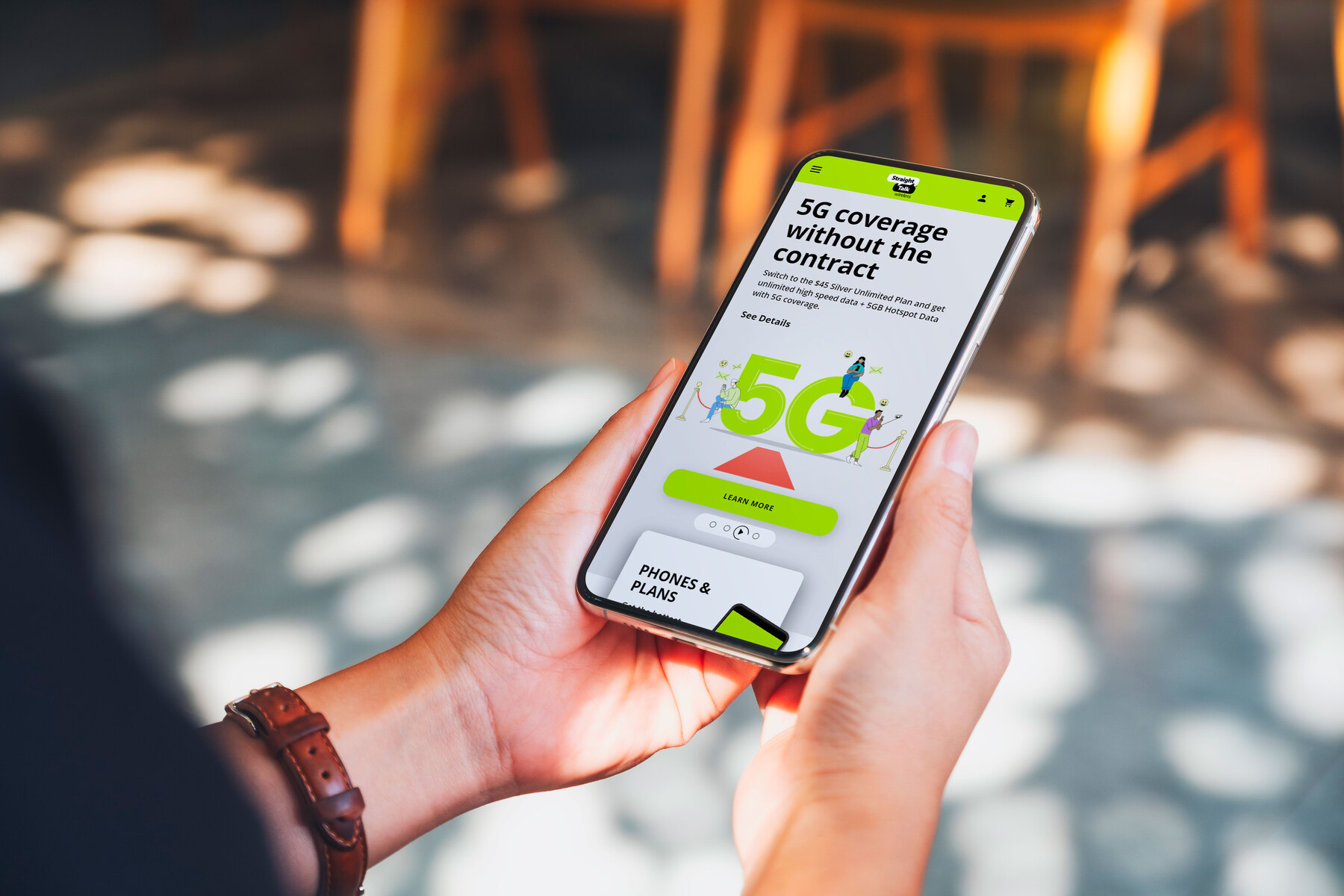What is Straight Talk?
Straight Talk is a popular mobile virtual network operator (MVNO) that offers affordable prepaid wireless service. It operates by leasing network capacity from major carriers, allowing customers to enjoy reliable coverage without the hefty price tag. With Straight Talk, users can access a wide range of mobile devices and select from various service plans to suit their needs.
The appeal of Straight Talk lies in its cost-effective approach to mobile service. By forgoing the overhead costs associated with traditional contract plans, Straight Talk is able to provide budget-friendly options without sacrificing quality. This makes it an attractive choice for individuals and families seeking reliable wireless service without breaking the bank.
Straight Talk offers a diverse array of plans, including unlimited talk, text, and data options, catering to the varying needs of its customer base. Moreover, the flexibility of prepaid plans means that users can avoid long-term commitments and enjoy the freedom to adjust their services as needed.
In addition to its competitive pricing and plan options, Straight Talk also provides access to the latest smartphones and devices, ensuring that customers can stay connected with cutting-edge technology. This combination of affordability, flexibility, and device offerings has solidified Straight Talk's position as a top choice for those seeking cost-effective wireless solutions.
Whether it's for staying connected with friends and family, managing business communications, or simply enjoying the convenience of mobile connectivity, Straight Talk offers a compelling option for those seeking reliable wireless service without the burden of long-term contracts and excessive costs.
Using Straight Talk as a Hotspot
Turning your Straight Talk phone into a hotspot can be a game-changer, providing you with the flexibility to connect other devices to the internet when Wi-Fi is unavailable. Whether you need to access the internet on your laptop, tablet, or other devices while on the go, using your Straight Talk phone as a hotspot can offer a convenient solution.
By utilizing the hotspot feature, you can share your phone’s data connection with other devices, effectively creating a portable Wi-Fi network. This can be particularly useful in situations where traditional Wi-Fi access is limited or unavailable, such as when traveling or working in remote locations.
Using your Straight Talk phone as a hotspot can also be a cost-effective alternative to dedicated mobile hotspot devices, as it leverages your existing data plan without the need for additional hardware or contracts. This versatility makes it a practical choice for individuals and professionals who require on-the-go internet access without the hassle of setting up separate devices or subscriptions.
Furthermore, the ability to use your Straight Talk phone as a hotspot can enhance productivity and connectivity, allowing you to stay connected and productive even in environments where traditional Wi-Fi networks are inaccessible. Whether you’re working remotely, attending virtual meetings, or simply staying connected while on the move, having a reliable hotspot can be a valuable asset.
Overall, utilizing your Straight Talk phone as a hotspot can unlock a new level of convenience and connectivity, providing a seamless way to share your mobile data with other devices and ensuring that you can stay connected wherever your adventures take you.
Transforming Straight Talk Phone into a Hotspot
Transforming your Straight Talk phone into a hotspot is a straightforward process that can expand the utility of your device, allowing you to share its internet connection with other devices such as laptops, tablets, and more. Whether you need to stay connected while traveling, working remotely, or simply seeking a backup internet option, creating a hotspot with your Straight Talk phone can provide the flexibility and convenience you need.
Before transforming your Straight Talk phone into a hotspot, it’s essential to ensure that your device supports this feature and that your service plan includes hotspot capabilities. Once you’ve confirmed compatibility, you can proceed with the following steps to set up and utilize the hotspot functionality on your Straight Talk phone.
Creating a hotspot with your Straight Talk phone involves enabling its built-in feature to share its data connection with other devices. This process typically requires accessing the phone’s settings and configuring the hotspot settings to establish a secure and reliable Wi-Fi network that other devices can connect to.
By transforming your Straight Talk phone into a hotspot, you can effectively extend its internet capabilities to other devices, providing a versatile and portable connectivity solution. This can be particularly useful in situations where traditional Wi-Fi access is limited, such as when traveling, working remotely, or simply needing a backup internet option.
Overall, transforming your Straight Talk phone into a hotspot can unlock a new level of connectivity and convenience, empowering you to share your mobile data with other devices and ensuring that you can stay connected no matter where your journey takes you.
Step 1: Check your phone’s compatibility
Before proceeding to transform your Straight Talk phone into a hotspot, it’s crucial to verify that your device is compatible with this feature. Not all phones offered by Straight Talk may support hotspot functionality, so it’s essential to confirm whether your specific model has the capability to create a hotspot.
To check your phone’s compatibility, you can refer to the device’s user manual or visit the manufacturer’s website to review the specifications and features of your particular model. Additionally, you can contact Straight Talk’s customer support to inquire about the hotspot compatibility of your phone and ensure that it aligns with your intended usage.
It’s important to note that while many modern smartphones are equipped with hotspot capabilities, some older or budget-friendly models may not support this feature. Therefore, conducting a thorough assessment of your phone’s compatibility is the first step in the process of transforming it into a hotspot.
If your phone is indeed compatible with hotspot functionality, you can proceed to the next steps to enable and configure the hotspot feature, allowing you to share your device’s internet connection with other devices seamlessly. However, if your phone does not support hotspot capabilities, you may need to explore alternative connectivity options or consider upgrading to a compatible device that meets your hotspot needs.
By ensuring that your phone is compatible with hotspot functionality, you can lay the foundation for a smooth and successful transformation, enabling you to harness the power of your Straight Talk phone as a reliable and convenient hotspot for on-the-go connectivity.
Step 2: Enable the hotspot feature on your phone
Once you have confirmed that your Straight Talk phone is compatible with hotspot functionality, the next step is to enable this feature on your device. Enabling the hotspot feature allows your phone to broadcast its internet connection, effectively creating a Wi-Fi network that other devices can connect to for internet access.
To enable the hotspot feature, navigate to your phone’s settings menu and locate the “Hotspot” or “Tethering & portable hotspot” option. The exact location of this setting may vary depending on your phone’s manufacturer and software version, but it is commonly found within the “Network & internet” or “Connections” section of the settings menu.
Once you have located the hotspot settings, you can proceed to enable the feature by toggling the switch or selecting the “Enable hotspot” option. Depending on your phone’s configuration, you may have the option to set a custom network name (SSID) and password for the hotspot, allowing you to personalize the network and secure it from unauthorized access.
After enabling the hotspot feature and configuring the network settings as desired, your Straight Talk phone will begin broadcasting a Wi-Fi signal, indicating that the hotspot is active and ready for other devices to connect. This enables you to share your phone’s data connection with devices such as laptops, tablets, and other smartphones, providing them with internet access through your phone’s cellular network.
By successfully enabling the hotspot feature on your Straight Talk phone, you have taken a crucial step in transforming your device into a versatile and portable connectivity solution. This capability empowers you to share your mobile data with other devices, ensuring that you can stay connected and productive even in environments where traditional Wi-Fi networks are unavailable.
Step 3: Set up the hotspot network
Once you have enabled the hotspot feature on your Straight Talk phone, the next step is to set up the hotspot network by configuring its settings to ensure a seamless and secure connection for the devices that will be connecting to it. Setting up the hotspot network involves customizing the network name (SSID), password, and potentially other advanced settings to optimize the connectivity experience.
When setting up the hotspot network, it’s advisable to choose a unique and easily identifiable network name (SSID) that distinguishes your hotspot from other available Wi-Fi networks. This allows you and others to easily locate and connect to your hotspot when it is active, enhancing the accessibility and convenience of the network.
In addition to customizing the network name, it’s essential to establish a strong and secure password for the hotspot to prevent unauthorized access and protect your data connection. Selecting a robust password that combines letters, numbers, and special characters can help safeguard your hotspot network from potential intruders, ensuring that only authorized users can connect to it.
Depending on your phone’s capabilities, you may also have the option to configure advanced settings for the hotspot, such as choosing the network band, enabling a guest network, or adjusting the maximum number of connected devices. These settings can offer additional flexibility and control over your hotspot network, allowing you to tailor its operation to suit your specific preferences and requirements.
By carefully setting up the hotspot network with personalized configurations and security measures, you can create a reliable and user-friendly Wi-Fi environment that accommodates your connectivity needs while safeguarding your data and privacy. This proactive approach to network setup ensures that your Straight Talk phone’s hotspot is optimized for seamless and secure connectivity, empowering you to share your mobile data with confidence.
Step 4: Connect your devices to the hotspot
Once you have set up the hotspot network on your Straight Talk phone, the next step is to connect your devices to the hotspot to begin accessing the internet using your phone’s data connection. Whether you’re using a laptop, tablet, or another smartphone, connecting to the hotspot is a simple process that allows you to leverage your phone’s internet connectivity on the go.
To connect a device to the hotspot, start by accessing the Wi-Fi settings on the device you wish to connect. Within the list of available Wi-Fi networks, you should see your Straight Talk phone’s hotspot network name (SSID) displayed. Select the hotspot network from the list and enter the password you established during the setup process.
After entering the correct password, the device will attempt to connect to the hotspot network. Once the connection is established, you will see a confirmation that the device is connected to the hotspot, indicating that it is now utilizing your phone’s data connection for internet access.
It’s important to note that the number of devices that can simultaneously connect to your hotspot may be limited by your phone’s capabilities and your service plan’s provisions. Be mindful of the maximum number of allowed connections to ensure that you can accommodate all of your intended devices without overloading the hotspot.
By successfully connecting your devices to the hotspot, you can harness the power of your Straight Talk phone’s data connection to access the internet on multiple devices, providing a flexible and convenient solution for staying connected while on the move. Whether you’re working, browsing the web, or streaming media, the hotspot functionality empowers you to extend your phone’s connectivity to a variety of devices, enhancing your productivity and entertainment options.
Step 5: Monitor your data usage
Once you have connected your devices to the hotspot created by your Straight Talk phone, it’s essential to monitor your data usage to ensure that you stay within the limits of your data plan and avoid unexpected charges. Monitoring your data usage allows you to manage your internet consumption effectively and make informed decisions about your connectivity habits.
Most smartphones offer built-in tools for tracking data usage, allowing you to monitor how much data is being used by the hotspot and the devices connected to it. You can typically access these usage statistics within the phone’s settings or through a dedicated data usage app, where you can view detailed breakdowns of your data consumption over a specified period.
By regularly checking your data usage, you can stay informed about how much data your hotspot is utilizing and identify any excessive consumption that may require adjustments to your usage patterns or data plan. This proactive approach empowers you to maintain control over your data usage and avoid potential overage charges or service limitations.
In addition to monitoring your overall data usage, it’s beneficial to keep track of the data consumption on individual devices connected to the hotspot. This can help you identify which devices or applications are consuming the most data, allowing you to optimize their settings or usage to conserve data and maximize the efficiency of your hotspot connectivity.
Furthermore, some smartphones offer features that allow you to set data usage alerts or limits, providing notifications when you approach predefined data thresholds. These tools can serve as valuable safeguards, alerting you when your data usage is nearing its limit and helping you avoid unexpected disruptions to your connectivity.
By actively monitoring your data usage and leveraging the available tools to track and manage your consumption, you can ensure that your hotspot usage remains within your desired parameters, empowering you to make the most of your Straight Talk phone’s connectivity while maintaining control over your data usage and costs.
Tips for optimizing your hotspot experience
Optimizing your hotspot experience with your Straight Talk phone involves implementing strategies to enhance connectivity, conserve data, and maximize the efficiency of your hotspot usage. By incorporating these tips into your hotspot usage, you can elevate the performance and reliability of your hotspot, ensuring a seamless and productive connectivity experience.
- Position your phone strategically: When using your phone as a hotspot, consider its placement to ensure optimal signal strength. Positioning your phone in a central location and avoiding obstructions can help maximize Wi-Fi coverage and enhance the connectivity of devices connected to the hotspot.
- Monitor background applications: Be mindful of background applications on connected devices that may consume data without your knowledge. Closing or restricting data usage for unnecessary background apps can help conserve data and improve the overall efficiency of your hotspot.
- Utilize data-saving features: Many smartphones offer data-saving features that can help minimize data usage without sacrificing functionality. Enabling data-saving modes, restricting background data, and optimizing app settings can contribute to more efficient data utilization on your hotspot network.
- Update your phone’s software: Keeping your phone’s operating system and software up to date can enhance the performance and security of your hotspot. Software updates often include improvements to connectivity, network stability, and data management, contributing to a more reliable hotspot experience.
- Implement security measures: Protect your hotspot network by using a strong password and enabling WPA2 encryption to safeguard the connection from unauthorized access. By prioritizing security, you can ensure that your hotspot remains secure and reliable for your personal and professional connectivity needs.
- Explore data management tools: Take advantage of data management tools and apps that can help you monitor, analyze, and control your data usage. These tools provide insights into your data consumption patterns and empower you to make informed decisions about optimizing your hotspot experience.
- Consider external antennas or signal boosters: In environments with weak cellular signals, external antennas or signal boosters can enhance the reception and transmission capabilities of your phone, improving the overall performance of your hotspot network.
By implementing these tips and best practices, you can optimize your hotspot experience with your Straight Talk phone, ensuring that you can make the most of your mobile connectivity while maintaining control over data usage and network performance.