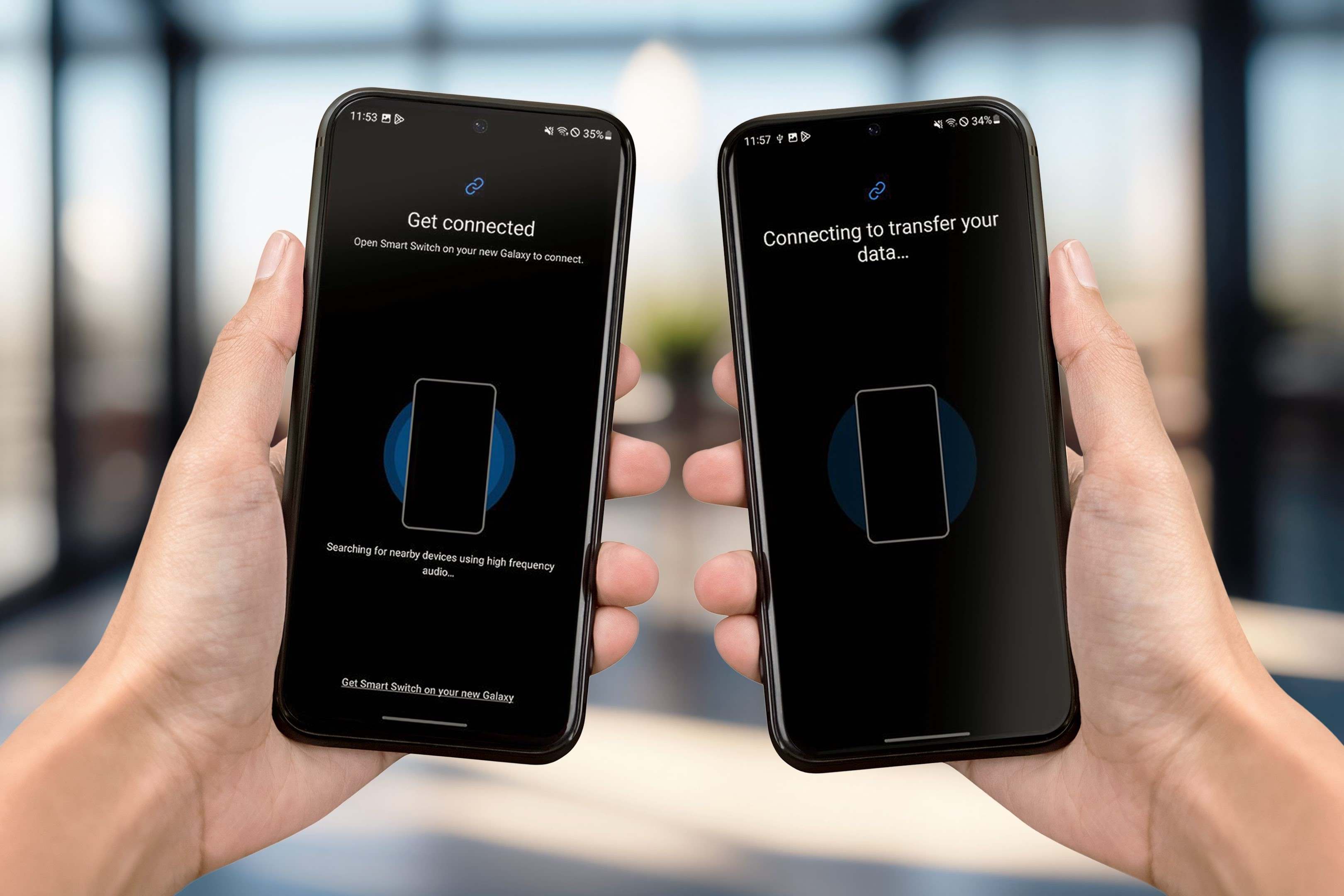Preparing Your Samsung Device
Before transferring data from your Samsung device to a Redmi device, it's essential to ensure that your Samsung device is ready for the process. This preparation involves several important steps to ensure a smooth and successful data transfer.
-
Backup Your Data: Start by backing up all the important data on your Samsung device. This includes contacts, messages, photos, videos, documents, and any other files you want to transfer to your new Redmi device. You can use the built-in backup feature on your Samsung device or opt for third-party backup solutions available on the Google Play Store.
-
Update Your Apps and Operating System: It's crucial to ensure that your Samsung device's operating system and all installed apps are up to date. This helps in minimizing compatibility issues during the data transfer process.
-
Check Storage Space: Verify that your Samsung device has sufficient storage space to accommodate the data you intend to transfer. If necessary, delete unnecessary files or transfer them to an external storage device to free up space.
-
Charge Your Device: To prevent any interruptions during the data transfer process, ensure that your Samsung device is sufficiently charged. It's recommended to have a minimum of 50% battery capacity before initiating the data transfer.
-
Secure Your Device: Prior to transferring data, it's important to ensure that your Samsung device is secure. This involves enabling security features such as screen lock, fingerprint recognition, or facial recognition to protect your data during and after the transfer process.
By following these preparatory steps, you can set the stage for a seamless and secure transfer of data from your Samsung device to your new Redmi device. This ensures that your valuable data remains intact and easily accessible on your new device, allowing you to continue where you left off without any hassle.
Using Samsung Smart Switch
Samsung Smart Switch is a versatile and user-friendly tool designed to facilitate the seamless transfer of data from a Samsung device to a new Redmi device. This innovative application offers a straightforward approach to transferring various types of data, including contacts, messages, photos, videos, music, and more. Here's a detailed guide on how to use Samsung Smart Switch for a hassle-free data transfer experience.
-
Download and Install: Begin by downloading the Samsung Smart Switch app from the Google Play Store on your Samsung device. Once the download is complete, follow the on-screen instructions to install the app.
-
Launch the App: After successful installation, launch the Samsung Smart Switch app on your Samsung device. The app's intuitive interface makes it easy to navigate through the transfer process.
-
Select Transfer Method: Samsung Smart Switch offers multiple transfer methods, including a wired USB connection, wireless transfer, and the use of an external storage device. Choose the method that best suits your preference and convenience.
-
Connect Your Devices: If you opt for a wired transfer, connect your Samsung device to your Redmi device using a compatible USB cable. For wireless transfer, ensure that both devices are connected to the same Wi-Fi network.
-
Choose the Data to Transfer: Samsung Smart Switch allows you to select the specific types of data you want to transfer. You can choose to transfer contacts, messages, call logs, photos, videos, music, documents, and more based on your preferences.
-
Initiate the Transfer: Once you've selected the data to transfer, initiate the transfer process within the Samsung Smart Switch app. The app will begin transferring the selected data from your Samsung device to your new Redmi device.
-
Monitor the Transfer Progress: During the transfer process, Samsung Smart Switch provides real-time progress updates, allowing you to monitor the status of the data transfer. This ensures transparency and provides peace of mind as your data is securely transferred to your Redmi device.
-
Finalize the Transfer: Upon completion of the data transfer, Samsung Smart Switch provides a comprehensive summary of the transferred data, confirming a successful transfer. You can now access your data on your Redmi device seamlessly.
By utilizing Samsung Smart Switch, users can effortlessly migrate their valuable data from a Samsung device to a Redmi device with minimal effort. This efficient tool streamlines the transfer process, ensuring that users can enjoy a smooth transition to their new device without compromising the integrity of their data.
Using Google Account
Utilizing a Google account for transferring data from a Samsung device to a Redmi device offers a convenient and effective method for seamless data migration. Google's ecosystem provides a robust platform for syncing and transferring various types of data, ensuring a smooth transition to a new device. Here's a comprehensive guide on how to leverage your Google account for transferring data to your Redmi device.
Backup and Sync Settings
-
Access Google Account Settings: Begin by accessing the settings menu on your Samsung device and navigating to the "Accounts" or "Cloud and Accounts" section. Select "Google" from the list of account options.
-
Enable Backup and Sync: Within the Google account settings, ensure that the "Backup & Sync" option is enabled. This feature allows your device data, including contacts, calendar events, app data, and more, to be automatically backed up to your Google account.
-
Customize Backup Preferences: Google provides the flexibility to customize the types of data to be backed up. You can specify whether to include app data, device settings, call history, and other relevant data in the backup process.
Data Transfer to Redmi Device
-
Add Google Account on Redmi Device: Upon setting up your Redmi device, navigate to the "Accounts and Sync" or "Add Account" section in the device settings. Select "Google" and sign in with the same Google account used for the backup on your Samsung device.
-
Sync Data to Redmi Device: Once the Google account is added to your Redmi device, initiate a sync process to retrieve the backed-up data. This includes contacts, calendar events, Gmail, and other synchronized data associated with your Google account.
-
Restore App Data and Settings: If you had previously enabled app data backup in your Google account settings, the relevant app data and settings will be restored automatically when you install the corresponding apps on your Redmi device.
Benefits of Using Google Account
-
Automatic Syncing: Google's seamless synchronization ensures that your contacts, calendar events, and other essential data are automatically updated and accessible on your new Redmi device.
-
Effortless Data Restoration: By leveraging your Google account, the process of restoring app data and settings becomes effortless, allowing you to seamlessly continue using your favorite apps on the new device.
-
Unified Data Management: Utilizing a Google account for data transfer provides a unified platform for managing and accessing your data across different devices, promoting a cohesive user experience.
By leveraging the power of your Google account, you can effortlessly transfer and sync your valuable data from a Samsung device to a Redmi device, ensuring a smooth transition while retaining the integrity of your data.
Transferring Data to Redmi Device
Transferring data to your new Redmi device is a pivotal step in the migration process, ensuring that your valuable information seamlessly transitions to the new platform. Whether you're switching from a Samsung device or upgrading to a Redmi device, the transfer process is designed to be intuitive and efficient. Here's a comprehensive guide on how to transfer data to your Redmi device, ensuring that your contacts, messages, media, and other essential data are seamlessly integrated into your new device.
1. Google Account Sync
One of the most streamlined methods for transferring data to your Redmi device involves leveraging the power of your Google account. By signing in with the same Google account used on your previous device, you can initiate a seamless sync process, ensuring that your contacts, calendar events, and other synchronized data are effortlessly transferred to your new Redmi device. This method offers a unified approach to data management, allowing you to access your essential information with ease.
2. Mi Mover App
Redmi devices are equipped with the Mi Mover app, a powerful tool designed specifically for seamless data transfer. The Mi Mover app enables you to transfer a wide range of data, including contacts, messages, call logs, photos, videos, documents, and apps from your old device to your new Redmi device. With its user-friendly interface and efficient transfer capabilities, the Mi Mover app simplifies the migration process, ensuring that your data is securely transferred without hassle.
3. Wired or Wireless Transfer
Redmi devices offer flexible options for transferring data, allowing users to choose between wired and wireless transfer methods based on their preferences. With the wired transfer option, you can connect your old device to your new Redmi device using a compatible USB cable, facilitating a direct and efficient data transfer process. Alternatively, wireless transfer provides the convenience of transferring data over a shared Wi-Fi network, eliminating the need for physical connections and ensuring a seamless transfer experience.
4. Selective Data Transfer
When transferring data to your Redmi device, it's essential to have the flexibility to choose the specific types of data you want to transfer. Whether it's contacts, messages, photos, videos, or apps, the ability to selectively transfer data allows you to prioritize the information that matters most to you. This tailored approach ensures that your new Redmi device is personalized with your preferred data, setting the stage for a seamless transition.
5. Real-Time Progress Monitoring
During the data transfer process, Redmi devices provide real-time progress monitoring, allowing you to track the status of the transfer and ensuring transparency throughout the process. This feature provides peace of mind, enabling you to stay informed about the transfer status and confirming the successful migration of your valuable data to your new Redmi device.
By following these comprehensive steps and utilizing the available tools and features, you can effectively transfer your data to your new Redmi device with confidence. This ensures that your essential information seamlessly integrates into your new device, allowing you to continue where you left off without any disruptions.
Using Mi Mover App
The Mi Mover app is a versatile and powerful tool designed to streamline the process of transferring data from your old device to your new Redmi device. This dedicated application offers a user-friendly interface and robust functionality, making it an ideal choice for seamlessly migrating various types of data, including contacts, messages, call logs, photos, videos, documents, and even apps. The Mi Mover app is tailored to provide a hassle-free experience, ensuring that your valuable data is securely and efficiently transferred to your new Redmi device.
Key Features and Benefits
1. Intuitive Interface
The Mi Mover app boasts an intuitive and user-friendly interface, making the data transfer process accessible to users of all levels of technical expertise. The clear navigation and straightforward options within the app contribute to a seamless and stress-free transfer experience.
2. Comprehensive Data Transfer
With the Mi Mover app, users can transfer a wide range of data types, including contacts, messages, call logs, photos, videos, and documents. Furthermore, the app supports the transfer of apps, allowing you to seamlessly migrate your favorite applications to your new Redmi device without the need for reinstallation.
3. Flexible Transfer Methods
The Mi Mover app offers flexible transfer methods, allowing users to choose between wired and wireless transfer options based on their preferences and convenience. The wired transfer method involves connecting the old device to the new Redmi device using a compatible USB cable, facilitating a direct and efficient data transfer process. On the other hand, wireless transfer eliminates the need for physical connections, enabling data transfer over a shared Wi-Fi network.
4. App Data Migration
In addition to transferring standard data types, the Mi Mover app enables the seamless migration of app data and settings from the old device to the new Redmi device. This feature ensures that your favorite apps retain their personalized configurations, allowing for a smooth transition to the new device.
5. Real-Time Progress Updates
During the data transfer process, the Mi Mover app provides real-time progress updates, allowing users to monitor the status of the transfer. This transparency ensures that users can stay informed about the transfer progress, providing peace of mind and confidence in the successful migration of their valuable data.
Seamless Data Migration Made Easy
The Mi Mover app exemplifies Redmi's commitment to providing users with a seamless and efficient data transfer experience. By leveraging the app's intuitive interface, comprehensive data transfer capabilities, and flexible transfer methods, users can confidently migrate their valuable data to their new Redmi device with minimal effort. Whether it's contacts, messages, media, or apps, the Mi Mover app simplifies the transfer process, ensuring that users can enjoy a smooth transition to their new device without compromising the integrity of their data.