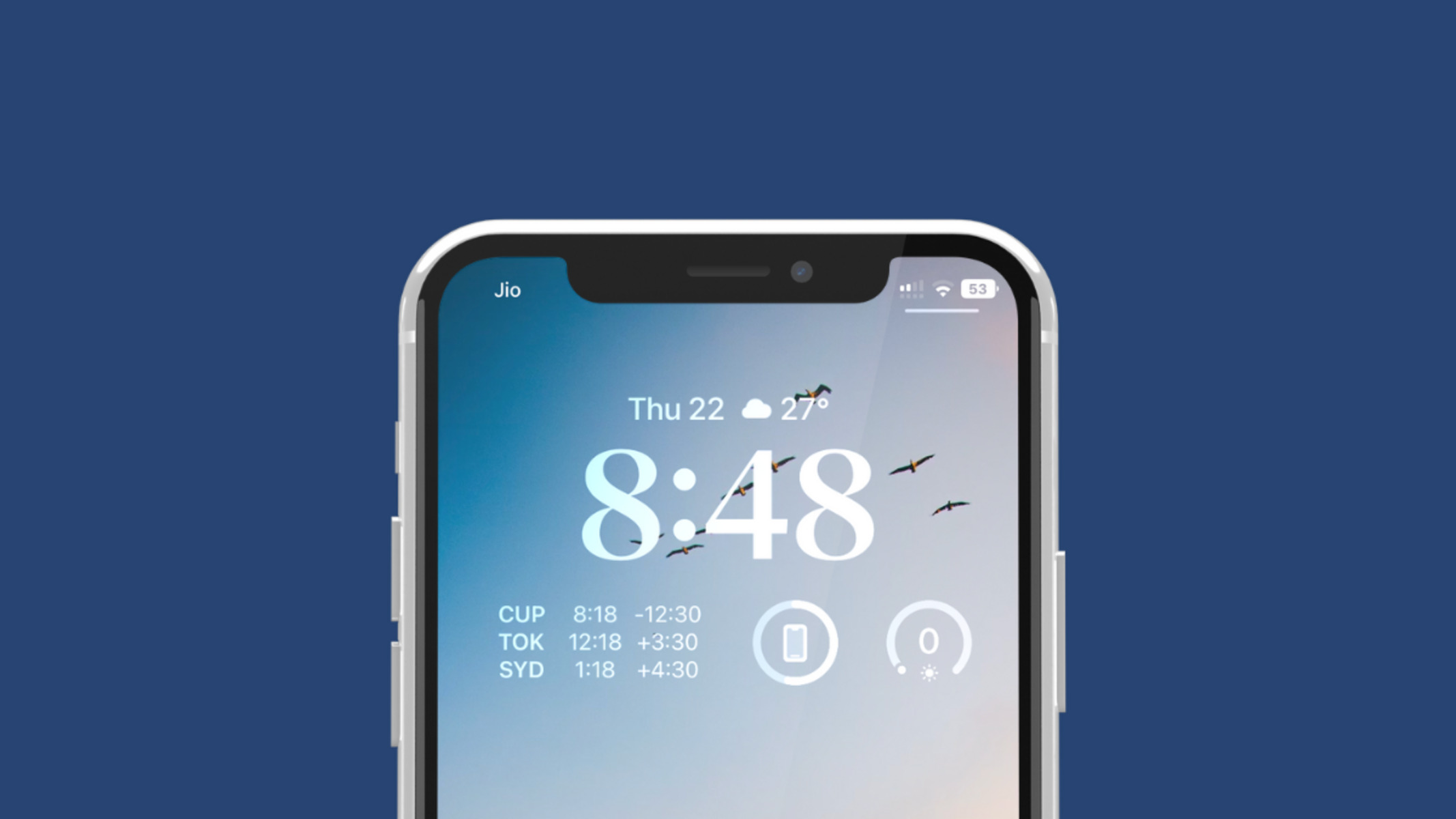Setting the Time Zone
Setting the time zone on your iPhone 12 is essential for ensuring that the device displays the accurate local time. This is particularly important for activities such as scheduling appointments, setting reminders, and staying updated with time-sensitive notifications. The process of setting the time zone on your iPhone 12 is straightforward and can be accomplished through the following steps:
-
Accessing the Settings: To begin, navigate to the "Settings" app on your iPhone 12. This can typically be found on the home screen and is represented by a gear icon.
-
Locating the 'General' Section: Within the "Settings" app, scroll down and tap on the "General" option. This will open a menu containing various device management settings.
-
Selecting 'Date & Time': Within the "General" menu, locate and tap on the "Date & Time" option. This will lead you to a screen where you can manage the time-related settings on your device.
-
Enabling 'Set Automatically': By default, the "Set Automatically" option should be enabled. This feature allows your iPhone 12 to automatically determine and set the time zone based on your current location. If this option is disabled, toggle it on to ensure that your device synchronizes with the correct time zone.
-
Verifying the Time Zone: Once the "Set Automatically" option is enabled, your iPhone 12 will display the detected time zone. It's important to verify that the displayed time zone corresponds to your actual location. If the detected time zone is incorrect, you can proceed to manually select the appropriate time zone from the list of available options.
By following these steps, you can effectively set the time zone on your iPhone 12, ensuring that the device accurately reflects the local time based on your geographical location. This simple yet crucial adjustment contributes to a seamless user experience, allowing you to stay organized and informed with the correct time information at your fingertips.
Manually Changing the Time
Manually changing the time on your iPhone 12 can be necessary in various situations, such as when traveling to a different time zone or when encountering discrepancies in the displayed time. While the device is designed to automatically adjust the time based on the detected location, there are instances where manual intervention is required to ensure the accuracy of the displayed time. Fortunately, the process of manually changing the time on your iPhone 12 is straightforward and can be accomplished through the following steps:
-
Accessing the Settings: Begin by locating and tapping the "Settings" app on the home screen of your iPhone 12. The app is represented by a gear icon and serves as the gateway to various device management settings.
-
Navigating to Date & Time: Within the "Settings" menu, scroll down and select the "General" option. This will lead you to a menu containing a range of device management settings. From there, tap on the "Date & Time" option to access the time-related settings on your device.
-
Disabling 'Set Automatically': By default, the "Set Automatically" option is enabled to allow your iPhone 12 to automatically determine and set the time based on your current location. To manually change the time, you'll need to disable this feature by toggling it off.
-
Adjusting the Time Manually: Once the "Set Automatically" feature is disabled, you can manually adjust the time by tapping on the displayed time. This action will prompt a digital scroll wheel to appear, allowing you to adjust the hours, minutes, and even the AM/PM designation as needed.
-
Verifying the Changes: After making the necessary adjustments, it's important to verify that the displayed time accurately reflects the intended changes. Take a moment to ensure that the updated time aligns with the desired setting.
By following these simple steps, you can effectively manually change the time on your iPhone 12, ensuring that the displayed time aligns with your specific requirements. Whether it's accommodating a new time zone or correcting discrepancies, the ability to manually adjust the time empowers you to maintain accurate timekeeping on your device, ultimately contributing to a seamless and personalized user experience.
Using Automatic Time Adjustment
The automatic time adjustment feature on the iPhone 12 is a convenient and essential function that ensures the device accurately reflects the current time based on the user's geographical location. By enabling this feature, the iPhone 12 leverages its built-in capabilities to detect and synchronize with the relevant time zone, eliminating the need for manual intervention and providing a seamless user experience.
To utilize the automatic time adjustment feature on your iPhone 12, follow these simple steps:
-
Accessing the Settings: Begin by locating and tapping the "Settings" app on the home screen of your iPhone 12. The app is represented by a gear icon and serves as the gateway to various device management settings.
-
Navigating to Date & Time: Within the "Settings" menu, scroll down and select the "General" option. This will lead you to a menu containing a range of device management settings. From there, tap on the "Date & Time" option to access the time-related settings on your device.
-
Enabling 'Set Automatically': By default, the "Set Automatically" option should be enabled. This feature allows your iPhone 12 to automatically determine and set the time based on your current location. If this option is disabled, toggle it on to ensure that your device synchronizes with the correct time zone.
Once the "Set Automatically" feature is enabled, your iPhone 12 will seamlessly detect and adjust to the relevant time zone, providing you with the accurate local time without the need for manual input. This functionality is particularly beneficial for individuals who frequently travel across different time zones, as the device seamlessly adapts to the new location, ensuring that the displayed time remains precise and up-to-date.
Moreover, the automatic time adjustment feature contributes to a hassle-free user experience, as it eliminates the burden of manually updating the time when transitioning between different geographical regions. Whether for business or leisure, having the peace of mind that your iPhone 12 will consistently display the correct time based on your current location enhances overall convenience and reliability.
By leveraging the automatic time adjustment feature, iPhone 12 users can confidently rely on their devices to seamlessly synchronize with the relevant time zone, providing them with accurate and reliable timekeeping capabilities wherever they may be. This functionality exemplifies the device's commitment to enhancing user experience through intuitive and automated features, ultimately simplifying the management of time-related settings for its users.
Troubleshooting Time Adjustment Issues
Despite the seamless functionality of time adjustment features on the iPhone 12, users may encounter occasional issues related to time synchronization and accuracy. When faced with time adjustment issues, it's essential to troubleshoot the underlying factors to ensure that the device consistently displays the correct time. Here are some troubleshooting steps to address potential time adjustment issues on your iPhone 12:
-
Verify Location Services: Ensure that Location Services are enabled for the "Settings" app and that the app has permission to access your location. This is crucial for the iPhone 12 to accurately determine your current location and adjust the time zone accordingly.
-
Check Network Connectivity: Time synchronization on the iPhone 12 relies on network connectivity. If you notice discrepancies in the displayed time, verify that your device has a stable internet connection. In cases of poor connectivity, the device may struggle to update the time based on the detected location.
-
Restart the Device: A simple yet effective troubleshooting step is to restart your iPhone 12. This action can help resolve temporary software glitches that may be affecting the device's ability to accurately adjust the time.
-
Toggle Automatic Time Adjustment: If you encounter persistent time adjustment issues, try toggling the "Set Automatically" feature off and then back on within the "Date & Time" settings. This action can prompt the device to reinitiate the time synchronization process, potentially resolving any underlying issues.
-
Update iOS: Ensure that your iPhone 12 is running the latest version of iOS. Software updates often include bug fixes and improvements that can address time-related issues and enhance the overall performance of the device.
-
Reset Location & Privacy Settings: If the time adjustment issues persist, consider resetting the Location & Privacy settings on your iPhone 12. This can help recalibrate the device's ability to accurately detect and adjust to the current location for time synchronization.
By following these troubleshooting steps, users can effectively address time adjustment issues on their iPhone 12, ensuring that the device consistently displays the accurate local time. These proactive measures empower users to maintain a reliable and seamless timekeeping experience, enhancing the overall functionality and convenience of the device.