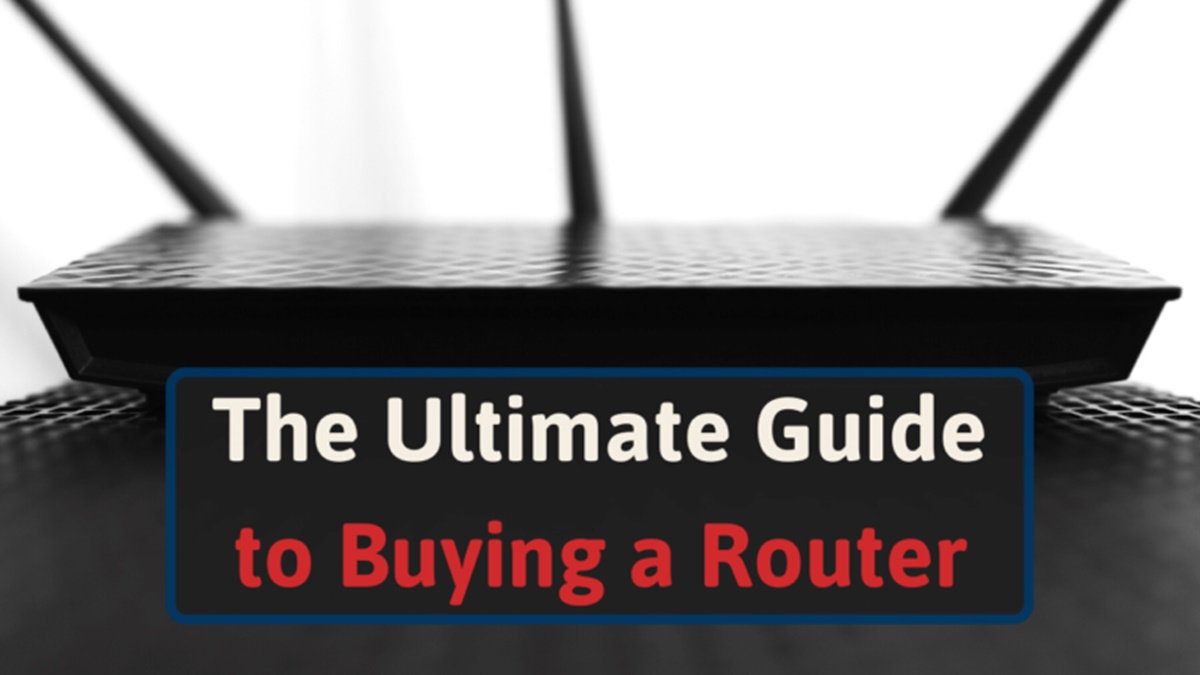What is a Router?
A router is a fundamental networking device that connects multiple devices to create a local area network (LAN) or a wide area network (WAN). It serves as the central hub to facilitate data transmission between devices within a network and enables internet connectivity for all connected devices.
Essentially, a router acts as a traffic director, directing data packets to their intended destinations. It functions by analyzing the IP addresses within each data packet and determining the most efficient path for the packet to reach its destination. This process is known as routing.
Routers interconnect networks, allowing computers, laptops, smartphones, smart home devices, and other network-enabled devices to communicate with each other and access the internet. They play a crucial role in managing incoming and outgoing data traffic, ensuring efficient and secure data transmission.
One of the key functions of a router is Network Address Translation (NAT), which allows multiple devices to share a single public IP address. NAT dynamically assigns private IP addresses to each connected device and translates them to the public IP address when communicating with external networks. This enables multiple devices to access the internet simultaneously without conflicts.
Moreover, routers often include built-in security features such as firewalls, which protect your network from unauthorized access and potential cyber threats. They can also provide parental control options, allowing you to restrict access to certain websites or set time limits for internet usage.
Overall, a router is an essential device for establishing and managing a reliable and secure network. Whether you’re setting up a home network or configuring a network for your office, a router is at the core of it all, ensuring seamless connectivity and efficient data transmission.
Why Do You Need a Router?
A router is an indispensable tool in today’s interconnected world. Whether you’re a home user or a business owner, here are some key reasons why you need a router:
1. Internet Connectivity: A router is essential for connecting your devices to the internet. It allows multiple devices to simultaneously access and share a single internet connection. Without a router, you would need a separate internet connection for each device, which is not only impractical but also expensive.
2. Network Sharing: With a router, you can easily share files, printers, and other resources among the devices within your network. This makes it convenient for families or businesses to collaborate and work together efficiently.
3. Wireless Connectivity: Routers often include Wi-Fi capabilities, enabling wireless connectivity for devices such as laptops, smartphones, and tablets. Wireless networking provides the flexibility to connect devices without the need for physical cables, allowing you to access the internet and transfer data from anywhere within the range of your wireless network.
4. Enhanced Security: Routers come equipped with built-in security features such as firewalls, which act as a barrier between your network and potential threats from the internet. They help protect your sensitive information and prevent unauthorized access to your network.
5. Network Management: Routers allow you to manage your network effectively. You can prioritize certain devices or applications, set up guest networks for visitors, and control access to specific websites or content. These features give you control over your network and ensure that it operates efficiently.
6. Seamless Integration of IoT Devices: The Internet of Things (IoT) has revolutionized the way we interact with technology. A router is crucial for integrating and managing the various IoT devices in your home or office, allowing them to communicate and work together seamlessly.
7. Future-Proofing: Investing in a high-quality router ensures that your network is ready to handle future advancements in technology. As internet speeds increase and new devices with higher bandwidth requirements emerge, a robust router ensures that your network can accommodate these changes without compromising performance.
Different Types of Routers
Routers come in various types, each designed to cater to different network requirements. Understanding the different types of routers can help you make an informed decision when choosing the right one for your needs. Here are the most common types:
1. Wired Routers: These routers use Ethernet cables to connect devices within a network. They offer stable and reliable connections, making them suitable for situations where consistent and high-speed data transfer is essential. Wired routers are commonly used in offices or areas where a wired connection is preferred.
2. Wireless Routers: Wireless routers, also known as Wi-Fi routers, utilize wireless technology to provide internet connectivity to devices within the range of the router’s wireless signal. They allow devices to connect to the network without the need for physical cables. Wireless routers are popular in homes, cafes, and offices where the convenience of using devices without wires is desired.
3. Dual-Band Routers: Dual-band routers operate on two different frequency bands – 2.4GHz and 5GHz. The 2.4GHz band has a longer range but is more susceptible to interference, while the 5GHz band provides faster speeds but has a shorter range. Dual-band routers offer the flexibility of choosing the best band for different devices based on their needs, balancing range and speed accordingly.
4. Tri-Band Routers: Tri-band routers are similar to dual-band routers but offer an additional 5GHz band. This extra band reduces congestion and provides even more bandwidth for high-demand tasks, such as streaming 4K videos or online gaming, making them ideal for households with multiple devices and heavy internet usage.
5. Modem Routers: Modem routers combine the functionalities of a router and a modem into a single device. They can directly connect to your ISP (Internet Service Provider) without the need for a separate modem, making them convenient and space-saving. Modem routers are commonly used in homes and small offices where a combination of modem and router is required.
6. Mesh Routers: Mesh routers consist of multiple units placed strategically throughout a home or office to create a mesh network. They work together to provide a seamless Wi-Fi coverage, eliminating dead zones and ensuring a strong connection in every corner. Mesh routers are ideal for larger spaces or multi-story buildings where a single router may not provide sufficient coverage.
7. VPN Routers: VPN (Virtual Private Network) routers are designed to encrypt and route all internet traffic through a VPN. They provide enhanced security and privacy, making them popular among remote workers, businesses, and individuals who prioritize online anonymity and secure browsing.
Choosing the right type of router depends on your specific needs, the size of your network, the level of security desired, and the devices that will be connected. By understanding the different types of routers available, you can select the one that best suits your requirements and ensures optimal network performance.
What to Consider Before Buying a Router
Choosing the right router is crucial for ensuring seamless internet connectivity and optimal performance for your network. Here are some important factors to consider before making a purchase:
1. Internet Speed: Determine the maximum internet speed provided by your ISP. Choose a router that can handle that speed, ensuring that you can fully utilize your internet connection without any bottlenecks.
2. Wireless Standards: Check if the router supports the latest wireless standards such as 802.11ac or Wi-Fi 6. These standards offer faster speeds, better range, and improved performance compared to older standards.
3. Coverage Area: Evaluate the size of the area where you need Wi-Fi coverage. Consider factors like multiple floors, thick walls, and possible obstacles. Choose a router with sufficient coverage and consider options like mesh routers for larger areas.
4. Number of Devices: Determine the number of devices that will be connected to the router. If you have many devices, choose a router with a higher number of available connections to ensure smooth performance for all devices.
5. Wired Connections: If you require a wired connection for specific devices, check the number of Ethernet ports available on the router. Ensure that it has enough ports to accommodate your wired devices.
6. Security Features: Consider the security features offered by the router, such as firewalls, VPN support, and encryption protocols. Strong security features are vital for protecting your network from potential cyber threats.
7. Quality of Service (QoS): Look for routers that offer QoS settings, which allow you to prioritize specific devices or applications for a better internet experience. QoS ensures that important tasks like streaming or online gaming get the necessary bandwidth.
8. Budget and Brand: Set a budget for your router purchase and research reputable brands that offer reliable and feature-rich routers within your budget. Consider customer reviews and ratings to ensure the quality and performance of the router.
9. Ease of Use: Consider the ease of setup and configuration. Look for routers with user-friendly interfaces or setup assistants to simplify the installation process and make it convenient for non-technical users.
10. Technical Support: Check the availability and quality of technical support provided by the router manufacturer. Having access to reliable customer support can be beneficial if you encounter any issues during the setup or usage of the router.
By considering these factors before buying a router, you can make an informed decision and choose a router that meets your specific needs, ensuring a reliable and efficient network connection for your home or office.
Router Brands to Consider
When it comes to purchasing a router, considering reliable and reputable brands can ensure that you invest in a quality product that meets your networking needs. Here are some router brands that are known for their reliability, performance, and advanced features:
1. TP-Link: TP-Link offers a wide range of routers suitable for both home and business networks. They are known for providing affordable routers without compromising on performance or features. TP-Link routers are user-friendly, easy to set up, and offer reliable Wi-Fi coverage.
2. D-Link: D-Link is a well-established brand in the networking industry, known for its innovative routers with advanced features. They offer routers for various budgets and requirements, including high-speed gaming routers, Wi-Fi mesh systems, and VPN-enabled routers.
3. Linksys: Linksys is a trusted brand that offers a diverse lineup of routers designed to accommodate different network sizes and usage scenarios. They are known for their robust performance, wide coverage, and compatibility with advanced technologies like Wi-Fi 6.
4. Netgear: Netgear is renowned for its high-quality routers that provide excellent performance and reliable connectivity. They offer a broad range of routers for home and business use, from basic models to advanced mesh systems and gaming routers.
5. Asus: Asus routers are known for their exceptional performance, advanced features, and robust security. They are especially popular among gamers and power users, as Asus offers gaming-focused routers with features like low-latency gaming QoS and dedicated gaming LAN ports.
6. Google Nest: Google Nest offers mesh Wi-Fi systems that provide seamless coverage throughout your home. Their routers prioritize connection quality, making them suitable for households with multiple devices and users. Google Nest routers also integrate well with other Google smart home devices.
7. Cisco: Cisco is a trusted brand in network infrastructure, offering enterprise-grade routers for businesses of all sizes. Their routers provide advanced security features, reliability, and scalability, making them a popular choice for demanding network environments.
8. Apple: Apple routers, such as the AirPort series, are known for their sleek design, user-friendly interfaces, and seamless integration with Apple devices. While Apple has discontinued manufacturing routers, existing models can still offer reliable performance and compatibility within the Apple ecosystem.
Remember to research specific models within each brand, read customer reviews, and consider the features and performance that align with your specific networking needs. This will help you make an informed decision and select a router brand that best suits your requirements.
Common Router Features to Look for
When purchasing a router, it’s important to consider the specific features that will enhance your network connectivity, security, and overall performance. Here are some common router features to look for:
1. Dual-Band or Tri-Band: Look for a router that offers dual-band or tri-band capabilities. These routers have multiple frequency bands (2.4GHz and 5GHz) or an additional 5GHz band, enabling you to allocate devices to specific bands based on their needs, reducing congestion and improving overall performance.
2. Wi-Fi Standards: Consider routers that support the latest Wi-Fi standards, such as 802.11ac or Wi-Fi 6 (802.11ax). These standards offer faster speeds, better range, and improved performance compared to older standards, ensuring a more reliable and efficient wireless connection.
3. Gigabit Ethernet Ports: Check if the router has gigabit Ethernet ports. These ports provide faster wired connections, allowing for high-speed data transfer between the router and devices connected via Ethernet cables.
4. USB Ports: Routers with USB ports offer additional functionality, such as the ability to connect external storage devices for file sharing or setting up a network printer. Some routers also support USB 3.0, which provides faster data transfer speeds.
5. Quality of Service (QoS): Look for routers that offer Quality of Service settings. QoS allows you to prioritize certain devices, applications, or types of network traffic, ensuring a lag-free experience for bandwidth-intensive activities like gaming or video streaming.
6. Multiple Antennas: Routers with multiple antennas can provide better coverage and stronger signals. Look for routers with external antennas or beamforming technology, which intelligently focus the Wi-Fi signal towards connected devices for improved range and performance.
7. Parental Controls: Consider routers that offer parental control features. These features allow you to restrict access to certain websites or set time limits for internet usage, ensuring a safer and more controlled online experience for children.
8. Guest Network: Look for routers that offer a guest network feature. This allows you to create a separate network for guests, keeping your main network secure and private. Guest networks also typically have limited access privileges, ensuring that guests cannot access sensitive data or devices on your main network.
9. VPN Support: If you value privacy and security, consider routers that support Virtual Private Network (VPN) connections. These routers allow you to create a secure and encrypted connection to a VPN service, ensuring that your online activities are protected from prying eyes.
10. Mobile App Support: Some routers come with dedicated mobile apps that make setup and management easier. Look for routers that offer user-friendly mobile apps, allowing you to monitor and control your network settings conveniently from your smartphone or tablet.
Consider your specific networking needs and prioritize the features that are most important to you. By selecting a router with the right combination of features, you can create a reliable, secure, and high-performing network for your home or office.
Router Performance and Speed
Router performance and speed are crucial factors to consider when selecting a router for your network. The performance and speed of a router can significantly impact your internet experience, especially if you have multiple devices connected or engage in bandwidth-intensive activities. Here are some key considerations for router performance and speed:
1. Processor and RAM: A powerful processor and ample RAM are essential for efficient data processing and multitasking. Look for routers with robust processors and sufficient RAM to handle the demands of your network traffic, ensuring smooth performance and low latency.
2. Wireless Speed: The wireless speed of a router is measured in megabits per second (Mbps) or gigabits per second (Gbps). Higher wireless speeds allow for faster data transfer and better performance. Consider routers that support the latest Wi-Fi standards, such as 802.11ac or Wi-Fi 6, to ensure faster wireless speeds.
3. Channel Bandwidth: The channel bandwidth determines the amount of data that can be transmitted at a given time. Look for routers that support wider channel bandwidths, such as 80MHz or 160MHz, to maximize data transfer rates and overall performance.
4. Multiple Antennas: Routers with multiple antennas or beamforming technology can provide better coverage and stronger signals. More antennas generally mean improved wireless range and performance, allowing for smoother connectivity across your network.
5. Ethernet Port Speed: If you require wired connections for devices, check the Ethernet port speed of the router. Gigabit Ethernet ports offer faster wired connections, allowing for high-speed data transfer between the router and devices connected via Ethernet cables.
6. Network Traffic Management: Quality of Service (QoS) settings allow you to prioritize specific devices, applications, or types of network traffic. This ensures smooth performance for bandwidth-intensive activities like gaming, streaming, or video conferencing, even when other devices are using the network simultaneously.
7. Signal Range: Consider the range of the router’s signal. Larger homes or offices may require routers with extended range capabilities or the use of mesh Wi-Fi systems to ensure coverage in every area.
8. Internet Service Provider (ISP) Speed: Ensure that the router can handle the maximum internet speed provided by your ISP. If the router’s capabilities are lower than your internet speed, it can become a bottleneck and limit your overall network performance.
9. User Capacity: Consider the number of devices that will be connected to the router. Look for routers that can handle multiple simultaneous connections without compromising performance.
10. Firmware Updates: Regular firmware updates from the manufacturer can improve network performance, stability, and security. Check if the router has a history of firmware updates and ongoing support from the manufacturer.
By considering these factors, you can choose a router that offers reliable performance, fast speeds, and efficient data handling, ensuring a seamless and enjoyable internet experience for all your networked devices.
Understanding Router Ports and Connectivity Options
Router ports and connectivity options play a crucial role in the flexibility and functionality of your network. Understanding the different types of ports and connectivity options available on routers can help you make informed decisions when setting up or expanding your network. Here are the key aspects to consider:
1. Ethernet Ports: Ethernet ports are used for wired connections between devices and the router. Most routers come with multiple Ethernet ports, allowing you to connect devices such as desktop computers, gaming consoles, or smart TVs directly to the router for a reliable and stable connection. Look for routers with Gigabit Ethernet ports (10/100/1000Mbps) for faster data transfer speeds.
2. WAN Port: The Wide Area Network (WAN) port is used to connect the router to the internet. This port is typically connected to your modem, which provides the internet connection from your Internet Service Provider (ISP). Make sure the router has a WAN port that is compatible with your modem’s connection type (e.g., Ethernet or DSL).
3. USB Ports: Many routers come equipped with USB ports that allow you to connect external devices. USB ports can be used for various purposes, such as sharing files and printers across the network, connecting a USB modem, or even charging devices. Some routers also support USB 3.0, which provides faster data transfer speeds compared to USB 2.0.
4. Wi-Fi Connectivity: Routers provide wireless connectivity through Wi-Fi. Look for routers that support the latest Wi-Fi standards, such as 802.11ac or Wi-Fi 6, for faster speeds and better overall performance. Depending on your needs, ensure that the router supports both 2.4GHz and 5GHz bands for compatibility with a wide range of devices.
5. Antenna Configuration: Consider the antenna configuration of the router. Some routers have internal antennas, while others have external antennas. Routers with external antennas often provide better range and flexibility in positioning to optimize Wi-Fi coverage in different areas.
6. Additional Connectivity Options: Some routers offer additional connectivity options, such as a digital subscriber line (DSL) port for DSL internet connections, a Voice over IP (VoIP) port for connecting IP phones, or even a dedicated port for connecting a fiber optic modem. Consider these options if they align with your specific network requirements.
7. Wireless Range Extenders or Mesh Systems: If you have a large area to cover or face Wi-Fi dead spots in your home or office, consider routers that support wireless range extenders or mesh systems. These devices help extend the Wi-Fi coverage by creating a network of multiple routers or access points, ensuring a seamless and strong wireless connection throughout your space.
8. Dual/Single Band Selection: Some routers allow you to choose between using a single band (2.4GHz or 5GHz) or both simultaneously. This flexibility can be helpful when connecting devices that have different band capabilities or to balance the load on the network.
9. Power over Ethernet (PoE): Power over Ethernet allows you to power devices like IP cameras, access points, or VoIP phones directly from the router using Ethernet cables. If you have devices that support PoE, consider routers with PoE capabilities to simplify the setup and reduce the need for additional power adapters.
10. Network Switch Integration: Some routers have built-in network switches that provide additional Ethernet ports, expanding the number of wired connections available on the router. This can be beneficial if you have many devices that require wired connections.
Understanding the different ports and connectivity options available on routers allows you to choose a router that meets your specific networking needs. Consider the devices you plan to connect and the network requirements to ensure compatibility and optimal performance for your network.
Router Security Features to Consider
Ensuring the security of your router and network is paramount to protect your sensitive data and maintain the privacy of your online activities. When purchasing a router, consider the following security features to safeguard your network:
1. Firewall: A built-in firewall is an essential security feature that helps protect your network from unauthorized access and potential threats from the internet. It acts as a barrier between your network and external sources, filtering incoming and outgoing data traffic based on predefined security rules.
2. WPA3 Security Protocol: Look for routers that support the latest Wi-Fi Protected Access (WPA3) security protocol. WPA3 provides enhanced security by using stronger encryption and protecting against common vulnerabilities found in older security protocols like WPA2.
3. Guest Network: Consider routers that offer a guest network feature. This feature allows you to create a separate network for guests, keeping your main network secure and private. Guest networks typically have limited access privileges, preventing guests from accessing sensitive data or devices on your main network.
4. VPN Support: Virtual Private Network (VPN) support on a router allows you to create a secure and encrypted connection to a VPN service. This feature is essential when accessing sensitive information or when you want to ensure privacy and anonymity while browsing the internet.
5. Parental Controls: Parental control features are crucial for protecting children from accessing inappropriate content or spending excessive time online. Look for routers that offer robust parental control options, allowing you to set internet usage limits, filter content, or block specific websites or applications.
6. Malware and Intrusion Protection: Some routers offer built-in malware and intrusion protection features. These features help detect and block malicious activities, such as malware infections or hacker attempts, keeping your network and connected devices safe from external threats.
7. Automatic Firmware Updates: Regular firmware updates are vital for keeping your router secure and up-to-date. Look for routers that offer automatic firmware updates, ensuring that you have the latest security patches and bug fixes to protect against potential vulnerabilities.
8. Secure Guest Network: If you frequently have guests connecting to your network, consider routers that offer a secure guest network option. This feature enables guests to connect to a separate and isolated network, preventing them from accessing your main network and devices.
9. MAC Address Filtering: MAC address filtering allows you to control which devices are allowed to connect to your network based on their unique MAC addresses. By enabling MAC address filtering, you can define a whitelist of trusted devices and prevent unauthorized devices from accessing your network.
10. Password and Encryption: Protect your router by setting a strong administrator password, ensuring that it is unique and not easily guessable. Additionally, routers should support the latest encryption standards, such as WPA3, to secure your wireless network and prevent unauthorized access.
When selecting a router, prioritize security features that align with your specific needs and provide the level of protection required for your network. By implementing these security features, you can enhance the security of your router and network, safeguarding your data and ensuring a safe online experience.
Setting Up and Configuring Your Router
Setting up and configuring your router is an essential step to ensure optimal performance and security for your network. Here are some key steps to follow:
1. Unbox and Connect: Unbox your router and connect it to a power source using the provided power adapter. Connect your modem’s Ethernet cable to the router’s WAN port for internet connectivity. Use Ethernet cables to connect devices to the router’s LAN ports for wired connections.
2. Access Router Interface: Open a web browser on a connected device and enter the default IP address of the router (e.g., 192.168.1.1) in the address bar. This will take you to the router’s web-based interface.
3. Login to the Router: Enter the default administrative username and password provided with the router, or consult the router’s manual to find the default login credentials. Once logged in, change the default password to a strong and unique one to enhance security.
4. Configure WAN Settings: In the router’s interface, configure the WAN settings. This might involve selecting your internet connection type (such as DHCP, PPPoE, or Static IP) and entering the necessary details provided by your ISP. Save the settings to establish a connection to your internet service.
5. Secure Wireless Network: Set up a secure wireless network by configuring the wireless settings. Change the default network name (SSID) to a unique one, select a strong encryption method (such as WPA3), and set a strong password. Consider disabling SSID broadcasting to make your wireless network less visible to potential attackers.
6. Enable Network Encryption: Ensure that you have enabled encryption on your wireless network. Use the strongest encryption protocol supported by your router (e.g., WPA3, WPA2, or WPA). Encryption is essential for securing your wireless communications and preventing unauthorized access to your network.
7. Configure DHCP Settings: By default, routers have Dynamic Host Configuration Protocol (DHCP) enabled, which automatically assigns IP addresses to devices on your network. Adjust the DHCP settings if necessary, such as specifying a range of IP addresses to allocate or configuring reserved IP addresses for specific devices.
8. Set Up Port Forwarding: If you need to access specific services or devices on your network from outside, set up port forwarding. This involves configuring your router to forward incoming requests on specific ports to the appropriate device on your network.
9. Customize Advanced Settings: Explore the advanced settings of your router’s interface to customize additional features like Quality of Service (QoS), firewall settings, VPN configurations, guest network settings, and parental controls. Adjust these settings based on your specific requirements and network preferences.
10. Test and Monitor Your Network: After configuring your router, test the internet connection and ensure that all connected devices have proper network access. Monitor your network periodically to check for any issues or anomalies, and make necessary adjustments to settings as needed.
Refer to the user manual or the manufacturer’s support documentation for detailed instructions specific to your router model. Following these steps will help you set up and configure your router correctly, ensuring a secure and reliable network connection.
Troubleshooting Common Router Issues
While routers are generally reliable, occasional issues can arise that disrupt network connectivity and performance. Here are some common router issues and troubleshooting steps to help resolve them:
1. Slow Internet Speed: If you’re experiencing slow internet speed, first check if the issue is with your internet service provider (ISP) by running a speed test. If your ISP’s speed is as expected, try rebooting your router and modem. Ensure that your router’s firmware is up to date and consider adjusting the channel bandwidth or upgrading to a faster router if needed.
2. Intermittent Connectivity: If your router’s connection keeps dropping or is intermittent, try moving the router to a more central location and away from potential interference sources like cordless phones or appliances. Check for any physical damage to cables and ensure that they are securely connected. Updating the router’s firmware to the latest version may also help resolve connectivity issues.
3. Wi-Fi Signal Weakness: If you have weak Wi-Fi signals in certain areas of your home or office, consider repositioning the router to a more central location or investing in wireless range extenders. Alternatively, upgrading to a mesh Wi-Fi system can help eliminate dead zones by using multiple access points to create a seamless wireless network.
4. Unable to Connect to Router: If you’re unable to log in to your router’s interface, ensure that you are using the correct IP address and proper credentials. Try using a different web browser or clearing the cache and cookies of your browser. If you’ve forgotten your login credentials, you may need to reset your router to factory settings, which will erase all custom configurations.
5. Port Forwarding or Service Access Issues: If you’re having trouble accessing services on your network from outside, double-check your port forwarding settings. Verify that you are using the correct port numbers and that the forwarded ports are assigned to the correct local IP address of the target device. Check for any firewall or security settings that could be blocking external access.
6. Slow File Transfers or Local Network Speed: If file transfers between devices on your local network are slow, ensure that all devices are connected on the same network (via wired or wireless connections). Check for interference or congestion from other devices or appliances. Consider upgrading to a router with faster Ethernet ports or better wireless capabilities to improve local network speed.
7. Router Overheating: Routers can overheat, particularly if they have inadequate ventilation or are placed in high-temperature environments. Ensure that your router is well-ventilated and not obstructed. If necessary, use a cooling pad or external fan to help dissipate heat. Overheating can cause stability issues, slowdowns, or router malfunctions.
8. Firmware Update Issues: If problems arise during a firmware update, double-check that you are using the correct firmware version for your router model. Ensure that the update process is not interrupted, as a failed or incomplete update can cause issues. If problems persist, try resetting the router to factory settings and reapplying the firmware update.
9. Unauthorized Access or Security Breaches: If you suspect unauthorized access to your network or a security breach, ensure that you have implemented strong security measures. Change your Wi-Fi password regularly, enable encryption, and consider enabling additional security features like MAC address filtering or VPN support. If necessary, reset your router to factory settings to remove any potentially compromised configurations.
10. Technical Support and Documentation: If you encounter persistent issues with your router, consult the manufacturer’s support documentation, user forums, or reach out to their technical support for assistance. They can provide guidance specific to your router model and help troubleshoot issues that may require advanced solutions.
By following these troubleshooting steps, you can often resolve common router issues and maintain a stable and secure network connection. If problems persist, it may be necessary to seek professional help or consider replacing the router if it is no longer functioning as expected.
Router Accessories to Enhance Your Network Connection
While a router forms the backbone of your network, there are several accessories available that can enhance your network connection and optimize performance. These accessories can boost Wi-Fi range, provide additional functionality, and improve overall network experience. Here are some router accessories to consider:
1. Wi-Fi Range Extenders: Wi-Fi range extenders, also known as Wi-Fi boosters or repeaters, help extend the range of your wireless network by amplifying and rebroadcasting the Wi-Fi signal. They can be placed in areas with weaker signal coverage to ensure a strong and reliable connection throughout your home or office.
2. Wi-Fi Mesh Systems: Wi-Fi mesh systems consist of multiple devices placed strategically to create a seamless and unified wireless network. Rather than relying on a single router, mesh systems use multiple access points to provide consistent coverage across a larger area with minimized dead zones. Mesh systems are ideal for larger homes or offices where a single router may not provide sufficient coverage.
3. Wireless Bridge: A wireless bridge allows you to connect devices that do not have built-in Wi-Fi capabilities to your wireless network. It acts as a wireless receiver, converting the wireless signal into an Ethernet connection for devices like gaming consoles, smart TVs, or media players that lack Wi-Fi functionality.
4. Ethernet Switch: An Ethernet switch expands the number of Ethernet ports available on your router. If you have more wired devices than your router can accommodate, an Ethernet switch can connect multiple devices using a single Ethernet port, allowing for simultaneous connections and efficient data transfer.
5. Powerline Adapters: Powerline adapters use your existing electrical wiring to transmit network signals, essentially turning your power outlets into Ethernet ports. This is useful when Wi-Fi signals are weak or unreliable in certain areas of your home or office. Powerline adapters maintain a stable connection and can be beneficial for devices that require a wired connection where running Ethernet cables is impractical.
6. Network Attached Storage (NAS): A Network Attached Storage device enables centralized storage and sharing of files across your network. By connecting a NAS device to your router, you can create a personal cloud storage solution, allowing multiple devices to access and share files seamlessly over the network.
7. Ethernet Cable: Ethernet cables are essential for wired connections between devices and the router. High-quality Ethernet cables with proper shielding and higher category ratings (such as Cat 6 or Cat 7) can ensure faster and more reliable data transmission, reducing potential interference and signal loss.
8. Surge Protectors: Surge protectors help protect your valuable networking equipment, including your router, from electrical surges and power fluctuations. They contain built-in surge suppression technology and often include multiple outlets and surge protection for Ethernet ports, safeguarding your network devices from potential damage.
9. Antenna Upgrades: Some routers allow you to upgrade or replace the default antennas with more powerful or directional ones. Upgrading antennas can enhance Wi-Fi range, signal strength, and overall coverage, enabling better connectivity in large indoor or outdoor spaces.
10. UPS (Uninterruptible Power Supply): A UPS provides backup power during power outages or fluctuations, ensuring uninterrupted network connectivity. By connecting your router and other essential networking equipment to a UPS, you can maintain internet access and prevent data loss due to sudden power disruptions.
Consider your specific networking needs and goals when selecting accessories to enhance your network connection. By incorporating these accessories into your network setup, you can optimize performance, extend coverage, and improve overall network reliability.
Router Maintenance and Care
To ensure optimal performance and longevity of your router, regular maintenance and proper care are essential. Here are some maintenance tips to keep your router running smoothly:
1. Regular Firmware Updates: Stay updated with the latest firmware released by the router manufacturer. Periodically check for new firmware updates and apply them as they often include bug fixes, security patches, and performance improvements.
2. Protect from Power Surges: Use a surge protector or connect your router to an Uninterruptible Power Supply (UPS) to safeguard it from power surges, voltage fluctuations, and sudden power outages. Power surges can damage your router and potentially impact network performance.
3. Keep the Router Cool: Ensure proper ventilation around the router to prevent overheating. Place the router in a well-ventilated area, away from direct sunlight, and avoid enclosing it in tight spaces. Overheating can cause performance degradation or even permanent damage to the router’s internal components.
4. Regularly Clean the Router: Dust and debris can accumulate on the router’s surface and inside the vents, restricting airflow and potentially causing overheating. Regularly clean the router using a soft cloth or compressed air to remove dust and ensure proper airflow for optimal performance.
5. Secure the Router: Set a strong and unique administrative password for your router to protect it from unauthorized access. Change the password regularly and avoid using easily guessable passwords. Additionally, enable encryption and other security features provided by the router to safeguard your network.
6. Check for Hardware Issues: Periodically inspect the router for any physical damage or loose connections. Verify that the power adapter, Ethernet cables, and antennas are securely connected. If you notice any issues, contact the manufacturer’s support or consider replacing any faulty hardware components.
7. Monitor Network Performance: Regularly monitor your network for any performance issues, such as slow internet speed or intermittent connectivity. Use network monitoring tools or built-in router diagnostics to identify and address any potential issues promptly.
8. Adjust the Router’s Position: Experiment with moving the router to different locations to optimize Wi-Fi range and signal strength. Place the router in a central location for better coverage, away from obstructions or sources of interference such as large appliances, thick walls, or other electronic devices.
9. Manage Connected Devices: Regularly review the list of connected devices in your router’s interface. Remove any unnecessary or unauthorized devices to ensure that only trusted devices are connected to your network. This can help maintain network security and optimize performance.
10. Stay Informed: Stay up-to-date with the latest trends, security threats, and best practices in router maintenance. Keep an eye on the router manufacturer’s website, support forums, and official documentation for any updates, tips, or recommendations specific to your router model.
By following these maintenance practices and caring for your router, you can prolong its lifespan, maintain optimal network performance, and ensure a secure and reliable internet connection for your devices.
Future-Proofing Your Router Investment
Investing in a router that can adapt to future networking technologies and demands is crucial to ensure that your network remains capable and efficient in the long run. Here are some strategies to future-proof your router investment:
1. Choose a Router with Latest Standards: Select a router that supports the latest Wi-Fi standards, such as 802.11ac or Wi-Fi 6 (802.11ax). These standards provide faster speeds, better range, and improved performance, ensuring compatibility with future devices and network advancements.
2. Consider Mesh Wi-Fi Systems: Mesh Wi-Fi systems use multiple access points to create a unified and scalable network. They provide seamless coverage throughout your home or office, allowing you to expand and optimize your network easily in the future without replacing the entire system.
3. Upgradeable Firmware: Look for routers with upgradeable firmware, as manufacturers frequently release updates to improve functionality, security, and performance. A router with upgradeable firmware ensures that you can leverage new features and stay up to date with advancements in networking technology.
4. Multiple Ethernet Ports: Opt for routers with multiple Ethernet ports to accommodate an increasing number of wired devices. Having more ports allows you to connect additional devices directly to the router, ensuring optimal performance and future expansion.
5. Processing Power and RAM: Invest in a router with a powerful processor and sufficient RAM. This ensures that the router can handle increasing data traffic, more connected devices, and advanced features in the future without compromising performance or stability.
6. Future-Ready Security Features: Security threats continue to evolve, so choose a router with robust security features. Look for routers that support the latest encryption standards, have built-in firewalls, and offer advanced security options like VPN support. These features provide a higher level of protection against emerging threats in the future.
7. Bandwidth Management and QoS: Routers with effective bandwidth management and Quality of Service (QoS) capabilities prioritize network traffic to ensure that critical applications receive the necessary bandwidth. This future-proofs your network by accommodating new bandwidth-demanding technologies and applications without compromising performance.
8. Internet of Things (IoT) Support: Consider routers that offer dedicated features for IoT devices, such as specialized network segmentation or compatibility with home automation protocols. As IoT devices become more prevalent, having a router that can handle the unique requirements of these devices will future-proof your network.
9. Expandability and Modularity: Look for routers that offer expandability options or modular designs. This allows you to add compatible modules or accessories to enhance functionality or adapt to future requirements without replacing the entire router.
10. Research and Planning: Stay informed about upcoming networking technologies, trends, and industry developments. Regularly research router manufacturers’ roadmap, new product launches, and emerging technologies to make informed decisions and ensure that your router investment aligns with future networking needs.
By considering these strategies, you can make a more future-proof router investment, ensuring that your network remains capable, secure, and adaptable to emerging technologies and changing network demands.