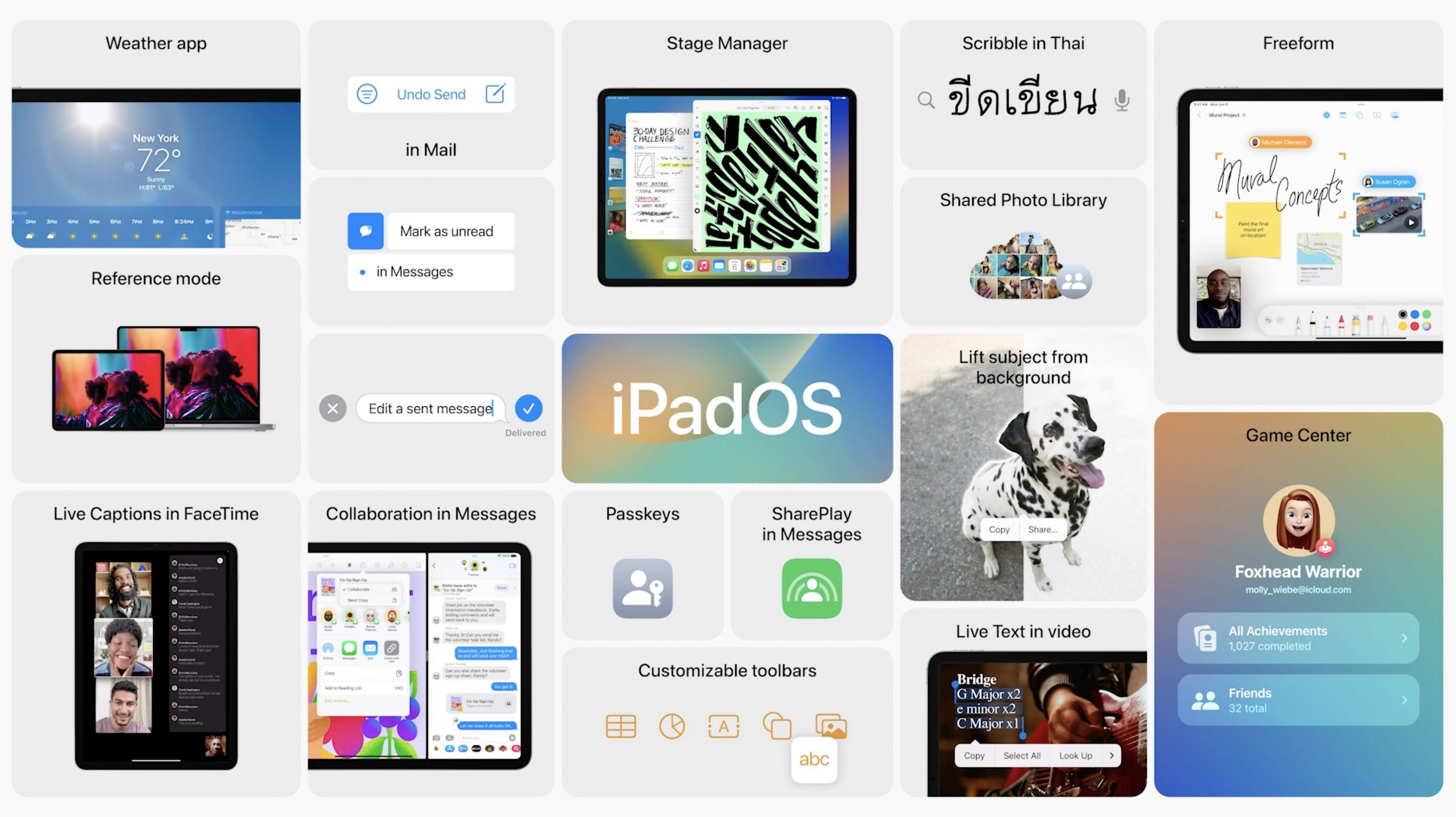iPadOS Overview
iPadOS is Apple’s dedicated operating system designed specifically for iPad devices. It was first introduced in 2019 as a separate software platform from iOS, providing a more tailored user experience for iPads. Built on the foundation of iOS, iPadOS offers a range of innovative features and enhancements that take advantage of the iPad’s larger display and improved capabilities.
With each new version of iPadOS, Apple continues to refine and expand the capabilities of the iPad. The operating system empowers users with advanced multitasking options, improved file management, enhanced keyboard functionality, and powerful productivity tools. This makes the iPad a versatile device that can be seamlessly integrated into both personal and professional workflows.
iPadOS also brings a distinct visual identity to the iPad, with a redesigned home screen layout, refined app icons, and a more intuitive interface. The operating system prioritizes ease of use and intuitive navigation, allowing users to effortlessly switch between apps, access widgets, and interact with their content in new and engaging ways.
Furthermore, iPadOS offers a wide range of options for customization, allowing users to personalize their iPad experience to suit their preferences. From choosing different layouts for the home screen to customizing widgets and adjusting settings, iPadOS offers a level of flexibility that ensures every user can make their iPad truly their own.
Another noteworthy aspect of iPadOS is its seamless integration with other Apple devices and services. With features like Continuity and Handoff, users can effortlessly transition between their iPad and other Apple devices, picking up where they left off without missing a beat. This interconnected ecosystem ensures a smooth and cohesive user experience across all Apple devices.
iPadOS 13
iPadOS 13, released in 2019, brought a wealth of new features and enhancements to the iPad. One of the most significant updates was the introduction of a desktop-class browsing experience with Safari. Users could now enjoy the full desktop version of websites, complete with improved performance and support for complex web applications.
In addition to the enhanced browsing experience, iPadOS 13 introduced a range of multitasking improvements. Users could now open multiple instances of the same app, enabling them to work on multiple documents or projects simultaneously. The updated Slide Over feature allowed for better app switching, making multitasking a breeze.
For power users and creative professionals, iPadOS 13 introduced improved support for external storage devices. With the addition of USB drive and SD card support, users could easily import photos and videos from their camera without the need for third-party adapters or apps.
The Apple Pencil also received a boost in functionality with iPadOS 13. The latency of the Apple Pencil was reduced, providing a more natural and responsive drawing experience. In addition, a new tool palette and redesigned editing gestures made it easier for artists and designers to manipulate their creations.
Privacy and security were also prioritized in iPadOS 13. Users gained greater control over app permissions, allowing them to grant or deny access to their location, photos, and other personal data. A new Sign in with Apple feature was introduced, providing a more secure and private way to log in to apps and websites.
Accessibility features were also expanded in iPadOS 13, with improvements such as voice control, enhanced text-to-speech capabilities, and support for third-party assistive devices.
iPadOS 14
iPadOS 14, released in 2020, brought a host of new features and enhancements to further elevate the iPad experience. One of the standout additions was the introduction of redesigned widgets. Users could now place customizable widgets on the home screen, providing at-a-glance information and quick access to frequently used apps and functions.
The App Library was also introduced in iPadOS 14, offering a convenient way to organize and access apps. Instead of cluttering the home screen, users could now rely on the App Library to automatically categorize and sort their apps into intelligently organized folders.
iPadOS 14 also focused on enhancing the overall user experience with improved usability and navigation. Compact UI elements were introduced, allowing for less intrusive notifications and calls. Siri, the intelligent virtual assistant, received a more compact design that no longer took over the entire screen, allowing users to multitask seamlessly while interacting with Siri.
One of the most exciting features in iPadOS 14 was Scribble. With Scribble, users could write directly in any text field with the Apple Pencil, and their handwriting would be automatically converted to text. This made note-taking, document editing, and messaging more intuitive and efficient.
iPadOS 14 also introduced new features to enhance iPad productivity. The revamped search feature provided quick access to apps, contacts, and information, while the all-new sidebar design in apps like Photos and Files made navigating and organizing content more streamlined.
In terms of security and privacy, iPadOS 14 introduced even more robust protections. App tracking transparency gave users greater control over how apps could track their data, ensuring a more secure and private online experience. Additionally, users could now choose to share approximate location instead of precise location with selected apps.
Accessibility was also a focus in iPadOS 14. Features such as Headphone Accommodations, which fine-tuned audio for users with hearing difficulties, and Back Tap, which allowed users to trigger actions with double or triple taps on the back of the iPad, improved accessibility for all users.
iPadOS 15
iPadOS 15, released in 2021, introduced a wealth of new features and enhancements that further elevated the capabilities of the iPad. One of the standout additions was the redesigned FaceTime experience. Users could now participate in FaceTime calls with spatial audio, making conversations feel more natural and immersive. The introduction of SharePlay allowed users to enjoy shared experiences during FaceTime calls, such as watching movies or listening to music together.
With iPadOS 15, multitasking on the iPad became even more powerful and intuitive. The new multitasking menu provided users with a visual preview of all the open apps and spaces, making it easier to switch between tasks. The introduction of Shelf allowed for easier management of multiple windows within an app, enhancing productivity and organization.
A major focus of iPadOS 15 was the improvement of note-taking and organization. The Notes app received significant updates, including a new Quick Note feature that allowed users to jot down thoughts or reminders with a simple swipe of the Apple Pencil. The introduction of tags, mentions, and activity view made it easier to organize and collaborate on notes, making it a valuable tool for work, school, or personal use.
Swift Playgrounds, the app that teaches coding concepts, underwent a major upgrade in iPadOS 15. With the ability to build entire apps within Swift Playgrounds, users could now design, code, and test their creations directly on their iPad. This expansion of capabilities brought a whole new level of accessibility and creativity to the world of coding.
Focus mode was another prominent feature in iPadOS 15, empowering users to prioritize their tasks and minimize distractions. Users could create customized focus modes that determined which notifications and apps were allowed to interrupt their workflow, ensuring uninterrupted productivity when needed.
iPadOS 15 also introduced Live Text, an innovative feature that enhanced the iPad’s ability to recognize and interact with text within images. Users could now copy and paste text from photos, translate text in real time, and even search for text within images, making it easier to extract information and perform tasks seamlessly.
Privacy remained a top priority in iPadOS 15. The Mail Privacy Protection feature blocked tracking pixels in emails, ensuring the user’s privacy while using the Mail app. Additionally, the redesigned privacy report provided a comprehensive overview of how apps were using user data, giving users greater transparency and control over their privacy settings.
Comparison of iPadOS Versions
Each release of iPadOS brings a range of new features and enhancements to improve the functionality and user experience of the iPad. Let’s compare the key features and advancements introduced in iPadOS 13, 14, and 15 to see how the operating system has evolved over time.
iPadOS 13 introduced a desktop-class browsing experience with Safari, allowing users to enjoy the full desktop version of websites. Multitasking capabilities were also improved, allowing users to work on multiple instances of the same app and use the updated Slide Over feature for better app switching. The addition of USB drive and SD card support enhanced file management and made it easier to import photos and videos. The Apple Pencil received latency improvements and new tools for a more responsive and intuitive drawing experience. Improved privacy and security features gave users more control over their personal data.
iPadOS 14 focused on enhancing the user experience with features such as redesigned widgets and the introduction of the App Library for better app organization. Compact UI elements reduced interruptions from notifications and calls, and Siri’s new compact design allowed for seamless multitasking. The Scribble feature enabled users to write with the Apple Pencil and have their handwriting converted to text, streamlining note-taking and messaging. The search feature and sidebar design improvements made navigating and managing content more efficient. Enhanced privacy features, such as app tracking transparency and location sharing options, provided users with more control over their data.
iPadOS 15 brought further improvements to multitasking with a revamped multitasking menu and the introduction of Shelf for better window management within apps. The Notes app received updates like Quick Note and new organization features for improved note-taking and collaboration. Swift Playgrounds expanded its capabilities, allowing users to build complete apps directly on the iPad. Focus mode empowered users to minimize distractions and prioritize tasks. Live Text enhanced the iPad’s ability to recognize and interact with text in images, providing a seamless and efficient way to extract information. Privacy enhancements, including Mail Privacy Protection and the redesigned privacy report, reinforced user privacy and transparency.
Overall, each version of iPadOS has brought significant advancements to the iPad platform. From improved browsing experiences to enhanced multitasking, note-taking, and privacy features, Apple continues to refine and innovate with each iteration of iPadOS.
Key Features of iPadOS 13
iPadOS 13 introduced a range of new features and enhancements that significantly improved the functionality and user experience of the iPad. Let’s explore some of the key features that made iPadOS 13 a noteworthy update.
One of the standout features of iPadOS 13 was the desktop-class browsing experience with Safari. Users could enjoy the full desktop version of websites, complete with improved performance and support for complex web applications. This made web browsing on the iPad faster, more efficient, and closer to the experience of browsing on a desktop computer.
Enhanced multitasking capabilities were another highlight of iPadOS 13. Users could open multiple instances of the same app, allowing them to work on multiple documents or projects simultaneously. The updated Slide Over feature made app switching more seamless, and users could even switch between apps using a three-finger swipe gesture, further enhancing productivity on the iPad.
iPadOS 13 also brought significant improvements to file management. One notable addition was the support for external storage devices, such as USB drives and SD cards. Users could easily import photos and videos from their cameras without the need for third-party adapters or apps. This expanded the capabilities of the iPad as a portable work and creativity device.
The Apple Pencil received notable updates in iPadOS 13. The latency of the Apple Pencil was greatly reduced, resulting in a more natural and responsive drawing experience. A redesigned tool palette made it easier for artists and designers to access and manipulate a wide range of tools and options. These enhancements made the iPad a go-to choice for creative professionals looking for a versatile digital canvas.
Privacy and security were also prioritized in iPadOS 13. Users gained greater control over app permissions, allowing them to grant or deny access to their location, photos, and other personal data on a per-app basis. The new Sign in with Apple feature provided a more secure and private alternative to the traditional sign-in methods used by apps and websites.
Accessibility features were expanded in iPadOS 13, making the iPad more inclusive and user-friendly for individuals with disabilities. Voice control allowed users to control the iPad using only their voice, while enhanced text-to-speech capabilities made it easier for visually impaired users to access and consume content. Moreover, iPadOS 13 offered improved support for third-party assistive devices, ensuring a seamless and accessible experience for all users.
These key features and enhancements introduced in iPadOS 13 significantly elevated the capabilities of the iPad, making it an even more versatile and powerful tool for both personal and professional use.
Key Features of iPadOS 14
iPadOS 14 brought a comprehensive range of new features and enhancements that improved the functionality and usability of the iPad. Let’s explore some of the key features that made iPadOS 14 a significant update.
One of the standout features of iPadOS 14 was the introduction of redesigned widgets. Users could now place customizable widgets on the home screen, providing at-a-glance information and quick access to frequently used apps and functions. This allowed for enhanced personalization and made it easier for users to stay updated and organized.
The App Library was another major addition to iPadOS 14. It provided a convenient way to organize and access apps without cluttering the home screen. The App Library automatically categorized and sorted apps into intelligently organized folders, making it effortless to find and launch apps.
iPadOS 14 focused on improving the overall user experience by introducing compact UI elements. Notifications and incoming calls were redesigned to appear less obtrusive, allowing users to stay focused and multitask seamlessly. Siri also received a compact design that no longer took over the entire screen, enabling users to interact with Siri while continuing to use their iPad.
Scribble was an exciting new feature of iPadOS 14. Users could now write directly in any text field with the Apple Pencil, and their handwriting would be automatically converted to text. This made note-taking, document editing, and messaging more intuitive and efficient, eliminating the need to switch between the Apple Pencil and the on-screen keyboard.
The search feature in iPadOS 14 received a significant upgrade, making it easier to access apps, contacts, and information. The new compact design allowed for quick access to search results, apps, contacts, and even web results. Additionally, the redesigned sidebar in apps like Photos and Files provided improved navigation and organization of content.
Privacy enhancements were a key focus in iPadOS 14. The App Tracking Transparency feature gave users greater control over how apps could track their data, ensuring a more secure and private online experience. Users were also given the option to share approximate location instead of precise location with selected apps, providing an additional layer of privacy.
Accessibility features were further expanded in iPadOS 14. Headphone Accommodations allowed users with hearing difficulties to fine-tune audio settings to suit their individual needs. Back Tap, another new accessibility feature, enabled users to trigger actions with double or triple taps on the back of the iPad, providing a convenient way to initiate actions without relying solely on touch or gesture-based interactions.
Overall, the key features introduced in iPadOS 14 enhanced the user experience, improved productivity, and prioritized user privacy, making the iPad an even more powerful and versatile device for both personal and professional use.
Key Features of iPadOS 15
iPadOS 15, the latest iteration of Apple’s dedicated operating system for iPad devices, introduced a wide range of new features and enhancements that elevated the capabilities and user experience of the iPad. Let’s explore some of the key features that make iPadOS 15 a significant update.
One of the standout features of iPadOS 15 is the revamped multitasking experience. Users are now presented with a visual preview of all open apps and spaces in the redesigned multitasking menu, making it easier to switch between tasks. The introduction of Shelf allows for better management of multiple windows within an app, enhancing productivity and organization on the iPad.
The Notes app received notable improvements in iPadOS 15. The introduction of Quick Note allows users to jot down thoughts or reminders with a simple swipe of the Apple Pencil, making note-taking more seamless and immediate. Moreover, the addition of tags, mentions, and activity view streamlines organization and collaboration, making the Notes app an even more versatile tool for work, school, or personal use.
Swift Playgrounds, the app designed to teach coding concepts, underwent a major upgrade in iPadOS 15. Users can now create and build complete apps within Swift Playgrounds, allowing for a comprehensive coding experience directly on the iPad. This expansion of capabilities brings a whole new level of accessibility and creativity to the world of coding.
Focus mode is another prominent feature in iPadOS 15. Users can now create customized focus modes that determine which notifications and apps are allowed to interrupt their workflow, helping to minimize distractions and prioritize tasks. This feature empowers users to maintain their focus and achieve optimal productivity on their iPad.
iPadOS 15 also introduced Live Text, an innovative feature that enhances the iPad’s ability to recognize and interact with text within images. Users can now copy and paste text from photos, translate text in real time, and even search for text within images. Live Text makes it easier to extract information and perform tasks seamlessly, whether it’s capturing important details from a photo or searching for specific text within a document.
Privacy and security continue to be prioritized in iPadOS 15. The Mail Privacy Protection feature is introduced, which blocks tracking pixels in emails, preserving user privacy while using the Mail app. Additionally, the redesigned privacy report provides a comprehensive overview of how apps are using user data, giving users greater transparency and control over their privacy settings.
With its focus on enhanced multitasking, improved note-taking capabilities, comprehensive coding features, customizable focus modes, advanced image text recognition, and robust privacy enhancements, iPadOS 15 further elevates the iPad experience, making it a powerful and versatile tool for users in various personal and professional contexts.
How to Update to the Latest iPadOS Version
Updating your iPad to the latest version of iPadOS is important to ensure that you have access to the latest features, security updates, and bug fixes. Here is a step-by-step guide on how to update your iPad to the latest iPadOS version.
1. Check Compatibility: Before proceeding with the update, ensure that your iPad is compatible with the latest iPadOS version. Apple provides a list of supported devices for each release of iPadOS.
2. Backup Your Data: It is always a good practice to create a backup of your iPad before performing any major software updates. This ensures that your important data and settings are protected in case of any issues during the update process.
3. Connect to Wi-Fi and Power: Make sure your iPad is connected to a stable Wi-Fi network, as the update file can be quite large. Additionally, it is recommended to connect your iPad to a power source to ensure that it does not run out of battery during the update.
4. Go to Settings: Open the Settings app on your iPad, which can be found on your home screen. It is represented by a gray gear icon.
5. Tap General: In the Settings menu, scroll down and tap on “General” to access general settings and options for your iPad.
6. Software Update: In the General menu, look for “Software Update” and tap on it. The Software Update option will check if there is a new version of iPadOS available for your device.
7. Download and Install: If a new update is available, your iPad will display the details of the update, including its size. Tap “Download and Install” to begin the update process.
8. Follow the On-Screen Instructions: Your iPad will download the update file, and once it is completed, you will be prompted to install it. Follow the on-screen instructions to proceed with the installation.
9. Agree to Terms and Conditions: During the installation process, you may be asked to agree to the updated terms and conditions. Read through them carefully and tap “Agree” to continue.
10. Wait for the Update to Complete: Your iPad will restart and begin the installation process. It may take some time for the update to complete, so be patient and avoid interrupting the process.
11. Set Up and Enjoy: Once the installation is complete, your iPad will restart, and you can proceed to set it up and enjoy the latest version of iPadOS with its new features and enhancements.
By following these steps, you can easily update your iPad to the latest iPadOS version and ensure that you have the best possible experience on your device.
Common FAQs about iPadOS Versions
Here are some frequently asked questions about iPadOS versions, along with their answers:
1. How do I check my current iPadOS version?
To check your current iPadOS version, go to the Settings app on your iPad. Tap on “General,” then select “About.” The current version of iPadOS will be displayed under the “Software Version” section.
2. Can I update my older iPad to the latest iPadOS version?
Not all older iPad models are compatible with the latest iPadOS versions. Apple provides a list of supported devices for each release of iPadOS. Check the compatibility list to see if your particular iPad model is eligible for the update.
3. Can I downgrade to an older version of iPadOS?
Apple generally allows users to downgrade to the previous version of iPadOS for a limited time after a new version is released. However, downgrading may remove any data or settings that are not compatible with the previous version, so it is advisable to back up your iPad before attempting the process.
4. How long does it take to update to a new iPadOS version?
The time it takes to update your iPad to a new version of iPadOS can vary depending on factors such as your internet connection speed and the size of the update file. It is recommended to connect your iPad to a stable Wi-Fi network and a power source to ensure a smooth and uninterrupted update process.
5. Will updating to a new iPadOS version delete my data?
Updating to a new iPadOS version should not delete your data or files. However, it is always a good practice to back up your iPad before performing any major software updates to safeguard your important data in case of any unforeseen issues.
6. Can I use my iPad while it is updating to a new version of iPadOS?
No, it is recommended to avoid using your iPad while it is in the process of updating to a new version of iPadOS. Interrupting the update process can lead to errors or incomplete installation.
7. Do I need to pay for iPadOS updates?
No, iPadOS updates are typically available for free. Apple releases new versions of iPadOS as software updates that can be downloaded and installed on compatible iPad models at no additional cost.
8. Can I update my iPad’s software without Wi-Fi?
Updating your iPad’s software is typically a large download, so it is recommended to use a Wi-Fi connection to ensure a fast and stable download. However, you can also update your iPad using a cellular data connection if your data plan allows it.
9. How often does Apple release new versions of iPadOS?
Apple typically releases new versions of iPadOS on an annual basis, usually coinciding with the release of new iPad models or in conjunction with major software updates across their product line. However, the release schedule may vary from year to year.
10. Are all iPadOS features available on all iPad models?
Not all iPad models support every feature introduced in each new version of iPadOS. Some features may be limited to specific iPad models due to hardware limitations. It is recommended to refer to the compatibility list provided by Apple to see which features are available on your specific model.
These common FAQs provide answers to some of the questions users may have about iPadOS versions and the update process. If you have any specific inquiries or concerns, it is always best to refer to Apple’s official documentation or seek assistance from Apple support.