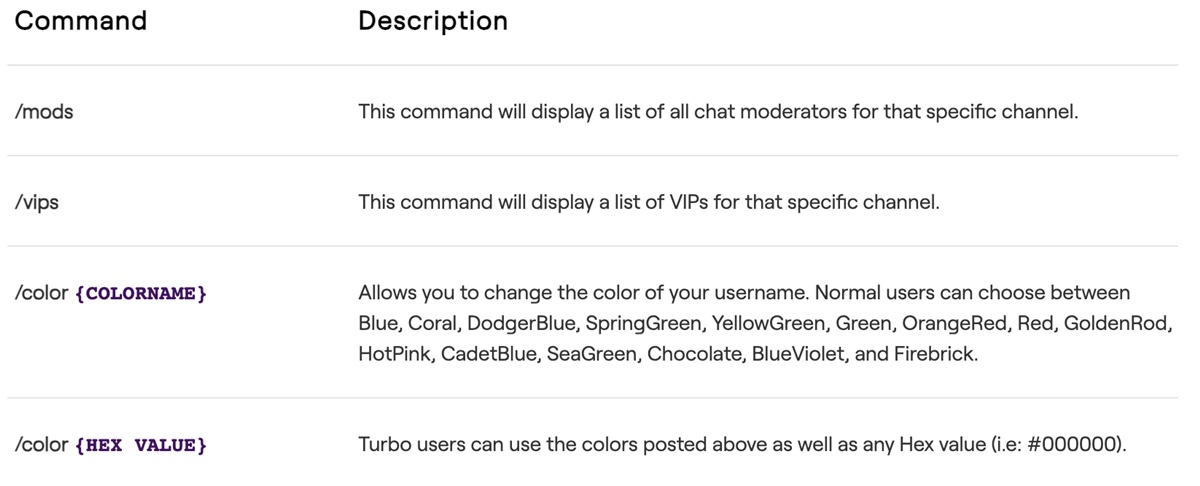Benefits of using Twitch commands
As a Twitch streamer, incorporating commands into your channel can greatly enhance the viewer experience and help you better manage your stream. Here are some key benefits of utilizing Twitch commands:
- Efficient communication: Twitch commands provide a quick and efficient way to communicate with your viewers. By setting up commands, you can easily answer frequently asked questions, share relevant information, or direct viewers to your social media channels.
- Engagement and interaction: Commands help foster engagement with your audience by offering interactive elements during your stream. You can create commands that allow viewers to participate in polls, join giveaways, or interact with on-screen overlays.
- Chat moderation: With the increasing popularity of Twitch, it’s essential to have a well-moderated chat to maintain a positive and inclusive community. Using Twitch commands, you can empower moderators to easily manage chat interactions, enforce rules, and moderate any unwanted behavior.
- Stream management: Twitch commands enable you to efficiently manage various aspects of your stream. Whether it’s adjusting the stream’s audio levels, changing the scene, or displaying important information, commands provide a seamless way to control your stream without interrupting the content.
- Entertainment value: Adding fun and entertaining commands can enhance the overall viewing experience. Commands that trigger sound effects, display on-screen animations, or initiate mini-games can make your stream more engaging and memorable.
By leveraging the power of Twitch commands, you can elevate your stream to another level, create a more interactive atmosphere, and provide added value to your viewers. The possibilities are endless, and with a little creativity, you can tailor the commands to suit your unique stream style and content.
Basic Twitch Commands Every Streamer Should Know
When starting your journey as a Twitch streamer, it’s essential to familiarize yourself with some basic commands that will enhance your stream and engage your audience. Here are a few essential Twitch commands that every streamer should know:
- !title: Changing the game title and stream information is crucial to keep your viewers informed. The !title command allows you to update your stream’s title and category without navigating through the Twitch dashboard.
- !uptime: Viewers often want to know how long you’ve been live, and the !uptime command provides an easy way to display the stream’s duration since it started. It helps viewers understand if they have missed any important content or events.
- !followage: Building a loyal community is a significant aspect of Twitch streaming. With the !followage command, you can show how long someone has been following your channel. This helps acknowledge and appreciate your long-time supporters.
- !social: Promoting your social media platforms is essential for expanding your reach and fostering a strong online presence. Use the !social command to display links to your Twitter, Instagram, YouTube, or any other relevant channels.
- !rules: Establishing clear guidelines for your chat is crucial for maintaining a positive and inclusive environment. The !rules command allows you to display the chat rules so that new viewers or those unfamiliar with your community can easily understand the expectations.
- !discord: Discord is a popular platform for creating a community outside of Twitch. By using the !discord command, you can share an invitation link to your Discord server with your viewers, encouraging them to join and interact with you and other community members.
These are just a few examples of the basic Twitch commands that can make your streaming journey smoother and more engaging. Customizing these commands to suit your channel’s needs will help you build a closer connection with your viewers and create a supportive community.
Moderation Commands for Keeping Your Chat Under Control
As a Twitch streamer, maintaining a well-moderated chat is crucial to foster a positive and inclusive community. To effectively manage your chat and keep it under control, familiarize yourself with key moderation commands. These commands provide you with the tools needed to enforce chat rules and promote a healthy streaming environment. Here are some essential moderation commands:
- /ban [username]: This command bans a user from your channel, preventing them from participating in the chat and viewing your content. Use this command when an individual consistently violates your chat rules or engages in harmful behavior.
- /timeout [username] [duration]: Timeout temporarily prevents a user from chatting in your channel. You can specify the duration of the timeout, ranging from minutes to hours. This command is useful when you want to give a user a temporary break or a chance to reflect on their behavior.
- /mod [username]: Granting moderator status to trusted individuals helps maintain order in your chat. Moderators can handle unwanted behavior, remove inappropriate messages, and warn or ban users if necessary. Use this command to assign moderation privileges to reliable community members.
- /unmod [username]: If you need to revoke moderation privileges from a user, the /unmod command is used. It removes their ability to moderate the chat and ensures that only individuals you trust have such authority.
- /slow [duration]: The /slow command sets a slow mode in your chat, limiting the frequency at which users can send messages. This feature prevents chat spamming and allows for better moderation and engagement. Specify the duration of the slow mode to suit your streaming style and chat dynamics.
- /clear: If your chat becomes overwhelming or cluttered, the /clear command removes all previous messages from the chat. Use this command sparingly, as it erases all chat history and may disrupt ongoing conversations.
Utilizing these moderation commands will help you maintain a respectful chat environment and ensure that your viewers have a positive experience. Remember to set clear chat rules and communicate them effectively to your community. Regularly monitoring and moderating your chat, along with empowering loyal moderators, will contribute to a welcoming and inclusive streaming community.
Commands for Engaging with Your Viewers
Engaging with your viewers is a vital aspect of building a strong and loyal community on Twitch. By utilizing specific commands, you can create interactive experiences, encourage participation, and strengthen your connection with your audience. Here are some commands designed to enhance viewer engagement:
- !poll: Running polls is an excellent way to involve your viewers in decision-making processes during your stream. Use the !poll command to create and conduct polls on various topics, such as game choices, stream schedules, or even community-related decisions.
- !uptime: Displaying the uptime of your stream, as mentioned earlier, not only informs viewers but also prompts engagement. This command encourages viewers to share their experiences during the stream and interact with each other based on the content they’ve already seen.
- !shoutout [username]: Recognizing and appreciating your viewers is crucial for fostering a sense of community. The !shoutout command allows you to give a special mention to a specific viewer, thanking them for their support or highlighting their contributions to the chat.
- !raid [channel]: Raiding another Twitch channel is a fantastic way to support fellow streamers and introduce your viewers to new content. With the !raid command, you can orchestrate a raid by sending your viewers to another channel after your stream ends. This promotes cross-community interaction and boosts engagement.
- !commands: Encourage viewers to explore and interact with your other commands by using the !commands command. This command will display a list of available commands in your chat, making it easier for viewers to engage with various interactive features during your stream.
- !sub: If you have a subscription program on Twitch, the !sub command can remind viewers about the perks and benefits of subscribing to your channel. This encourages viewers to support your stream financially and become a part of your exclusive community.
These commands are just a few examples of the vast array of tools available to engage with your viewers. Experiment with different commands and tailor them to suit your stream’s style and community dynamics. By actively involving your viewers and making them feel valued, you can create a highly interactive and engaging streaming experience that keeps them coming back for more.
Commands for Managing Your Stream
Managing your stream effectively is crucial to maintaining a professional and seamless broadcasting experience on Twitch. By using specific commands, you can control various aspects of your stream without interrupting the content or viewer engagement. Here are some essential commands for stream management:
- !game [game name]: Changing the game you’re currently playing is essential for accurate categorization on Twitch. The !game command allows you to update the game title easily, ensuring that your stream is properly displayed in the respective category and attracting relevant viewers.
- !scene [scene name]: When transitioning between different scenes, such as starting, ending, or changing scenes within your stream, the !scene command comes in handy. This command helps you switch scenes seamlessly, creating smooth visual transitions for your viewers.
- !mute: As a streamer, it’s crucial to manage audio levels effectively. The !mute command allows you to quickly mute your microphone or any other audio sources if needed, preventing unwanted background noise or interruptions during your stream.
- !volume [percentage]: Adjusting audio levels on the fly is important for providing a balanced and enjoyable audio experience for viewers. The !volume command lets you control the volume of your stream, ensuring that it’s at an appropriate level for your audience.
- !overlay [overlay name]: If you have multiple overlays set up for different scenes or events, the !overlay command allows you to seamlessly switch between them. This command enables you to enhance the visual elements of your stream effortlessly.
- !schedule: Providing a schedule for your stream not only helps your viewers plan their time but also sets expectations for consistent streaming. The !schedule command allows you to display your upcoming stream schedule, facilitating better communication and viewer attendance.
By incorporating these commands into your stream management routine, you can maintain a professional and well-organized streaming experience. Experiment with different settings and configurations to find the optimal balance for your content and engage your viewers effectively.
Fun Commands to Entertain Your Audience
Entertaining your audience is a key aspect of creating an enjoyable and engaging stream on Twitch. Incorporating fun commands into your stream can add an element of excitement and entertainment for your viewers. Here are some creative and entertaining commands that will bring a smile to your audience’s faces:
- !randomfact: Share interesting and entertaining random facts with your viewers using the !randomfact command. It could be anything from fascinating trivia to quirky tidbits, sparking conversation and engaging your audience in an entertaining way.
- !quote: Collect memorable and funny moments from your stream and compile them into an ever-growing collection of quotes. The !quote command allows your viewers to recall those moments and have a good laugh while reinforcing the sense of community within your chat.
- !8ball [question]: Add a touch of mystique by incorporating an 8-ball command into your stream. Viewers can ask the “magic 8-ball” a question, and it will provide a random and often humorous response, adding an element of fun and unpredictability to the stream.
- !dance: Engage your viewers with a dance party using the !dance command. Activate an animated avatar or on-screen overlay that dances along with a fun and energetic tune, creating a lively and entertaining atmosphere during your stream.
- !puns: Inject some humor into your stream by incorporating a pun command. Use the !puns command to share clever and amusing puns with your viewers, lightening the mood and creating laughter-filled moments within your chat.
- !roulette: Spice up your stream with a game of chat roulette. The !roulette command randomly selects a viewer from the chat who gets to participate in a fun challenge or mini-game, bringing an interactive and exciting element to your stream.
These are just a few examples of the countless fun commands you can incorporate into your Twitch stream. Use your creativity and cater to your unique community to come up with enjoyable and entertaining commands that align with your stream’s style and audience preferences. These fun commands will not only keep your viewers entertained but also create memorable and enjoyable experiences that keep them coming back for more.
Music Commands for Playing Songs on Your Stream
Adding music to your stream can create an immersive and engaging experience for your viewers. With the right music commands, you can entertain your audience and set the mood during specific segments of your stream. Here are some music commands you can use to play songs on your stream:
- !songrequest [song name/YouTube link]: Allow viewers to request songs they want to hear during your stream by using the !songrequest command. This command enables your audience to actively participate and dictate the music playing in the background, creating a personalized and interactive experience.
- !nowplaying: Keep your viewers informed about the song currently playing on your stream with the !nowplaying command. It displays the title and artist of the current song, allowing your audience to easily follow along and engage in discussions related to the music.
- !skip: In case there is a song that doesn’t resonate with your audience or doesn’t meet your stream’s content guidelines, use the !skip command. This allows you to move on to the next song and maintain a positive and enjoyable music experience for your viewers.
- !playlist : Curate a collection of songs that align with your stream’s theme or atmosphere. By using the !playlist command, you can share the name of the playlist you’re currently playing, allowing viewers to explore and enjoy a selection of handpicked songs.
- !volume [percentage]: Adjusting the volume of the music to ensure it complements your stream’s audio balance is essential. The !volume command allows you to control the volume level, creating a harmonious blend between your voice, in-game sound effects, and the background music.
- !pause: Sometimes, you may need to momentarily pause the music playing on your stream. Use the !pause command to halt the playback temporarily, allowing you to address your viewers, focus on critical moments, or create an atmosphere of suspense during your stream.
- !resume: Once you’re ready to resume the music after a pause, use the !resume command. This command seamlessly continues the playback where it left off, maintaining the flow and ensuring a smooth transition in the overall music experience for your viewers.
It’s important to note that when playing music on your stream, ensure that you have the necessary permissions or licenses to avoid copyright issues. Take advantage of the vast library of royalty-free music available or work with licensed music services to provide a seamless and legal music experience for your viewers.
By incorporating these music commands into your stream, you can create a more engaging and immersive atmosphere, enhancing the overall viewer experience and ensuring that your stream stands out with its unique soundtrack.
Chat Interaction Commands to Enhance Viewer Participation
Interacting with your viewers is a crucial aspect of creating an engaging and community-driven stream on Twitch. By incorporating specific chat interaction commands, you can encourage viewer participation and make them feel more involved in your stream. Here are some commands designed to enhance viewer participation:
- !welcome [username]: Make new viewers feel welcome by using the !welcome command. It allows you to greet and acknowledge new viewers as they join your stream, creating a warm and inclusive atmosphere from the moment they arrive.
- !chatgames: Stimulate chat activity and foster healthy competition by incorporating chat games into your stream. The !chatgames command can trigger mini-games that encourage viewers to participate, such as trivia quizzes, word puzzles, or guessing games.
- !question [question]: Spark discussion and engage your viewers by posing thought-provoking questions using the !question command. Encourage them to share their opinions, experiences, or insights related to the topic, fostering interactive conversations within your chat.
- !loyalty: Reward loyal viewers by using the !loyalty command. It displays the rankings or points accumulated by viewers based on their engagement and duration of watching. This motivates viewers to actively support your stream and encourages friendly competition among the community.
- !subscribers: Recognize and appreciate your subscribers by employing the !subscribers command. It allows you to display a list of your current subscribers, highlighting their support and encouraging others to consider subscribing and joining your exclusive community.
- !poll [question/option1/option2…]: Engage your viewers by conducting polls on various topics relevant to your stream. The !poll command enables you to create and activate polls in chat, allowing viewers to vote and voice their preferences, fostering inclusivity, and empowering them to shape the content of your stream.
These chat interaction commands are just a few examples of how you can enhance viewer participation and create a vibrant community within your stream. Experiment with different commands and tailor them to suit your stream’s style and audience preferences. By actively involving your viewers in the chat and valuing their contributions, you can create an engaging and interactive streaming experience that keeps them coming back for more.
Customizing Commands to Suit Your Stream’s Needs
One of the significant advantages of using commands on Twitch is the ability to customize them to fit your stream’s unique style and needs. By tailoring specific commands, you can create a more personalized and immersive experience for your viewers. Here are some tips on customizing commands to suit your stream:
- Command names: Choose command names that are easy to remember and reflect the purpose or action. Opt for concise and relevant names that convey the intended function of the command, making it intuitive for both you and your viewers to use.
- Command responses: Craft command responses that align with your stream’s personality and brand. Whether it’s adding a touch of humor, providing additional context, or including a personalized message, the responses should reflect your stream’s tone and resonate with your audience.
- Cooldowns and restrictions: Set appropriate cooldowns or usage restrictions for certain commands. This helps prevent spamming and ensures that commands are used in moderation, maintaining a balanced chat experience without overwhelming or detracting from the stream’s content.
- Interactive elements: Add interactive elements to your commands to engage your viewers further. For instance, you can include commands that trigger on-screen animations, sound effects, or interactive overlays, creating a more immersive and captivating experience during your stream.
- Command combinations: Experiment with combining different commands to create more complex interactions or automated processes. For example, you can link commands together to create a multi-step action or incorporate variables to provide dynamic responses based on user input.
- Viewer input: Encourage viewer input and suggestions for commands. Your audience may have creative ideas that enhance the interactivity or entertainment value of your stream. Engage with them, ask for feedback, and consider implementing their suggestions to create a stronger sense of community and ownership.
Remember that customization is key to making your stream stand out and resonate with your viewers. Continuously evaluate the effectiveness of your commands and be open to refining or updating them based on viewer feedback and evolving stream dynamics. By customizing your commands to suit your stream’s needs, you can create a more immersive and engaging experience that is uniquely yours.
Advanced Commands for Experienced Twitch Streamers
For experienced Twitch streamers looking to take their streams to the next level, incorporating advanced commands can provide new levels of interactivity and enhance the overall viewer experience. These commands require a deeper understanding of Twitch functionalities and are best suited for streamers with a solid foundation. Here are some advanced commands for experienced Twitch streamers:
- !multi: The !multi command allows you to create and share a custom multi-stream link. With this command, you can collaborate with other streamers and provide your viewers with a seamless way to watch multiple streams simultaneously, fostering cross-community engagement.
- !overlay [overlay name] [command]: Advanced streamers often have custom overlays incorporated into their streams. With the !overlay command, you can trigger specific overlays during specific commands, allowing for more dynamic and visually appealing stream transitions or interactive elements.
- !clip: Creating clips of memorable moments is an effective way to highlight and share the most engaging and entertaining segments of your stream. The !clip command allows you or your viewers to easily create and share clips of the stream, expanding your reach and promoting your content beyond the live broadcast.
- !raffle [prize]: Running raffle giveaways is a popular way to reward and engage your viewers. The !raffle command allows you to set up raffles, specify the prize, and randomly select a winner from those who enter, generating excitement and encouraging participation within your community.
- !modpack [name of modpack]: If you’re a gaming streamer who plays modded versions of games, the !modpack command is useful. It allows you to share information about the mods you’re using, providing your audience with a comprehensive list or even a direct download link to the modpack.
- !commandlist: As an experienced streamer, you may have numerous commands set up. Help viewers navigate and discover your available commands by using the !commandlist command. It displays a list of all the commands you have created, making it easier for viewers to interact with your stream.
These advanced commands can add depth and sophistication to your streams, allowing for more intricate and engaging interactions with your audience. However, it’s essential to also prioritize stream performance and ensure that these commands don’t negatively impact your gameplay or the overall viewer experience.
Experiment with these advanced commands, tailor them to your stream’s needs, and include customizations that resonate with your audience. Always stay up to date with the latest features and developments on Twitch to continue leveraging advanced commands and further enhance your streaming capabilities.
Tips for Using Twitch Commands Effectively
To make the most out of Twitch commands and create a seamless and engaging streaming experience, consider these tips for using Twitch commands effectively:
- Plan and organize: Before incorporating commands into your stream, take the time to plan and organize them. Determine the commands you want to use, their purpose, and how they will enhance viewer engagement. This will ensure a smooth and consistent experience for both you and your viewers.
- Promote and explain: Inform your viewers about the available commands and their usage. Display a command list or use overlays to showcase the most frequently used commands. Additionally, briefly explain the purpose of each command, ensuring that viewers understand how to interact with your stream effectively.
- Moderate and enforce: Establish clear rules and guidelines for command usage. Ensure your chat moderators understand how to enforce these rules consistently. This will help maintain a welcoming and inclusive community while preventing misuse or spamming of commands.
- Keep commands updated: Regularly review and update your commands to reflect changes in your stream, content, or community. Remove outdated commands and add new ones as needed. This will keep your stream fresh and relevant, enhancing the viewer experience.
- Encourage viewer feedback: Actively seek feedback from your viewers regarding the commands they find most engaging or suggestions for new commands. Consider implementing viewer suggestions and make adjustments based on their input. This involvement fosters a sense of community and shows that you value your viewers’ opinions.
- Experiment and iterate: Don’t be afraid to experiment with new commands or variations of existing commands. Analyze viewer response and engagement to determine which commands are the most effective and enjoyable. Continually iterate and refine your commands to optimize their impact on your stream.
- Educate yourself: Stay updated on Twitch’s features, functionalities, and best practices. Attend Twitch webinars, read forums, and connect with other streamers to learn about new commands and techniques. This ongoing education will help you utilize commands effectively and stay ahead of the curve.
By following these tips, you can make the most of Twitch commands and create an interactive and engaging environment for your viewers. Remember to consider your stream’s unique needs and align your commands with its style and audience preferences for the best results.