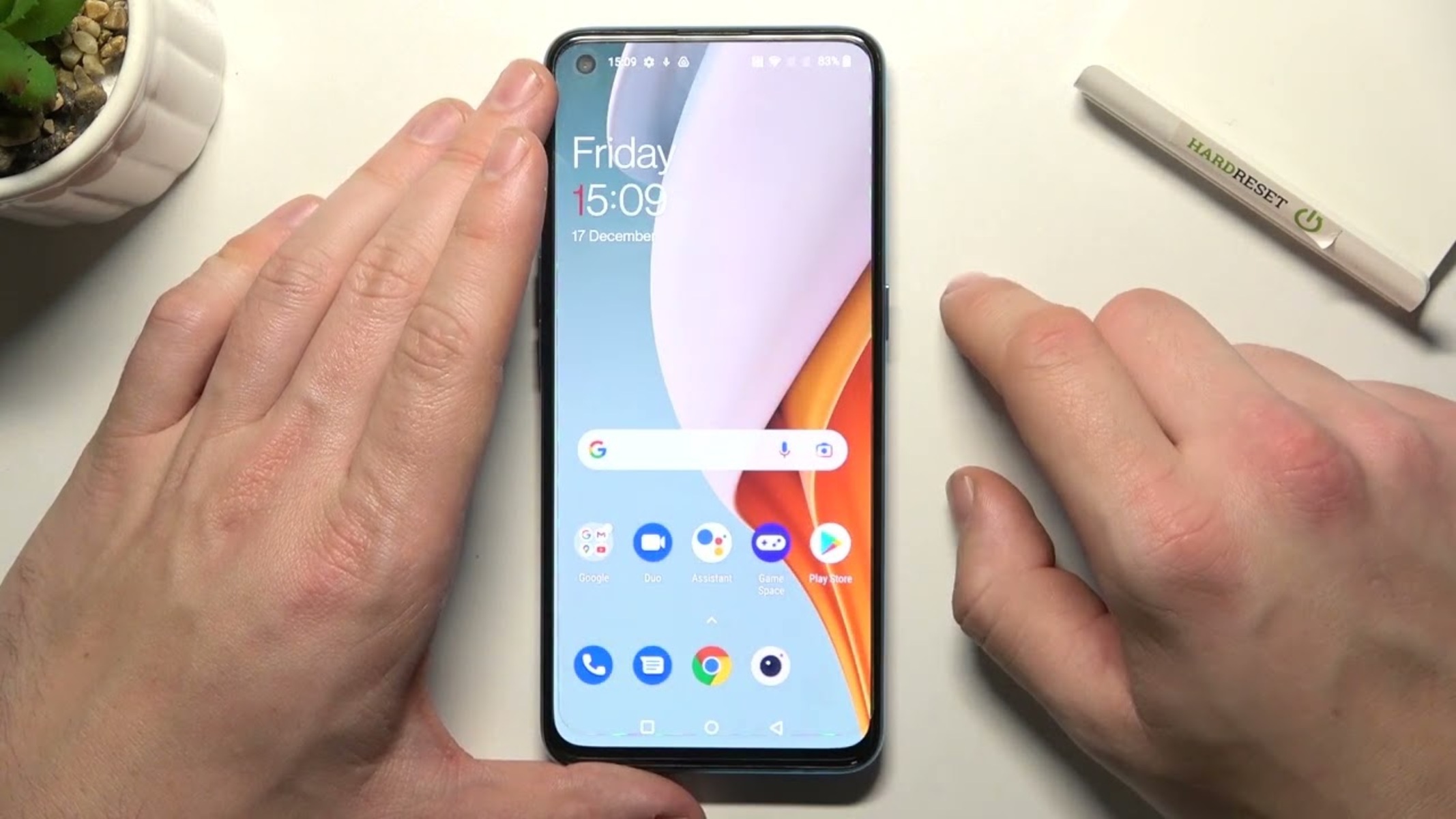Enable USB Debugging on OnePlus Nord
Enabling USB debugging on your OnePlus Nord is a crucial step in the process of text message recovery. This feature allows your device to communicate with a computer via Android Debug Bridge (ADB), enabling the retrieval of data and the execution of advanced commands. Here's how you can enable USB debugging on your OnePlus Nord:
-
Access Developer Options: To begin, you need to access the Developer Options on your OnePlus Nord. To do this, navigate to the "Settings" menu and scroll down to "About Phone." Tap on "About Phone," and then tap on "Build Number" seven times. You will see a message indicating that you are now a developer.
-
Open Developer Options: After enabling the Developer Options, go back to the main "Settings" menu. You will now see "Developer Options" listed above "About Phone." Tap on "Developer Options" to access the advanced settings.
-
Enable USB Debugging: Within the Developer Options, locate the "USB Debugging" option. It is usually found towards the bottom of the list. Tap on the toggle switch next to "USB Debugging" to enable this feature. A prompt will appear asking for your confirmation to allow USB debugging. Tap "OK" to confirm.
-
Connect OnePlus Nord to Computer: Once USB debugging is enabled, you can proceed to connect your OnePlus Nord to the computer using a USB cable. Ensure that you have the necessary drivers installed on your computer to facilitate the connection.
Enabling USB debugging on your OnePlus Nord is a straightforward process that grants you access to advanced features for data recovery and device management. By following these steps, you can prepare your device for the next phase of the text message recovery process.
Install and Launch Android Data Recovery Software
Installing and launching Android data recovery software is a pivotal step in the process of recovering text messages from your OnePlus Nord. This software serves as a powerful tool designed to scan your device, identify lost or deleted data, and facilitate their recovery. Here's a detailed guide on how to install and launch Android data recovery software for seamless text message retrieval:
-
Research and Select a Reliable Software: Begin by researching reputable Android data recovery software that is compatible with your OnePlus Nord. Look for user reviews, ratings, and the software's track record in effectively recovering text messages and other types of data. Once you've identified a reliable option, proceed with the download and installation process.
-
Download and Install the Software: Visit the official website of the chosen Android data recovery software and locate the download section. Ensure that you are downloading the version compatible with your computer's operating system. Once the download is complete, follow the on-screen instructions to install the software on your computer.
-
Launch the Software: After the installation is complete, launch the Android data recovery software. Depending on the specific software you've chosen, the interface may vary, but the primary functions and features remain consistent across most reputable programs.
-
Grant Necessary Permissions: Upon launching the software, you may be prompted to grant certain permissions to enable the program to communicate with your OnePlus Nord effectively. This may include allowing USB debugging, authorizing the software to access your device's storage, and granting administrative privileges for the duration of the data recovery process.
-
Connect OnePlus Nord to the Computer: With the software launched and the necessary permissions granted, connect your OnePlus Nord to the computer using a USB cable. Ensure that the connection is secure and that your device is recognized by the software.
-
Navigate to the Data Recovery Section: Once your OnePlus Nord is successfully connected, navigate to the data recovery section within the software. Select the option to recover deleted or lost data, and specify the types of files you wish to retrieve, including text messages.
By following these steps to install and launch Android data recovery software, you are positioning yourself to initiate the scanning process and embark on the journey to recover valuable text messages from your OnePlus Nord. This software serves as a vital ally in the quest to retrieve lost or deleted data, offering a user-friendly interface and robust functionality to streamline the recovery process.
Connect OnePlus Nord to Computer
Once you have enabled USB debugging on your OnePlus Nord and installed the Android data recovery software, the next crucial step is to connect your device to the computer. This connection serves as the bridge through which the software can access your device's storage, scan for lost or deleted data, and facilitate the recovery process.
To connect your OnePlus Nord to the computer, follow these steps:
-
Secure USB Cable: Begin by ensuring that you have a functional USB cable that is compatible with your OnePlus Nord. A high-quality USB cable with a secure connection is essential to establish a stable link between your device and the computer.
-
USB Port: Locate an available USB port on your computer. Depending on the type of computer you are using, this may be a USB-A port, a USB-C port, or a Thunderbolt port. Ensure that the port is free from obstructions and can accommodate the USB cable.
-
Insert the USB Cable: With the USB cable in hand, carefully insert one end into the USB port on your computer. Take care to insert it in the correct orientation to avoid forcing the connection.
-
Connect to OnePlus Nord: After securing the connection on the computer's end, proceed to connect the other end of the USB cable to your OnePlus Nord. The USB port on your device is typically located at the bottom or along the lower edge. Insert the USB cable into the port, ensuring a snug fit without applying excessive force.
-
Device Recognition: Upon establishing the physical connection between your OnePlus Nord and the computer, the Android data recovery software should detect your device. Depending on the software you are using, you may receive a notification or see a visual indication that your device has been recognized.
-
Confirmation Prompt: In some cases, your OnePlus Nord may display a prompt asking for your permission to allow the computer to access its data. If prompted, unlock your device and grant the necessary permissions to facilitate seamless communication between your device and the computer.
-
Software Interaction: Once your OnePlus Nord is successfully connected to the computer, you can proceed to interact with the Android data recovery software. Depending on the specific program you are using, you may be prompted to initiate the scanning process, select the types of files to recover, and customize the recovery settings.
By following these steps to connect your OnePlus Nord to the computer, you are establishing the essential link that enables the Android data recovery software to communicate with your device effectively. This connection sets the stage for the subsequent phases of the text message recovery process, empowering you to initiate the scanning, preview, and recovery of valuable data from your OnePlus Nord.
Select the File Types for Scanning
After successfully connecting your OnePlus Nord to the computer and launching the Android data recovery software, the next pivotal step in the text message recovery process is to select the specific file types for scanning. This crucial selection empowers the software to target and analyze the relevant data on your device, including text messages, ensuring a focused and efficient scanning process.
Upon reaching the stage of selecting file types for scanning, you will typically encounter a comprehensive list of data categories that the Android data recovery software can analyze. While the specific interface and terminology may vary based on the software you are using, the fundamental process remains consistent across most reputable programs.
To initiate the selection of file types for scanning, follow these essential steps:
-
Data Category Identification: Upon accessing the scanning section within the software, carefully review the list of available data categories. These may include text messages, contacts, call logs, photos, videos, documents, and more. Identify and prioritize the "Text Messages" or "Messages" category, as this is the primary focus of your recovery efforts.
-
Customization Options: Depending on the software, you may have the option to customize the scanning process further. This could involve specifying a time range for the scan, selecting specific messaging apps to target, or filtering the scan based on various criteria. Take advantage of any customization options available to tailor the scanning process to your specific needs.
-
Exclusion of Irrelevant Data: While focusing on text message recovery, it is beneficial to exclude irrelevant data categories from the scanning process. By deselecting unnecessary file types, you can streamline the scan, reduce the processing time, and ensure that the software dedicates its resources to the targeted recovery of text messages.
-
Initiation of the Scanning Process: Once you have selected the "Text Messages" or equivalent category and customized the scanning parameters, proceed to initiate the scanning process. Depending on the size of your device's storage and the selected options, the scanning duration may vary. Allow the software to comprehensively analyze the specified file types, including text messages, to identify any lost or deleted data.
By meticulously selecting the file types for scanning, with a specific emphasis on text messages, you are directing the Android data recovery software to focus its efforts on the precise data categories relevant to your recovery objectives. This strategic approach enhances the efficiency and effectiveness of the scanning process, laying the groundwork for the subsequent stages of previewing and recovering valuable text messages from your OnePlus Nord.
Allow the Software to Scan OnePlus Nord
Once you have selected the specific file types for scanning, the next critical phase in the text message recovery process involves allowing the Android data recovery software to comprehensively scan your OnePlus Nord. This pivotal step initiates a thorough examination of your device's storage, seeking out lost or deleted data, including text messages, and preparing the groundwork for their potential recovery.
As you grant the software permission to scan your OnePlus Nord, it embarks on a meticulous exploration of the device's internal memory, external storage, and associated data repositories. This process is designed to identify remnants of deleted text messages, extract relevant information from the device's storage architecture, and compile a comprehensive inventory of recoverable data.
The scanning process is characterized by its depth and precision, as the software meticulously traverses the digital landscape of your OnePlus Nord, leaving no stone unturned in its quest to unearth valuable text messages. It employs advanced algorithms and data analysis techniques to scrutinize the device's storage sectors, seeking out traces of deleted messages and assembling a detailed catalog of potentially recoverable data.
During the scanning phase, it is essential to exercise patience, as the duration of the process may vary based on factors such as the size of your device's storage, the selected file types, and the complexity of the recovery operation. The software diligently navigates through the digital terrain of your OnePlus Nord, methodically examining each sector to identify and extract any remnants of lost or deleted text messages.
As the scanning process unfolds, the software provides real-time progress updates, offering insights into the current stage of the operation, the types of data being analyzed, and the potential discoveries made along the way. This transparency allows you to track the software's progress, gain visibility into the scanning operation, and anticipate the forthcoming phase of previewing and recovering text messages from your OnePlus Nord.
By allowing the software to scan your OnePlus Nord, you are facilitating a comprehensive exploration of your device's data landscape, empowering the software to delve deep into the digital archives and uncover valuable text messages that may have been lost or inadvertently deleted. This phase sets the stage for the subsequent step of previewing the identified data and initiating the targeted recovery of text messages, marking a pivotal milestone in the overarching journey of text message retrieval from your OnePlus Nord.
Preview and Recover Text Messages from OnePlus Nord
Upon the completion of the scanning process, the Android data recovery software presents you with a pivotal opportunity to preview the identified text messages and initiate their targeted recovery from your OnePlus Nord. This phase marks the culmination of the meticulous scanning operation, offering you a comprehensive overview of the recoverable text messages and empowering you to selectively retrieve the data that holds significance to you.
Previewing Recoverable Text Messages
As the scanning process concludes, the software compiles a detailed catalog of the identified text messages, presenting them in a user-friendly interface for your review. You are granted the ability to preview the recoverable text messages, gaining visibility into their content, timestamps, and associated details. This preview functionality serves as a valuable mechanism for assessing the recoverable data, allowing you to verify the relevance and significance of the identified text messages before proceeding with their recovery.
Selective Recovery Process
Following the preview of the identified text messages, you are presented with the option to selectively recover the data that holds importance to you. This selective recovery process empowers you to choose specific text messages for retrieval, ensuring that you regain access to the messages that carry sentimental, informational, or evidentiary value. By providing granular control over the recovery operation, the software enables you to tailor the process to your unique requirements, emphasizing the personalized and user-centric nature of the text message retrieval journey.
Seamless Recovery Execution
Upon finalizing your selection of text messages for recovery, the software executes the seamless retrieval process, swiftly restoring the chosen data to a secure location on your computer. This execution is characterized by its efficiency and precision, ensuring that the identified text messages are retrieved without compromise, preserving their integrity and content. The software orchestrates the recovery operation with meticulous attention to detail, safeguarding the recovered text messages and facilitating their seamless transfer to your designated storage location.
Empowering Data Restoration
The completion of the text message recovery process signifies the restoration of valuable data that may have been lost, deleted, or inaccessible on your OnePlus Nord. This empowerment to reclaim significant text messages underscores the transformative impact of the Android data recovery software, reaffirming its role as a vital ally in the preservation and retrieval of essential digital content. The seamless execution of the recovery process culminates in the reinstatement of cherished conversations, critical information, and meaningful exchanges, reinstating their relevance and value in your digital repertoire.
In essence, the preview and recovery phase represents the culmination of the text message retrieval journey, offering a seamless and user-centric mechanism for regaining access to valuable data. By providing the ability to preview, select, and recover text messages with precision and control, the Android data recovery software empowers you to reclaim the essence of your digital interactions, ensuring that significant messages are preserved and accessible for continued relevance and significance.