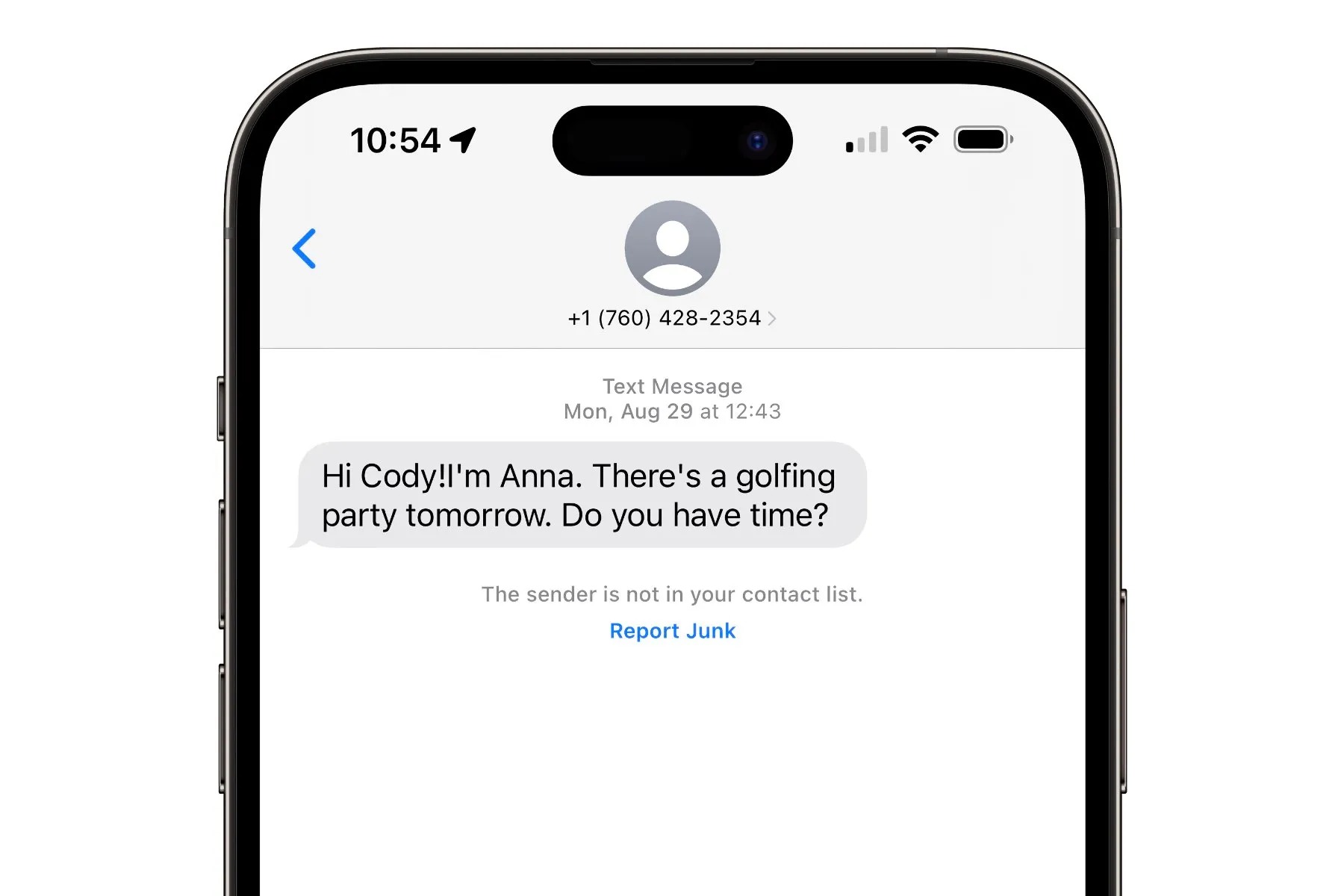How to Enable SMS Filtering on iPhone 13
Enabling SMS filtering on your iPhone 13 can significantly enhance your messaging experience by reducing the intrusion of unwanted and unsolicited texts. The process is straightforward and can be accomplished through the device's settings. Here's a step-by-step guide to help you enable SMS filtering on your iPhone 13:
-
Access the Settings: Begin by tapping on the "Settings" app on your iPhone 13's home screen. This will open the main settings menu, where you can customize various aspects of your device.
-
Navigate to Messages: Scroll down the settings menu and tap on "Messages." This will open a submenu dedicated to managing your messaging preferences and settings.
-
Enable SMS Filtering: Within the Messages submenu, locate and tap on "Unknown & Spam." This option allows you to enable SMS filtering to identify and filter out potential spam messages.
-
Toggle on the Filter Unknown Senders: To activate SMS filtering, simply toggle on the "Filter Unknown Senders" option. Once enabled, your iPhone 13 will automatically filter messages from unknown senders, helping you avoid unwanted texts.
-
Customize Filtering Options: Additionally, you can further customize your SMS filtering preferences by adjusting the settings to your liking. This includes the ability to filter messages from contacts who are not in your address book, effectively reducing the chances of receiving spam texts.
By following these simple steps, you can empower your iPhone 13 to proactively filter out unwanted and potentially harmful spam messages, allowing you to focus on the messages that matter most.
Enabling SMS filtering on your iPhone 13 is a proactive step towards safeguarding your messaging experience, ensuring that your inbox remains free from unwanted and unsolicited texts. With these intuitive features, you can take control of your messaging environment and enjoy a more streamlined and secure communication experience on your iPhone 13.
Using the Built-in Spam Filter on iPhone 13
The iPhone 13 comes equipped with a robust built-in spam filter that empowers users to effectively manage and mitigate the impact of spam texts. Leveraging advanced algorithms and intelligent filtering mechanisms, this feature serves as a proactive defense against unwanted and potentially harmful messages, enhancing the overall messaging experience for users.
Upon activating the built-in spam filter on your iPhone 13, you gain access to a comprehensive set of tools designed to identify and filter out spam texts seamlessly. This intuitive functionality operates in the background, continuously analyzing incoming messages to distinguish between legitimate and spam content. By leveraging advanced pattern recognition and behavioral analysis, the spam filter can accurately identify and divert suspicious messages away from your primary inbox, mitigating the risk of exposure to fraudulent or unsolicited content.
The built-in spam filter on the iPhone 13 is engineered to adapt and evolve in response to emerging spam tactics and trends. Through regular software updates and algorithm refinements, Apple ensures that the spam filter remains highly effective in combating the evolving landscape of spam messages. This proactive approach underscores Apple's commitment to delivering a secure and reliable messaging platform for iPhone 13 users, offering peace of mind and enhanced protection against spam-related threats.
Furthermore, the spam filter on the iPhone 13 provides users with the flexibility to customize their filtering preferences, allowing for a tailored approach to managing spam texts. Users can fine-tune the filter settings to suit their specific needs, such as adjusting the sensitivity of the filter or specifying additional criteria for identifying potential spam messages. This level of customization empowers users to exert greater control over their messaging environment, ensuring that the spam filter aligns with their individual preferences and usage patterns.
In addition to its core filtering capabilities, the built-in spam filter on the iPhone 13 incorporates a reporting mechanism that enables users to flag and report suspicious messages. This collaborative approach leverages user feedback to enhance the effectiveness of the spam filter, contributing to a collective effort in combating spam across the iPhone ecosystem. By reporting spam texts, users play an active role in fortifying the spam filter's capabilities, ultimately contributing to a safer and more secure messaging experience for all iPhone 13 users.
In essence, the built-in spam filter on the iPhone 13 represents a pivotal component of Apple's commitment to user security and privacy. By harnessing advanced technology and user-centric design, this feature empowers users to proactively manage and mitigate the impact of spam texts, fostering a more secure and enjoyable messaging experience on the iPhone 13.
Blocking Specific Numbers on iPhone 13
Blocking specific numbers on your iPhone 13 provides a powerful mechanism to effectively manage unwanted communication and maintain a clutter-free messaging environment. Whether you're dealing with persistent spam texts, harassing messages, or simply wish to avoid contact from specific individuals, the iPhone 13 offers a straightforward process to block specific numbers. By implementing this feature, you can exert greater control over your messaging experience and mitigate the impact of unwanted communication.
To block a specific number on your iPhone 13, follow these simple steps:
-
Access the Phone App: Begin by locating and tapping on the "Phone" app from your iPhone 13's home screen. This will open the phone interface, allowing you to manage your contacts and call-related settings.
-
Navigate to Recent Calls or Contacts: Depending on the source of the number you wish to block, navigate to either the "Recent Calls" or "Contacts" tab within the Phone app. If the number you want to block has recently called or messaged you, accessing the "Recent Calls" section is ideal. Alternatively, if the number is saved in your contacts, you can directly proceed to the "Contacts" tab.
-
Select the Number to Block: Once you have located the number you wish to block, tap on it to access the contact details or call history.
-
Initiate the Block: Within the contact details or call history, locate and tap on the "Block this Caller" option. This action will prompt a confirmation dialog, allowing you to confirm the block.
-
Confirm the Block: Upon confirming the block, the selected number will be added to your iPhone 13's block list, effectively preventing any future calls, messages, or FaceTime requests from the blocked number.
By following these steps, you can seamlessly block specific numbers on your iPhone 13, empowering you to curate a personalized communication experience that aligns with your preferences and priorities. Whether you're seeking to eliminate unwanted spam texts, avoid persistent telemarketing calls, or simply maintain a more focused messaging environment, the ability to block specific numbers on your iPhone 13 offers a valuable tool for enhancing your overall communication experience.
The process of blocking specific numbers on the iPhone 13 exemplifies Apple's commitment to empowering users with intuitive and effective tools for managing their digital interactions. By providing a streamlined and user-friendly approach to number blocking, Apple ensures that iPhone 13 users can proactively safeguard their messaging environment and maintain control over their communication channels.
Reporting Spam Texts on iPhone 13
Reporting spam texts on your iPhone 13 is a proactive measure that contributes to the collective effort in combating unsolicited and potentially harmful messages. By flagging and reporting spam texts, users play a pivotal role in strengthening the effectiveness of the built-in spam filter and enhancing the overall security of the messaging ecosystem on the iPhone 13.
To report a spam text on your iPhone 13, follow these steps:
-
Identify the Spam Text: Begin by identifying the spam text within your messaging app. Spam texts often exhibit characteristics such as unsolicited promotional content, suspicious links, or attempts to deceive recipients.
-
Access the Message: Once you have identified the spam text, tap on the message to open it and access the message details.
-
Report the Message: Within the message details, locate and tap on the "Report Junk" option. This action signifies your acknowledgment of the message as spam and initiates the reporting process.
-
Confirmation: Upon selecting the "Report Junk" option, a confirmation prompt may appear to ensure that you intend to report the message as spam. Confirm the action to proceed with the reporting process.
By reporting spam texts on your iPhone 13, you contribute valuable insights that inform the ongoing refinement of the spam filter's detection algorithms. This collaborative approach leverages user feedback to enhance the filter's ability to identify and mitigate the impact of spam messages, ultimately fostering a safer and more secure messaging environment for all iPhone 13 users.
Furthermore, reporting spam texts serves as a proactive measure to protect fellow users within the iPhone ecosystem. Your contribution in flagging and reporting spam texts not only shields your own messaging experience but also extends to benefit the broader community of iPhone 13 users. This collective effort reinforces the resilience of the spam filter and fortifies the defenses against emerging spam tactics, thereby elevating the overall security posture of the messaging platform.
In essence, the act of reporting spam texts on the iPhone 13 embodies a collaborative approach to combating unsolicited messages, underscoring Apple's commitment to user-centric security measures. By empowering users to actively participate in the identification and mitigation of spam, Apple fosters a community-driven defense against unwanted communication, ensuring that the messaging experience on the iPhone 13 remains secure, reliable, and conducive to meaningful interactions.
Managing Blocked Contacts on iPhone 13
Managing blocked contacts on your iPhone 13 provides a comprehensive approach to controlling your communication environment and ensuring that unwanted interactions are effectively mitigated. By leveraging the intuitive features and functionalities offered by the iPhone 13, users can seamlessly manage their blocked contacts, thereby fostering a more tailored and secure messaging experience.
Upon blocking a contact on your iPhone 13, the device implements robust measures to prevent any form of communication from the blocked individual. This includes blocking calls, messages, and FaceTime requests, effectively isolating the blocked contact from your primary communication channels. The seamless integration of the block feature across various communication mediums underscores Apple's commitment to delivering a cohesive and streamlined user experience.
To manage blocked contacts on your iPhone 13, follow these steps:
-
Access the Settings: Begin by tapping on the "Settings" app on your iPhone 13's home screen to initiate the process of managing your blocked contacts.
-
Navigate to Phone Settings: Within the Settings menu, scroll and tap on "Phone" to access the phone-related settings and preferences.
-
Select Blocked Contacts: Locate and tap on "Blocked Contacts" to view the list of contacts that have been blocked on your iPhone 13.
-
Manage Blocked Contacts: Within the Blocked Contacts section, you have the flexibility to review and manage the contacts that have been blocked. You can choose to unblock specific contacts or add new contacts to the block list as per your preferences.
-
Unblock Contacts: To unblock a contact, simply tap on the "Edit" option, followed by the red minus icon next to the contact you wish to unblock. Confirm the action, and the contact will be removed from the block list, allowing for communication to resume.
By effectively managing blocked contacts on your iPhone 13, you can curate a personalized communication environment that aligns with your preferences and priorities. Whether you're seeking to mitigate the impact of spam texts, avoid unwanted calls, or maintain a focused messaging experience, the ability to manage blocked contacts empowers you to exert greater control over your communication channels.
The seamless and user-friendly approach to managing blocked contacts on the iPhone 13 exemplifies Apple's dedication to providing users with intuitive tools for safeguarding their digital interactions. By offering a cohesive and integrated solution for managing blocked contacts, Apple ensures that iPhone 13 users can proactively shape their communication environment, fostering a more secure and tailored messaging experience.