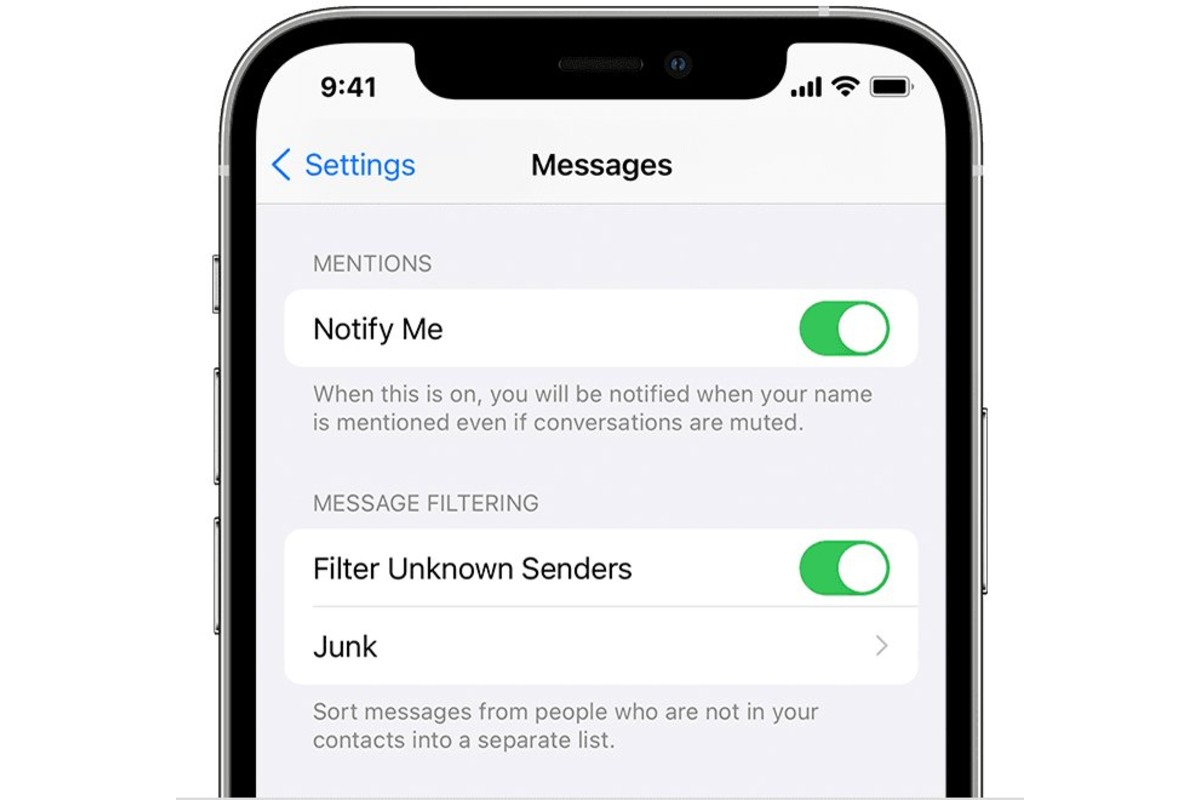How to Block Texts from Unknown Numbers
Receiving unsolicited texts from unknown numbers can be not only annoying but also potentially risky. Fortunately, the iPhone 11 provides a straightforward way to block texts from unknown numbers, offering peace of mind and a clutter-free messaging experience.
To block texts from unknown numbers on your iPhone 11, follow these simple steps:
-
Open the Messages App: Begin by launching the Messages app from your home screen. This will take you to your message inbox, where you can view all your conversations.
-
Select the Unknown Number: Navigate to the conversation with the unknown number from which you wish to block texts.
-
Tap on the Contact: Once you have the conversation open, tap on the contact's name or number at the top of the screen. This will open the contact details and options.
-
Select "Info": On the contact details screen, tap on the "Info" option located at the top right corner. This will open the contact information and additional options.
-
Scroll Down and Tap "Block this Caller": Scroll down to the bottom of the contact information screen and tap on "Block this Caller." A confirmation pop-up will appear, asking if you want to block the contact. Tap "Block Contact" to confirm.
By following these steps, you can effectively block texts from unknown numbers on your iPhone 11, preventing further messages from the specified contact from reaching your inbox.
Blocking texts from unknown numbers not only helps in decluttering your messages but also shields you from potential spam or unwanted communication. This feature empowers iPhone 11 users to take control of their messaging experience, ensuring that only desired contacts can reach them via text.
Implementing this simple yet effective solution can significantly enhance your overall user experience, allowing you to focus on meaningful conversations while minimizing disruptions from unknown or unwanted sources.
How to Block Texts from Specific Contacts
Blocking texts from specific contacts on your iPhone 11 is a valuable feature that empowers users to manage their messaging experience effectively. Whether it's to prevent communication from an ex-partner, an annoying telemarketer, or any other unwanted contact, the iPhone 11 provides a seamless process to block texts from specific individuals.
To block texts from specific contacts on your iPhone 11, follow these straightforward steps:
-
Open the Messages App: Begin by locating and opening the Messages app on your iPhone 11. This will take you to your message inbox, displaying all your ongoing conversations.
-
Select the Contact: Navigate to the conversation with the specific contact from whom you wish to block texts. Once you have the conversation open, tap on the contact's name or number at the top of the screen. This will open the contact details and additional options.
-
Tap on "Info": Upon accessing the contact details, tap on the "Info" option located at the top right corner of the screen. This action will reveal the contact information and various options associated with the contact.
-
Scroll Down and Tap "Block this Caller": Scroll down to the bottom of the contact information screen and tap on "Block this Caller." A confirmation pop-up will appear, seeking your confirmation to block the contact. Simply tap "Block Contact" to confirm your decision.
By following these steps, you can effectively block texts from specific contacts on your iPhone 11, ensuring that you no longer receive messages from the designated individuals. This feature provides a sense of control and privacy, allowing users to curate their messaging environment according to their preferences.
The ability to block texts from specific contacts is not only practical but also essential for maintaining a peaceful and secure messaging experience. It offers a proactive approach to managing communication, enabling users to filter out unwanted texts and focus on meaningful conversations with desired contacts.
Implementing this feature on your iPhone 11 can significantly enhance your overall user experience, providing a sense of empowerment and control over your messaging interactions. By leveraging this functionality, you can effectively tailor your messaging environment to align with your preferences and priorities, ultimately fostering a more enjoyable and personalized communication experience.
How to Report and Block Spam Texts
Dealing with spam texts can be a frustrating and potentially risky experience. Fortunately, the iPhone 11 equips users with the capability to not only block spam texts but also report them, contributing to a safer and more secure messaging environment. By leveraging the following steps, you can effectively report and block spam texts on your iPhone 11:
-
Identify the Spam Text: Begin by identifying the spam text within your Messages app. Spam texts often contain unsolicited content, such as promotional offers, suspicious links, or misleading information. Once you have identified a message as spam, proceed to the next step.
-
Open the Spam Text: Tap on the spam text to open the conversation. This will allow you to view the message content and access additional options associated with the conversation.
-
Report the Spam: Within the spam text conversation, tap on the sender's name or number at the top of the screen to access the contact details. From the contact information screen, tap on "Info" located at the top right corner. Scroll down to the bottom of the contact details and select "Report Junk." This action notifies Apple about the spam text, contributing to the enhancement of spam filtering mechanisms and the overall security of the messaging platform.
-
Block the Sender: After reporting the spam text, proceed to block the sender to prevent any future spam messages from reaching your inbox. Scroll down to the bottom of the contact information screen and tap on "Block this Caller." Confirm the action by tapping "Block Contact." By doing so, you effectively block the sender and mitigate the risk of receiving further spam texts from the reported source.
By following these steps, you not only shield yourself from unwanted spam texts but also contribute to the collective effort in combating spam across the messaging platform. This proactive approach not only safeguards your personal information and privacy but also contributes to the overall security and integrity of the messaging ecosystem.
The ability to report and block spam texts on the iPhone 11 empowers users to actively participate in maintaining a secure and trustworthy messaging environment. By leveraging these functionalities, users can effectively protect themselves and others from the potential risks associated with spam texts, ultimately fostering a more reliable and enjoyable messaging experience.
How to Manage Blocked Contacts
Managing blocked contacts on your iPhone 11 is an essential aspect of maintaining control over your messaging experience. Whether you've blocked a contact intentionally or need to review your blocked list for any reason, the iPhone 11 offers a seamless process to manage blocked contacts effectively.
To manage blocked contacts on your iPhone 11, follow these straightforward steps:
-
Access the Settings: Begin by navigating to the "Settings" app on your iPhone 11. This can be found on your home screen and is represented by the gear icon.
-
Scroll Down and Tap on "Messages": Within the Settings menu, scroll down and tap on "Messages" to access the messaging settings and preferences.
-
Select "Blocked Contacts": Within the Messages settings, locate and select "Blocked Contacts." This option allows you to view and manage the list of contacts that you have previously blocked from contacting you.
-
Review and Manage Blocked Contacts: Upon selecting "Blocked Contacts," you will be presented with a list of all the contacts that you have blocked. From this interface, you can review the blocked contacts and take additional actions, such as unblocking specific individuals if needed.
-
Unblock a Contact: To unblock a contact, simply swipe from right to left on the contact's name in the blocked list and tap "Unblock." This action removes the contact from the blocked list, allowing them to send you messages once again.
By following these steps, you can effectively manage blocked contacts on your iPhone 11, ensuring that you have full control over the individuals who are restricted from contacting you via text.
Managing blocked contacts not only provides a sense of empowerment and control over your messaging environment but also allows for flexibility in adjusting your contact preferences as needed. Whether it's unblocking a previously restricted contact or reviewing the list of blocked individuals, this functionality enables users to curate their messaging experience according to their evolving preferences and circumstances.
The ability to manage blocked contacts on the iPhone 11 aligns with the device's user-centric design, offering a user-friendly and intuitive approach to maintaining control over communication interactions. By leveraging this feature, users can tailor their messaging environment to align with their preferences, ultimately fostering a more personalized and enjoyable messaging experience.
Using Third-Party Apps to Block Texts
In addition to the built-in features of the iPhone 11 for blocking texts, users have the option to explore third-party apps that offer advanced functionalities for managing and blocking unwanted texts. These apps provide additional layers of customization and control, allowing users to tailor their text blocking experience according to their specific preferences and requirements.
When considering third-party apps to block texts on the iPhone 11, it's essential to explore reputable options available on the App Store. These apps often offer a range of features beyond basic text blocking, such as advanced spam filtering, keyword-based blocking, and real-time protection against emerging text-based threats.
One of the key advantages of utilizing third-party text blocking apps is the ability to leverage comprehensive databases and algorithms designed to identify and block a wide range of spam and unwanted texts. These apps often employ machine learning and AI-driven technologies to continuously enhance their capabilities in recognizing and mitigating evolving text-based threats, providing users with a proactive defense against potential risks.
Furthermore, third-party text blocking apps may offer customizable settings and preferences, allowing users to fine-tune their blocking criteria based on specific keywords, patterns, or sender attributes. This level of customization empowers users to create a tailored text blocking strategy that aligns with their individual communication needs and preferences.
Additionally, some third-party text blocking apps provide real-time updates and notifications regarding emerging text-based threats, ensuring that users are informed about potential risks and equipped with the necessary tools to mitigate them effectively. This proactive approach to text blocking contributes to a more secure and reliable messaging experience, offering peace of mind and enhanced protection against unwanted communication.
It's important to note that while third-party text blocking apps offer advanced functionalities, users should exercise caution and select apps from trusted developers with a proven track record of delivering reliable and secure solutions. Prioritizing apps with positive user reviews, transparent privacy policies, and regular updates can help ensure a safe and beneficial experience when integrating third-party text blocking apps into the iPhone 11's messaging ecosystem.
By exploring and leveraging reputable third-party text blocking apps, iPhone 11 users can augment the built-in text blocking capabilities of their devices, enhancing their ability to manage and mitigate unwanted texts effectively. This proactive approach to text blocking aligns with the user-centric design philosophy of the iPhone 11, offering users the flexibility and empowerment to tailor their messaging experience according to their unique preferences and security considerations.