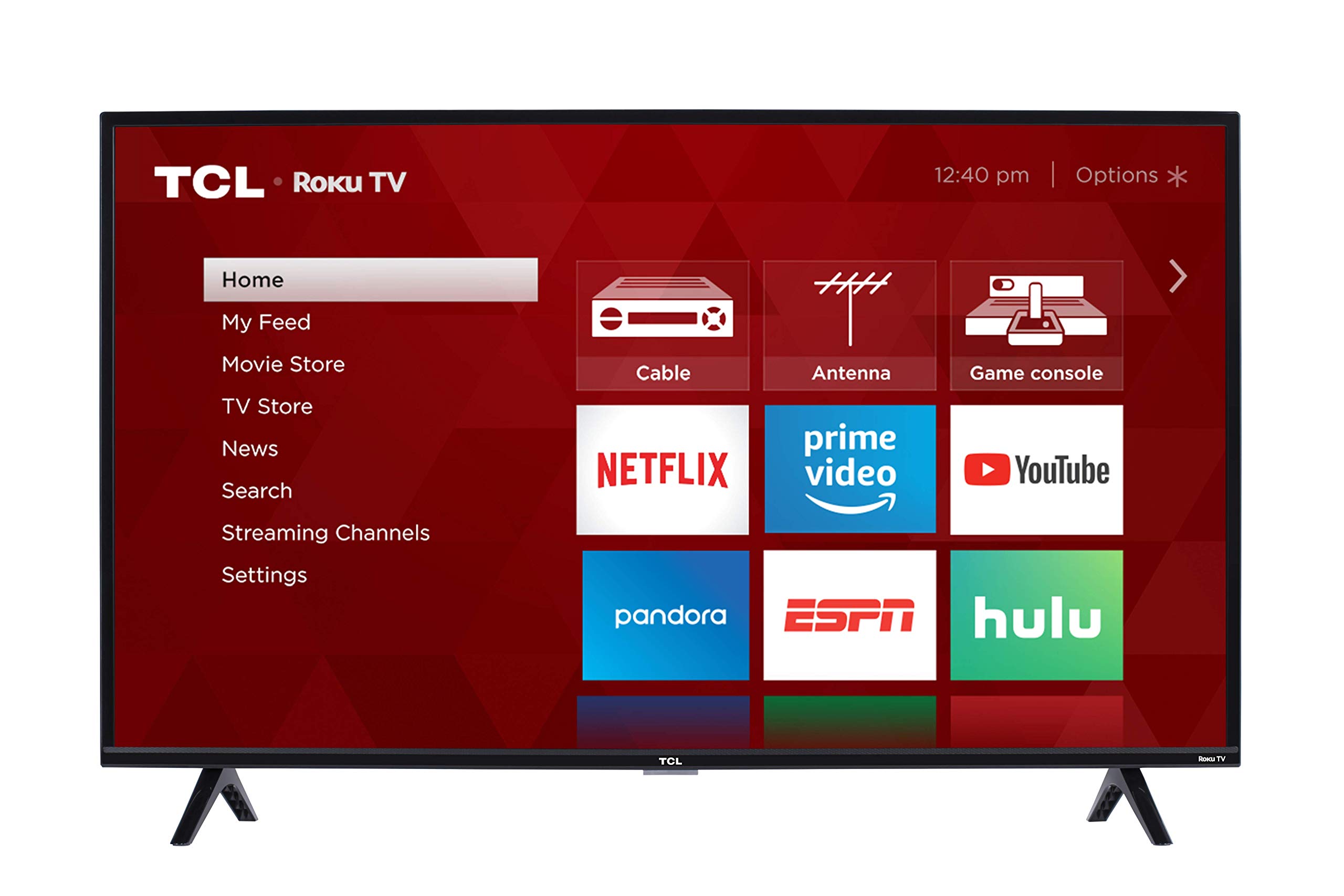Checking TV and Phone Compatibility
Before attempting to connect your phone to your TCL TV using Bluetooth, it’s essential to ensure that both devices are compatible and meet the necessary requirements. Here’s how to check the compatibility of your TV and phone:
TV Compatibility:
It's crucial to verify whether your TCL TV supports Bluetooth connectivity. Most modern TCL TVs come equipped with Bluetooth functionality, but it’s advisable to consult the user manual or the manufacturer's website for specific details about your TV model.
Phone Compatibility:
Similarly, your phone must also support Bluetooth technology to establish a connection with the TCL TV. Most smartphones, including Android and iOS devices, are Bluetooth-enabled. However, it’s important to confirm that your phone's Bluetooth feature is activated and functioning properly.
Bluetooth Version:
The compatibility of your phone and TCL TV may also depend on the Bluetooth version they support. For optimal performance, ensure that both devices are compatible with the same Bluetooth version. Common Bluetooth versions include 4.0, 4.2, and 5.0. You can check the Bluetooth version of your phone in the settings menu, while the TV's Bluetooth version can be found in the user manual or on the manufacturer's website.
Signal Range:
Consider the signal range of the Bluetooth connection, as it may vary depending on the devices involved. Ensure that your phone is within the effective range of the TCL TV to establish a stable Bluetooth connection.
By verifying the compatibility of your TCL TV and phone, including their Bluetooth capabilities and signal range, you can proceed with confidence to pair and connect the two devices seamlessly.
Remember, ensuring compatibility is the first step toward a successful Bluetooth connection between your phone and TCL TV.
Pairing your Phone with TCL TV
Once you’ve confirmed the compatibility of your TCL TV and phone, the next step is to pair the two devices. Follow these steps to initiate the pairing process:
Enable Bluetooth on TCL TV:
Start by turning on the Bluetooth feature on your TCL TV. Navigate to the TV’s settings menu and locate the Bluetooth option. Activate Bluetooth to make the TV visible to nearby devices, including your phone.
Activate Bluetooth on your Phone:
On your smartphone, access the settings menu and enable the Bluetooth function. This action allows your phone to detect and connect with nearby Bluetooth-enabled devices, including your TCL TV.
Search for Available Devices:
Once Bluetooth is enabled on both your phone and TCL TV, initiate a device search on your phone. This process will prompt your phone to scan for and display available Bluetooth devices within range. Select your TCL TV from the list of detected devices.
Enter Pairing Code (if required):
Some devices may require a pairing code to establish a connection. If prompted, enter the pairing code provided by your TCL TV. This code is typically displayed on the TV screen during the pairing process.
Confirm the Pairing:
After selecting your TCL TV from the list of available devices, your phone will attempt to establish a Bluetooth connection with the TV. Once the pairing is successful, you will receive a confirmation message on your phone, indicating that the connection has been established.
By following these steps, you can successfully pair your phone with your TCL TV via Bluetooth, setting the stage for seamless connectivity and the ability to stream content from your phone to the TV.
Now that your phone is paired with the TCL TV, you’re ready to proceed with connecting your phone to the TV using Bluetooth.
Connecting Phone to TCL TV Using Bluetooth
Once your phone is paired with your TCL TV, you can proceed to connect the two devices using Bluetooth. This connection enables you to stream audio, video, and other content from your phone to the TV. Here’s how to establish the Bluetooth connection:
Select the Content to Stream:
Choose the content you wish to stream from your phone to the TCL TV. This could include photos, videos, music, or any other compatible media files stored on your phone.
Access the Bluetooth Menu on your Phone:
Open the Bluetooth settings on your phone and locate the paired devices list. Select your TCL TV from the list of paired devices to initiate the connection process.
Initiate the Connection:
Once you’ve selected your TCL TV from the paired devices list, your phone will send a connection request to the TV. The TV will then accept the request, establishing a Bluetooth connection between the two devices.
Stream Content to the TCL TV:
With the Bluetooth connection established, you can now begin streaming the selected content from your phone to the TCL TV. Whether it’s a slideshow of photos, a video playback, or streaming music, the content will be mirrored or played directly on the TV screen.
Adjust Settings as Needed:
Depending on the specific features of your TCL TV and phone, you may have the option to adjust settings such as display preferences, audio output, and playback controls directly from your phone while streaming content to the TV.
By following these steps, you can seamlessly connect your phone to your TCL TV using Bluetooth, unlocking the ability to enjoy your favorite content on a larger screen with the convenience of wireless connectivity.
Now that your phone is successfully connected to the TCL TV via Bluetooth, you can troubleshoot any connection issues that may arise to ensure uninterrupted streaming and seamless functionality.
Troubleshooting Connection Issues
While connecting your phone to your TCL TV via Bluetooth is generally straightforward, you may encounter occasional connection issues. Here are some troubleshooting steps to address common issues:
Ensure Bluetooth is Enabled:
Verify that Bluetooth is activated on both your phone and TCL TV. If either device has Bluetooth turned off, enable it in the settings menu before attempting to establish the connection.
Check Signal Interference:
Signal interference from other electronic devices or physical obstructions can disrupt the Bluetooth connection. Ensure that there are no large obstacles or electronic devices emitting strong signals between your phone and the TV that could interfere with the Bluetooth connection.
Verify Bluetooth Pairing:
If the devices fail to connect, revisit the pairing process. Ensure that your phone is still paired with the TCL TV and that the pairing information is accurate. If necessary, delete the existing pairing and reinitiate the pairing process from scratch.
Update Firmware and Software:
Check for firmware and software updates for both your phone and TCL TV. Outdated software can sometimes cause connectivity issues. Updating to the latest firmware and software versions can resolve compatibility issues and improve Bluetooth functionality.
Restart Devices:
Restart both your phone and TCL TV to refresh their systems. Power cycling the devices can clear temporary glitches and restore proper functionality, potentially resolving connectivity issues.
Reset Bluetooth Settings:
If persistent issues arise, consider resetting the Bluetooth settings on both your phone and TCL TV. This action can clear any misconfigurations and allow you to re-establish a fresh Bluetooth connection between the devices.
By following these troubleshooting steps, you can effectively address common Bluetooth connection issues between your phone and TCL TV, ensuring a seamless and uninterrupted streaming experience.
With these troubleshooting tips in mind, you can confidently navigate and resolve any connection issues that may arise, allowing you to enjoy uninterrupted connectivity and seamless content streaming between your phone and TCL TV.