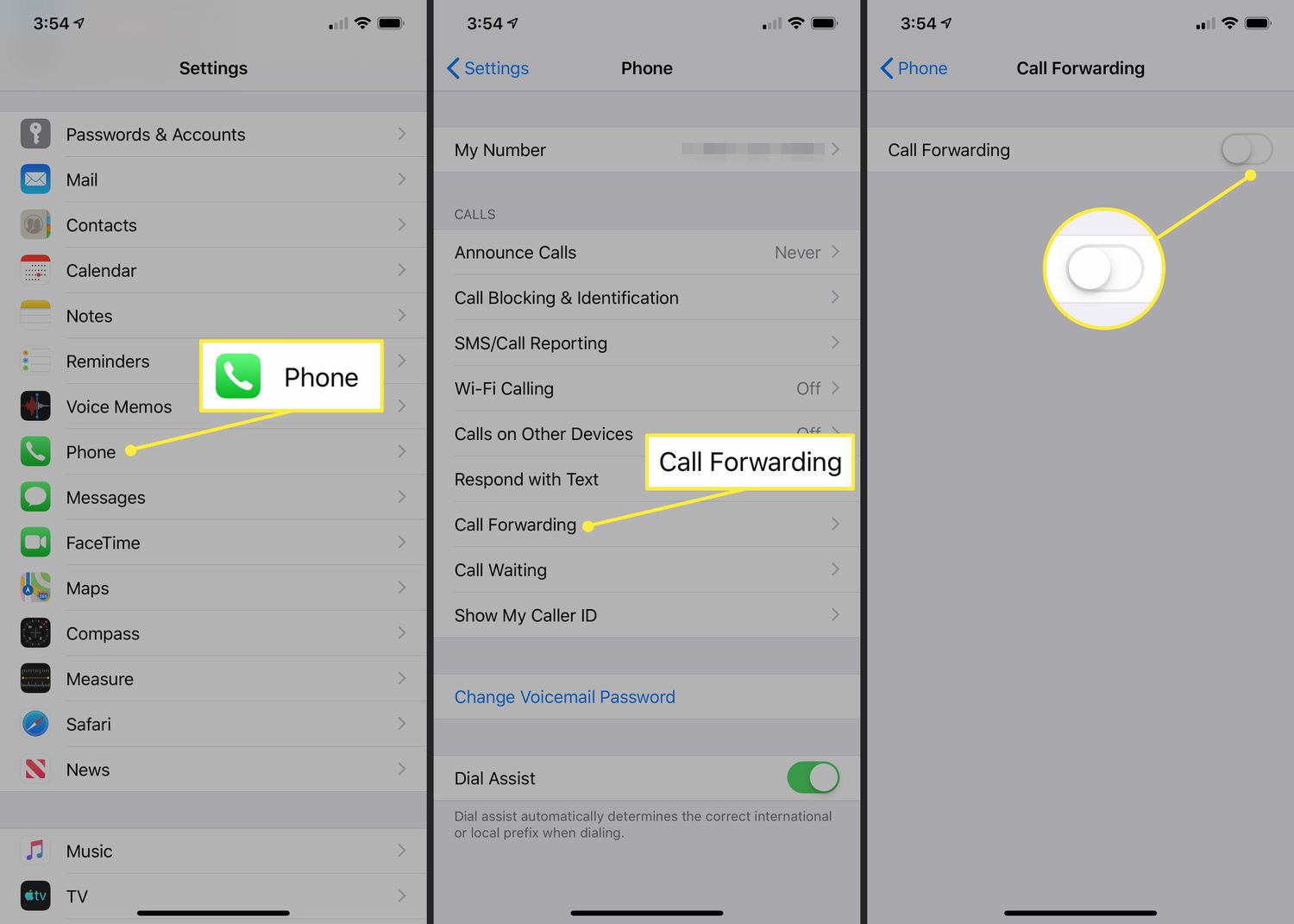Understanding Call Forwarding on iPhone 12
Call forwarding is a useful feature that allows you to redirect incoming calls to another number. This can be particularly handy when you are unable to answer your phone and need to ensure that important calls are not missed. Understanding how call forwarding works on your iPhone 12 can empower you to manage your calls more effectively.
When call forwarding is enabled on your iPhone 12, incoming calls are automatically redirected to the designated number. This can be a different phone number or voicemail, depending on your preferences. The feature can be especially beneficial in situations where you may be temporarily unavailable, such as during travel or when working in areas with poor reception.
It's important to note that call forwarding settings can vary depending on your carrier and the specific plan you are subscribed to. Some carriers may offer additional call forwarding options, such as conditional call forwarding, which allows you to redirect calls based on specific conditions, such as when your phone is busy, unanswered, or unreachable.
Understanding the nuances of call forwarding on your iPhone 12 can help you make informed decisions about when and how to utilize this feature. Whether you need to temporarily redirect calls to another number or simply want to customize your call handling preferences, having a clear understanding of call forwarding functionality can be invaluable.
By familiarizing yourself with the call forwarding options available on your iPhone 12, you can take control of your incoming calls and ensure that you never miss important communication, even when you are unable to answer your phone directly.
Disabling Call Forwarding Using the Phone App
Disabling call forwarding on your iPhone 12 using the Phone app is a straightforward process that puts you in control of your call handling preferences. Whether you want to temporarily disable call forwarding or make permanent changes to your call settings, the Phone app provides a convenient interface for managing this feature.
To begin, open the Phone app on your iPhone 12 and navigate to the keypad. At the bottom of the screen, you will find several icons, including "Keypad," "Voicemail," "Contacts," and "Favorites." Tap on the "Keypad" icon to access the dialer interface.
Once you are in the keypad interface, you can proceed to enter a specific code that corresponds to the call forwarding feature you wish to modify. For disabling call forwarding, you will need to enter the deactivation code provided by your carrier. This code is typically a sequence of numbers that instructs the phone to disable call forwarding for all types of calls.
After entering the deactivation code, simply press the "Call" button to initiate the process. Your iPhone 12 will then process the code and disable call forwarding as per your instructions. It's important to note that the deactivation code may vary depending on your carrier, so it's advisable to consult your carrier's documentation or customer support for the specific code relevant to your service plan.
Once call forwarding has been successfully disabled, you will receive a confirmation message on the screen, indicating that the feature is no longer active. This confirmation provides reassurance that your call forwarding settings have been updated according to your preferences.
By utilizing the Phone app to disable call forwarding on your iPhone 12, you can conveniently manage your call handling settings without the need for complex configurations or external tools. This intuitive approach empowers you to take control of your incoming calls and customize your call forwarding preferences with ease.
In addition to disabling call forwarding, the Phone app offers a range of other call management features, including call waiting, caller ID settings, and voicemail management. This comprehensive suite of tools ensures that you can tailor your call handling experience to suit your specific needs and preferences.
Overall, leveraging the Phone app to disable call forwarding on your iPhone 12 provides a seamless and efficient way to manage your call settings, giving you the flexibility to adapt to changing circumstances and prioritize your communication effectively.
Disabling Call Forwarding Using Settings App
Disabling call forwarding on your iPhone 12 using the Settings app offers a convenient alternative to using the Phone app, providing a straightforward method to manage your call handling preferences. By accessing the Settings app, you can navigate to the Phone settings and make adjustments to your call forwarding configuration with ease.
To begin, unlock your iPhone 12 and locate the Settings app on the home screen. The Settings app is represented by a gear icon and serves as the central hub for customizing various aspects of your device's functionality. Once you have located the Settings app, tap on the icon to launch the app and access the device settings.
Within the Settings app, scroll down and look for the "Phone" option. Tapping on "Phone" will open a submenu containing a range of call-related settings, including call forwarding. Select the "Call Forwarding" option to access the call forwarding settings for your iPhone 12.
Upon entering the call forwarding settings, you will have the option to disable call forwarding by toggling the corresponding switch to the "off" position. This intuitive interface allows you to instantly deactivate call forwarding, ensuring that incoming calls are no longer redirected to the designated number.
Once you have disabled call forwarding, your iPhone 12 will immediately update the call forwarding settings, reflecting the changes you have made. This seamless process ensures that your call handling preferences are adjusted in real-time, providing you with immediate control over how incoming calls are managed.
In addition to disabling call forwarding, the Settings app offers a range of other call-related settings that can be customized to suit your preferences. These settings include call waiting, caller ID, and additional carrier-specific options, providing a comprehensive suite of tools to tailor your call handling experience.
By leveraging the Settings app to disable call forwarding on your iPhone 12, you can efficiently manage your call settings without the need for complex procedures or external tools. This user-friendly approach empowers you to take control of your incoming calls and customize your call forwarding preferences with simplicity and convenience.
Overall, the Settings app serves as a versatile platform for managing various aspects of your iPhone 12, including call forwarding settings. By utilizing this built-in feature, you can seamlessly adapt your call handling preferences to align with your communication needs, ensuring that you remain in control of your incoming calls at all times.