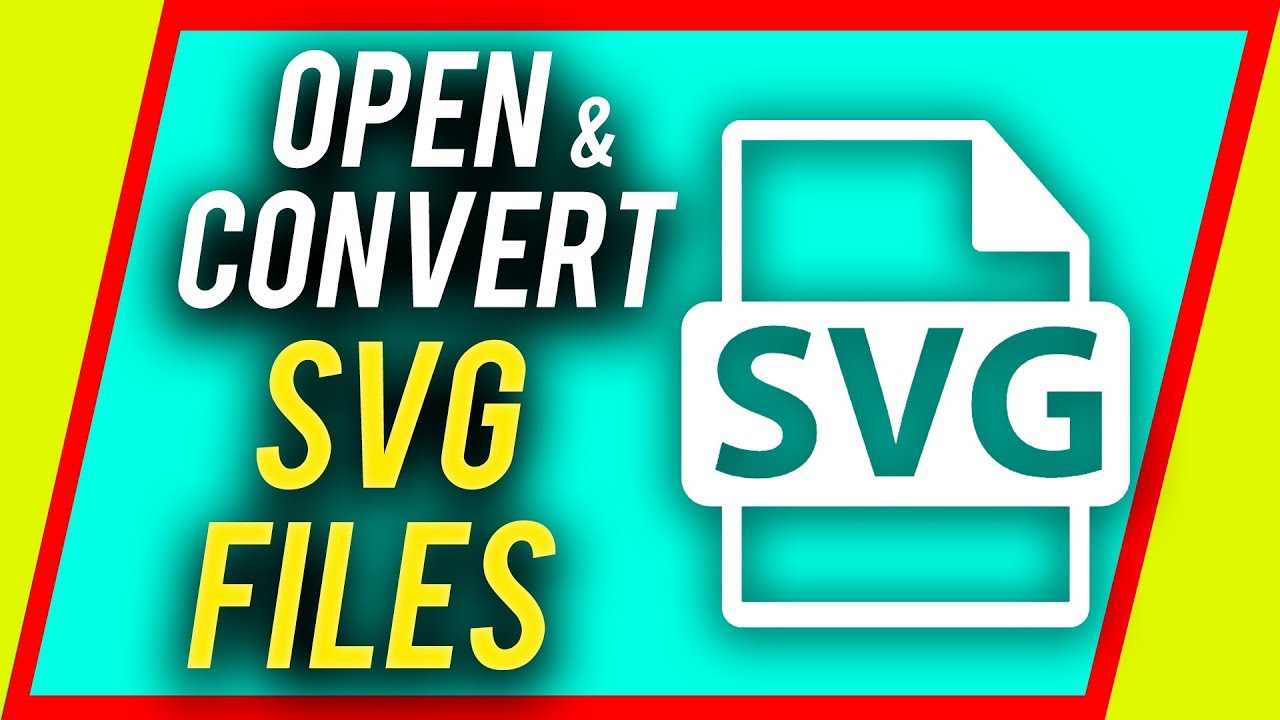What are SVG Files?
SVG (Scalable Vector Graphics) is a file format used for describing two-dimensional vector graphics. Unlike raster images that are made up of pixels, SVG files use mathematical equations to define lines, shapes, and colors. This makes SVG files resolution-independent, meaning they can be scaled to any size without losing image quality.
SVG files are widely used for web design, logo creation, and illustrations due to their versatility and ability to maintain sharpness across different screen sizes and resolutions. They can be easily manipulated and customized using various software and editing tools.
One of the key features of SVG files is their ability to support interactive elements and animations. This makes them ideal for creating dynamic and engaging web content, such as icons that change color on mouse hover or animated logos.
Another advantage of SVG files is their relatively smaller file size compared to raster images. This makes them ideal for web optimization, as they load faster and consume less bandwidth.
SVG files are human-readable, which means you can open them with a simple text editor and view or edit the code directly. This makes SVG files highly accessible for developers who want to manually tweak the graphic elements.
Overall, SVG files are a powerful and flexible format for creating visually appealing graphics that can be easily scaled and customized. Their combination of resolution independence, support for interactivity, and smaller file size makes them an excellent choice for web designers and graphic artists.
Advantages of SVG Files
SVG (Scalable Vector Graphics) files offer numerous advantages over other file formats for graphic design and web development purposes. Here are some key benefits:
- Resolution Independence: SVG files are vector-based, which means they can be scaled to any size without loss of quality or pixelation. This makes them perfect for graphics that need to be displayed on various devices and screen resolutions.
- Small File Size: Due to their mathematical representation, SVG files tend to have smaller file sizes compared to raster images. Smaller file sizes result in faster loading times and improved website performance, especially on mobile devices.
- Support for Interactive Elements: SVG files can incorporate interactive elements such as hover effects, clickable areas, and animations. This allows for the creation of engaging and dynamic web content that enhances the user experience.
- Wide Browser Support: Unlike some proprietary file formats, SVG files are supported by all major web browsers, including Chrome, Firefox, Safari, and Edge. This ensures that your graphics will display correctly across different platforms.
- Accessibility: SVG files are easily accessible to both designers and developers. Designers can edit and modify the graphics using various graphic design software, while developers can manipulate the files’ code directly to achieve specific effects or functionalities.
- SEO-Friendly: SVG files can be embedded directly into HTML code, allowing search engine crawlers to easily read and understand the graphics. This can help improve the SEO performance of your website by providing additional context and relevance to search engines.
With their scalability, small file sizes, interactive capabilities, wide browser support, accessibility, and SEO-friendliness, SVG files offer a comprehensive set of advantages for graphic designers and web developers. By leveraging the benefits of SVG, you can enhance the visual appeal and performance of your digital projects.
How to Open SVG Files
Opening SVG (Scalable Vector Graphics) files is relatively straightforward, and there are several methods you can use depending on your needs and preferences.
Method 1: Using a Web Browser
The simplest way to view an SVG file is to open it in a web browser. Most modern browsers, including Chrome, Firefox, Safari, and Edge, have built-in support for SVG files. Simply right-click on the file and choose the option to open it with your preferred browser. The SVG image will be displayed directly in the browser window.
Method 2: Using General Graphic Design Software
If you have graphic design software like Adobe Illustrator, Adobe Photoshop, or CorelDRAW, you can open SVG files using these programs. Simply launch the software and use the “Open” option to browse for the SVG file. Once opened, you can view, edit, and manipulate the file as needed.
Method 3: Using Specific SVG Editors
There are also dedicated SVG editing software applications available that provide a more specialized environment for working with SVG files. These tools offer a range of features specifically tailored for editing and optimizing vector graphics. Some popular examples include Inkscape, SVG-Edit, and Adobe XD.
With these methods, you can easily open SVG files for viewing and editing purposes. Choose the method that best suits your needs and the software you have available. Enjoy exploring, customizing, and utilizing the creative possibilities that SVG files offer!
Method 1: Using a Web Browser
Opening SVG (Scalable Vector Graphics) files using a web browser is the simplest and most straightforward method. Most modern web browsers have built-in support for SVG files, allowing you to view them without the need for additional software. Here’s how you can open SVG files using a web browser:
- Locate the SVG file on your computer.
- Right-click on the SVG file to bring up the context menu.
- From the context menu, select the option to “Open With” or “Open With Other Applications.”
- A list of programs will appear. Choose your preferred web browser from the list.
- The SVG file will open in a new tab or window in your web browser, displaying the vector graphic.
- You can now view, zoom in/out, and interact with the SVG file directly in the web browser.
Using a web browser to open SVG files is ideal for quickly previewing or sharing vector graphics. It also provides a convenient way to inspect the SVG code and make any necessary changes. Additionally, this method ensures that the SVG file will be displayed consistently across different browsers and platforms, ensuring optimal compatibility.
Remember that while web browsers can display SVG files, they may not have the full range of editing capabilities found in dedicated graphic design software. If you require advanced editing or manipulation of SVG files, you may want to consider using specific graphic design software or SVG editing tools.
Take advantage of the convenience and accessibility offered by web browsers to quickly open and view SVG files. This method is user-friendly and requires no additional software installation, making it an efficient choice for working with SVG graphics.
Method 2: Using General Graphic Design Software
If you have general graphic design software installed on your computer, such as Adobe Illustrator, Adobe Photoshop, or CorelDRAW, you can easily open SVG (Scalable Vector Graphics) files using these programs. Here’s how you can open SVG files using general graphic design software:
- Launch the graphic design software of your choice. Ensure that you have the latest version installed on your computer.
- Go to the “File” menu and select the “Open” option.
- In the file dialog that appears, navigate to the location where the SVG file is saved.
- Select the SVG file and click “Open” to import it into the graphic design software.
- The SVG file will now be displayed in the software’s workspace, allowing you to view and edit the vector graphic.
- You can use the various tools and features provided by the software to customize, manipulate, and enhance the SVG file as desired.
- Once you have made the necessary changes, you can either save the file in the software’s native format (e.g., .ai for Adobe Illustrator) or export it as an SVG file.
Using general graphic design software to open SVG files gives you the advantage of accessing a wide range of professional editing tools and features. You can fine-tune the design, adjust colors, add effects, and even combine multiple SVG files within the software’s workspace.
However, it’s important to note that SVG compatibility and editing capabilities may vary slightly between different graphic design software. Make sure you are using a version of the software that supports SVG files and check the software’s documentation for specific instructions on working with SVG files.
By utilizing general graphic design software, you have the flexibility to work on SVG files in a professional environment, using powerful editing tools that can help bring your creative ideas to life. Take advantage of the extensive capabilities provided by these software programs to fully explore and customize your SVG graphics.
Method 3: Using Specific SVG Editors
If you are working extensively with SVG (Scalable Vector Graphics) files and require more specialized editing and optimization features, using specific SVG editors can provide you with the necessary tools. These dedicated editors are designed specifically for working with SVG files and offer a range of features tailored to the unique requirements of vector graphics. Here’s how you can open SVG files using specific SVG editors:
- Choose an SVG editor software that suits your needs. Some popular options include Inkscape, SVG-Edit, and Adobe XD. Ensure that you have the latest version of the software installed on your computer.
- Launch the SVG editor software.
- Go to the “File” menu or toolbar and select the “Open” option.
- Navigate to the location where the SVG file is saved.
- Select the SVG file and click “Open” to import it into the SVG editor software.
- The SVG file will now be displayed within the SVG editor’s workspace, allowing you to view and edit the vector graphic.
- Take advantage of the specialized editing tools and features provided by the software to customize, modify, and optimize the SVG file.
- Once you are satisfied with the changes made, you can save the file within the SVG editor software or export it as an SVG file for further use.
Using specific SVG editors gives you access to advanced editing capabilities and a focused environment for working with SVG files. These editors often offer features like path editing, shape manipulation, color management, layers, and more to help you create intricate and visually appealing vector graphics.
Each SVG editor software may have its own unique interface and workflow, so it’s advisable to familiarize yourself with the specific features and documentation of the software you choose to use.
By utilizing specific SVG editor software, you can dive deeper into the world of SVG files, exploring their full potential and taking advantage of specialized tools and features to create professional and optimized vector graphics.
How to Convert SVG Files
Converting SVG (Scalable Vector Graphics) files into different file formats can be useful in various situations, such as compatibility with specific software or platforms. There are several methods available to convert SVG files to other formats, depending on your needs and preferences. Here are three common methods for converting SVG files:
Method 1: Using Online Converters
Online conversion tools provide a quick and convenient way to convert SVG files to different formats without requiring any software installation. Simply search for an online SVG converter and follow these steps:
- Upload the SVG file you want to convert to the online converter.
- Select the desired output format, such as JPG, PNG, PDF, or EPS.
- Adjust any additional conversion settings, if available.
- Click the “Convert” or “Download” button to initiate the conversion process.
- Once the conversion is complete, download the converted file to your computer.
Method 2: Using Graphic Design Software
If you have graphic design software like Adobe Illustrator or CorelDRAW, you can use these programs to convert SVG files to various formats. Here’s how:
- Open the SVG file in your graphic design software.
- Go to the “File” menu and select the “Save As” or “Export” option.
- Choose the desired output format from the available options.
- Adjust any additional settings, such as image quality or compression.
- Click the “Save” or “Export” button to convert the SVG file to the selected format.
Method 3: Using SVG Converter Tools
There are also dedicated SVG converter tools available that specifically convert SVG files to other formats. These tools often offer additional features and customization options for the conversion process. Here’s a general overview:
- Download and install an SVG Converter tool of your choice.
- Launch the SVG Converter software.
- Import the SVG file you want to convert into the software.
- Select the desired output format from the available options.
- Adjust any additional conversion settings, if necessary.
- Click the “Convert” or “Start” button to begin the conversion process.
- Once the conversion is complete, save the converted file to your computer.
Choose the method that best suits your needs and preferences for converting SVG files. Whether you opt for online converters, graphic design software, or dedicated conversion tools, these methods offer flexibility in accessing SVG files in various formats for your specific requirements.
Method 1: Using Online Converters
Using online converters is a quick and hassle-free method to convert SVG (Scalable Vector Graphics) files to different formats without the need for installing software on your computer. Online converters offer a convenient way to convert SVG files and provide a wide range of output formats to choose from. Here’s how you can use online converters to convert SVG files:
- Search for an online SVG converter in your preferred search engine.
- Select a reliable online converter tool from the search results.
- Access the online converter’s website.
- Click the “Choose File” or “Browse” button to upload the SVG file you want to convert. Some online converters also support drag-and-drop functionality, allowing you to directly drop the SVG file onto the converter’s webpage.
- Choose the desired output format from the available options. Common options include JPG, PNG, PDF, or EPS.
- If available, you may have the option to adjust additional conversion settings, such as image quality, resolution, or compression settings.
- Initiate the conversion process by clicking the “Convert” or “Download” button.
- Wait for the conversion to complete. The time it takes will depend on the file size and the speed of your internet connection.
- Once the conversion is finished, the converted file will be available for download. Click the “Download” button to save it to your computer.
Online converters offer a convenient and accessible solution for converting SVG files to various formats. They are especially useful when you need to quickly convert an SVG file without the need for installing additional software.
It is important to note that different online converters may offer varying features and output quality. Take a moment to verify the reputation and reliability of the online converter you choose to ensure the safety of your files and the accuracy of the conversion process.
By utilizing online converters, you can efficiently convert SVG files to different formats, expanding the usability of your vector graphics and meeting your specific needs for different platforms or software applications.
Method 2: Using Graphic Design Software
If you have graphic design software such as Adobe Illustrator or CorelDRAW installed on your computer, you can utilize these programs to convert SVG (Scalable Vector Graphics) files to various formats. Graphic design software provides more advanced features and customization options compared to online converters. Here’s how to use graphic design software to convert SVG files:
- Launch the graphic design software of your choice, ensuring that you have the latest version installed on your computer.
- Open the SVG file you want to convert in the software.
- Go to the “File” menu and select the “Save As” or “Export” option.
- Choose the desired output format from the available options, such as JPG, PNG, PDF, or EPS.
- Adjust any additional settings according to your preferences. This may include image quality, resolution, compression, or color options.
- Specify the location on your computer where you want to save the converted file.
- Click the “Save” or “Export” button to initiate the conversion process.
- Wait for the software to complete the conversion. The time required may depend on the size and complexity of the SVG file.
- Once the conversion is finished, the software will generate the converted file in the selected format and save it to the specified location on your computer.
Using graphic design software to convert SVG files provides you with more control over the conversion process and allows for more advanced editing capabilities. You can customize various settings to ensure the desired output quality and format compatibility.
Keep in mind that the specific steps and options may vary slightly depending on the graphic design software you are using. Consult the software’s documentation or support resources for more detailed instructions on the conversion process.
By utilizing graphic design software, you can have more flexibility and precision in converting SVG files, ensuring optimal quality and compatibility for your desired output format.
Method 3: Using SVG Converter Tools
Using dedicated SVG Converter tools provides a specialized approach to convert SVG (Scalable Vector Graphics) files to different formats. These tools are specifically designed for handling SVG conversion tasks and often offer additional features and customization options. Here’s how you can use SVG Converter tools to convert SVG files:
- Find and download an SVG Converter tool that meets your requirements. There are various options available online, some of which are free, while others may require a purchase or subscription.
- Install the SVG Converter tool on your computer. Ensure that you have the latest version to access the most up-to-date features.
- Launch the SVG Converter software.
- Import the SVG file you want to convert into the software. This can typically be done by clicking on a “Browse” or “Add File” button within the tool’s interface.
- Select the desired output format you want to convert the SVG file to. Common options include JPG, PNG, PDF, or EPS.
- Customize any additional conversion settings available in the SVG Converter tool. This may include image quality, resolution, compression, or color options.
- Choose the destination folder on your computer where you want to save the converted file.
- Click the “Convert” or “Start” button to initiate the conversion process.
- Allow the SVG Converter tool some time to complete the conversion, depending on the size and complexity of the SVG file.
- Once the conversion is finished, the SVG Converter tool will generate the converted file in the selected format and save it to the destination folder you specified.
SVG Converter tools offer a specialized and focused environment for converting SVG files. They often include advanced features specifically designed to optimize the conversion process and offer more control over the output results.
Before choosing an SVG Converter tool, consider factors such as ease of use, output quality, compatibility with different file formats, and additional features that may be beneficial for your specific requirements.
By utilizing SVG Converter tools, you can efficiently convert SVG files to various formats, ensuring compatibility with different software applications and platforms, and expanding the usability of your vector graphics.