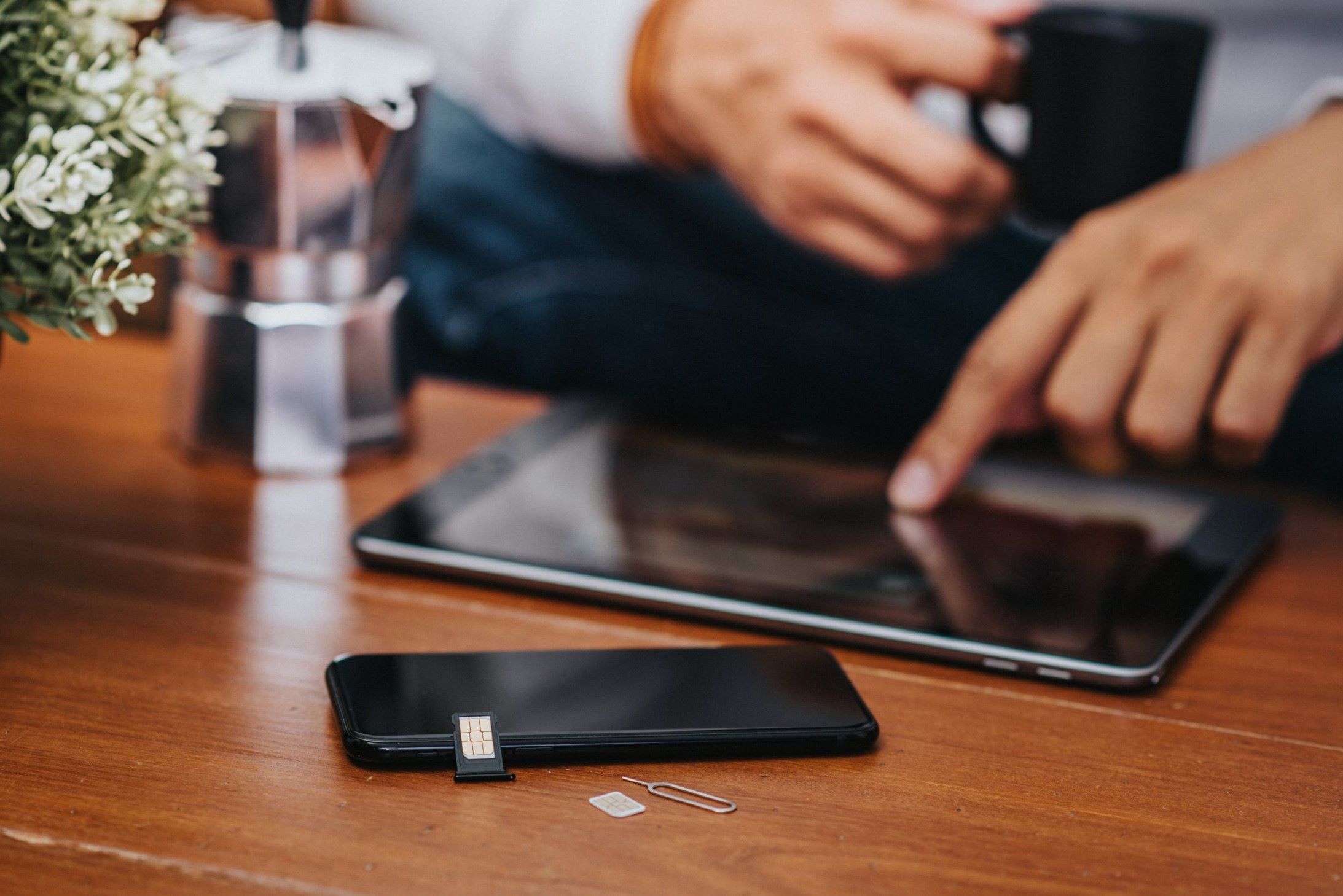Check if Your iPhone is Unlocked
Before swapping SIM cards on your iPhone, it’s crucial to determine whether your device is unlocked. An unlocked iPhone can be used with any carrier, allowing you to easily switch between different networks by changing the SIM card. On the other hand, a locked iPhone is restricted to a specific carrier, making it incompatible with SIM cards from other providers.
To check the lock status of your iPhone, you can follow these simple steps:
- Method 1: Contact Your Carrier
If you’re unsure whether your iPhone is unlocked, reach out to your current carrier’s customer support. You can do this by calling their helpline or visiting a local store. Provide them with your iPhone’s details, such as the IMEI or MEID number, and they will be able to inform you whether the device is unlocked and eligible for SIM card swapping.
- Method 2: Use a Different SIM Card
If you have access to a SIM card from a different carrier, you can conduct a practical test to ascertain the lock status of your iPhone. Simply power off your device, remove the current SIM card, and insert the alternative one. Power on your iPhone and check for any prompts requesting an unlock code. If the iPhone accepts the new SIM card without any unlock code requirement, it’s likely that your device is unlocked and ready for SIM card swapping.
By confirming whether your iPhone is unlocked, you can proceed with confidence to the next steps of swapping SIM cards, ensuring a seamless transition to a new carrier or plan.
Power Off Your iPhone
Before swapping your SIM card, it’s essential to power off your iPhone to prevent any potential damage to the device or the SIM card itself. Here’s a step-by-step guide to safely power off your iPhone:
- Step 1: Locate the Power Button
First, locate the power button on your iPhone. Depending on the model, the power button may be found on the top, side, or as part of the screen if you have a newer model without a physical button.
- Step 2: Press and Hold the Power Button
Press and hold the power button until the “slide to power off” option appears on the screen. This action initiates the power-off sequence, ensuring that your iPhone shuts down safely.
- Step 3: Slide to Power Off
Once the “slide to power off” option is displayed, use your finger to slide the on-screen prompt from left to right. This gesture confirms your intention to power off the device and initiates the shutdown process.
By following these steps, you can safely power off your iPhone, preparing it for the subsequent SIM card swapping process. This precautionary measure helps to avoid any potential issues that may arise from removing or inserting the SIM card while the device is powered on.
Locate the SIM Card Tray
Before swapping your SIM card, you need to locate the SIM card tray on your iPhone. The SIM card tray is where the SIM card is inserted and secured within the device. The exact location of the SIM card tray may vary depending on your iPhone model, so it’s important to identify it correctly. Here’s how to locate the SIM card tray on your iPhone:
- Step 1: Identify the Model-Specific Location
Depending on your iPhone model, the SIM card tray may be located on the side or the top of the device. For older models, such as the iPhone 6 or 7, the SIM card tray is typically situated on the right-hand side of the device. Newer models, like the iPhone X or 11, may have the SIM card tray on the top edge. It’s essential to consult the user manual or the manufacturer’s website to determine the precise location for your specific iPhone model.
- Step 2: Use the Ejector Tool
Once you’ve identified the location of the SIM card tray, you’ll need the ejector tool that came with your iPhone or a small paperclip. Insert the ejector tool or unfolded paperclip into the small pinhole next to the SIM card tray. Apply gentle pressure to release the tray from its slot. The tray will partially protrude, allowing you to remove it fully with your fingers.
By successfully locating the SIM card tray, you’re now ready to proceed with the next steps of swapping your SIM card on your iPhone. This foundational step sets the stage for a smooth and efficient transition to your new SIM card.
Remove the Old SIM Card
Once you’ve located the SIM card tray, the next step is to remove the old SIM card from your iPhone. This process is straightforward and requires careful handling to avoid damaging the SIM card or the device. Here’s a step-by-step guide to safely remove the old SIM card:
- Step 1: Gently Eject the SIM Card Tray
Using the ejector tool or a paperclip, gently press into the pinhole next to the SIM card tray. This action will release the tray, allowing you to carefully pull it out from the iPhone. Ensure that you do this over a flat surface to prevent the SIM card from falling and getting lost.
- Step 2: Remove the Old SIM Card
Once the SIM card tray is accessible, carefully lift it out and place it on a stable surface. Then, gently push the old SIM card out of the tray. Handle the SIM card with care, holding it by the edges to avoid contact with the metal contacts or the circuitry on the card.
- Step 3: Inspect the SIM Card Slot
While the old SIM card is removed, take a moment to inspect the SIM card slot within the iPhone. Ensure that there is no debris or dust present that could interfere with the installation of the new SIM card. If necessary, use a soft, dry cloth or compressed air to clean the slot without causing any damage.
By safely removing the old SIM card from your iPhone, you’re now ready to proceed with the next crucial step of inserting the new SIM card. This careful handling ensures that your device and the new SIM card remain in optimal condition throughout the swapping process.
Insert the New SIM Card
With the old SIM card safely removed, it’s time to insert the new SIM card into your iPhone. This step is pivotal in establishing connectivity with your new carrier and ensuring that your device operates seamlessly. Here’s a detailed guide on how to insert the new SIM card:
- Step 1: Position the New SIM Card
Take the new SIM card and position it correctly within the SIM card tray. Align the notched corner of the SIM card with the corresponding notch in the tray, ensuring that it fits snugly without any forceful insertion. The SIM card should lay flat within the tray, with the metal contacts facing down.
- Step 2: Place the SIM Card into the Tray
Once the new SIM card is positioned correctly, carefully place it into the SIM card tray, ensuring that it sits flush and level. Avoid applying excessive pressure when inserting the SIM card to prevent any damage to the card or the tray. The SIM card should fit smoothly without any resistance.
- Step 3: Reinsert the SIM Card Tray
After the new SIM card is securely placed in the tray, carefully reinsert the tray back into the SIM card slot on your iPhone. Gently push the tray back into the device until it sits flush with the outer edge. Ensure that the tray is fully inserted and level with the iPhone’s casing.
By successfully inserting the new SIM card into your iPhone, you’re now poised to power on your device and initiate the activation process. This critical step paves the way for seamless connectivity with your new carrier, allowing you to enjoy the benefits of your updated mobile plan.
Power On Your iPhone
After successfully inserting the new SIM card into your iPhone, the next step is to power on your device. This action will initiate the recognition of the new SIM card by the iPhone, allowing for connectivity with your chosen carrier. Here’s a step-by-step guide to power on your iPhone:
- Step 1: Press and Hold the Power Button
Locate the power button on your iPhone and press and hold it until the Apple logo appears on the screen. This signifies that the device is powering on and initializing the recognition of the newly inserted SIM card.
- Step 2: Wait for the iPhone to Start Up
Allow your iPhone a few moments to complete the startup process. During this time, the device will detect the new SIM card and establish connectivity with your chosen carrier’s network. Depending on the network coverage and signal strength, this process may take a few minutes.
- Step 3: Enter the SIM Card PIN (if applicable)
If your new SIM card is associated with a PIN code for security purposes, the iPhone will prompt you to enter the PIN after powering on. Enter the PIN as required to unlock the SIM card and activate it for use with your device.
By successfully powering on your iPhone, you have completed a crucial step in the SIM card swapping process. Your device is now ready to recognize and utilize the new SIM card, enabling seamless communication and connectivity with your chosen carrier’s network.
Activate the New SIM Card
After powering on your iPhone with the new SIM card inserted, the final step is to activate the SIM card to establish full connectivity with your chosen carrier. Activation ensures that your iPhone recognizes the new SIM card and enables access to voice, data, and messaging services. Here’s a comprehensive guide to activating the new SIM card:
- Step 1: Check for Network Signal
Upon powering on your iPhone, check for the presence of a network signal indicator, such as bars or signal strength icons, on the device’s screen. A network signal signifies that the new SIM card is recognized, and the iPhone is ready to be activated on the carrier’s network.
- Step 2: Initiate Carrier Activation
If the network signal is not immediately detected, navigate to the carrier’s activation website or contact their customer support to initiate the activation process. You may be required to provide the SIM card’s serial number (ICCID) and your iPhone’s IMEI or MEID number to complete the activation process.
- Step 3: Follow the Activation Instructions
Follow the carrier’s specific activation instructions, which may include entering the SIM card’s ICCID and IMEI or MEID numbers, and any additional account verification steps. Once the activation process is initiated, follow any on-screen prompts or instructions provided by the carrier to complete the activation successfully.
By completing the activation of the new SIM card, your iPhone is now fully connected to your chosen carrier’s network, enabling you to make calls, send messages, and access mobile data services. This final step ensures that your device is seamlessly integrated with the new SIM card, allowing you to enjoy the benefits of your updated mobile plan and carrier services.