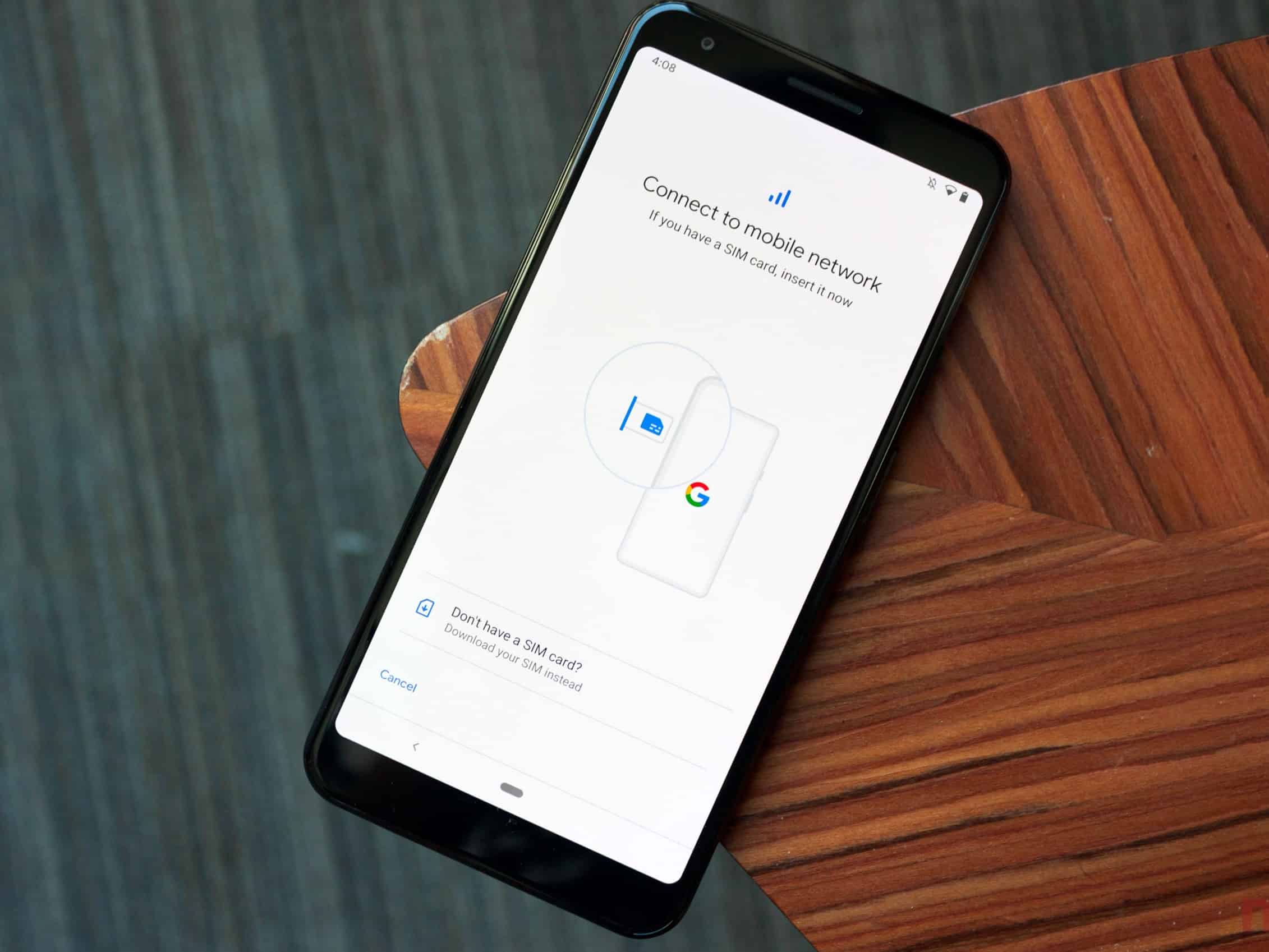Check eSIM Compatibility
Before embarking on the journey to set up eSIM on your Google Pixel 4, it's crucial to ensure that your device is compatible with this technology. eSIM, or embedded SIM, is a relatively new feature that offers a more streamlined and convenient way to connect to cellular networks. To check the eSIM compatibility of your Pixel 4, follow these steps:
-
Navigate to Settings: Unlock your Google Pixel 4 and locate the Settings app. It's usually represented by a gear icon and can be found on the home screen or the app drawer.
-
Select Network & Internet: Within the Settings menu, scroll down and tap on "Network & Internet." This section houses various connectivity options for your device.
-
Tap on Mobile Network: Under the "Network & Internet" settings, select "Mobile Network." This is where you can manage your cellular network settings, including the use of eSIM.
-
Check for eSIM Compatibility: Within the "Mobile Network" settings, look for an option related to eSIM or embedded SIM. If your device is eSIM compatible, you should see an option to add or manage eSIM profiles. This indicates that your Google Pixel 4 supports eSIM technology.
If you're unable to locate any eSIM-related settings within the "Mobile Network" section, it's likely that your device does not support eSIM functionality. In this case, you may need to consider alternative methods for connecting to cellular networks, such as using a physical SIM card.
Ensuring the compatibility of your device is the first step towards unlocking the benefits of eSIM technology. By following this guide, you can confidently proceed with setting up eSIM on your Google Pixel 4, knowing that your device is equipped to harness the power of embedded SIM technology.
Contact Your Carrier
Contacting your carrier is a pivotal step in the process of setting up eSIM on your Google Pixel 4. Your carrier, also known as your mobile network operator, plays a crucial role in facilitating the activation and provisioning of eSIM services for your device. Here's a detailed overview of the steps involved in reaching out to your carrier and obtaining the necessary support for eSIM activation:
-
Identify Your Carrier's Contact Information: Begin by identifying the contact details of your mobile carrier. This information can typically be found on your carrier's official website, through their customer service hotline, or by visiting one of their retail locations. Ensure that you have the relevant contact information readily available before reaching out to your carrier.
-
Initiate Contact: Once you have the contact details at hand, initiate contact with your carrier through your preferred communication channel. This could be via phone call, online chat, email, or by visiting a physical store, depending on the options provided by your carrier.
-
Inquire About eSIM Support: When you connect with your carrier's support team, inquire about their support for eSIM activation. Clearly communicate that you are seeking assistance in setting up eSIM on your Google Pixel 4 and express your readiness to proceed with the necessary steps.
-
Provide Device and Account Information: During the interaction with your carrier, be prepared to provide specific details related to your Google Pixel 4 and your account with the carrier. This may include your device's IMEI number, account credentials, and any other relevant information requested by the carrier to facilitate the eSIM activation process.
-
Follow Carrier's Guidance: Listen attentively to the guidance provided by the carrier's support representative. They may walk you through the specific steps required to activate eSIM on your Pixel 4, provide you with an eSIM activation code, or offer further assistance based on their eSIM provisioning procedures.
-
Clarify Any Queries: If you encounter any uncertainties or require additional clarification during the interaction with your carrier, don't hesitate to seek further explanation. It's essential to have a clear understanding of the eSIM activation process and any associated requirements.
By proactively reaching out to your carrier and engaging with their support resources, you can pave the way for a smooth and efficient eSIM setup on your Google Pixel 4. Leveraging the expertise and assistance of your carrier ensures that you navigate the eSIM activation process with confidence and clarity, ultimately unlocking the benefits of this advanced mobile technology.
Remember, each carrier may have specific procedures and requirements for eSIM activation, so following their guidance is key to successfully setting up eSIM on your device.
Obtain eSIM Activation Code
Obtaining the eSIM activation code is a crucial step in the process of setting up eSIM on your Google Pixel 4. This code serves as the key to unlocking the potential of eSIM technology, enabling your device to connect to cellular networks and access mobile services. Here's a detailed exploration of the steps involved in obtaining the eSIM activation code for your Pixel 4:
-
Engage with Your Carrier: The first point of contact for obtaining the eSIM activation code is your mobile carrier. As you connect with your carrier's support resources, clearly communicate your intention to set up eSIM on your Google Pixel 4 and inquire about the process for obtaining the eSIM activation code.
-
Verification and Account Authentication: During the interaction with your carrier, you may be required to undergo a verification process to authenticate your account and device ownership. This often involves providing specific details such as your account credentials, device IMEI number, and other relevant information to validate your eligibility for eSIM activation.
-
Request the eSIM Activation Code: Once your identity and eligibility are confirmed, request the eSIM activation code from your carrier. This code is a unique identifier that is associated with your eSIM profile and is essential for activating eSIM functionality on your Pixel 4.
-
Delivery Method: Your carrier may provide the eSIM activation code through various delivery methods, including email, SMS, or through their dedicated mobile app. Clarify with the support representative the preferred method for receiving the activation code and ensure that it is accessible from your Pixel 4 device.
-
Ensure Accuracy and Security: When you receive the eSIM activation code, verify its accuracy and securely store it on your device. It's essential to safeguard the activation code to prevent unauthorized access and ensure a smooth eSIM setup process.
-
Follow Any Additional Instructions: Your carrier may provide specific instructions or guidance on how to input the eSIM activation code into your Pixel 4. Pay close attention to any additional details provided and follow the prescribed steps to activate eSIM on your device.
By diligently following these steps and engaging with your carrier's support channels, you can successfully obtain the eSIM activation code for your Google Pixel 4. This code acts as the gateway to harnessing the benefits of eSIM technology, empowering your device with enhanced connectivity and mobility. With the eSIM activation code in hand, you are poised to proceed to the next phase of setting up eSIM on your Pixel 4, bringing you closer to a seamless and efficient mobile experience.
Open Settings on Your Pixel 4
Accessing the settings on your Google Pixel 4 is the initial step towards setting up the eSIM, a process designed to enhance your device's connectivity and streamline your mobile experience. The settings menu serves as the control center for configuring various aspects of your device, including network and connectivity options. Here's a detailed guide on how to open the settings on your Pixel 4 and navigate to the relevant sections for eSIM setup:
-
Locate the Settings App: Begin by unlocking your Google Pixel 4 and locating the Settings app. This app is represented by a gear icon and is typically accessible from the home screen or the app drawer. Tapping on the gear icon will launch the settings menu, providing access to a wide array of device customization options.
-
Navigate to Network & Internet: Once the settings menu is open, scroll through the available options and tap on "Network & Internet." This section serves as the gateway to managing your device's network connectivity, including Wi-Fi, mobile data, and cellular network settings.
-
Select Mobile Network: Within the "Network & Internet" settings, locate and tap on "Mobile Network." This section is where you can manage your device's cellular network configurations, including the activation and management of eSIM functionality.
By following these steps, you can seamlessly access the settings on your Google Pixel 4 and navigate to the specific sections relevant to setting up eSIM. This pivotal stage sets the foundation for the subsequent steps involved in activating and provisioning eSIM on your device. With the settings menu readily accessible, you are one step closer to harnessing the advanced capabilities of eSIM technology, empowering your Pixel 4 with enhanced connectivity and mobility.
Unlock the potential of your Google Pixel 4 by delving into the settings menu and embarking on the journey to set up eSIM, a feature designed to elevate your mobile experience. With the settings at your fingertips, you are poised to embark on a seamless and efficient eSIM setup process, unlocking a new realm of connectivity and convenience on your Pixel 4.
Tap on Network & Internet
Upon reaching the "Network & Internet" section within the settings menu of your Google Pixel 4, you are presented with a comprehensive array of connectivity options that empower you to manage and customize your device's network-related settings. This pivotal section serves as the gateway to a myriad of connectivity features, including Wi-Fi, mobile data, hotspot, VPN, and more. Navigating to this section is a crucial step in the process of setting up eSIM, as it provides access to the foundational network configurations essential for activating and managing eSIM functionality.
Within the "Network & Internet" settings, you gain the ability to fine-tune your device's connectivity, ensuring seamless access to online resources and communication channels. The presence of Wi-Fi, mobile data, and other network-related options underscores the significance of this section in facilitating a holistic and integrated approach to managing your Pixel 4's connectivity.
Upon tapping on "Network & Internet," you are greeted with a cohesive interface that encapsulates the various facets of network management. The intuitive layout and design of this section empower users to effortlessly navigate through the available options, allowing for swift and efficient customization of their device's connectivity settings.
In the context of setting up eSIM, accessing the "Network & Internet" section serves as a precursor to delving deeper into the specific configurations related to cellular connectivity. This section lays the groundwork for seamlessly integrating eSIM functionality into your Pixel 4, setting the stage for a streamlined and efficient eSIM setup process.
By tapping on "Network & Internet," you embark on a journey towards harnessing the advanced capabilities of eSIM technology, positioning your device at the forefront of modern connectivity solutions. The accessibility and versatility of this section empower users to tailor their network settings to align with their preferences and requirements, culminating in a personalized and optimized mobile experience.
In essence, tapping on "Network & Internet" within the settings menu of your Google Pixel 4 marks a pivotal juncture in the eSIM setup process, offering a gateway to a spectrum of connectivity options and laying the groundwork for the seamless integration of eSIM functionality into your device's network configurations.
Select Mobile Network
Upon navigating to the "Select Mobile Network" section within the settings menu of your Google Pixel 4, you are presented with a pivotal gateway to manage and customize your device's cellular network configurations. This section plays a fundamental role in the process of setting up eSIM, as it provides direct access to the core settings essential for activating and managing eSIM functionality.
Within the "Select Mobile Network" settings, you are empowered to fine-tune your device's cellular connectivity, ensuring seamless access to mobile networks and services. This section encompasses a comprehensive array of options related to mobile network management, allowing users to tailor their device's cellular configurations to align with their specific preferences and requirements.
By selecting "Mobile Network," you gain entry into a realm of cellular connectivity settings, including options to manage network operators, access point names (APNs), network mode preferences, and other advanced network-related features. This granular level of control enables users to optimize their device's cellular connectivity, ensuring a tailored and efficient mobile experience.
In the context of setting up eSIM, accessing the "Select Mobile Network" section represents a crucial step towards seamlessly integrating eSIM functionality into your Pixel 4's network configurations. This section serves as a focal point for activating and managing eSIM profiles, allowing users to add, configure, and switch between eSIM profiles with ease.
The intuitive layout and design of the "Mobile Network" settings facilitate a user-friendly experience, empowering individuals to navigate through the available options and customize their device's cellular connectivity settings effortlessly. This streamlined approach enhances accessibility and ensures that users can harness the advanced capabilities of eSIM technology without unnecessary complexity.
By delving into the "Select Mobile Network" section, users embark on a journey towards unlocking the full potential of eSIM technology, positioning their Pixel 4 at the forefront of modern cellular connectivity solutions. The seamless integration of eSIM functionality into the "Mobile Network" settings paves the way for a cohesive and efficient eSIM setup process, culminating in a heightened level of connectivity and mobility for the device.
In essence, selecting "Mobile Network" within the settings menu of your Google Pixel 4 signifies a pivotal juncture in the eSIM setup process, offering direct access to a spectrum of cellular connectivity options and laying the groundwork for the seamless integration of eSIM functionality into the device's network configurations.
Tap on Download a SIM Instead
Upon tapping on "Download a SIM Instead" within the "Select Mobile Network" section of your Google Pixel 4, you initiate a transformative process that heralds the seamless integration of eSIM functionality into your device's network configurations. This pivotal step serves as the gateway to acquiring and activating eSIM profiles, paving the way for enhanced connectivity and mobility.
By selecting "Download a SIM Instead," you embark on a journey towards harnessing the advanced capabilities of eSIM technology, positioning your Pixel 4 at the forefront of modern cellular connectivity solutions. This intuitive and streamlined approach empowers users to effortlessly acquire and activate eSIM profiles, culminating in a heightened level of connectivity and convenience.
Upon tapping on "Download a SIM Instead," you are presented with a user-friendly interface that guides you through the process of acquiring and activating eSIM profiles. This seamless integration of eSIM functionality into the device's network configurations underscores the commitment to delivering a cohesive and efficient eSIM setup process.
The "Download a SIM Instead" feature encapsulates the essence of modern mobile technology, offering users a convenient and efficient alternative to traditional physical SIM cards. This digital approach to acquiring and activating eSIM profiles aligns with the evolving landscape of connectivity solutions, providing users with a forward-looking and adaptable method for managing their device's cellular connectivity.
In essence, tapping on "Download a SIM Instead" within the "Select Mobile Network" section of your Google Pixel 4 signifies a pivotal juncture in the eSIM setup process, offering direct access to a spectrum of eSIM acquisition and activation options. This seamless integration of eSIM functionality into the device's network configurations sets the stage for a holistic and efficient approach to managing cellular connectivity, empowering users to embrace the future of mobile technology with confidence and ease.