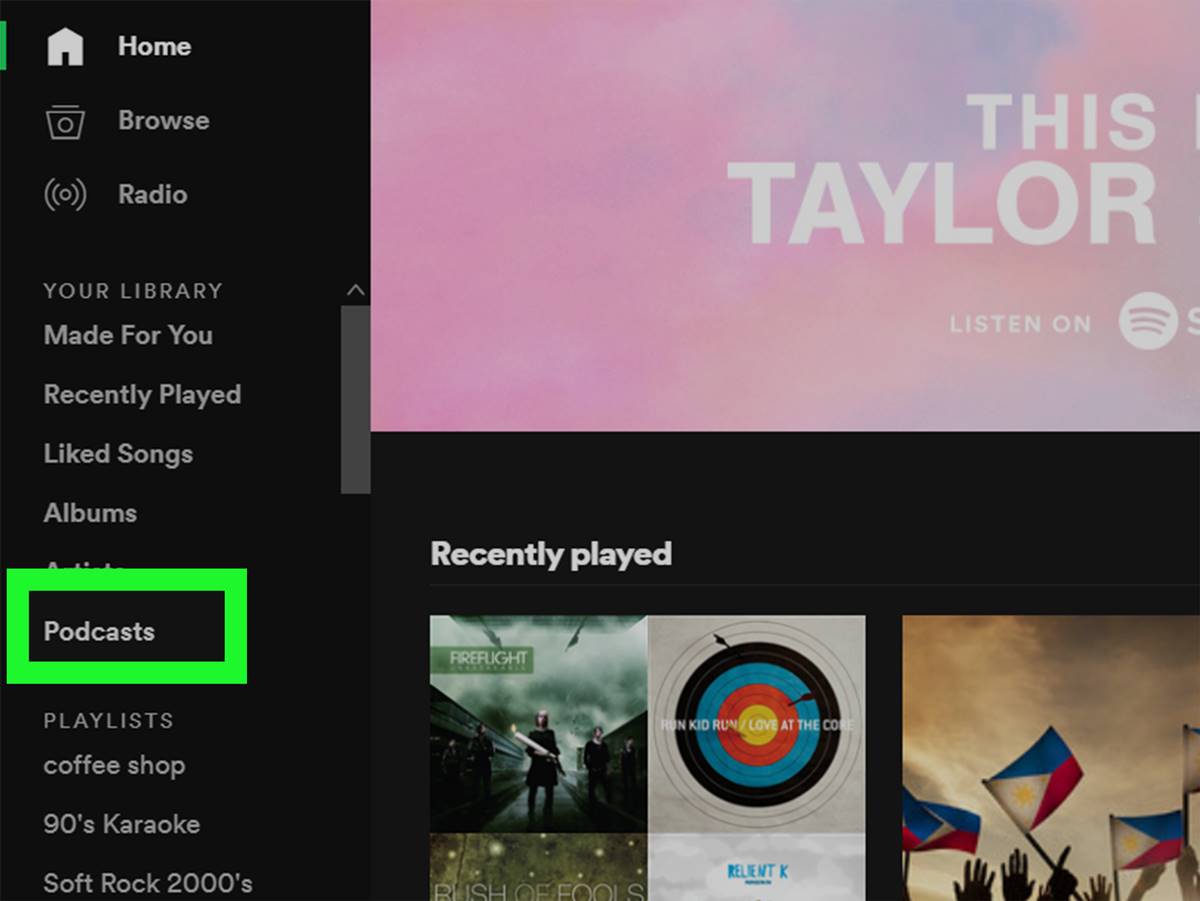Finding Podcasts on Spotify
If you’re a podcast enthusiast or want to dive into the world of podcasts, Spotify is a fantastic platform to discover and explore a vast array of audio content. With millions of podcasts available, you’re sure to find something that suits your interests. Here’s how to find podcasts on Spotify:
- Browse the Podcasts section: On the Spotify app or website, click on the “Browse” tab and select “Podcasts” from the menu. You’ll find a curated collection of popular podcasts, trending shows, and personalized recommendations.
- Search for specific podcasts: If you have a particular podcast in mind, use the search bar at the top of the app or website. Type in the name of the podcast, and Spotify will display relevant results.
- Explore podcast categories: Spotify categorizes podcasts into various genres, making it easier to navigate through different topics. From true crime and comedy to education and sports, you can explore categories based on your preferences.
- Check out podcast charts: Spotify features podcast charts that highlight the most popular and trending podcasts at the moment. This is an excellent way to discover new and noteworthy shows that others are enjoying.
- Discover through podcast networks: Many podcast networks have their shows available on Spotify. If you’re a fan of a specific network, you can explore their offerings by searching for the network name or browsing their podcasts on Spotify.
- Follow your favorite podcast creators: If you have favorite podcast hosts or creators, you can follow them on Spotify. By doing so, you’ll get notifications when they release new episodes or appear as guests on other podcasts.
Take your time to explore the vast podcast library on Spotify. From popular shows to hidden gems, there’s something for everyone. Whether you’re into true crime mysteries, educational discussions, or laugh-out-loud comedy, Spotify has you covered!
Subscribing to a Podcast on Spotify
Once you’ve found a podcast you’re interested in on Spotify, you can subscribe to it to stay updated with new episodes. Subscribing ensures that you don’t miss out on your favorite shows. Here’s how to subscribe to a podcast on Spotify:
- Open the podcast: Click on the podcast cover art or title to open the podcast’s main page. Here, you’ll find information about the podcast, including descriptions, episode lists, and more.
- Click the “Follow” button: On the podcast’s main page, locate the “Follow” button. When you click this button, you’ll instantly become a subscriber.
- Access your subscribed podcasts: To access your subscribed podcasts, go to the “Your Library” section on the Spotify app or website. Click on “Podcasts” to view all the podcasts you’re currently subscribed to.
- Receive new episode notifications: Once you’ve subscribed to a podcast, Spotify will automatically notify you when new episodes are released. You can also enable podcast notifications in your account settings for a personalized listening experience.
By subscribing to podcasts on Spotify, you can easily keep up with your favorite shows and never miss an episode. Whether you’re a fan of daily news updates, insightful interviews, or thought-provoking storytelling, subscribing to podcasts allows you to stay engaged and entertained.
Downloading Podcast Episodes on Spotify
One of the great features of Spotify is the ability to download podcast episodes for offline listening. This is especially useful when you won’t have internet access or want to save on data usage. Here’s how to download podcast episodes on Spotify:
- Open the podcast episode: Find the podcast episode you want to download and open it by clicking on its title or cover art.
- Look for the download button: On the episode’s page, you’ll see a download button, represented by a downward-facing arrow. Click on this button to start the download process.
- Wait for the download to complete: Once you’ve clicked the download button, Spotify will start downloading the podcast episode to your device. The time it takes will depend on your internet speed and the size of the episode.
- Access your downloaded episodes: To access your downloaded podcast episodes, go to the “Your Library” section on the Spotify app or website. Click on “Podcasts” and then go to the “Downloads” tab. Here, you’ll find all your downloaded episodes.
- Enjoy offline listening: With your downloaded episodes, you can now listen to your favorite podcasts even without an internet connection. Simply go to the “Downloads” section and choose the episode you want to play.
Downloading podcast episodes on Spotify allows you to have your favorite shows readily available wherever and whenever you want. Whether you’re going on a road trip, boarding a flight, or simply taking a break from the online world, having your podcasts downloaded ensures a seamless listening experience.
Customizing Podcast Notifications on Spotify
Keeping track of new episodes and updates from your favorite podcasts is made easier with Spotify’s customizable notification settings. By customizing your podcast notifications, you can stay informed about new releases and never miss an episode. Here’s how to customize podcast notifications on Spotify:
- Open your account settings: On the Spotify app or website, click on your profile icon to access your account settings.
- Navigate to notifications: In the account settings menu, look for the “Notifications” option and click on it.
- Select podcast notifications: On the notifications page, you’ll find a list of different notification categories. Scroll down and find the section labeled “Podcasts.”
- Choose your desired notification frequency: Within the “Podcasts” section, you’ll see options to customize the frequency of podcast notifications. You can choose to receive notifications for new episodes as they’re released, daily, or not at all.
- Manage other podcast notification settings: Additionally, you can choose to enable or disable notifications for new podcast episodes from the shows you follow, as well as notifications for podcast recommendations and personalized podcast updates.
By customizing your podcast notifications on Spotify, you can tailor your listening experience to your preferences. Whether you want to be instantly notified about new episodes or prefer a more curated notification experience, Spotify allows you to stay in control of your podcast updates.
Listening to Podcasts on Spotify
Once you’ve found a podcast on Spotify that piques your interest, you’re just a few clicks away from enjoying a world of captivating audio content. Here’s how to listen to podcasts on Spotify:
- Select the podcast: Click on the podcast cover art or title to open the podcast’s main page. Here, you’ll find a list of available episodes.
- Choose an episode: Browse through the episode list and select the episode you want to listen to. You can start with the latest episode or explore older ones, depending on your preference.
- Click the play button: On the episode page, click the play button to begin streaming the podcast. The audio will start playing, and you can adjust the volume, pause, or skip forward or backward using the playback controls.
- Explore episode details: As you listen, you can view episode details such as the episode title, description, and show notes. Some podcast episodes may also include timestamps, guest information, or additional resources.
- Discover related content: On the podcast page, you’ll find recommendations for other episodes or shows that you might enjoy. Spotify’s algorithms take your listening history and preferences into account to provide personalized recommendations.
- Interact with the podcast: If you come across an episode or show that resonates with you, consider leaving a comment or sharing it with your friends on social media. Engaging with podcasts and podcast creators can enhance the listening experience.
Listening to podcasts on Spotify offers a wealth of knowledge, entertainment, and inspiration. From thought-provoking interviews to storytelling masterpieces, the world of podcasts awaits your exploration.
Creating Your Own Podcast Playlist on Spotify
With Spotify, you have the option to curate your own podcast playlist, allowing you to organize and listen to your favorite episodes in a personalized order. Creating a podcast playlist on Spotify is easy and convenient. Here’s how to do it:
- Open the podcast episode: Find the podcast episode you want to add to your playlist and open it by clicking on its title or cover art.
- Click the three-dot menu: On the episode page, look for the three-dot menu button located near the play button. Click on it to reveal a dropdown menu of options.
- Select “Add to Playlist”: In the dropdown menu, choose the “Add to Playlist” option. If you haven’t created a podcast playlist yet, you can create a new one by clicking on “New Playlist” and giving it a name.
- Choose an existing playlist or create a new one: If you already have a podcast playlist, you can select it from the list. Otherwise, create a new playlist and give it a name that reflects the theme or purpose of the playlist.
- Repeat for other episodes: Repeat the process for other podcast episodes you want to add to your playlist. You can add as many episodes as you like, arranging them in the order you prefer.
- Access your podcast playlist: To access your podcast playlist, go to the “Your Library” section on the Spotify app or website. Click on “Podcasts” and then select the playlist you created.
- Enjoy your curated podcast playlist: Now, you can listen to your curated playlist of podcast episodes. Simply click on the playlist and start streaming the episodes in the order you arranged them.
Creating your own podcast playlist on Spotify allows you to have a customized listening experience. You can organize episodes based on themes, topics, or even for specific moods or occasions. Explore a wide variety of podcasts and curate playlists that cater to your unique preferences and interests.
Saving Podcasts on Spotify for Later
When you come across a podcast that interests you, but you don’t have the time to listen to it immediately, Spotify allows you to save it for later. By saving podcasts, you can easily access them whenever you’re ready to dive into the episodes. Here’s how to save podcasts on Spotify:
- Open the podcast episode: Find the podcast episode you want to save and open it by clicking on its title or cover art.
- Click the “Save” button: On the episode page, click the “Save” button located below the title or cover art. The button should change to indicate that the episode has been saved.
- Access your saved podcasts: To access your saved podcasts, go to the “Your Library” section on the Spotify app or website. Click on “Podcasts” and then go to the “Saved” tab. Here, you’ll find all the podcasts and episodes you’ve saved.
- Find your saved episodes for listening: Within the “Saved” tab, you can browse through the episodes you’ve saved. They will be organized in chronological order, with the most recent episodes appearing at the top.
- Remove saved episodes: If you’ve listened to a saved episode and no longer wish to keep it, you can remove it from your saved list. Simply go to the episode page and click the “Saved” button again to unsave it.
Saving podcasts on Spotify allows you to create a backlog of episodes that you can come back to later. Whether you’re saving podcasts for a long commute, a weekend getaway, or a quiet evening at home, your saved episodes will be waiting for you whenever you’re ready to listen.
Discovering New Podcasts on Spotify
Spotify offers a variety of ways to discover new and exciting podcasts that align with your interests. Whether you’re looking for a specific genre or eager to explore new topics, Spotify has you covered. Here are some methods to discover new podcasts on Spotify:
- Browse podcast categories: Spotify organizes podcasts into different categories, making it easier to find shows that match your interests. From true crime and technology to wellness and comedy, navigate through the categories to discover podcasts that intrigue you.
- Explore curated playlists: Spotify’s expert curators create playlists specifically for podcasts. These playlists can introduce you to popular shows or hidden gems within a particular theme or genre. Look for curated playlists in the “Browse” section of the app or website.
- Discover podcast charts: Spotify provides various podcast charts that showcase the top shows across different regions and genres. Check out the “Top Podcasts” or “Trending Podcasts” charts to discover what’s popular and trending at the moment.
- Follow podcast networks: Many podcast networks and media organizations have their shows available on Spotify. By following these networks, you can stay updated with their latest releases and explore their catalog of shows.
- Receive personalized recommendations: Spotify’s recommendation algorithms analyze your listening history and preferences to offer personalized podcast recommendations. The “Discover” or “Recommended” sections of the app or website will suggest podcasts that align with your interests.
- Engage with the podcast community: Joining online podcast communities or forums can expose you to new shows and discussions. Interact with fellow podcast enthusiasts to get recommendations, share your favorite shows, and expand your podcast horizon.
With Spotify’s vast podcast library and various discovery methods, you’ll never run out of new shows to explore. Whether you’re a podcast aficionado or just starting your podcast journey, there’s always a podcast waiting to captivate and educate you on Spotify.
Using Spotify Connect to Listen to Podcasts on Other Devices
With Spotify Connect, you can seamlessly transition your podcast listening experience between devices. Whether you’re at home, in the office, or on the go, you can easily continue listening to your favorite podcasts on different devices. Here’s how to use Spotify Connect to listen to podcasts on other devices:
- Make sure all devices are connected to the same Wi-Fi network: To use Spotify Connect, ensure that all the devices you want to connect are connected to the same Wi-Fi network.
- Play a podcast on your current device: Start playing a podcast episode on your current device, such as your smartphone or computer, using the Spotify app.
- Look for the Spotify Connect icon: On the playback screen of the Spotify app, locate the Spotify Connect icon. It is usually represented by a speaker or TV screen icon with the Spotify logo.
- Click on the Spotify Connect icon: Tap or click on the Spotify Connect icon to bring up a list of available devices on the same Wi-Fi network.
- Select the device you want to listen on: From the list of available devices, choose the device you want to continue listening to the podcast on. This can be a smart speaker, a TV, a game console, or any other device that supports Spotify Connect.
- Enjoy seamless playback on the connected device: Once you’ve selected the device, the podcast episode will start playing on that device. You can control playback, adjust volume, and even switch back to your original device without interrupting the podcast.
By utilizing Spotify Connect, you can take your podcast listening experience beyond just one device. Whether you want to enjoy a podcast episode on a bigger screen, share it with others, or simply switch devices, Spotify Connect provides a seamless and convenient way to continue listening to podcasts across multiple devices.
Using Spotify’s Car View for Podcasts
Spotify’s Car View feature is designed to provide a simplified and safer podcast listening experience while you’re on the road. With larger text and buttons, it makes it easier to navigate through your podcasts while keeping your focus on driving. Here’s how to use Spotify’s Car View for podcasts:
- Connect your device to your car’s audio system: Ensure that your mobile device is connected to your car’s audio system via Bluetooth, AUX cable, or any other compatible method.
- Open Spotify on your device: Launch the Spotify app on your device and log in if prompted.
- Play a podcast episode: Choose a podcast episode you want to listen to and start playing it.
- Enable Car View: When your device is connected to your car’s audio system, an option to enable Car View will appear. Tap on it to switch to the Car View mode.
- Utilize the simplified interface: In Car View, the display will show larger text and buttons to facilitate easy navigation while driving. You can use the larger buttons to play/pause, skip forward/backward, or adjust the volume.
- Create your driving playlist: To make your driving experience even better, consider creating a playlist with your favorite podcasts. This way, you can have a selection of episodes ready to play without searching while driving.
- Navigate through your playlist: In Car View, you can easily browse through your playlist and select different podcast episodes to play. The simplified layout ensures minimal distractions on the road.
- Exit Car View: Once you’ve finished your journey, or if you prefer to switch back to the regular Spotify interface, you can exit Car View by tapping the “X” button or disabling it in the app settings.
Spotify’s Car View for podcasts enhances your on-the-go listening experience by providing a safer and more user-friendly interface while driving. Remember to prioritize safe driving practices and use Car View responsibly.
Adjusting Playback Settings for Podcasts on Spotify
Spotify allows you to customize your podcast listening experience by adjusting playback settings to suit your preferences. Whether you want to change the playback speed, set a sleep timer, or enable automatic downloads, Spotify provides various options to enhance your podcast enjoyment. Here’s how to adjust playback settings for podcasts on Spotify:
- Open the podcast episode: Select the podcast episode you want to listen to from your library or search results by clicking on its title or cover art.
- Access playback settings: On the playback screen, look for the playback settings icon. It is usually represented by three dots or lines and can be found near the play button.
- Change the playback speed: One of the playback settings available is the ability to adjust the playback speed. You can speed up or slow down the podcast episode to your preference. Choose from options such as 1.5x, 2x, or even slower speeds.
- Set a sleep timer: If you enjoy falling asleep to podcasts, you can set a sleep timer to automatically stop playback after a specified time. This can be helpful to conserve battery life or ensure you’re not disturbed while sleeping.
- Enable automatic downloads: To ensure you always have fresh episodes available, you can enable automatic downloads for your subscribed podcasts. This feature allows new episodes to be automatically downloaded to your device when they’re released.
- Adjust equalizer settings: If you want to enhance your audio experience, you can access the equalizer settings in the Spotify app. Adjust the equalizer to fine-tune the sound of the podcast according to your preference.
- Enable crossfade: Spotify also offers a crossfade feature that allows smooth transitions between podcast episodes. This is particularly useful when listening to a collection of episodes or curated podcast playlists.
- Save your playback settings: Once you have adjusted the playback settings to your liking, Spotify will remember your preferences for future podcast listening sessions.
By adjusting the playback settings for podcasts on Spotify, you can customize your listening experience to match your preferences and habits. Explore the available settings and make the necessary adjustments to enhance your enjoyment of your favorite podcasts.