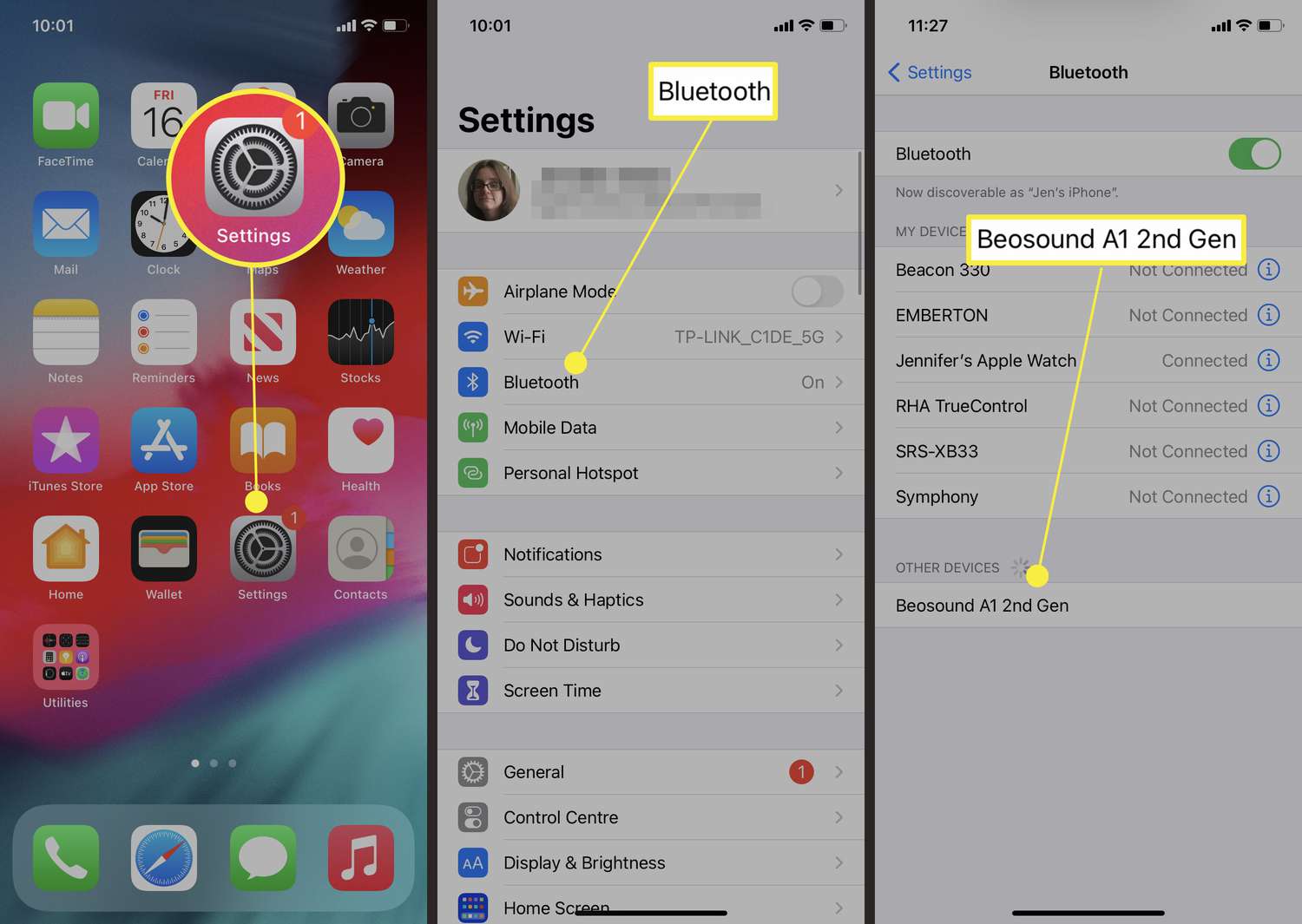Common iPhone 11 Speaker Issues
The iPhone 11 is a remarkable device known for its cutting-edge features, but like any electronic gadget, it can encounter speaker issues that disrupt the user experience. Understanding the common speaker problems that iPhone 11 users may encounter is crucial for troubleshooting and resolving these issues effectively.
-
Low Volume or No Sound: Users may encounter situations where the volume from the iPhone 11 speaker is significantly lower than expected or where no sound is emitted at all.
-
Distorted Sound: Another prevalent issue involves the speaker producing distorted or crackling sound, which can be highly disruptive when listening to music, watching videos, or engaging in phone conversations.
-
No Audio During Calls: Some users may experience a scenario where the speaker works perfectly for media playback but fails to produce any sound during phone calls.
-
Muffled Audio: The speaker may produce muffled or unclear audio, making it challenging to comprehend the content being played.
Understanding these common iPhone 11 speaker issues is the first step toward addressing and resolving them effectively. By identifying the specific problem, users can take appropriate steps to troubleshoot and rectify the issues, ensuring a seamless and enjoyable audio experience on their iPhone 11.
Checking for Software Updates
Checking for software updates is a fundamental step in troubleshooting iPhone 11 speaker issues. Apple frequently releases software updates that include bug fixes and enhancements, which can directly impact the performance of the device's speakers. By ensuring that the iPhone 11 is running the latest version of iOS, users can potentially resolve speaker-related issues and improve overall audio functionality.
To check for software updates on the iPhone 11, users can follow these simple steps:
-
Accessing Settings: Begin by tapping on the "Settings" app on the iPhone 11's home screen. This will open the device's settings menu, providing access to various configuration options.
-
Navigating to General: Within the Settings menu, scroll down and tap on "General." This section contains essential system-wide settings and options for the iPhone 11.
-
Selecting Software Update: In the General menu, tap on "Software Update." The device will then check for available updates, displaying relevant information about the latest iOS version and any accompanying release notes.
-
Downloading and Installing Updates: If a software update is available, users can proceed to download and install it by following the on-screen prompts. It's crucial to ensure that the iPhone 11 is connected to a stable Wi-Fi network and has sufficient battery life to complete the update process.
By regularly checking for software updates and keeping the iPhone 11's operating system up to date, users can leverage the latest improvements and fixes provided by Apple. This proactive approach can potentially address underlying software-related issues that may be impacting the performance of the device's speakers. Additionally, staying current with software updates contributes to overall device security and stability, offering a comprehensive solution to various technical challenges that users may encounter.
In essence, checking for software updates is a simple yet impactful strategy for troubleshooting iPhone 11 speaker issues. By embracing the latest software enhancements, users can optimize the performance of their device's speakers and enjoy a seamless audio experience across various applications and usage scenarios.
Adjusting Volume and Settings
When encountering speaker issues on the iPhone 11, adjusting the volume and exploring relevant settings can often yield effective solutions. The device's volume settings and audio configurations play a pivotal role in determining the output and quality of sound from the speaker. By carefully adjusting these settings, users can potentially address common speaker-related issues and optimize the audio experience on their iPhone 11.
Volume Adjustment
The volume controls on the iPhone 11 allow users to adjust the sound output to suit their preferences and environmental requirements. When experiencing low volume or no sound from the speaker, it is essential to verify and adjust the volume level using the physical volume buttons or the on-screen controls. By increasing the volume to an appropriate level, users can ensure that the speaker's output is optimized for their listening needs.
Silent Mode and Do Not Disturb
In some instances, speaker issues may arise due to the device being in silent mode or the Do Not Disturb feature being activated. When the iPhone 11 is in silent mode, the ringer and notification sounds are muted, which can inadvertently affect the speaker's output for various applications. Similarly, the Do Not Disturb feature may suppress incoming calls and notifications, potentially impacting the audio experience. By reviewing and adjusting these settings, users can ensure that the iPhone 11's speaker functions as intended across different usage scenarios.
Audio Settings for Specific Apps
Certain applications on the iPhone 11 offer individualized audio settings that can influence the speaker's performance. For example, media playback apps such as Music and YouTube may feature equalizer settings, audio enhancements, or volume normalization options. By exploring and adjusting these app-specific audio settings, users can fine-tune the audio output to align with their preferences and potentially mitigate speaker-related issues such as distorted sound or muffled audio.
Accessibility Features
The iPhone 11 includes a range of accessibility features designed to accommodate diverse user needs, including those related to audio and sound output. Accessibility settings such as Sound Recognition, Hearing Devices, and Audio/Visual accommodations offer customizable options that can directly impact the speaker's performance. By exploring these accessibility features and making appropriate adjustments, users can tailor the audio experience to their specific requirements, potentially resolving speaker issues and enhancing overall usability.
In essence, adjusting the volume and exploring relevant settings on the iPhone 11 is a fundamental step in troubleshooting speaker-related issues. By leveraging the device's configurable audio options and fine-tuning the settings to align with individual preferences, users can optimize the performance of the speaker and ensure a satisfying audio experience across various activities and applications.
Cleaning the Speaker Grills
The speaker grills of the iPhone 11 play a crucial role in ensuring the clarity and quality of audio output. Over time, these grills can accumulate dust, debris, and other particles, potentially impacting the performance of the device's speaker. Cleaning the speaker grills is a simple yet effective method to address common speaker issues and restore optimal audio functionality on the iPhone 11.
Importance of Cleaning
The accumulation of dirt and foreign particles in the speaker grills can obstruct the passage of sound waves, leading to muffled audio, reduced volume, or distorted sound output. Additionally, the presence of debris can interfere with the speaker's diaphragm movement, affecting its ability to produce clear and accurate sound. By regularly cleaning the speaker grills, users can prevent these issues and maintain the integrity of the device's audio output.
Cleaning Process
To clean the speaker grills of the iPhone 11, users can follow these straightforward steps:
-
Gathering Cleaning Tools: Before initiating the cleaning process, it is essential to gather the necessary tools, including a soft-bristled brush, compressed air canister, and a microfiber cloth. These tools are gentle on the device and can effectively remove debris from the speaker grills without causing damage.
-
Powering Off the Device: As a precautionary measure, it is advisable to power off the iPhone 11 before cleaning the speaker grills. This ensures the safety of the device and minimizes the risk of accidental damage during the cleaning process.
-
Brushing the Grills: Using the soft-bristled brush, gently sweep across the speaker grills to dislodge any accumulated dust or particles. Care should be taken to avoid applying excessive pressure, as this could potentially push debris further into the speaker components.
-
Using Compressed Air: The compressed air canister can be employed to blow away stubborn particles that may be lodged within the speaker grills. The gentle burst of air effectively dislodges and removes debris, enhancing the cleanliness of the grills without causing any physical contact with the device.
-
Wiping with a Microfiber Cloth: To conclude the cleaning process, users can lightly wipe the speaker grills with a microfiber cloth to ensure any remaining particles are removed. The soft and non-abrasive nature of the cloth prevents scratches or damage to the device's exterior.
Benefits of Regular Cleaning
By incorporating regular cleaning of the speaker grills into the device maintenance routine, iPhone 11 users can experience several benefits. These include:
-
Optimized Audio Performance: Clean speaker grills facilitate unobstructed sound transmission, ensuring that the device's speaker operates at its full potential, delivering clear and crisp audio output.
-
Prevention of Damage: Regular cleaning helps prevent the accumulation of debris that could potentially cause long-term damage to the speaker components, preserving the device's functionality and longevity.
-
Enhanced User Experience: A clean speaker grill contributes to an enhanced user experience, allowing users to enjoy high-quality audio across various applications and activities on the iPhone 11.
In essence, cleaning the speaker grills of the iPhone 11 is a proactive and practical approach to maintaining the device's audio integrity. By incorporating this simple maintenance task into their device care routine, users can mitigate common speaker issues and ensure consistent, high-quality audio performance from their iPhone 11.
Restarting the iPhone 11
Restarting the iPhone 11 is a fundamental troubleshooting step that can effectively address a wide range of technical issues, including speaker-related concerns. By performing a restart, users can refresh the device's operating system, clear temporary system data, and potentially resolve software-related glitches that may be impacting the performance of the speaker. This simple yet powerful action can often provide a swift solution to common speaker issues, restoring optimal audio functionality to the iPhone 11.
To restart the iPhone 11, users can follow these straightforward steps:
-
Press and Hold the Side Button: Begin the restart process by pressing and holding the side button, which is located on the right side of the device. This button serves multiple functions, including powering off the device and initiating the restart sequence.
-
Slide to Power Off: After holding the side button, users will see the "slide to power off" prompt appear on the screen. This indicates that the device is preparing to shut down. Users should continue holding the side button until this prompt appears.
-
Drag the Slider: To proceed with the restart, users can drag the on-screen slider to the right, effectively powering off the iPhone 11. This action initiates the shutdown process, allowing the device to fully power down.
-
Press and Hold the Side Button Again: Once the iPhone 11 has powered off completely, users can press and hold the side button again. This action will prompt the Apple logo to appear on the screen, indicating that the device is restarting.
-
Release the Side Button: Upon seeing the Apple logo, users can release the side button. The iPhone 11 will then proceed with the restart process, initializing the device's operating system and preparing it for use.
By performing a restart, users can effectively clear temporary system data, reset various software components, and potentially resolve underlying issues that may be affecting the speaker's performance. This action provides a fresh start for the device, allowing it to recalibrate and address any software-related anomalies that could impact audio output.
In essence, restarting the iPhone 11 is a simple yet impactful strategy for troubleshooting speaker issues. By incorporating this step into the device maintenance routine, users can swiftly address common audio-related concerns and ensure a seamless and enjoyable audio experience on their iPhone 11.
Resetting the iPhone 11
Resetting the iPhone 11 to its factory settings is a comprehensive troubleshooting approach that can effectively address persistent speaker issues and various software-related anomalies. This process involves erasing all data and settings on the device, restoring it to its original state as when it was first purchased. While performing a reset is a significant step that should be approached with caution, it can serve as a powerful solution for resolving complex and persistent speaker-related challenges.
To initiate the reset process on the iPhone 11, users can follow these essential steps:
-
Accessing the Settings: Begin by tapping on the "Settings" app on the iPhone 11's home screen. This will provide access to the device's settings menu, where users can configure various aspects of the device's functionality.
-
Navigating to General: Within the Settings menu, scroll down and tap on "General." This section contains essential system-wide settings and options for the iPhone 11, including the reset functionality.
-
Selecting Reset: In the General menu, tap on "Reset." This option presents a range of reset-related actions that users can perform to address different aspects of the device's functionality.
-
Choosing Erase All Content and Settings: Within the Reset menu, select "Erase All Content and Settings." This action prompts the device to initiate the reset process, erasing all data and returning the iPhone 11 to its factory state.
-
Confirming the Reset: Upon selecting "Erase All Content and Settings," users will be prompted to confirm their decision. It is crucial to proceed with caution, as this action irreversibly erases all data on the device.
By performing a reset, users can effectively eliminate software-related issues that may be impacting the performance of the iPhone 11's speaker. This comprehensive approach clears out potential software glitches, corrupted data, and conflicting settings, providing a clean slate for the device's operating system. Additionally, a reset can serve as a troubleshooting method for persistent speaker issues that have not been resolved through other means, offering a comprehensive solution to complex audio-related challenges.
It is important to note that performing a reset will erase all data, including personal files, settings, and installed applications, from the iPhone 11. Therefore, it is crucial to back up essential data before proceeding with the reset process. Once the reset is complete, users can gradually restore their data from the backup, reconfigure settings, and reinstall applications as needed.
In essence, resetting the iPhone 11 is a powerful troubleshooting strategy that can effectively address persistent speaker issues and complex software-related anomalies. By approaching this process with careful consideration and ensuring the appropriate backup measures are in place, users can leverage the reset functionality to restore optimal audio functionality and overall device performance on their iPhone 11.
Seeking Professional Assistance
In scenarios where iPhone 11 speaker issues persist despite attempting various troubleshooting methods, seeking professional assistance is a prudent course of action. Apple-certified technicians possess the expertise and resources to diagnose and address complex hardware and software-related challenges that may be affecting the device's speaker performance. By engaging with authorized service providers or Apple support channels, users can access specialized assistance tailored to the specific needs of their iPhone 11.
Professional diagnosis and repair services offered by authorized technicians can provide comprehensive insights into the root causes of persistent speaker issues. Through advanced diagnostic tools and in-depth technical knowledge, professionals can identify underlying hardware malfunctions, software irregularities, or component damage that may be contributing to the audio-related challenges. This meticulous assessment enables technicians to formulate targeted solutions and recommendations, ensuring that the speaker issues are effectively resolved.
Furthermore, seeking professional assistance offers the assurance of genuine parts and meticulous repair processes. Authorized service providers utilize authentic Apple components and adhere to stringent repair protocols, safeguarding the integrity and performance of the iPhone 11. This commitment to quality ensures that any necessary repairs or replacements are carried out with precision, preserving the device's functionality and longevity.
Engaging with Apple-certified technicians also provides access to warranty coverage and post-service support. In instances where the iPhone 11 is within its warranty period, professional assistance ensures that any eligible repairs are conducted in accordance with the warranty terms, minimizing associated costs for the user. Additionally, post-service support and guidance from authorized technicians contribute to a seamless and reliable resolution of speaker issues, offering peace of mind to users regarding the long-term performance of their device.
By seeking professional assistance, users can leverage the specialized expertise and resources of certified technicians to address persistent speaker issues effectively. This proactive approach not only ensures the optimal functionality of the iPhone 11's speaker but also provides a comprehensive and reliable solution that aligns with Apple's stringent quality standards and customer support framework.