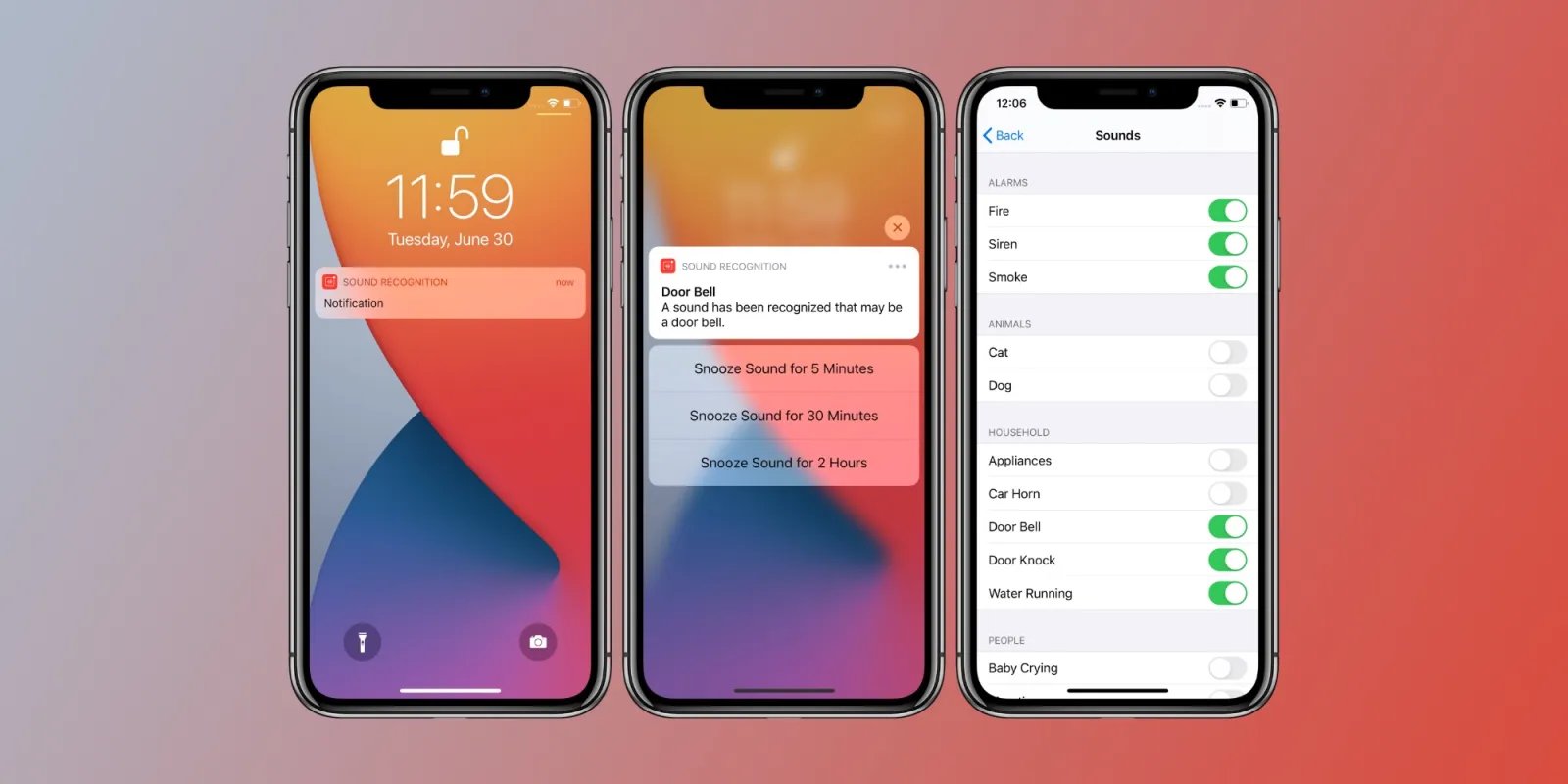Checking the Volume and Mute Settings
When encountering sound issues on your iPhone 11, the first step is to ensure that the volume and mute settings are properly configured. This fundamental troubleshooting process can often resolve common sound-related issues with minimal effort.
-
Volume Adjustment: Begin by checking the volume level of your iPhone 11. To do this, press the volume buttons located on the side of the device. As you adjust the volume, a volume indicator will appear on the screen, indicating the current volume level. Ensure that the volume is turned up to a level that is audible to you. It's important to note that the volume level may vary depending on the specific app or function you are using, so it's advisable to test the sound across different applications to pinpoint the source of the issue.
-
Mute Switch: Next, take a moment to inspect the physical mute switch on the side of the iPhone 11. When the switch is engaged, an orange indicator will be visible, indicating that the device is muted. If the switch is in the muted position, toggle it to the non-muted position to enable sound output. It's a simple yet crucial step that can easily be overlooked.
-
Check for Headphone Connection: If you are using headphones or external speakers, ensure that they are properly connected to the iPhone 11. Sometimes, sound issues may arise due to loose or improperly connected audio accessories. If the sound is only problematic when using external devices, inspect the connections and consider testing with alternate accessories to isolate the root cause.
By meticulously examining the volume and mute settings, you can swiftly identify and rectify common sound-related issues on your iPhone 11. If the problem persists despite adjusting these settings, it may be necessary to explore additional troubleshooting steps to pinpoint and resolve the underlying cause of the sound issue.
Restarting the iPhone
Restarting your iPhone 11 is a fundamental troubleshooting step that can effectively resolve a wide range of technical issues, including sound-related anomalies. This simple yet powerful action can help refresh the device's software and address temporary glitches that may be affecting sound output. By restarting the iPhone, you initiate a clean start, allowing the operating system to reinitialize and potentially resolve the underlying cause of the sound issue.
To restart your iPhone 11, follow these straightforward steps:
-
Power Off: Begin by pressing and holding the side button along with either volume button until the power off slider appears on the screen. Drag the slider, and your iPhone will power off.
-
Power On: After the device has completely powered off, press and hold the side button again until the Apple logo appears, indicating that the iPhone is restarting.
By performing a restart, you give your iPhone 11 the opportunity to recalibrate its software and address any temporary disruptions that may have been affecting sound functionality. This process is akin to giving the device a moment to catch its breath and start afresh, potentially resolving the sound issue without the need for more complex troubleshooting steps.
It's important to note that restarting the iPhone 11 is a non-invasive procedure that does not affect your personal data or settings. It simply allows the device to reboot and reestablish its software environment, often resolving transient issues that may have been impacting sound output.
In many cases, a simple restart can swiftly rectify sound-related problems, providing a quick and effective solution for iPhone 11 users experiencing audio irregularities. However, if the sound issue persists after restarting the device, it may be necessary to explore additional troubleshooting measures to identify and address the root cause of the problem.
By incorporating the restart process into your sound troubleshooting routine, you can leverage this foundational technique to potentially resolve sound issues on your iPhone 11, ensuring a seamless and enjoyable user experience.
Checking for Software Updates
Ensuring that your iPhone 11 is running the latest software is a crucial step in troubleshooting sound issues. Apple regularly releases updates to its iOS operating system, which often include bug fixes, performance enhancements, and improvements to system stability. By checking for and installing software updates, you can address potential software-related factors that may be contributing to sound irregularities on your device.
To check for software updates on your iPhone 11, follow these steps:
-
Access the Settings: Begin by navigating to the "Settings" app on your iPhone 11. This can be found on the home screen and is represented by a gear icon.
-
General Settings: Within the Settings menu, scroll down and select "General." This will open a range of system-wide options for your device.
-
Software Update: Tap on "Software Update," which will prompt your iPhone 11 to check for available updates. If an update is available, you will be presented with the option to download and install it.
-
Download and Install: If a software update is detected, follow the on-screen instructions to download and install the update. It's essential to ensure that your iPhone 11 is connected to a stable Wi-Fi network and has sufficient battery life to complete the update process.
By regularly checking for and installing software updates, you can leverage the latest advancements and enhancements offered by Apple, potentially resolving underlying software-related issues that may be impacting sound functionality on your iPhone 11. These updates often include optimizations and fixes that can address a wide range of technical issues, including sound irregularities, ensuring that your device operates at its best.
In the event that a software update is available, it's advisable to proceed with the installation, as this can provide a proactive solution to sound-related issues. By keeping your iPhone 11 up to date with the latest software, you can benefit from improved system performance, enhanced security, and the resolution of potential software bugs that may be affecting sound output.
By incorporating the practice of regularly checking for software updates into your iPhone 11 maintenance routine, you can proactively address potential software-related factors that may impact sound functionality, ensuring a seamless and optimized user experience.
Checking for Physical Damage
Physical damage to your iPhone 11 can have a significant impact on its sound functionality. It's crucial to thoroughly inspect the device for any visible signs of damage that may be contributing to sound irregularities. Even minor physical damage, such as dents, scratches, or impact-related issues, can potentially affect the internal components responsible for sound output.
When checking for physical damage, consider the following key areas:
-
External Inspection: Begin by visually examining the exterior of your iPhone 11. Look for any signs of physical trauma, such as dents, cracks, or scratches on the body of the device. Pay close attention to the speaker grilles, headphone jack, and Lightning port, as these areas are directly related to sound transmission and connectivity.
-
Water Damage: Assess the device for any indications of water damage, such as moisture accumulation, watermarks, or corrosion. Water exposure can adversely affect the internal components of the iPhone 11, including those responsible for sound reproduction. If your device has been exposed to moisture, it's essential to address this issue promptly to prevent further damage.
-
Impact Assessment: Reflect on any recent incidents that may have subjected your iPhone 11 to physical impact. Even minor drops or collisions can potentially disrupt the internal components, leading to sound-related issues. Consider any instances where the device may have been subjected to impact, and carefully evaluate the potential impact on its sound functionality.
-
Functional Testing: After conducting a visual inspection, perform functional tests to assess the sound output of your iPhone 11. Play audio through the device's speakers and test the functionality of the headphone jack. Pay attention to any distortions, irregularities, or complete absence of sound. This step can help identify any underlying physical damage that may be affecting sound performance.
If physical damage is identified during the inspection, it's advisable to seek professional assistance from an authorized service provider or Apple's support channels. Addressing physical damage promptly can prevent further complications and ensure that the sound functionality of your iPhone 11 is restored to optimal condition.
By meticulously examining the device for physical damage and promptly addressing any issues that are identified, you can proactively mitigate potential factors that may be impacting sound performance on your iPhone 11. This proactive approach can contribute to the overall maintenance and longevity of your device, ensuring a seamless and reliable user experience.
Resetting All Settings
Resetting all settings on your iPhone 11 can serve as a comprehensive troubleshooting measure to address persistent sound issues and other technical anomalies. This process effectively restores the device's system settings to their default configurations, potentially resolving underlying software conflicts or irregularities that may be impacting sound functionality.
To initiate the process of resetting all settings on your iPhone 11, follow these steps:
-
Access the Settings: Begin by navigating to the "Settings" app on your iPhone 11. This essential hub for device customization and management houses a range of options to configure various aspects of the device's functionality.
-
General Settings: Within the Settings menu, locate and select "General." This section encompasses a broad spectrum of system-wide settings and controls, providing essential tools for managing the overall behavior of your iPhone 11.
-
Reset Options: Scroll down within the General settings and tap on "Reset." This will present a selection of reset options that allow you to reset various aspects of the device's configuration.
-
Reset All Settings: Among the available reset options, choose "Reset All Settings." This action will prompt your iPhone 11 to reset all system settings to their default values, effectively reverting custom configurations back to the standard state.
-
Confirmation and Authentication: Upon selecting "Reset All Settings," you may be prompted to authenticate the action by entering your device passcode or providing other forms of verification. This additional layer of security ensures that the reset process is intentionally initiated by the device owner.
By performing a reset of all settings, you effectively clear any customized configurations, preferences, and network settings that may be contributing to sound irregularities or other technical issues. This process does not affect your personal data, such as photos, videos, or documents, as it specifically targets system settings and configurations.
After completing the reset, your iPhone 11 will return to its default state, potentially resolving software-related factors that may have been impacting sound functionality. It's important to note that you may need to reconfigure certain settings, such as Wi-Fi networks, Bluetooth devices, and display preferences, following the reset process.
By incorporating the practice of resetting all settings into your troubleshooting routine, you can leverage this comprehensive measure to potentially address persistent sound issues and optimize the overall performance of your iPhone 11. If the sound problem persists despite resetting all settings, further investigation or professional assistance may be necessary to identify and resolve the underlying cause.
This proactive approach to troubleshooting empowers iPhone 11 users to effectively manage and maintain their devices, ensuring a seamless and reliable user experience.
Contacting Apple Support
In the event that sound issues persist on your iPhone 11 despite performing the aforementioned troubleshooting steps, reaching out to Apple Support can provide valuable assistance and guidance in resolving the underlying problem. Apple offers a comprehensive support ecosystem, including online resources, customer support channels, and authorized service providers, to address technical issues and ensure the optimal functionality of its devices.
Online Support Resources
Apple's official website serves as a hub for a wealth of support resources, including troubleshooting guides, user forums, and knowledge base articles. By visiting the Apple Support website, users can access a diverse range of self-help materials designed to address common technical issues, including sound irregularities on the iPhone 11. The website offers detailed step-by-step guides, instructional videos, and frequently asked questions (FAQs) that can aid in diagnosing and resolving sound-related problems.
Contacting Apple Support Directly
For personalized assistance, users can directly engage with Apple Support through various communication channels, such as phone support, live chat, or email correspondence. Apple's customer support representatives are equipped to provide tailored guidance and troubleshooting advice specific to the sound issues experienced on the iPhone 11. By initiating a support request, users can convey the details of the problem and receive expert recommendations for further troubleshooting or potential service options.
Authorized Service Providers
In cases where the sound issue is determined to be hardware-related or requires physical inspection, Apple's network of authorized service providers offers professional diagnostic services and repair solutions. These certified technicians possess the expertise and resources to conduct in-depth assessments of the iPhone 11's sound components and implement necessary repairs or replacements. By leveraging the services of authorized providers, users can ensure that their device receives meticulous attention and genuine Apple parts, maintaining the integrity and performance of the iPhone 11.
Apple Store Genius Bar
For users located in proximity to an Apple Store, scheduling an appointment at the Genius Bar can facilitate in-person support and diagnostics for sound issues on the iPhone 11. Apple's retail locations feature dedicated Genius Bar staff who are adept at diagnosing and addressing technical issues across Apple's product lineup. Through personalized consultations and hands-on assessments, users can receive targeted assistance and potential resolutions for sound irregularities, ensuring a comprehensive and tailored support experience.
By proactively engaging with Apple Support and leveraging the available resources, iPhone 11 users can navigate sound troubleshooting with confidence, accessing expert guidance and solutions to address persistent technical challenges. Whether through online resources, direct support channels, or authorized service providers, Apple's support ecosystem is designed to empower users in maintaining the optimal functionality of their devices, including resolving sound-related issues on the iPhone 11.