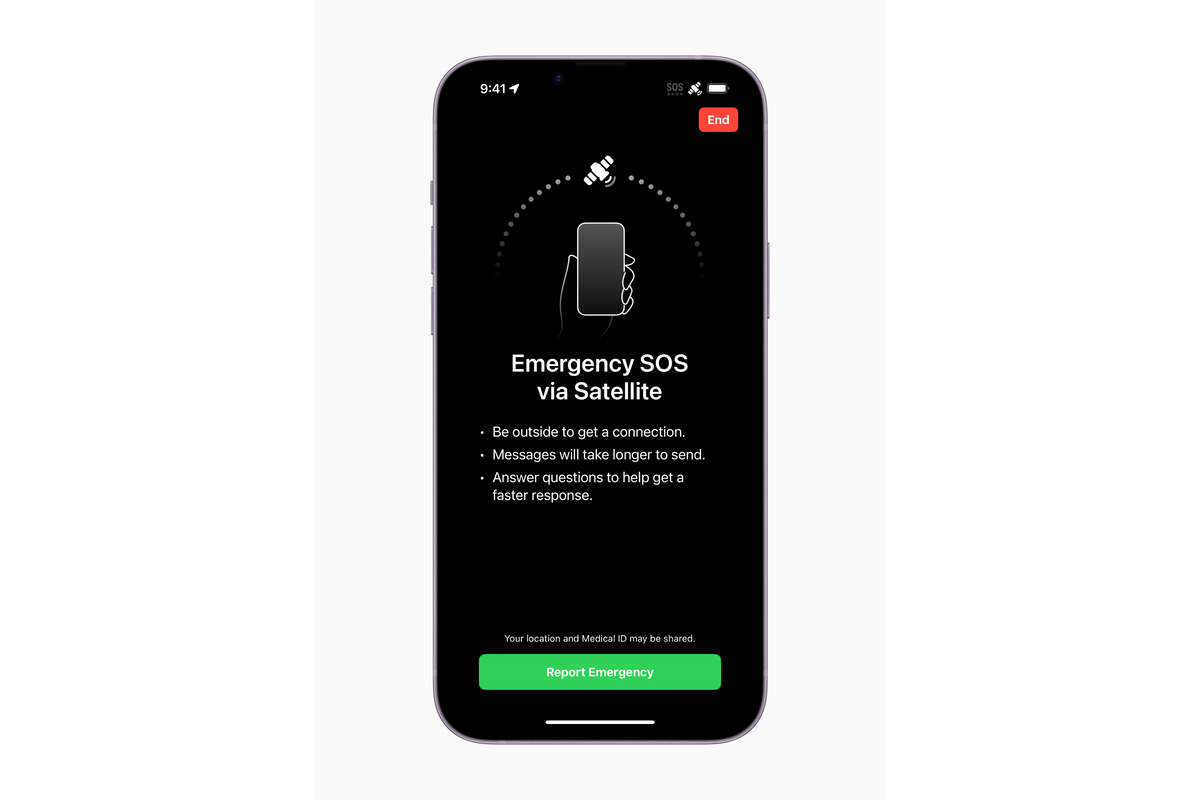What is SOS Mode on iPhone 11?
SOS mode on the iPhone 11 is a crucial safety feature designed to provide quick access to emergency services and notify your emergency contacts when you find yourself in a potentially hazardous situation. When activated, the iPhone 11 enters a state where it can swiftly contact local emergency services and share your location with your designated emergency contacts. This feature is invaluable in urgent situations, allowing users to swiftly seek help without the need to unlock their device.
Upon initiating SOS mode, the iPhone 11 automatically dials the local emergency number, such as 911 in the United States, and emits a loud siren to attract attention. Additionally, the device sends a message to your emergency contacts, informing them that you are in distress and sharing your current location. This ensures that your trusted contacts are promptly notified and can take appropriate action to assist you.
To activate SOS mode on the iPhone 11, users can press the side button and either volume button simultaneously and continue holding them until the Emergency SOS slider appears. Alternatively, rapidly pressing the side button five times will trigger the Emergency SOS slider to appear. This swift and discreet activation method is especially beneficial in situations where time is of the essence and fumbling with a phone is not an option.
In essence, SOS mode on the iPhone 11 serves as a lifeline during emergencies, empowering users to swiftly reach out for help and alert their emergency contacts with minimal effort. This feature exemplifies Apple's commitment to integrating advanced technology with essential safety measures, providing users with peace of mind and a reliable means of seeking assistance when it matters most.
Reasons Your iPhone 11 May Enter SOS Mode
There are several scenarios that can trigger the activation of SOS mode on your iPhone 11, ranging from accidental actions to genuine emergencies. Understanding these potential triggers can help users preemptively address issues and prevent unnecessary distress calls to emergency services and contacts. Here are the common reasons your iPhone 11 may enter SOS mode:
-
Accidental Activation: The most common reason for the iPhone 11 entering SOS mode is accidental activation. The side button and volume button combination required to trigger SOS mode can be inadvertently pressed, especially when the device is in a pocket, purse, or tightly held in hand. This accidental activation can occur during physical activities, leading to unintentional distress signals being sent.
-
Physical Pressure: Physical pressure on the side button and volume buttons, such as when the device is squeezed tightly or subjected to pressure in a confined space, can also activate SOS mode. This can happen when the iPhone 11 is placed in a tight pocket or when pressure is applied to the device in a crowded environment.
-
Software Glitches: In some cases, software glitches or bugs within the iPhone 11's operating system may erroneously trigger SOS mode. These glitches can be temporary and may resolve themselves after a device restart or software update. However, it's essential to be aware of this potential cause, especially if SOS mode is activated repeatedly without user intervention.
-
Hardware Malfunction: Physical damage or malfunction of the side button or volume buttons can lead to unintended activation of SOS mode. If these buttons are stuck or experiencing issues, they may register multiple presses, inadvertently triggering the emergency feature.
-
False Touches: Inadvertent touches or swipes on the iPhone 11's screen, especially when the device is unlocked, can lead to the accidental activation of SOS mode. This can occur when the device is being used in a fast-paced or high-stress environment, leading to unintended gestures that activate the emergency feature.
Understanding these potential triggers for SOS mode activation can help iPhone 11 users take proactive measures to prevent accidental distress signals. By being mindful of these factors and taking appropriate precautions, users can minimize the likelihood of their device entering SOS mode unintentionally.
How to Manually Exit SOS Mode on iPhone 11
Exiting SOS mode on your iPhone 11 is a straightforward process that can be swiftly accomplished to prevent unnecessary distress calls and notifications to emergency contacts. Once the emergency situation has been resolved or if SOS mode was activated inadvertently, it's essential to promptly exit this mode to avoid any unintended consequences. Here's a step-by-step guide on how to manually exit SOS mode on your iPhone 11:
-
Dismiss the Emergency SOS Slider: If your iPhone 11 is in SOS mode, the Emergency SOS slider will be prominently displayed on the screen. To exit SOS mode, simply swipe the Emergency SOS slider from left to right. This action will dismiss the emergency call and prevent it from being placed. It's important to perform this step as soon as the emergency situation has been resolved or if SOS mode was activated accidentally.
-
Enter Your Passcode: After dismissing the Emergency SOS slider, your iPhone 11 may prompt you to enter your device passcode. This additional security measure ensures that the device is securely accessed following the SOS mode activation. Enter your passcode as prompted to proceed with exiting SOS mode.
-
Confirm with Touch ID or Face ID: Depending on your device settings, you may be required to confirm your identity using Touch ID or Face ID after entering the passcode. This serves as an additional layer of security to ensure that only authorized users can access the device and exit SOS mode.
-
Return to Home Screen: Once the passcode and identity confirmation are completed, your iPhone 11 will return to the home screen, indicating that SOS mode has been successfully exited. At this point, the device is no longer in emergency mode, and normal functionality is restored.
By following these simple steps, you can effectively exit SOS mode on your iPhone 11, ensuring that the device is no longer in emergency state and that any potential distress calls or notifications to emergency contacts are prevented. It's important to familiarize yourself with this process to swiftly and confidently exit SOS mode when necessary, providing peace of mind and maintaining control over your device's emergency features.
Troubleshooting Tips for Exiting SOS Mode
In certain instances, users may encounter challenges when attempting to exit SOS mode on their iPhone 11. While the standard procedure for exiting SOS mode is straightforward, unforeseen circumstances or technical issues can impede the process. To address these challenges effectively, consider the following troubleshooting tips:
-
Ensure Stable Network Connection: A stable network connection is essential for the successful exit from SOS mode. If you encounter difficulties while attempting to dismiss the Emergency SOS slider, verify that your device has a strong and stable network connection. In some cases, poor network connectivity can hinder the completion of the exit process. Moving to an area with better signal reception or connecting to a Wi-Fi network can help resolve this issue.
-
Restart Your iPhone 11: If you encounter persistent issues when exiting SOS mode, performing a restart on your iPhone 11 can often resolve underlying software glitches or temporary system errors. To restart your device, press and hold the side button along with either volume button until the power off slider appears. Then, drag the slider to power off your device. After a brief pause, press and hold the side button again until the Apple logo appears, indicating that the device is restarting. Once the restart is complete, attempt to exit SOS mode again.
-
Check for Software Updates: Ensuring that your iPhone 11 is running the latest version of iOS is crucial for optimal device performance, including the functionality of emergency features. Navigate to Settings > General > Software Update to check for any available updates. If an update is available, proceed with the installation to address any potential software-related issues that may be affecting the exit process from SOS mode.
-
Inspect Side Button and Volume Buttons: Physical damage or hardware issues with the side button and volume buttons can impede the proper functioning of SOS mode exit. Carefully inspect these buttons for any signs of damage, debris, or obstruction. If any issues are identified, consider seeking assistance from an authorized service provider to address the hardware concerns.
-
Reset All Settings: If persistent challenges are encountered when exiting SOS mode, resetting all settings on your iPhone 11 can help resolve underlying configuration issues. Navigate to Settings > General > Reset > Reset All Settings. Keep in mind that this action will reset all settings to their default values, but personal data and media will not be affected.
By applying these troubleshooting tips, users can effectively address challenges related to exiting SOS mode on their iPhone 11, ensuring that the device's emergency features function reliably and that potential technical barriers are overcome.
Contacting Apple Support for Further Assistance
If you encounter persistent issues with SOS mode on your iPhone 11 or require additional guidance beyond the troubleshooting steps, reaching out to Apple Support can provide valuable assistance. Apple offers a comprehensive support system designed to address a wide range of technical concerns, including those related to emergency features and device functionality.
Direct Support Channels
Apple Support Website
The Apple Support website serves as a centralized hub for accessing a wealth of resources, including troubleshooting guides, user manuals, and frequently asked questions. By visiting the official Apple Support website, you can explore in-depth articles and step-by-step tutorials tailored to address specific issues related to SOS mode and emergency features on the iPhone 11.
Apple Support App
The Apple Support app offers a convenient way to seek assistance directly from your iPhone 11. Through the app, you can engage in real-time chat support with Apple's technical experts, enabling you to receive personalized guidance and troubleshooting tips tailored to your specific concerns. Additionally, the app provides access to support articles and the option to schedule appointments at Apple Stores or authorized service providers for in-person assistance.
Contacting Apple Support Representatives
Phone Support
Apple's phone support service connects you with knowledgeable representatives who can provide detailed guidance on resolving SOS mode issues and addressing any underlying technical challenges. By contacting Apple Support via phone, you can engage in interactive troubleshooting sessions and receive personalized recommendations to effectively navigate and resolve SOS mode-related concerns on your iPhone 11.
Apple Store Visits
Visiting an Apple Store or authorized service provider allows you to receive hands-on assistance from Apple's team of experts. Whether it involves diagnosing hardware issues, addressing software-related concerns, or seeking guidance on emergency features, the in-person support provided at Apple Stores ensures that you receive comprehensive assistance tailored to your specific needs.
Community Forums and Social Media
Engaging with Apple's community forums and official social media channels can also be beneficial when seeking further assistance. These platforms enable you to connect with other users who may have encountered similar SOS mode issues and provide an avenue for sharing experiences and gaining insights from the broader Apple community.
By leveraging these direct support channels and engaging with Apple's dedicated support resources, you can access the expertise and guidance needed to effectively address SOS mode concerns on your iPhone 11. Apple's commitment to providing comprehensive support ensures that users can navigate technical challenges with confidence, empowering them to make the most of their device's emergency features while maintaining peace of mind.