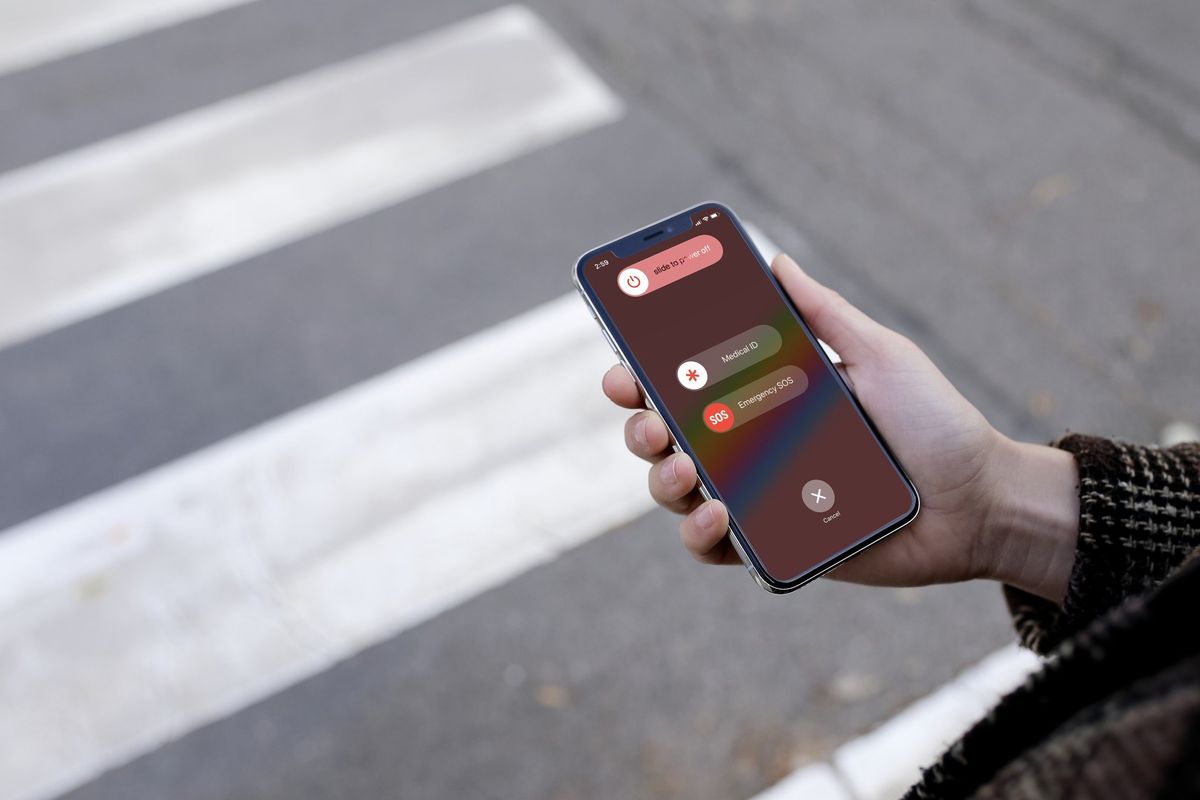What is SOS Mode on iPhone 11?
SOS mode on iPhone 11 is a crucial safety feature designed to provide quick access to emergency services and notify your emergency contacts when you find yourself in a potentially hazardous situation. When activated, this feature can swiftly connect you with local emergency services, such as the police, fire department, or medical assistance, depending on your location.
Upon initiating SOS mode, your iPhone 11 can also send a message to your designated emergency contacts, informing them of your current location and that you have reached out for help. This can be immensely valuable in urgent situations where you may not be able to communicate verbally.
To activate SOS mode on your iPhone 11, you can simply press the side button and either volume button simultaneously and continue holding them down until the Emergency SOS slider appears. Alternatively, rapidly pressing the side button five times will also trigger the Emergency SOS slider. Once activated, your iPhone 11 will automatically call emergency services and notify your emergency contacts with your location, unless you choose to cancel the call.
In addition to its primary function of connecting you with emergency services, SOS mode on iPhone 11 also deactivates Touch ID or Face ID, requiring your passcode to be entered before the feature can be turned off. This is a security measure to prevent unauthorized individuals from disabling the SOS mode if it is activated unintentionally.
Understanding the significance of SOS mode on iPhone 11 and how to utilize it effectively can be invaluable in emergency situations, providing a sense of security and reassurance. Whether you are in a potentially dangerous environment or witness an emergency unfolding, having quick access to emergency services and notifying your trusted contacts can make a significant difference in ensuring your safety and well-being.
How to Activate SOS Mode on iPhone 11
Activating SOS mode on your iPhone 11 can be a critical step in ensuring your safety during emergencies. The process is designed to be quick and straightforward, allowing you to swiftly reach out for assistance when needed. There are two primary methods to activate SOS mode on your iPhone 11, providing flexibility and convenience in urgent situations.
The first method involves pressing the side button and either volume button simultaneously. This action triggers the Emergency SOS slider, which appears on the screen, providing immediate access to emergency services. By continuing to hold down the side button and volume button, you can ensure that the SOS mode is activated, initiating a call to local emergency services and notifying your designated emergency contacts of your current location.
Alternatively, rapidly pressing the side button five times also activates the Emergency SOS slider, offering an alternative approach to triggering SOS mode on your iPhone 11. This method is particularly useful in situations where you may need to discreetly reach out for help without drawing attention to yourself.
Upon activation, the Emergency SOS slider allows you to quickly place a call to emergency services, ensuring that you can communicate your situation and receive the necessary assistance promptly. Simultaneously, your iPhone 11 will notify your emergency contacts, providing them with crucial information about your location and the fact that you have initiated an SOS call.
It is important to note that activating SOS mode on your iPhone 11 temporarily disables Touch ID or Face ID, requiring your passcode to be entered before the feature can be turned off. This additional layer of security ensures that the SOS mode cannot be deactivated without proper authorization, preventing unauthorized individuals from interfering with the emergency call process.
By familiarizing yourself with the process of activating SOS mode on your iPhone 11, you can be better prepared to respond effectively to unforeseen emergencies. Whether you find yourself in a hazardous situation or witness an emergency unfolding, having the ability to swiftly trigger SOS mode can make a significant difference in ensuring your safety and well-being.
Remember, being proactive and knowledgeable about activating SOS mode on your iPhone 11 can provide peace of mind, knowing that you have a reliable means of reaching out for help when it matters most.
When to Use SOS Mode on iPhone 11
SOS mode on iPhone 11 serves as a vital tool in a variety of emergency situations, offering a quick and discreet method of reaching out for assistance when faced with potential danger or witnessing an unfolding emergency. Understanding when to use SOS mode can empower individuals to respond effectively to critical scenarios, ensuring their safety and well-being.
Personal Safety Concerns
In instances where personal safety is compromised, such as encountering physical threats or feeling threatened in unfamiliar surroundings, activating SOS mode on iPhone 11 can be crucial. Whether walking alone at night or finding oneself in a confrontational or intimidating situation, initiating SOS mode provides a direct line to emergency services, enabling individuals to swiftly seek help and protection.
Medical Emergencies
During medical emergencies, time is of the essence, and accessing prompt medical assistance can be life-saving. When faced with a sudden health crisis or witnessing someone in need of urgent medical attention, activating SOS mode on iPhone 11 allows for immediate connection to emergency medical services. This can be particularly valuable in situations where verbal communication may be challenging or impossible.
Witnessing Accidents or Crimes
In the event of witnessing accidents, criminal activities, or other emergencies unfolding in the vicinity, utilizing SOS mode on iPhone 11 can facilitate rapid intervention by emergency services. By promptly initiating the SOS feature, individuals can alert authorities to the unfolding situation and provide critical information about the location and nature of the emergency, potentially mitigating further harm and expediting the arrival of assistance.
Natural Disasters or Hazardous Events
During natural disasters, such as earthquakes, floods, or severe storms, as well as other hazardous events, activating SOS mode on iPhone 11 can be instrumental in summoning emergency services and notifying trusted contacts of one's safety status and location. This feature can be particularly valuable in situations where communication networks may be disrupted, ensuring that individuals can still reach out for help and convey essential information.
Discreet Calls for Help
In circumstances where discretion is paramount, such as when attempting to seek assistance without alerting potential threats or aggressors, SOS mode on iPhone 11 offers a discreet means of calling for help. By swiftly triggering the emergency feature, individuals can silently reach out to emergency services and notify their trusted contacts without drawing attention to their actions.
By recognizing the diverse scenarios in which SOS mode on iPhone 11 can be utilized, individuals can proactively prepare for unforeseen emergencies and respond effectively when faced with critical situations. This heightened awareness empowers individuals to leverage the capabilities of their iPhone 11 to ensure their safety and the safety of those around them.
How to Deactivate SOS Mode on iPhone 11
Deactivating SOS mode on your iPhone 11 is a straightforward process that ensures the feature is turned off once the emergency situation has been resolved or when the activation was accidental. After initiating SOS mode, it is essential to be familiar with the steps to deactivate it effectively.
Upon activating SOS mode, your iPhone 11 temporarily disables Touch ID or Face ID, requiring your passcode to be entered before the feature can be turned off. This additional layer of security prevents unauthorized individuals from deactivating the SOS mode without proper authorization, ensuring that the emergency call process remains undisturbed.
To deactivate SOS mode on your iPhone 11, follow these simple steps:
-
Slide to Cancel: When the Emergency SOS slider appears on the screen after activating SOS mode, you can simply slide to cancel the call to emergency services. This action halts the call and prevents it from connecting to local emergency services, effectively deactivating the SOS mode.
-
Enter Passcode: After sliding to cancel the call, your iPhone 11 will prompt you to enter your passcode to confirm the deactivation of SOS mode. This step ensures that the feature is turned off securely and prevents accidental deactivation.
-
Touch ID or Face ID Re-activation: Once the passcode is entered, Touch ID or Face ID will be reactivated, restoring the usual authentication methods for unlocking your iPhone 11 and accessing its features.
By following these steps, you can effectively deactivate SOS mode on your iPhone 11, ensuring that the emergency call process is halted securely and that your device returns to its standard functionality. It is important to exercise caution when deactivating SOS mode, ensuring that the feature is turned off intentionally and not as a result of accidental actions.
Understanding the process of deactivating SOS mode on your iPhone 11 empowers you to respond effectively to emergency situations while also ensuring that the feature can be turned off securely when no longer needed. By familiarizing yourself with these steps, you can confidently utilize the SOS mode on your iPhone 11, knowing that you can deactivate it promptly and securely when the situation warrants it.
Turning Off Auto Call Feature in SOS Mode on iPhone 11
The Auto Call feature in SOS mode on iPhone 11 is designed to automatically initiate a call to emergency services after the Emergency SOS slider is activated. While this feature can be invaluable in urgent situations where immediate assistance is required, there may be instances where users prefer to disable the Auto Call functionality. Whether it's to prevent accidental calls to emergency services or to exercise greater control over the SOS activation process, turning off the Auto Call feature in SOS mode on iPhone 11 can be a deliberate choice for many individuals.
To disable the Auto Call feature in SOS mode on your iPhone 11, follow these steps:
-
Access Settings: Begin by accessing the "Settings" app on your iPhone 11. This can be done by locating the app icon on your home screen and tapping to open it.
-
Navigate to Emergency SOS Settings: Within the Settings app, scroll down and select "Emergency SOS" from the list of available options. This will take you to the dedicated settings for managing SOS functionality on your device.
-
Disable Auto Call: Once in the Emergency SOS settings, locate the "Auto Call" toggle switch. By default, this feature is enabled, indicated by the toggle switch being in the "on" position. To turn off the Auto Call feature, simply tap the toggle switch, causing it to shift to the "off" position.
By following these steps, you can effectively disable the Auto Call feature in SOS mode on your iPhone 11. This action ensures that the Emergency SOS slider will not automatically initiate a call to emergency services when triggered, providing you with the opportunity to assess the situation and choose the appropriate course of action before contacting emergency services.
It's important to note that while turning off the Auto Call feature in SOS mode offers greater control over the emergency call process, it also places the responsibility on the user to manually place the call to emergency services when needed. Therefore, individuals opting to disable Auto Call should be prepared to initiate the call themselves in urgent situations.
By providing users with the flexibility to manage the Auto Call feature in SOS mode, iPhone 11 empowers individuals to tailor the emergency response process to their specific needs and preferences. Whether it's ensuring that accidental calls are avoided or exercising greater discretion in emergency situations, the ability to turn off the Auto Call feature offers a customizable approach to utilizing the SOS functionality on iPhone 11.