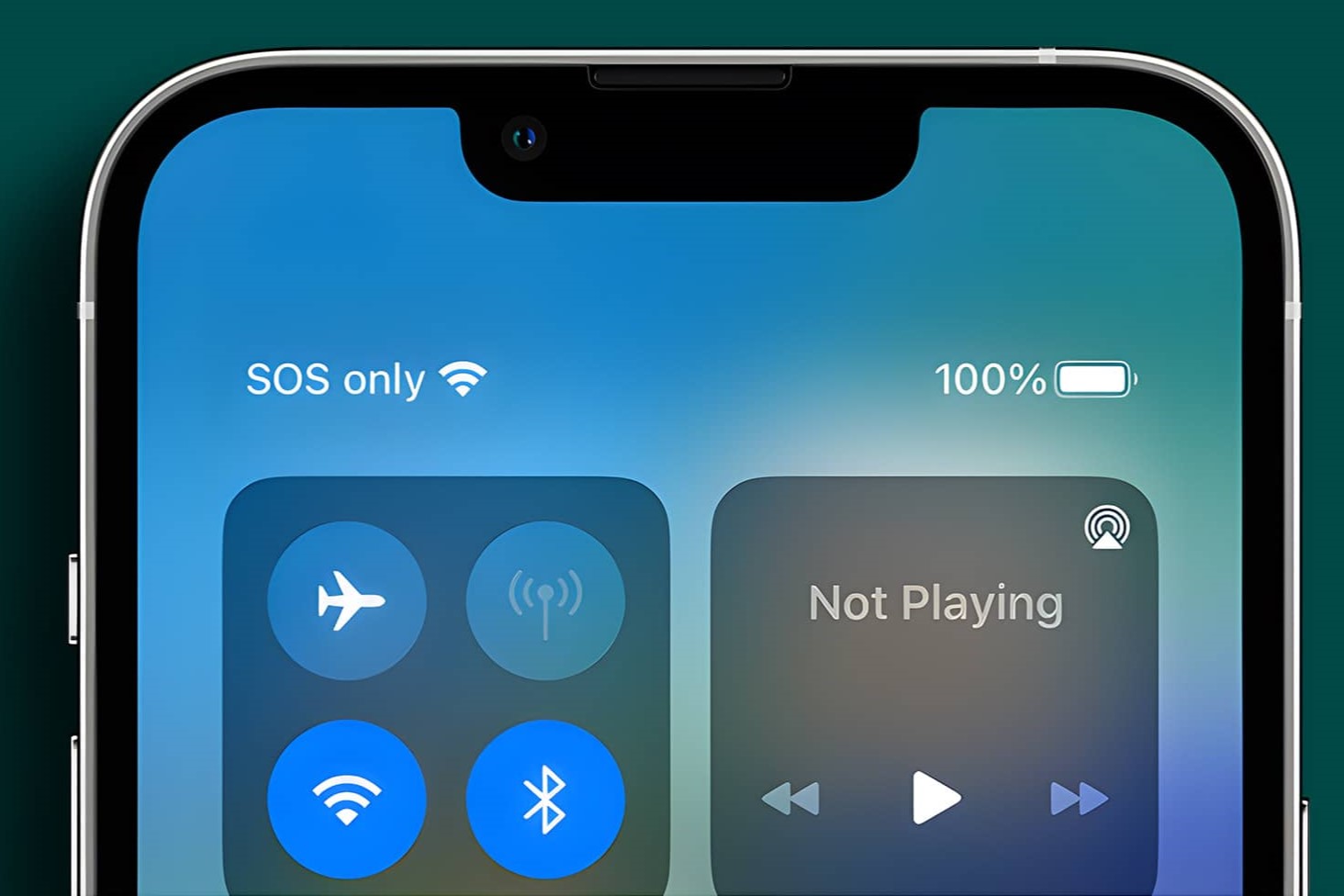Understanding SOS Mode on iPhone 14
SOS mode on the iPhone 14 is a crucial feature designed to ensure the safety and well-being of users in emergency situations. When activated, it allows users to quickly contact emergency services and designated contacts, providing them with essential assistance when needed. Understanding how SOS mode functions and its activation process is vital for utilizing this feature effectively.
When an iPhone 14 enters SOS mode, it initiates a sequence of actions aimed at obtaining help swiftly. This includes contacting local emergency services and notifying designated emergency contacts about the user's current location. The activation of SOS mode can be triggered by pressing the power button and either volume button simultaneously or by rapidly pressing the power button five times in quick succession.
Upon activation, the iPhone 14 displays a countdown along with a loud alarm, ensuring that the user is aware of the impending emergency call. This feature is especially beneficial in situations where the user is unable to physically dial emergency services or reach out to their contacts for assistance.
Understanding the mechanics of SOS mode on the iPhone 14 is essential for users to make informed decisions during emergencies. By comprehending the activation process and the subsequent actions taken by the device, users can confidently rely on this feature to seek help when faced with critical situations.
Common Causes of SOS Mode Activation
SOS mode activation on the iPhone 14 can occur due to various circumstances, often stemming from accidental actions or critical situations. Understanding the common causes of SOS mode activation is essential for users to prevent inadvertent triggering of this feature and to address any underlying issues effectively.
-
Accidental Button Presses: The most common cause of SOS mode activation is accidental button presses. The iPhone 14's design, with the power button and volume buttons located closely together, increases the likelihood of unintentional activation. Users may inadvertently press these buttons while handling or carrying the device, leading to the initiation of SOS mode.
-
Physical Impact: Physical impact or sudden jolts can also trigger SOS mode on the iPhone 14. In situations where the device experiences a significant impact, such as a fall or collision, the built-in sensors may interpret the force as a distress signal, prompting the activation of SOS mode.
-
Misinterpretation of Button Functions: Users unfamiliar with the specific button functions on the iPhone 14 may inadvertently trigger SOS mode while attempting to perform other actions, such as adjusting the volume or powering off the device. This lack of familiarity with the device's button functions can lead to accidental activation of SOS mode.
-
Software Glitches: In some instances, software glitches or system errors within the iPhone 14 may result in the unintended activation of SOS mode. These glitches can cause the device to misinterpret user inputs or sensor data, leading to the automatic initiation of SOS mode without the user's explicit intent.
-
Environmental Factors: Environmental factors, such as extreme temperatures or high humidity, can potentially impact the iPhone 14's sensors and buttons, increasing the likelihood of unintended SOS mode activation. Harsh environmental conditions may interfere with the device's normal functioning, triggering SOS mode without user intervention.
By recognizing these common causes of SOS mode activation, iPhone 14 users can take proactive measures to minimize the risk of inadvertent triggering. Additionally, being aware of these factors enables users to troubleshoot and address any underlying issues effectively, ensuring that the SOS mode remains a reliable and intentional emergency feature on their devices.
Steps to Deactivate SOS Mode on iPhone 14
Deactivating SOS mode on the iPhone 14 is a straightforward process that allows users to regain control of their device and prevent inadvertent emergency calls. Whether the SOS mode was activated accidentally or intentionally, knowing how to deactivate it promptly is essential. Here are the steps to deactivate SOS mode on the iPhone 14:
-
Dismiss the Countdown: Upon SOS mode activation, the iPhone 14 displays a countdown along with a loud alarm. To deactivate SOS mode, swiftly dismiss the countdown by tapping the "Dismiss" option on the screen. This action halts the automatic emergency call process and prevents the device from contacting emergency services and designated contacts.
-
Enter Device Passcode: If the SOS mode activation was accidental and the countdown has already commenced, quickly enter the device passcode to dismiss the emergency call prompt. By entering the passcode, users can effectively deactivate SOS mode and prevent the device from initiating emergency calls without their consent.
-
Check Emergency Call Settings: To further ensure the deactivation of SOS mode, users can review the emergency call settings on their iPhone 14. Access the device settings, navigate to "Emergency SOS," and verify that the "Auto Call" feature is disabled. Disabling this option prevents the device from automatically contacting emergency services when the SOS mode is triggered, providing users with additional control over the feature.
-
Restart the Device: In cases where the SOS mode persists or the device exhibits unusual behavior after deactivation, consider restarting the iPhone 14. A simple device restart can resolve temporary software glitches or sensor misinterpretations that may have contributed to the SOS mode activation. After the restart, verify that the SOS mode is successfully deactivated.
-
Seek Technical Support if Necessary: If the SOS mode continues to activate unintentionally or if users encounter persistent issues with deactivating it, seeking technical support from Apple's authorized service providers or customer support is recommended. Professional assistance can help diagnose any underlying hardware or software issues affecting the device's SOS mode functionality.
By following these steps, iPhone 14 users can effectively deactivate SOS mode and regain control of their devices, ensuring that the feature is utilized intentionally and responsibly in emergency situations. Understanding the deactivation process empowers users to manage SOS mode activation effectively and maintain the reliability of this critical safety feature on their devices.
Troubleshooting SOS Mode Deactivation Issues
Troubleshooting SOS mode deactivation issues is essential for iPhone 14 users who encounter persistent challenges in deactivating this critical safety feature. While the deactivation process is designed to be straightforward, certain scenarios may lead to difficulties in disabling SOS mode effectively. Addressing these issues promptly is crucial to ensure that users can regain control of their devices and prevent unintended emergency calls. Here are several troubleshooting steps to overcome SOS mode deactivation issues on the iPhone 14:
Verify Button Functionality
First and foremost, users should verify the functionality of the power and volume buttons on their iPhone 14. In some cases, physical damage or hardware issues may impede the proper functioning of these buttons, leading to challenges in deactivating SOS mode. Users can perform a simple assessment by testing the responsiveness of each button and ensuring that they are not stuck or obstructed. If any issues are identified, seeking professional assistance to address the button functionality is recommended.
Update Device Software
Ensuring that the iPhone 14 is running the latest software version is crucial for resolving SOS mode deactivation issues. Software updates often include bug fixes and enhancements that can address underlying issues affecting the device's functionality, including the SOS mode feature. Users can check for available software updates in the device settings and proceed to install any pending updates. After updating the software, attempt to deactivate SOS mode and verify if the issues persist.
Reset Emergency SOS Settings
Resetting the emergency SOS settings on the iPhone 14 can help resolve deactivation issues related to the feature's configuration. Users can navigate to the device settings, access the "Emergency SOS" settings, and reset the configuration to its default state. This action can clear any potential misconfigurations or inconsistencies that may be hindering the effective deactivation of SOS mode. After resetting the settings, attempt to deactivate SOS mode and assess if the issues have been resolved.
Check for Environmental Interference
Environmental factors, such as extreme temperatures or high humidity, can impact the iPhone 14's sensors and buttons, potentially leading to difficulties in deactivating SOS mode. Users should assess the device's operating environment and ensure that it is free from any conditions that may interfere with the device's functionality. Additionally, removing any protective cases or accessories that may impede button responsiveness can help mitigate environmental interference and facilitate the deactivation process.
Seek Professional Assistance
If troubleshooting SOS mode deactivation issues proves to be challenging or if users encounter persistent difficulties, seeking professional assistance from Apple's authorized service providers or customer support is advisable. Professional technicians can conduct a comprehensive assessment of the device, diagnose any underlying hardware or software issues, and provide targeted solutions to address the SOS mode deactivation challenges effectively.
By following these troubleshooting steps, iPhone 14 users can overcome SOS mode deactivation issues and ensure that the feature can be managed effectively in emergency situations. Addressing these challenges promptly enhances the reliability of the SOS mode feature and empowers users to utilize it responsibly when needed.