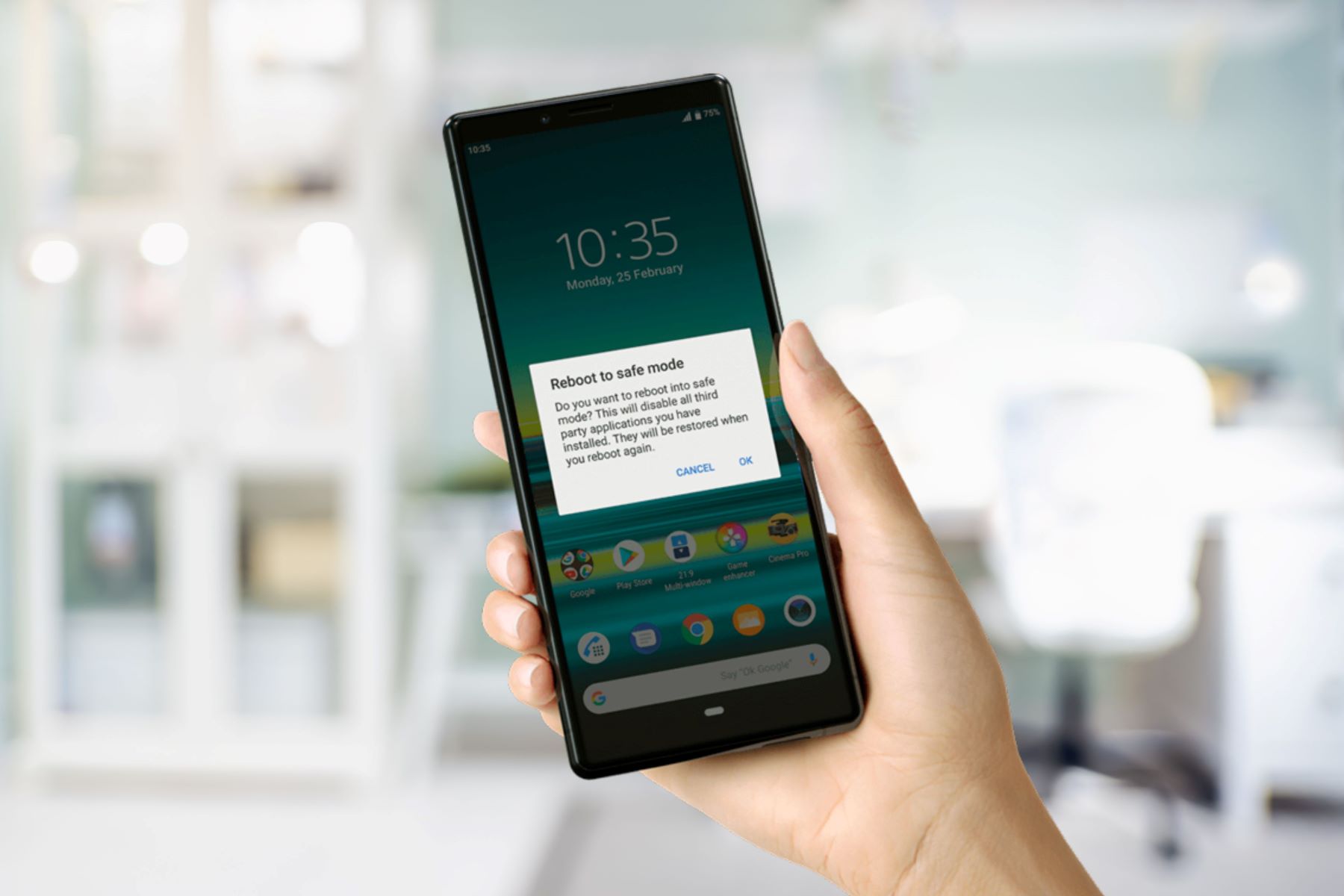What is Safe Mode on Sony Xperia?
Safe Mode is a diagnostic tool that allows your Sony Xperia device to boot with only the essential software and default settings, without any third-party applications running. When your Xperia enters Safe Mode, it provides a clean environment that helps in troubleshooting issues related to third-party apps or system software. This feature is particularly useful when you encounter persistent software problems, such as frequent app crashes, freezes, or performance issues.
In Safe Mode, only pre-installed applications are allowed to run, while all third-party apps are disabled. This isolation helps in identifying whether a specific third-party app is causing the problem. By running the device in Safe Mode, you can determine whether the issue persists without the influence of third-party software. If the problem does not occur in Safe Mode, it indicates that a third-party app is likely the culprit.
Safe Mode is also beneficial when you need to perform maintenance tasks, such as uninstalling problematic apps or troubleshooting system software issues. It provides a controlled environment for addressing software-related concerns without the interference of non-essential applications.
To boot your Sony Xperia into Safe Mode, you typically need to press and hold the power button until the power off menu appears on the screen. Then, press and hold the "Power off" option until the "Reboot to safe mode" prompt appears. Once you confirm the reboot, your device will restart in Safe Mode.
In essence, Safe Mode on Sony Xperia serves as a valuable tool for diagnosing and resolving software-related issues by creating a minimal operating environment that facilitates troubleshooting and maintenance tasks. Understanding how to utilize Safe Mode effectively can empower Sony Xperia users to address software issues with confidence and precision.
Causes of Sony Xperia Entering Safe Mode
There are several reasons why your Sony Xperia device may enter Safe Mode. Understanding these causes can help users identify the underlying issues and take appropriate measures to address them. Here are the common factors that can trigger the entry into Safe Mode:
1. Software Glitches and Instabilities
Software glitches or instabilities within the operating system or third-party applications can prompt your Sony Xperia device to enter Safe Mode. These glitches may arise from incomplete software updates, corrupted system files, or conflicts between different software components. When the device detects irregularities in its software operation, it automatically initiates Safe Mode to isolate the issue and prevent further complications.
2. Third-Party App Interference
The installation of incompatible or malfunctioning third-party applications can lead to Safe Mode activation. If a newly installed app disrupts the normal operation of the device, such as causing frequent crashes or system freezes, the Xperia may enter Safe Mode as a protective measure. By disabling third-party apps in Safe Mode, the device aims to identify and contain the source of the disruption, allowing users to troubleshoot and rectify the issue.
3. Operating System Updates
During the installation of system updates, such as firmware upgrades or security patches, the device may encounter errors or compatibility issues that trigger Safe Mode activation. This can occur if the update process is interrupted, resulting in incomplete or corrupted software installation. Safe Mode serves as a safeguard in such scenarios, enabling users to address update-related issues and restore the device's normal functionality.
4. Hardware Malfunctions
In some cases, hardware malfunctions, such as a faulty battery, damaged power button, or internal component issues, can inadvertently trigger the Xperia to enter Safe Mode. When the device detects potential hardware irregularities that could impact its performance, it may proactively enter Safe Mode to mitigate the risk of further damage or operational disruptions.
5. Overheating and Thermal Management
Persistent overheating of the device due to environmental conditions or intensive usage can prompt the Xperia to enter Safe Mode as a protective measure. Overheating poses a risk to the device's internal components and can lead to performance degradation or system instability. By entering Safe Mode, the device aims to reduce its operational load and mitigate potential damage caused by excessive heat.
By understanding the potential causes of Safe Mode activation on Sony Xperia devices, users can proactively address underlying issues and take appropriate steps to restore normal functionality. Identifying the specific trigger for Safe Mode entry enables users to troubleshoot effectively and resolve software or hardware-related concerns with confidence.
How to Exit Safe Mode on Sony Xperia
Exiting Safe Mode on your Sony Xperia device is a straightforward process that allows you to restore the device to its standard operating mode. Once you have identified and addressed the underlying issues that prompted the entry into Safe Mode, you can follow these simple steps to exit Safe Mode and resume normal functionality:
Method 1: Restart the Device
- Press and hold the power button on your Sony Xperia device.
- From the power menu that appears on the screen, tap the "Restart" or "Reboot" option.
- Allow the device to power off and restart.
By performing a standard restart, your Sony Xperia device will exit Safe Mode and boot up in its regular mode, allowing all installed applications and settings to function as usual.
Method 2: Manually Exit Safe Mode
If a standard restart does not automatically exit Safe Mode, you can manually disable Safe Mode using the following steps:
- Press and hold the power button until the power menu appears on the screen.
- Tap the "Power off" option and hold it down.
- When the "Reboot to safe mode" prompt appears, release the "Power off" option.
- Select "Restart" or "Reboot" from the menu that appears to exit Safe Mode and restart the device in normal mode.
Method 3: Check for App Issues
After exiting Safe Mode, it is advisable to review the recently installed or updated third-party applications for any irregular behavior. If a specific app was causing the issue, consider uninstalling or updating it to prevent future occurrences of Safe Mode activation.
Method 4: Perform System Maintenance
Upon exiting Safe Mode, it is beneficial to perform system maintenance tasks, such as clearing cache data, updating system software, or conducting a comprehensive malware scan. These measures can help optimize the device's performance and prevent future instances of Safe Mode activation.
By following these methods, you can successfully exit Safe Mode on your Sony Xperia device and resume normal operation. It is essential to address any underlying issues that led to Safe Mode activation, as proactive troubleshooting can help maintain the device's optimal performance and stability.
Remember, Safe Mode is a valuable diagnostic tool, and knowing how to exit it effectively empowers you to address software-related concerns and maintain the seamless functionality of your Sony Xperia device.