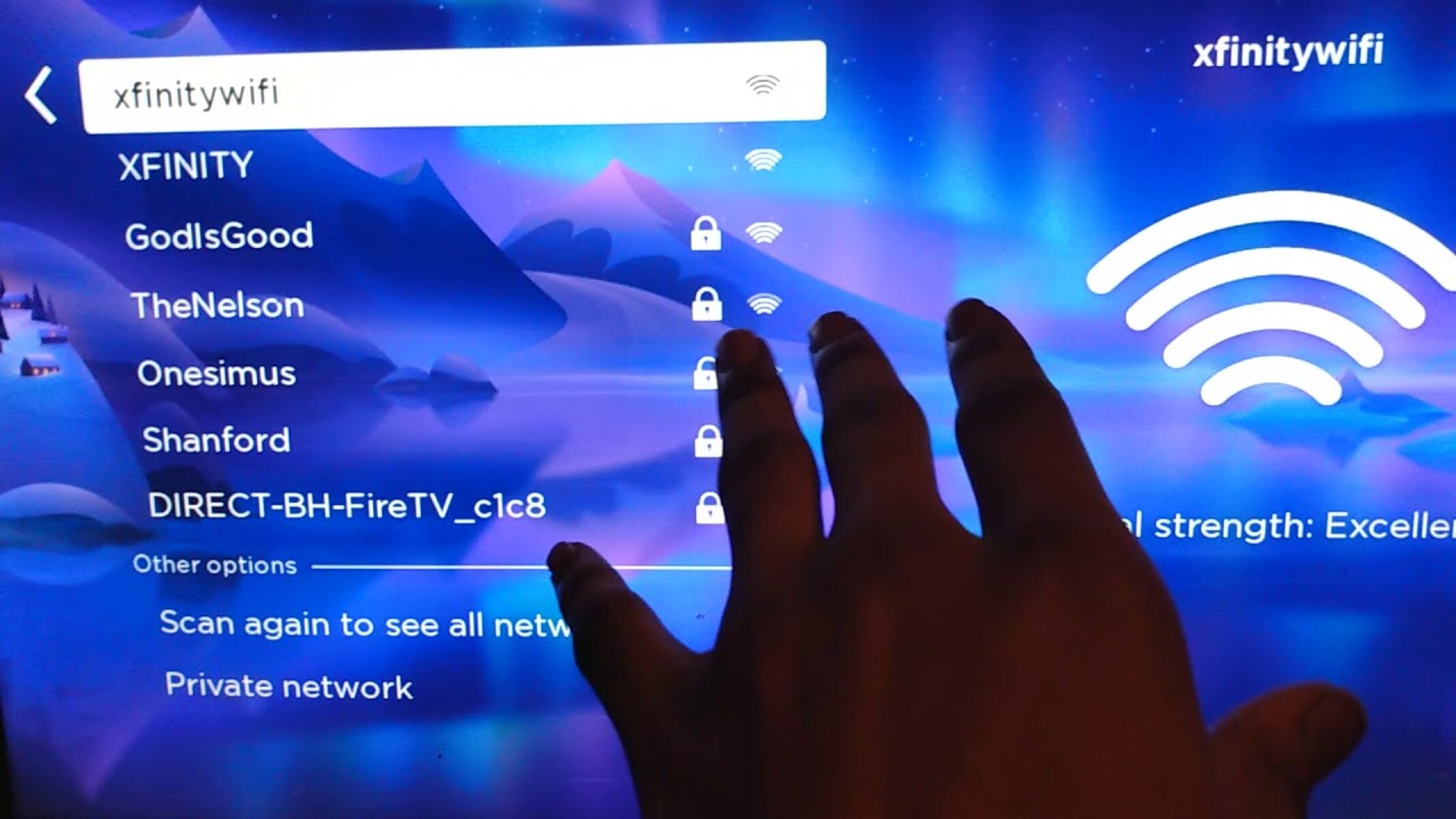Checking Xfinity Hotspot Availability
Checking Xfinity Hotspot Availability
Before attempting to connect your smart TV to an Xfinity hotspot, it’s crucial to determine whether an Xfinity hotspot is available in your vicinity. Xfinity offers a vast network of hotspots across the country, providing convenient access to high-speed internet for its subscribers. To check for the availability of an Xfinity hotspot, follow these simple steps:
-
Access the Xfinity Hotspot Map: Visit the Xfinity website or use the Xfinity hotspot app to access the hotspot map. This interactive map allows you to search for nearby Xfinity hotspots based on your current location or a specific address. It provides detailed information about the location of hotspots, including whether they are indoor or outdoor hotspots.
-
Enter Your Location: If you're using the Xfinity hotspot map on the website, you can enter your location by typing in your address or ZIP code. The map will then display the available Xfinity hotspots in your area, enabling you to identify the nearest hotspot to your smart TV's location.
-
Check for Xfinity Hotspot Signals: Once you've located the nearest Xfinity hotspot, ensure that the signal strength is sufficient to provide a stable and reliable internet connection for your smart TV. This can be done by checking the signal strength indicator on your smartphone or other Wi-Fi-enabled devices near the TV.
-
Verify Xfinity Subscription: It's important to note that access to Xfinity hotspots is typically exclusive to Xfinity subscribers. Therefore, ensure that your Xfinity subscription includes hotspot access before attempting to connect your smart TV to an Xfinity hotspot.
By following these steps, you can efficiently determine the availability of an Xfinity hotspot in your area and confirm whether it’s feasible to connect your smart TV to the Xfinity network. Once you’ve verified the availability of an Xfinity hotspot and ensured that you have the necessary subscription, you can proceed with connecting your smart TV to the hotspot for seamless access to online content and streaming services.
Connecting Smart TV to Xfinity Hotspot
Once you’ve confirmed the availability of an Xfinity hotspot in your vicinity and verified your Xfinity subscription’s hotspot access, you can proceed with connecting your smart TV to the Xfinity network. Follow these straightforward steps to establish a reliable connection:
- Access the Wi-Fi Settings on Your Smart TV: Begin by accessing the Wi-Fi settings or network settings on your smart TV. This option is typically found within the TV’s menu or settings interface.
- Locate the Xfinity Hotspot Network: Within the Wi-Fi settings, scan for available networks and locate the Xfinity hotspot network from the list of available Wi-Fi connections. The network name should correspond to the Xfinity hotspot in your vicinity.
- Enter Your Xfinity Credentials: Select the Xfinity hotspot network and input your Xfinity credentials, which typically include your Xfinity username and password. These credentials authenticate your access to the Xfinity network.
- Complete the Connection Process: Once you’ve entered your Xfinity credentials, initiate the connection process. Your smart TV will attempt to establish a connection to the Xfinity hotspot, and upon successful authentication, you’ll be connected to the high-speed Xfinity network.
- Confirm Stable Connection: After connecting to the Xfinity hotspot, ensure that your smart TV maintains a stable connection to the network. This can be verified by accessing online content or streaming services on your TV to ensure seamless connectivity.
By following these steps, you can effectively connect your smart TV to an Xfinity hotspot, enabling you to access a robust internet connection for streaming, browsing, and enjoying a wide range of online content directly on your TV. With a reliable connection to the Xfinity network, you can make the most of your smart TV’s capabilities and unlock a world of entertainment options.
Troubleshooting Connection Issues
While connecting your smart TV to an Xfinity hotspot is typically a straightforward process, you may encounter occasional connectivity issues. If you experience difficulties establishing or maintaining a connection, consider the following troubleshooting steps to address common issues:
- Signal Interference: If you encounter intermittent connectivity or weak signal strength, identify potential sources of signal interference near your smart TV. Electronic devices, physical obstructions, or competing Wi-Fi networks can disrupt the Xfinity hotspot signal. Reposition your smart TV or the Wi-Fi router to minimize interference and improve signal reception.
- Verify Xfinity Hotspot Availability: Double-check the availability of the Xfinity hotspot in your area using the Xfinity hotspot map or app. Ensure that the hotspot is operational and within range of your smart TV to facilitate a stable connection.
- Restart Your Smart TV: Reboot your smart TV to refresh its network settings and clear any temporary connectivity issues. Power cycling the TV can resolve minor glitches that may be affecting the connection to the Xfinity hotspot.
- Check Xfinity Subscription Status: Confirm that your Xfinity subscription includes hotspot access and that your account is in good standing. In some cases, subscription-related issues can hinder your ability to connect to Xfinity hotspots.
- Update Smart TV Firmware: Ensure that your smart TV’s firmware is up to date. Manufacturers often release firmware updates that address connectivity and compatibility issues. Check for available updates in the TV’s settings menu and install any pending firmware updates.
- Contact Xfinity Support: If persistent connection issues persist, reach out to Xfinity customer support for assistance. They can provide personalized troubleshooting guidance, verify your account status, and address any network-related issues that may be impacting the connection to the Xfinity hotspot.
By employing these troubleshooting strategies, you can effectively address common connectivity issues and optimize the connection between your smart TV and the Xfinity hotspot. Resolving connectivity challenges ensures that you can fully leverage the high-speed internet access provided by Xfinity, allowing you to enjoy seamless streaming, online gaming, and a diverse array of digital content on your smart TV.