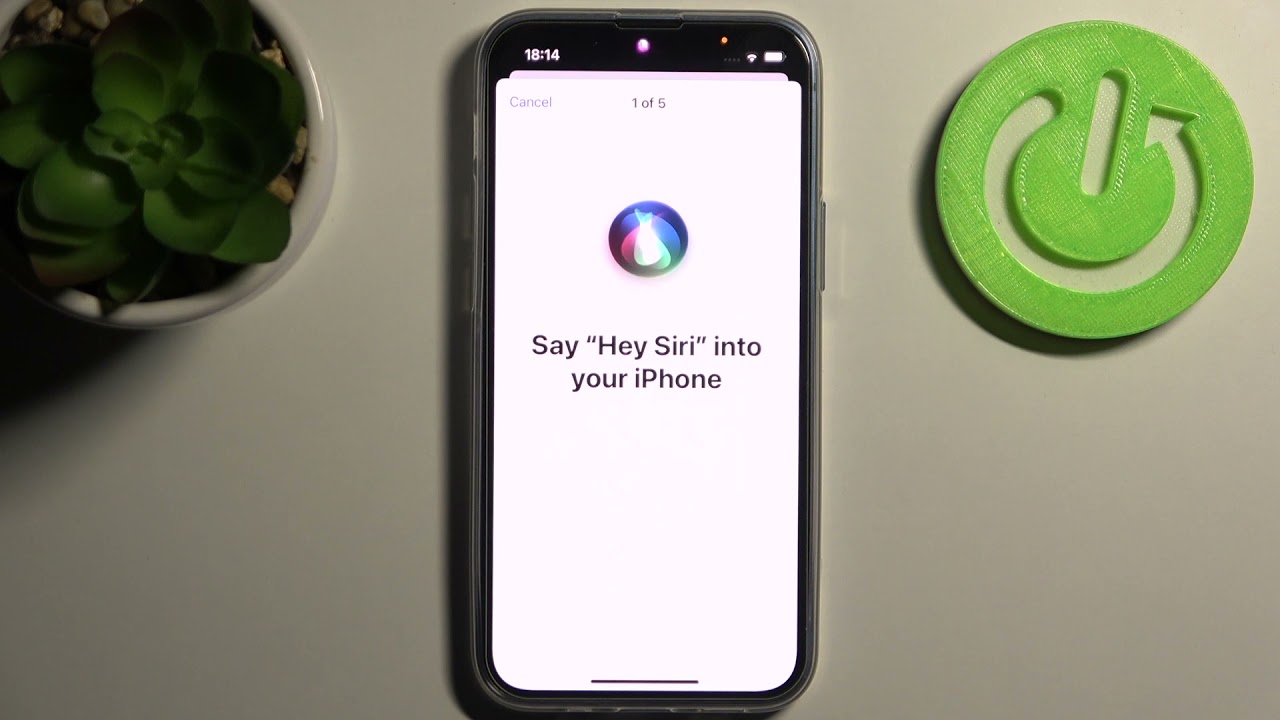Checking Siri Compatibility
Before delving into the process of enabling Siri on your iPhone 13 Mini, it's essential to ensure that your device is compatible with this intelligent virtual assistant. Siri is a remarkable feature that allows users to interact with their devices using natural language. To determine Siri's compatibility with your iPhone 13 Mini, follow these simple steps:
-
Software Update: Start by checking if your iPhone 13 Mini is running the latest version of iOS. Siri's functionality may be optimized with the latest software updates, ensuring a seamless user experience.
-
Device Model: Siri is compatible with various iPhone models, including the iPhone 13 Mini. However, it's always prudent to verify compatibility, especially if you're using an older device.
-
Internet Connection: Siri relies on an active internet connection to process commands and provide accurate responses. Ensure that your iPhone 13 Mini is connected to a stable Wi-Fi network or has a reliable cellular data connection.
-
Language Support: Siri supports multiple languages and dialects. Confirm that your preferred language is supported by Siri to fully utilize its capabilities.
By performing these checks, you can ascertain the compatibility of Siri with your iPhone 13 Mini. Once you've confirmed compatibility, you can proceed with enabling and customizing Siri to suit your preferences and needs.
Enabling Siri on iPhone 13 Mini
Enabling Siri on your iPhone 13 Mini is a straightforward process that empowers you to harness the full potential of this intelligent virtual assistant. With Siri at your fingertips, you can effortlessly perform tasks, access information, and interact with your device using natural language. Here's a step-by-step guide to activating Siri on your iPhone 13 Mini:
-
Access Settings: Begin by locating the "Settings" app on your iPhone 13 Mini. This can typically be found on the home screen, represented by a gear icon. Tap to open the Settings menu.
-
Locate Siri & Search: Within the Settings menu, scroll down and look for the "Siri & Search" option. This is where you can manage Siri's settings and preferences.
-
Enable Siri: Upon selecting "Siri & Search," you will find the option to enable Siri. Toggle the switch to activate Siri on your iPhone 13 Mini. Once enabled, Siri will be ready to assist you with a wide range of tasks and queries.
-
Voice Activation (Optional): If you prefer to activate Siri using your voice with the "Hey Siri" command, ensure that the "Listen for 'Hey Siri'" option is turned on. This feature allows you to summon Siri hands-free, adding convenience to your interactions.
-
Training Siri: To enhance Siri's responsiveness to your voice, you have the option to train Siri to recognize your voice more accurately. This can be done by following the on-screen prompts to complete the voice training process.
-
Accessibility Shortcut (Optional): For quick access to Siri, consider enabling the Accessibility Shortcut. This allows you to summon Siri by performing a specific gesture or key combination, providing an alternative method for activating the virtual assistant.
By following these steps, you can seamlessly enable Siri on your iPhone 13 Mini, unlocking a world of possibilities for hands-free device interaction and personalized assistance. Once Siri is activated, you can explore its diverse capabilities and integrate it into your daily routine to streamline tasks and access information with unparalleled ease.
Setting Up Hey Siri
Setting up "Hey Siri" on your iPhone 13 Mini enhances the accessibility and convenience of interacting with Siri, allowing you to initiate voice commands without physically engaging with your device. This hands-free feature empowers you to seamlessly integrate Siri into your daily activities, whether you're multitasking, driving, or simply prefer a more natural interaction with your device.
To enable "Hey Siri" on your iPhone 13 Mini, follow these steps:
-
Access Siri & Search Settings: Begin by navigating to the "Settings" app on your iPhone 13 Mini. Once in the Settings menu, locate and select "Siri & Search" to access Siri's settings and customization options.
-
Enable Listen for "Hey Siri": Within the Siri & Search settings, look for the "Listen for 'Hey Siri'" option. Toggle the switch to enable this feature, allowing Siri to respond to the "Hey Siri" wake phrase.
-
Voice Training (Optional): For improved accuracy and responsiveness, consider training Siri to recognize your voice more effectively. This optional step involves following the on-screen prompts to complete the voice training process, ensuring that Siri can accurately identify your voice when you use the "Hey Siri" command.
-
Configure Voice Recognition: To enhance the security and privacy of "Hey Siri" activation, you can configure voice recognition settings to allow Siri to respond only to your voice. This feature adds an additional layer of personalization and ensures that Siri responds specifically to your commands.
-
Test "Hey Siri": Once "Hey Siri" is enabled and configured, it's advisable to test the feature to ensure seamless functionality. Simply say "Hey Siri" followed by a command or query to initiate a hands-free interaction with Siri.
By setting up "Hey Siri" on your iPhone 13 Mini, you can effortlessly engage with Siri using natural language, making it easier to access information, perform tasks, and control various functions on your device. Whether you're managing your schedule, sending messages, or seeking instant answers to questions, "Hey Siri" offers a convenient and intuitive way to interact with your iPhone 13 Mini, enhancing your overall user experience.
Customizing Siri Settings
Customizing Siri settings on your iPhone 13 Mini allows you to tailor this intelligent virtual assistant to align with your preferences and usage patterns. By personalizing Siri's behavior and capabilities, you can optimize its functionality to better suit your needs and enhance your overall user experience. Here's a comprehensive guide to customizing Siri settings on your iPhone 13 Mini:
Language and Voice
Upon accessing the Siri settings within the "Settings" app, you can customize the language and voice used by Siri. Selecting your preferred language ensures that Siri comprehends your commands and queries accurately, while choosing a voice that resonates with you enhances the natural and conversational aspect of interactions with Siri.
Siri Voice Feedback
Adjusting Siri's voice feedback settings allows you to determine how Siri responds to your commands and requests. You can opt for full voice feedback, where Siri provides detailed responses audibly, or choose to enable "Control with Ring Switch" to have Siri respond silently when your device is set to silent mode.
App Support
Siri's integration with various apps and services can be customized to streamline your interactions. Within the Siri settings, you can manage app support, enabling Siri to interact with specific apps for tasks such as sending messages, making calls, setting reminders, and accessing information from third-party applications.
Personal Requests
Customizing Siri's personal requests settings empowers you to control the type of information Siri can access when your device is locked. You can choose to allow Siri to access personal requests, such as reading messages and making calls, even when your iPhone 13 Mini is locked, or restrict these interactions for added privacy and security.
Siri Suggestions
Siri's ability to provide proactive suggestions based on your usage patterns and activities can be fine-tuned to align with your preferences. By customizing Siri suggestions settings, you can specify the types of recommendations and information that Siri presents, ensuring that the suggestions are relevant and valuable to you.
Shortcuts
The Shortcuts feature within Siri settings allows you to create and manage personalized shortcuts for tasks and commands that you frequently perform. By customizing shortcuts, you can streamline your interactions with Siri, enabling quick access to specific actions and automating repetitive tasks with ease.
By customizing these Siri settings on your iPhone 13 Mini, you can tailor Siri to complement your unique preferences and usage habits, maximizing the utility of this intelligent virtual assistant in your daily life. Whether you're seeking seamless integration with apps, personalized voice interactions, or proactive suggestions, customizing Siri settings empowers you to harness the full potential of this innovative feature, enhancing your overall user experience with your iPhone 13 Mini.