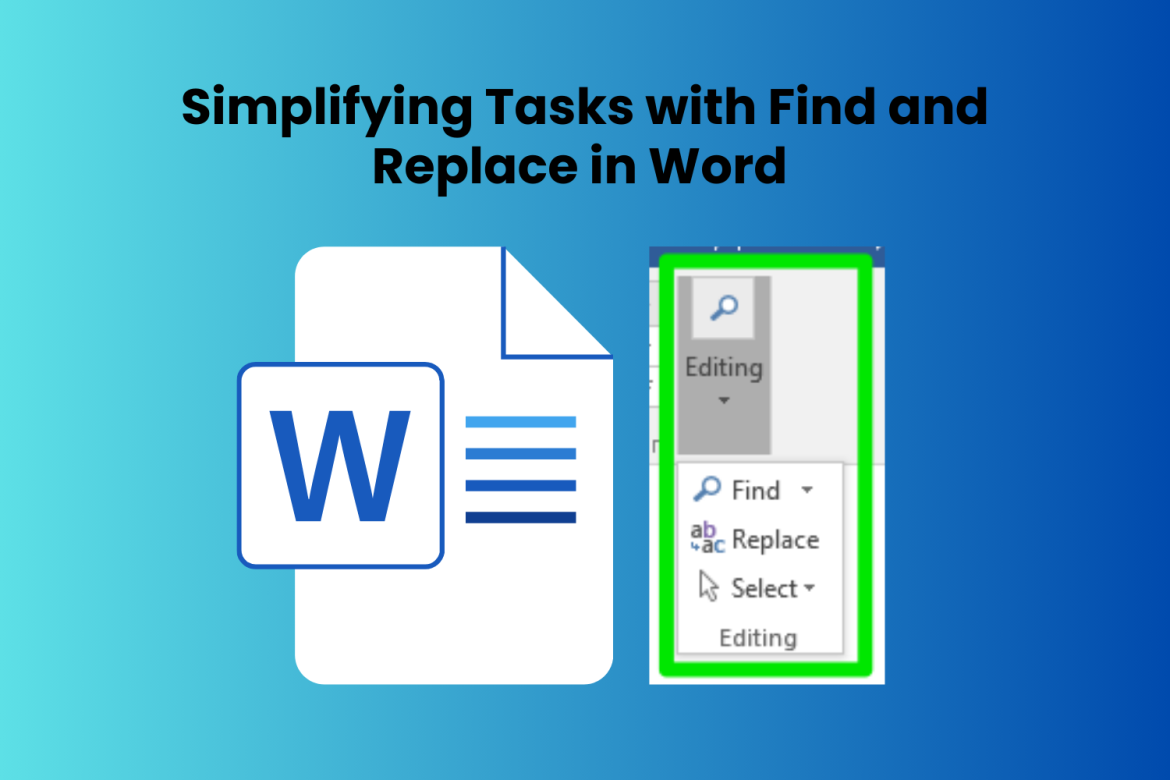Whether you’re a student, a professional, or someone who frequently uses documents for various purposes, mastering the tools available in Microsoft Office can significantly enhance your productivity. One of the most potent yet underutilised features is the Find and Replace Text in Microsoft Word function. This blog post will explore how leveraging this tool can streamline tasks and save valuable time. Moreover, we’ll highlight the importance of seeking the best Microsoft Office Courses to maximise your proficiency in using these tools effectively.
Table of Contents
- Understanding the Power of “Find and Replace” in Microsoft Word
- The Importance of Proficiency in Microsoft Office Tools
- Applications and Benefits of “Find and Replace” in Microsoft Word
- Tips and Tricks for Optimizing “Find and Replace”
- Conclusion
Understanding the Power of “Find and Replace” in Microsoft Word
The “Find and Replace” feature in Microsoft Word lets users search for particular words, phrases, formatting, or special characters in a document and then insert new material. This feature may appear basic, but it actually has a wide range of potential uses.
Envision yourself with a long manuscript in which you have an ongoing desire to alter a single word or phrase. You may quickly find and change every instance with “Find and Replace” instead of painstakingly scanning the entire manuscript. This helps you save time and makes it less likely that you will miss something.
The Importance of Proficiency in Microsoft Office Tools
Learning how to use “Find and Replace” and related features in Microsoft Office is essential if you want to make the most of them. Many users only use a fraction of the potential features and shortcuts offered by Microsoft Office, even though these tools have the potential to greatly enhance productivity.
The greatest way to learn how to use Microsoft Office is to enrol in a class. Word courses often include in-depth lessons on how to use the program’s interface, how to use sophisticated features like “Find and Replace,” how to create shortcuts, and how to optimise the layout of documents. People may learn to work smarter and more effectively by taking these classes.
Applications and Benefits of “Find and Replace” in Microsoft Word
- Bulk Editing: Whether you’re a student editing an essay or an editor polishing a novel, “Find and Replace” makes it easy to make large adjustments. For example, it’s no longer a hassle to change a company’s name in a report or replace a character’s name in a novel.
- Formatting Consistency: Documents must adhere to a uniform format. This function lets you ensure your document looks professional by standardising formatting components like font size, style, or certain layouts.
- Correcting Errors: Typos are inevitable; nevertheless, they should not persist. When editing a large text, using “Find and Replace” to fix spelling and grammar mistakes simultaneously is quite efficient.
- Special Character Adjustments: Do you need to modify some symbols or replace all spaces with single spaces? These changes can be handled quickly using this tool.
Tips and Tricks for Optimising “Find and Replace”
- Use Wildcards: Incorporate wildcard characters like asterisks (*) or question marks (?) to broaden search parameters. More versatile and thorough searches are made possible by this.
- Utilise Advanced Options: Explore advanced options within “Find and Replace” to refine your search criteria based on case sensitivity, whole words only, or formatting elements.
- Preview Changes: Before committing to replacements throughout the document, use the “Find Next” function to review each instance and ensure accuracy.
Conclusion
Microsoft Word’s “Find and Replace” function is revolutionary for simplifying processes, guaranteeing precision, and reducing workload. Nevertheless, it is strongly advised to enrol in top-notch Microsoft Office courses in order to get the most out of this tool and optimise productivity in Microsoft Office. Users may become fully skilled in utilising these technologies with the help of these courses, which give important assistance and insights into many features.