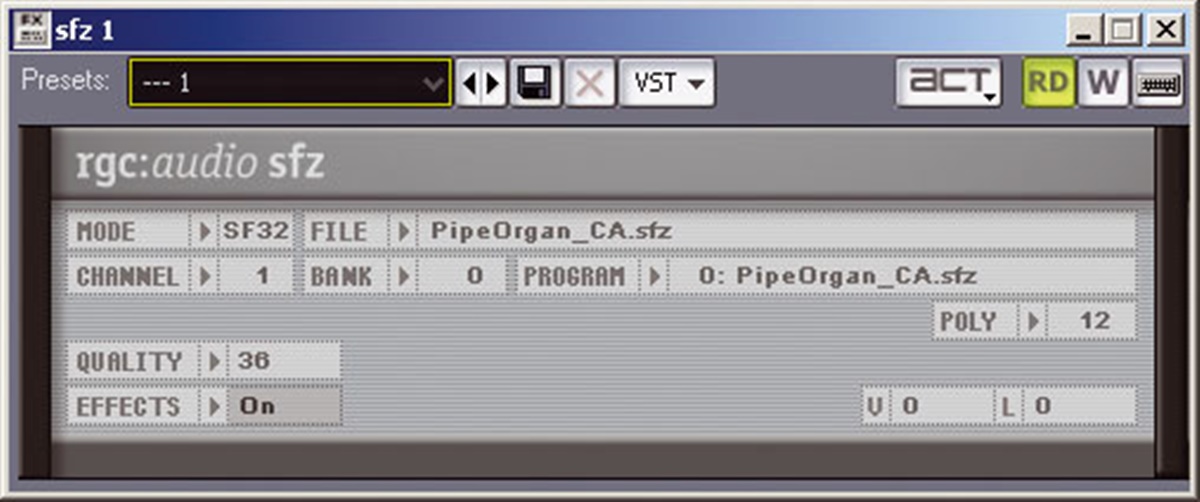What is an SFZ File?
An SFZ file is a type of file format used for defining how a musical instrument or sound generator should behave in a digital audio software. It contains a set of instructions that specify how the different elements of the instrument should be played, such as the sound samples, articulations, and modulation settings.
More specifically, an SFZ file is a text-based file format that utilizes a simple syntax to define the parameters and characteristics of a virtual instrument. It was developed as an open standard by Cakewalk in collaboration with various other music software companies.
One of the key advantages of SFZ files is their versatility and compatibility. They can be used with a wide range of music production software and samplers, allowing musicians and producers to freely share and use different instrument libraries.
An SFZ file typically contains a collection of samples, which are the actual recorded sounds of the instrument. These samples can be of various lengths, pitches, and velocities, providing rich and dynamic playback options.
In addition to the samples, an SFZ file also includes a series of parameters that control how the samples are played. This includes settings for volume, pitch, pan, filters, envelope shapes, and other modulation effects.
With an SFZ file, users can create complex and realistic instrument sounds by combining and manipulating the samples and parameters. This allows for a high level of customization and expressiveness, making SFZ files a popular choice among musicians, sound designers, and producers.
Overall, an SFZ file serves as a blueprint for creating virtual instruments or sound libraries that can be utilized in various music production workflows. Its open standard format and widespread compatibility make it a convenient choice for sharing and using instrument libraries across different software platforms.
How to Open an SFZ File in Different Programs
Opening an SFZ file can be done using various programs and tools depending on your specific needs. Here are three common methods to open an SFZ file:
Method 1: Opening an SFZ File in a Music Production Software
The most common way to open and use an SFZ file is through a music production software or digital audio workstation (DAW). Popular DAWs like Ableton Live, FL Studio, and Logic Pro X support SFZ file formats. To open an SFZ file in these programs, you typically need to load it into a sampler or an instrument track. This allows you to access the sounds and parameters defined in the SFZ file and integrate them into your music production projects.
Method 2: Opening an SFZ File in a Text Editor
If you’re interested in viewing or editing the contents of an SFZ file, you can use any text editor on your computer. Simply right-click on the SFZ file and choose “Open with” or “Open in” option, then select your preferred text editor. This method allows you to examine the underlying code within the SFZ file, modify settings, or create your own instrument definitions from scratch. It’s important to note that making changes to an SFZ file with a text editor requires some knowledge of the SFZ file format and syntax.
Method 3: Opening an SFZ File with a Dedicated SFZ Player
There are also dedicated SFZ players available that are specifically designed to open and play SFZ files. These players, such as Sforzando, Plogue sforzando, and Camel Audio Alchemy, offer a user-friendly interface for loading and playing SFZ files without the need for a full-fledged music production software. This method is particularly useful if you only want to play SFZ files without the additional features and complexity of a DAW.
It’s worth noting that regardless of the method you choose, make sure you have the necessary sound samples associated with the SFZ file. SFZ files do not contain the actual audio samples themselves, but rather reference them from a specific location on your computer. Therefore, it’s essential to have the corresponding samples available in order to hear the intended sounds when opening an SFZ file.
By using one of these methods, you can easily open and utilize SFZ files in various programs, whether you want to integrate them into your music production workflow, view and edit their contents, or simply play the sounds contained in the SFZ files using a dedicated player.
Method 1: Opening an SFZ File in a Music Production Software
To open an SFZ file in a music production software or digital audio workstation (DAW), you will need to follow these steps:
- Launch your preferred music production software. Popular examples include Ableton Live, FL Studio, Logic Pro X, Cubase, and Pro Tools.
- Create a new instrument track or open an existing one, depending on your workflow.
- Locate the option to load a sampler or instrument plugin within your software. This is typically found in the plugins or instruments section of the software’s interface.
- Once you have accessed the sampler or instrument plugin, look for the option to load an SFZ file. Depending on the software, this may be labeled as ‘Load SFZ’, ‘Import SFZ’, or something similar.
- Browse your computer’s directory to find the SFZ file you want to open. Select the file and click ‘Open’ or ‘Load’ to import it into the sampler or instrument plugin.
- After loading the SFZ file, the associated sounds and parameters should be available within the sampler or instrument. You can now use them to create music, trigger sounds with MIDI input, and apply further processing or effects.
It’s important to note that the specific steps may vary depending on the software you are using. Some programs may offer different ways to load SFZ files, such as drag-and-drop functionality or a dedicated file browser within the plugin interface. Consult the documentation or user guide of your music production software for more detailed instructions on how to load SFZ files.
Furthermore, make sure you have the necessary sound samples referenced in the SFZ file available on your computer. If the SFZ file references samples that are not in the specified location, you may encounter missing sample errors or unexpected behavior.
By following these steps and opening an SFZ file in your music production software, you can leverage the power of the SFZ format to enhance your music-making process. SFZ files offer a flexible and customizable way to incorporate high-quality instrument sounds into your projects, allowing you to create professional-sounding music with ease.
Method 2: Opening an SFZ File in a Text Editor
If you want to view or edit the contents of an SFZ file, you can use a text editor on your computer. Here’s how to open an SFZ file in a text editor:
- Locate the SFZ file on your computer that you want to open.
- Right-click on the SFZ file and select “Open with” or “Open in” from the context menu.
- Choose a text editor from the list of available programs. Common options include Notepad (Windows), TextEdit (macOS), or any preferred third-party text editor like Sublime Text or Atom.
- The SFZ file will now open in the selected text editor, displaying the underlying code and parameters used to define the instrument.
When opening an SFZ file in a text editor, you get a glimpse of the structure and settings that make up the virtual instrument. You can view the sample names, key range mappings, velocity layers, and various other parameters specified within the file.
If you’re familiar with the SFZ file format, you can make modifications to the file using the text editor. However, it’s important to have a good understanding of the syntax and structure of the SFZ file to avoid introducing errors. Any changes made to the SFZ file should follow the syntax rules, otherwise, the file may become unreadable by music production software or cause the instrument to behave unexpectedly.
By opening an SFZ file in a text editor, you have the opportunity to examine and modify the contents of the file. This can be useful if you want to fine-tune the instrument’s behavior, make adjustments to the mapping or articulations, or create your own custom SFZ files from scratch.
Remember to save any changes made to the SFZ file after modifying it in the text editor. Once saved, you can then use the edited SFZ file in your music production software by following the steps outlined in Method 1 or by reloading the file in a dedicated SFZ player.
Using a text editor to open SFZ files provides greater visibility into the file’s structure and offers the flexibility to customize the instrument to suit your preferences and production needs.
Method 3: Opening an SFZ File with a Dedicated SFZ Player
If you want a straightforward way to play SFZ files without the need for a full-fledged music production software, you can use a dedicated SFZ player. Here’s how you can open an SFZ file using a dedicated SFZ player:
- Download and install a dedicated SFZ player on your computer. Popular options include Sforzando, Plogue sforzando, and Camel Audio Alchemy.
- Launch the SFZ player software after installation.
- Once the SFZ player is open, you will typically see options to load or import an SFZ file. Look for a button or menu option specifically labeled for SFZ file loading.
- Click on the load or import button/menu option and browse your computer to find the desired SFZ file.
- Select the SFZ file and click ‘Open’ or ‘Load’ to load the SFZ file into the player.
- Once the SFZ file is loaded, the player will provide you with a user-friendly interface to play the sounds and utilize the parameters defined within the SFZ file.
Using a dedicated SFZ player allows you to quickly and easily audition the sounds, experiment with different articulations and presets, and make on-the-fly adjustments to parameters without the complexity of a full music production software.
These players often offer additional features like MIDI mapping, effect routing, and performance controls, giving you more flexibility and control over the SFZ instrument.
It’s worth noting that some dedicated SFZ players may have limitations or differences in functionality compared to full music production software. However, they provide an excellent option for musicians, composers, and sound designers who primarily want to play and work with SFZ files without the need for extensive production capabilities.
By using a dedicated SFZ player, you can enjoy the rich and realistic sounds of SFZ instruments without the need for complex setup or extensive software knowledge. It’s a convenient and efficient way to explore and utilize SFZ files in your music production workflow, whether you’re creating music, sound design, or scoring for multimedia projects.
Additional Tips on Working with SFZ Files
Here are some additional tips to help you work effectively with SFZ files:
- Organize your SFZ files: Keep your SFZ files in a well-structured folder hierarchy for easy access and management. Create separate folders for different instrument types or categories to maintain a clean and organized library.
- Check for missing samples: When opening an SFZ file, ensure that the associated samples are available in the specified location. If any samples are missing, you may need to locate and reconnect them manually within your music production software or SFZ player.
- Experiment with different SFZ libraries: Explore various SFZ libraries available online to expand your collection of sounds. There are many free and paid SFZ libraries created by different developers that offer a wide range of instruments and soundscapes.
- Create your own SFZ files: If you’re familiar with the SFZ file format, consider creating your own SFZ files. This allows you to tailor instrument behaviors and create unique sounds based on your specific preferences and creative vision.
- Backup your SFZ files: It’s important to regularly backup your SFZ files, especially if you have made any customizations or modifications. They are valuable assets that you wouldn’t want to lose due to computer crashes or accidental deletions.
- Read documentation and user guides: Familiarize yourself with the documentation and user guides of your music production software or SFZ player to learn more about specific functionality, features, and any limitations or compatibility issues related to working with SFZ files.
- Stay updated: Keep an eye out for updates and new versions of your music production software and SFZ players. Software updates may bring improvements, bug fixes, or new features that enhance the way SFZ files are handled.
Following these tips will help you streamline your workflow, discover new sounds, and make the most out of working with SFZ files in your music production projects.