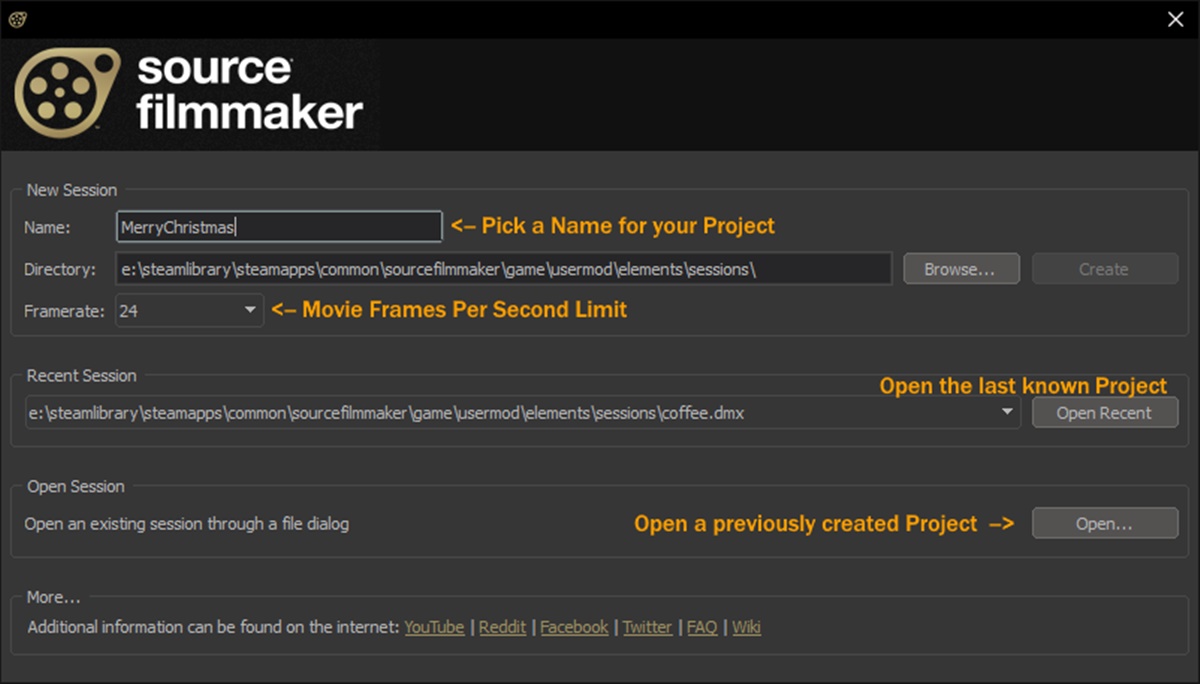What is an SFM File?
An SFM file, also known as Standard Format Markup file, is a type of file format used for storing and organizing structured data. It is commonly used in various fields such as linguistics, anthropology, and folklore for creating and managing electronic dictionaries, glossaries, and databases. The SFM file format consists of plain text with specific formatting rules and tags that define the structure and organization of the data.
SFM files are widely used in projects that require the storage and retrieval of large amounts of structured data. They provide a flexible and efficient way to manage complex information by allowing users to define custom fields and relationships between different entries. SFM files are typically used in conjunction with specialized software that provides tools for creating, editing, and searching the data contained within them.
One of the key advantages of SFM files is their simplicity and portability. Since they are based on plain text, SFM files can be easily shared and manipulated using any text editor or word processing software. This makes them highly accessible and compatible across different platforms and operating systems.
Within an SFM file, data is organized into records, each representing a specific entry or term. These records are further divided into fields, which store different pieces of information related to the entry. The SFM file format allows users to define the structure of these fields and specify their types, such as text, numbers, dates, or even images.
Overall, SFM files provide a practical and efficient solution for managing structured data in various domains. Whether for academic research, language documentation, or creating specialized databases, SFM files offer a versatile format that can be customized to suit specific needs.
Common Uses of SFM Files
SFM files are utilized in a wide range of applications due to their flexibility and ability to store structured data. Here are some common uses of SFM files:
- Electronic Dictionaries: SFM files are extensively used for creating electronic dictionaries and glossaries. Linguists and language researchers can use SFM files to store vocabulary, definitions, phonetic transcriptions, and other relevant linguistic information.
- Lexicography Projects: SFM files are particularly popular in lexicography projects where comprehensive dictionaries are compiled. These files allow lexicographers to efficiently manage large datasets and define complex relationships between entries.
- Biblical Studies: SFM files find application in biblical studies, where they are used to store and analyze scripture data. These files can include information like biblical texts, translations, cross-references, and annotations.
- Cultural Preservation: Anthropologists and folklorists utilize SFM files to document and preserve cultural heritage. SFM files enable the structured storage of information related to cultural practices, languages, folktales, and traditional knowledge.
- Fieldwork Data Management: SFM files serve as invaluable tools in managing fieldwork data. Researchers can store linguistic data, field notes, audio recordings, and other relevant information in SFM files, allowing for easy organization and retrieval.
- Terminology Management: SFM files are used for creating and maintaining terminological databases. They enable the storage of specialized vocabulary, definitions, and contextual information, making them essential for various domains like technical writing, localization, and translation.
These are just a few examples of the diverse applications of SFM files in different fields. With their capability to organize and structure data, SFM files play a crucial role in managing information effectively and facilitating research and analysis.
How to Open an SFM File
To open an SFM file, you have several options depending on your requirements and the software you have available. Here are three common methods for opening SFM files:
- Option 1: Using a Text Editor: SFM files are plain text files, so you can open them using any text editor, such as Notepad (Windows), TextEdit (Mac), or gedit (Linux). Simply right-click on the SFM file and choose “Open with” and select the text editor. This method allows you to view and manually edit the content of the SFM file, but it may not provide any specialized features for managing or searching the data.
- Option 2: Using a Spreadsheet Software: If you prefer a more visually structured view of the SFM file’s data, you can import the SFM file into a spreadsheet software like Microsoft Excel or Google Sheets. This method involves importing the SFM file as a delimited text file, specifying the appropriate delimiter (such as tab or comma) to separate the fields. Spreadsheet software allows you to organize and manipulate the data in a table-like format, making it easier to work with large datasets.
- Option 3: Using Specialized Software: Depending on the nature of the SFM file and your specific needs, there may be specialized software available for opening and working with SFM files. These programs are designed to provide advanced features for managing, searching, and analyzing the data stored in SFM files. Some popular options include FieldWorks Language Explorer, Toolbox, and Lexique Pro. It’s worth exploring these specialized tools if you frequently work with SFM files and require more advanced functionality.
When opening an SFM file, it’s important to ensure that the file is compatible with the software you’re using. Be aware that modifying the SFM file directly can affect its integrity and may cause compatibility issues. It’s recommended to create a backup copy of the file before making any changes.
Choose the method that best suits your needs and the tools you have available to open and work with SFM files efficiently.
Option 1: Using a Text Editor
If you prefer a simple and straightforward approach to open SFM files, using a text editor is a convenient option. Follow these steps to open an SFM file using a text editor:
- Locate the SFM file on your computer.
- Right-click on the SFM file and choose “Open with” from the context menu.
- Select a text editor from the available options. Common text editors include Notepad (Windows), TextEdit (Mac), and gedit (Linux).
- The SFM file will be opened in the selected text editor, displaying the content in plain text format.
- Now, you can view and manually edit the SFM file as needed. Use the text editor’s search functionality to locate specific entries or fields within the file.
- Make any necessary changes to the SFM file, but exercise caution when editing to avoid syntax errors that could corrupt the file.
- When you’re finished working on the SFM file, save your changes.
- Remember to keep a backup of the original SFM file in case any issues arise.
Using a text editor provides a simple way to access the content of SFM files. However, it does not offer specialized features for managing or searching the data like dedicated SFM software does. Therefore, this method is most suitable for basic viewing, manual editing, or quick reference purposes.
Although SFM files are based on plain text, they have specific formatting rules and tags. Ensure that the changes you make adhere to the SFM file’s structure and syntax requirements to maintain data integrity.
Opening SFM files with a text editor is a versatile option that allows you to access and modify the contents without the need for specialized software. However, for more advanced functionality, you may want to explore other options such as using spreadsheet software or dedicated SFM software discussed in the next sections.
Option 2: Using a Spreadsheet Software
If you prefer a more visually structured view of SFM files, using spreadsheet software is an excellent choice. By importing the SFM file into a spreadsheet program like Microsoft Excel or Google Sheets, you can organize and manipulate the data in a tabular format. Here’s how you can open an SFM file using spreadsheet software:
- Launch your preferred spreadsheet software, such as Microsoft Excel or Google Sheets.
- Create a new blank spreadsheet or open an existing one where you want to import the SFM file.
- In the spreadsheet program, locate the option to import or open a delimited text file. This option may be found under the “File” or “Import” menu.
- Choose the SFM file you want to open and import. Make sure to set the appropriate delimiter (such as tab or comma) that separates the fields within the SFM file.
- Specify any additional options required during the import process, such as selecting the correct character encoding or adjusting column widths.
- Once the import is complete, the SFM file will be displayed as a table in the spreadsheet program. Each field of the SFM file will correspond to a column in the spreadsheet.
- You can now manipulate and analyze the data within the spreadsheet using the software’s available functions and features.
- Remember to save any changes made to the spreadsheet file, either as a separate file or by overwriting the original SFM file.
- It’s recommended to keep a backup copy of the original SFM file in case any issues arise during the importing process.
Working with SFM files in a spreadsheet program provides the advantage of a structured, tabular view of the data. This can be especially useful for managing large datasets, sorting and filtering entries, performing calculations, and generating reports.
It’s important to note that while spreadsheet software offers a more visually appealing interface, it may not provide the specialized features specifically designed for handling SFM files like dedicated SFM software. Therefore, using spreadsheet software to open SFM files is most suitable for general data analysis, quick reference, or basic manipulation.
Consider the nature of your SFM file and the tasks you intend to perform to determine if using spreadsheet software is the optimal choice for opening and working with your SFM files.
Option 3: Using Specialized Software
For advanced functionality and specialized tools to work with SFM files, dedicated software is available. These programs are specifically designed to handle SFM files, providing features for creating, editing, managing, and searching structured data. Here’s how you can open an SFM file using specialized software:
- Research and identify specialized SFM software that suits your needs. Well-known options include FieldWorks Language Explorer, Toolbox, and Lexique Pro.
- Download and install the chosen software onto your computer, following the installation instructions provided.
- Launch the software once the installation is complete.
- In the software’s interface, locate the option to open or import an SFM file. This option is typically located in the File menu.
- Select the SFM file you want to open from the file selection dialog box.
- Wait for the specialized software to process and load the SFM file. This may take some time, depending on the size and complexity of the SFM file.
- Once the SFM file is open, you can explore and interact with the data using the software’s features. These may include advanced search capabilities, data filtering, sorting, custom field creation, exporting reports, and more.
- Make any necessary modifications or additions to the SFM file using the specialized software.
- Remember to save any changes made to the SFM file within the specialized software.
- It’s always a good practice to create backups of your SFM files to avoid data loss or corruption.
Using specialized software designed for SFM files offers the most comprehensive set of features and tools for managing and working with the data. These programs are specifically tailored for tasks like dictionary creation, linguistic analysis, and data management in various research domains.
Specialized software provides an intuitive interface designed to handle the specific requirements of SFM files, making it easier and more efficient to work with large datasets, create structured entries, and perform complex searches.
If you frequently work with SFM files or require advanced functionality beyond basic viewing and editing, using specialized software is highly recommended.
Choose the software that best aligns with your requirements and the nature of your SFM files to ensure seamless handling and optimal productivity.
Advanced Techniques: Modifying an SFM File
While opening and viewing SFM files is straightforward, making modifications requires a deeper understanding of the file structure and formatting rules. Here are some advanced techniques for modifying SFM files:
- Understanding SFM Syntax: SFM files have a specific syntax and structure that determine how the data is organized. Familiarize yourself with the SFM syntax to understand the meaning and purpose of different tags and characters used in the file.
- Creating Custom Fields: SFM files offer the flexibility to define custom fields to suit your specific needs. You can create additional fields to store additional information beyond the default fields provided. Check the documentation of the SFM software you are using for instructions on how to define and use custom fields.
- Modifying Existing Entries: To modify an existing entry in an SFM file, locate the desired record within the file and make the necessary changes to the fields. Ensure that the modified fields follow the correct formatting rules and maintain the overall structure of the SFM file.
- Adding New Entries: To add a new entry to an SFM file, create a new record following the syntax guidelines. Specify the fields and their respective values for the new entry. Use the existing entries as a reference to ensure consistency in formatting and structure.
- Linking Entries: SFM files often support linking between entries to establish relationships or references. Use the appropriate tags or syntax provided by the SFM software to create links between related entries within the file.
- Validating the SFM File: Once you have made modifications to an SFM file, it’s essential to validate its integrity. Many SFM software programs include validation tools that can detect syntax errors or inconsistencies in the file. Run the validation process to ensure the modified SFM file is error-free and conforms to the required standards.
When working with SFM files, it’s crucial to exercise caution and maintain consistency in the structure and format. Any errors or inconsistencies can lead to data corruption or rendering the file unusable.
Before making modifications to an SFM file, it is best practice to create a backup copy to safeguard the original content. This way, you can revert to the original file in case any issues arise during the modification process.
By familiarizing yourself with the SFM syntax and using advanced techniques, you can confidently modify SFM files to suit your specific needs, ensuring that the data remains organized and accurate.
Best Practices for Working with SFM Files
When working with SFM files, it’s important to follow some best practices to ensure efficiency, accuracy, and data integrity. These practices will help you effectively manage and maintain SFM files. Here are some best practices for working with SFM files:
- Backup your SFM files: Always create backups of your SFM files before making any modifications. This allows you to revert to the original file in case of accidental data loss or corruption.
- Use version control: Consider implementing a version control system to track changes made to SFM files over time. This provides a historical record of modifications and enables you to easily revert to previous versions if needed.
- Ensure data consistency: Maintain a consistent structure and formatting across all entries in your SFM files. This helps with readability, organization, and data retrieval.
- Adhere to SFM syntax: Familiarize yourself with the SFM syntax and follow the established format and rules. Verifying that the syntax is correct will help ensure the integrity of the SFM files.
- Document customizations: If you customize your SFM files by adding new fields or modifying existing ones, keep detailed documentation of these changes. This documentation will assist you and others in understanding the structure and purpose of the customized SFM files.
- Maintain data consistency: Update the records in your SFM files consistently. Ensure that any changes or additions made to the files maintain coherence with the existing data and follow predetermined standards.
- Regularly validate the files: Use the validation tools available in your SFM software to check for errors and inconsistencies in the SFM files. Regular validation helps identify problems early and ensures the files retain their integrity.
- Conduct regular backups: Besides backing up your SFM files before modifications, establish a schedule for regular backups to prevent data loss. This practice is especially critical when working with large or complex SFM files.
By implementing these best practices, you can maintain the organization, accuracy, and integrity of your SFM files. Adhering to a consistent structure, following SFM syntax, and conducting regular backups and validations will streamline your workflow and reduce the possibility of data loss or corruption.
Keep in mind that best practices may vary depending on the specific needs and requirements of your SFM files and the software you are using. It’s important to stay informed about updates or changes to the SFM software you utilize and adjust your practices accordingly.
Troubleshooting Common Issues
While working with SFM files, you may encounter common issues that can hinder your progress or impact the integrity of your data. Understanding these issues and their potential solutions can help you troubleshoot and overcome obstacles efficiently. Here are some common issues encountered when working with SFM files:
- File Format Compatibility: Ensure that the SFM files you are working with are compatible with the software you intend to use. Different SFM software programs may have variations in syntax and formatting requirements, leading to compatibility issues. Refer to the software’s documentation or support resources to determine the supported SFM file format.
- Formatting Errors: Mishandling the SFM file’s syntax and formatting rules can result in errors. Verify that the file adheres to the correct syntax and formatting guidelines. Run the SFM file through the validation tools provided by your software to identify and correct any formatting errors.
- Incomplete or Corrupted Data: Inconsistencies or missing data within the SFM file can occur due to various factors, such as improper editing or incomplete import/export processes. Review the file carefully to identify any missing or corrupted data. If possible, refer to a backup or earlier version of the SFM file to restore the missing or corrupted data.
- Performance Issues: Working with large or complex SFM files may cause performance issues, such as slow response times or system freezes. Optimize performance by eliminating unnecessary fields or entries, performing regular file maintenance, and ensuring that your hardware and software meet the recommended specifications for working with SFM files.
- Data Loss: Accidental deletion or overwriting of SFM files can result in permanent data loss. To mitigate this risk, maintain regular backups of your SFM files and store them in secure locations. In the event of data loss, you can restore the files from the backups.
- Software Compatibility: SFM files may require specific software versions or plugins for proper functionality. Verify that your SFM software is up to date and compatible with the SFM file version you are working with. Consult the software’s documentation or support resources to ensure compatibility.
If you encounter any issues while working with SFM files that cannot be resolved through troubleshooting, consider reaching out to the software’s support team or consulting relevant forums or communities for further assistance. Keeping your SFM software and related tools updated can also help address known issues and improve overall performance.
By familiarizing yourself with these common issues and their solutions, you can navigate potential challenges and ensure a smooth workflow when working with SFM files.