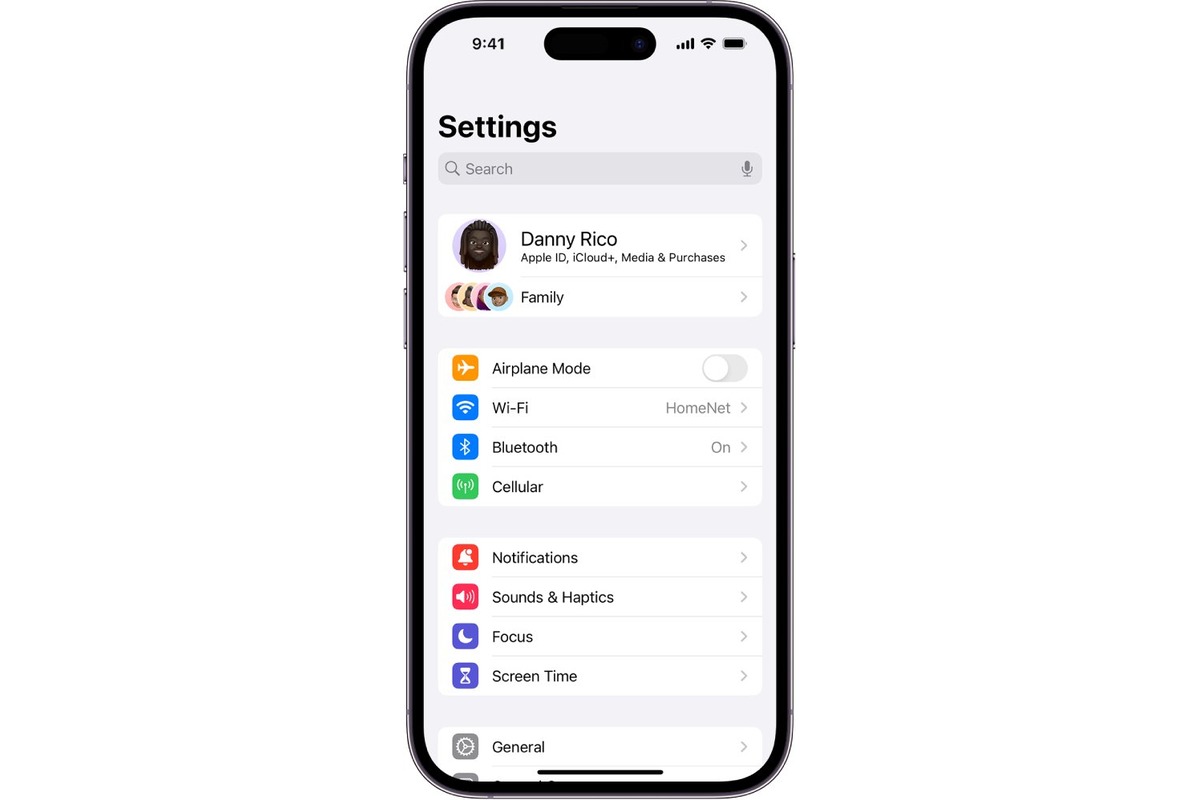Accessing the Control Center
The Control Center on your iPhone 10 is a hub of essential settings and shortcuts that allow you to quickly access and manage various functions of your device. Whether you need to adjust the brightness, toggle airplane mode, or connect to a Wi-Fi network, the Control Center is your go-to destination for seamless control. Here's how you can easily access the Control Center on your iPhone 10:
-
Swipe Down from the Top-Right Corner: One of the quickest ways to access the Control Center is by swiping down from the top-right corner of the screen. This gesture brings up the Control Center overlay, giving you instant access to commonly used settings such as Wi-Fi, Bluetooth, screen brightness, music playback controls, and more.
-
Customize Control Center: With iPhone 10, you have the flexibility to customize the Control Center to include the settings and shortcuts that matter most to you. Simply navigate to "Settings" > "Control Center" and tap "Customize Controls" to add, remove, or rearrange the controls based on your preferences.
-
Access Control Center from Within Apps: Whether you're browsing the web, playing a game, or using any app, you can still access the Control Center without exiting the current app. Just swipe down from the top-right corner to reveal the Control Center overlay, allowing you to make quick adjustments without interrupting your current activity.
-
Control Center Shortcuts: The Control Center offers convenient shortcuts for various functions, such as enabling the flashlight, activating Do Not Disturb mode, and accessing the camera. These shortcuts are designed to streamline your interaction with the device, making it easier to perform common tasks with a single tap.
By mastering the art of accessing the Control Center on your iPhone 10, you can effortlessly manage your device's settings and access important shortcuts, ultimately enhancing your overall user experience. Whether you're adjusting settings on the go or quickly toggling between different modes, the Control Center serves as a central command hub for your iPhone 10, putting essential controls right at your fingertips.
Using Siri to Access Settings
Siri, Apple's intelligent virtual assistant, offers a convenient and hands-free way to access settings on your iPhone 10. By leveraging the power of voice commands, you can effortlessly navigate through various settings and make adjustments without having to manually interact with the device. Here's how you can harness the capabilities of Siri to streamline your access to settings:
-
Activate Siri: To initiate Siri, simply say "Hey Siri" or press and hold the side button on your iPhone 10. Upon activation, Siri awaits your command, ready to assist you with a wide range of tasks, including accessing settings.
-
Voice Commands for Settings: Once Siri is active, you can use natural language voice commands to instruct Siri to access specific settings. For example, you can say "Hey Siri, open Wi-Fi settings" to directly navigate to the Wi-Fi settings screen. Similarly, you can ask Siri to adjust screen brightness, enable Bluetooth, or even launch specific apps by simply vocalizing your commands.
-
Customized Settings Control: Siri's integration with the settings of your iPhone 10 allows for personalized control based on your preferences. Whether it's adjusting accessibility features, managing notifications, or configuring privacy settings, Siri can swiftly navigate to the desired settings menu, providing you with the flexibility to tailor the device to your specific needs.
-
Hands-Free Convenience: The hands-free nature of Siri makes it particularly useful in situations where manual interaction with the device may not be feasible or convenient. Whether you're driving, cooking, or engaged in any hands-on activity, Siri enables you to access settings and make adjustments without needing to physically interact with the device.
-
Natural Language Understanding: Siri's advanced natural language processing capabilities enable it to understand a wide array of voice commands related to settings. This intuitive understanding allows for seamless interaction, as you can communicate with Siri in a conversational manner, making it feel more like a natural interaction rather than a rigid command-based system.
By harnessing the power of Siri to access settings on your iPhone 10, you can experience a new level of convenience and efficiency in managing your device. Whether it's toggling settings, adjusting preferences, or accessing specific features, Siri serves as a reliable and intuitive virtual assistant, empowering you to effortlessly navigate through the settings landscape with the power of your voice.
Navigating from the Home Screen
Navigating to the Settings app from the home screen of your iPhone 10 is a fundamental aspect of managing and customizing your device to suit your preferences and needs. Whether you're adjusting display settings, configuring notifications, or fine-tuning privacy options, the Settings app serves as the central hub for controlling various aspects of your iPhone 10. Here's a detailed guide on how to seamlessly navigate to the Settings app from the home screen:
-
Locating the Settings App Icon: Upon unlocking your iPhone 10, the home screen greets you with a grid of app icons, each representing a different application or function. To locate the Settings app, look for the recognizable gear-shaped icon with a gray background. The Settings app is a vital component of the iOS ecosystem, providing access to a wide array of configuration options and preferences.
-
Using Search: If you have numerous apps installed and find it challenging to locate the Settings app icon amidst the sea of icons on your home screen, you can utilize the search functionality. Simply swipe down from the middle of the home screen to reveal the search bar, then type "Settings" in the search field. As you type, the search results will dynamically update, and you can tap on the Settings app icon to directly navigate to the app.
-
Organizing the Settings App: As you interact with your iPhone 10, you may find it beneficial to position the Settings app icon in a prominent location on your home screen for quick access. To do this, tap and hold the Settings app icon until all the icons start jiggling, then drag the Settings app icon to your desired location on the home screen. Once you're satisfied with the placement, press the home button to lock the icon in its new position.
-
Utilizing 3D Touch: iPhone 10 incorporates 3D Touch technology, allowing for additional functionality based on the pressure applied to the screen. You can use 3D Touch on the Settings app icon to reveal quick actions, such as accessing specific settings sections directly from the home screen. This feature provides a convenient shortcut to dive into commonly used settings without having to navigate through the app's interface.
-
Creating Shortcuts: iOS offers the ability to create shortcuts to specific settings within the Settings app, making it even easier to access frequently used options. By leveraging the Shortcuts feature, you can create personalized shortcuts to settings such as Wi-Fi, Bluetooth, Display & Brightness, and more, directly from the home screen. These shortcuts streamline the process of accessing specific settings, saving you time and effort.
Navigating to the Settings app from the home screen of your iPhone 10 is a foundational skill that empowers you to take full control of your device's configuration and customization. By mastering the art of seamless navigation, you can efficiently access the settings and preferences that shape your iPhone 10 experience, ensuring that your device aligns perfectly with your individual needs and preferences.
Using Spotlight Search to Find Settings
Spotlight Search on your iPhone 10 serves as a powerful tool for quickly locating apps, documents, contacts, and settings across your device. With its intuitive and efficient search capabilities, Spotlight Search enables you to effortlessly find specific settings without the need to manually navigate through the Settings app's interface. Here's a comprehensive exploration of how you can leverage Spotlight Search to seamlessly find settings on your iPhone 10:
-
Accessing Spotlight Search: To initiate Spotlight Search, simply swipe down from the middle of the home screen. This action reveals the search bar at the top of the screen, ready to process your search queries. Alternatively, you can access Spotlight Search by swiping to the right from the first home screen, bringing up the dedicated search interface.
-
Entering Search Queries: Once Spotlight Search is active, you can start typing your search query. For instance, if you're looking to access the Wi-Fi settings, you can type "Wi-Fi" into the search bar. As you type, Spotlight Search dynamically displays relevant results, including apps, documents, and settings that match your search query.
-
Direct Access to Settings: Spotlight Search provides direct access to specific settings within the Settings app. As you type your search query, Spotlight Search intelligently suggests relevant settings options, allowing you to tap on the suggested result to directly navigate to the corresponding settings screen. This streamlined approach eliminates the need to manually navigate through the Settings app's hierarchy, saving you time and effort.
-
Customized Search Results: Spotlight Search adapts to your usage patterns and preferences, delivering personalized search results based on your interactions with the device. As you continue to use your iPhone 10, Spotlight Search learns from your behavior and tailors its search results to align with your specific needs, ensuring that the suggested settings options are relevant and useful to you.
-
Efficiency and Convenience: By harnessing the power of Spotlight Search to find settings, you can experience a new level of efficiency and convenience in managing your device. Whether it's adjusting accessibility settings, configuring privacy options, or fine-tuning display preferences, Spotlight Search empowers you to swiftly locate and access the settings you need, all from a single, centralized search interface.
Spotlight Search serves as a versatile and indispensable tool for effortlessly finding settings on your iPhone 10, offering a seamless search experience that enhances your overall interaction with the device. By embracing the capabilities of Spotlight Search, you can efficiently navigate the settings landscape, ensuring that your iPhone 10 aligns perfectly with your individual preferences and requirements.