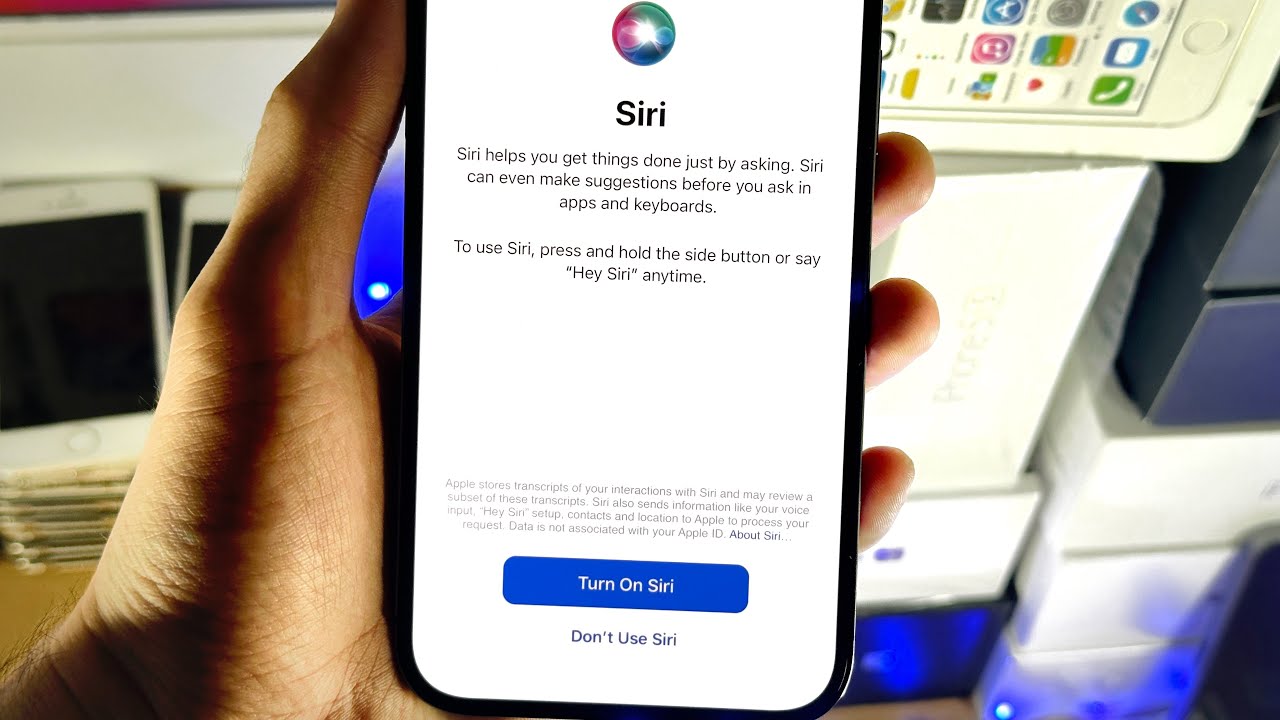What is Siri?
Siri is Apple's virtual assistant, designed to make everyday tasks easier and more convenient for iPhone users. It is an intelligent personal assistant that responds to voice commands and performs various tasks, such as making calls, sending messages, setting reminders, and providing information. Siri utilizes advanced natural language processing and machine learning algorithms to understand and interpret user requests, enabling seamless interaction with the iPhone.
One of the key features of Siri is its ability to understand context and provide personalized responses based on the user's preferences and habits. This allows Siri to offer tailored recommendations and suggestions, making it a valuable tool for enhancing productivity and efficiency.
Siri is deeply integrated into the iOS ecosystem, allowing users to access a wide range of services and applications using voice commands. From checking the weather and managing calendar events to controlling smart home devices and playing music, Siri offers a diverse set of functionalities that cater to various user needs.
Furthermore, Siri's proactive suggestions and predictive capabilities enable it to anticipate user needs and provide relevant information at the right time. This proactive approach enhances the overall user experience by offering timely reminders, updates, and recommendations, thereby simplifying daily routines and tasks.
In addition to its practical functionalities, Siri also possesses a conversational and engaging personality, adding a touch of warmth and familiarity to the user experience. This human-like interaction fosters a sense of natural communication, making interactions with Siri feel more intuitive and enjoyable.
Overall, Siri represents a significant advancement in voice-based virtual assistants, leveraging cutting-edge technology to deliver a seamless and intuitive user experience. Its integration with the iPhone 13 enhances the device's capabilities, offering users a powerful and versatile tool for streamlining tasks and accessing information with ease.
How to Enable Siri on iPhone 13
Enabling Siri on your iPhone 13 is a straightforward process that allows you to harness the power of Apple's virtual assistant. To activate Siri and begin utilizing its wide array of features, follow these simple steps:
-
Access Settings: Start by unlocking your iPhone 13 and navigating to the "Settings" app on the home screen. The Settings app is represented by a gear icon and serves as the central hub for customizing various aspects of your device.
-
Locate Siri & Search: Within the Settings menu, scroll down and tap on "Siri & Search." This section contains all the settings related to Siri, including voice recognition, language preferences, and app integration.
-
Enable Siri: In the Siri & Search menu, locate the "Listen for 'Hey Siri'" option and toggle the switch to enable this feature. "Hey Siri" allows you to activate Siri using only your voice, providing a hands-free experience for interacting with the virtual assistant.
-
Set Up Voice Recognition: Below the "Listen for 'Hey Siri'" option, you can set up voice recognition by tapping on "Set Up Now." This feature enhances Siri's ability to recognize your voice and respond to your commands accurately.
-
Customize Siri Settings: To further personalize your Siri experience, explore the additional settings available in the Siri & Search menu. Here, you can adjust language and voice settings, manage Siri suggestions, and configure app-specific preferences for Siri integration.
-
Activate Siri Shortcut: If desired, you can create a Siri shortcut by tapping on "Siri & Suggestions" and selecting "Shortcuts." This feature allows you to assign custom voice commands to specific actions or tasks, enhancing the efficiency and convenience of using Siri.
Once you have completed these steps, Siri will be fully enabled on your iPhone 13, ready to assist you with a wide range of tasks and inquiries. By activating Siri, you gain access to a powerful virtual assistant that can streamline your daily routines, provide valuable information, and facilitate seamless interaction with your device and its applications.
Enabling Siri on your iPhone 13 unlocks a world of possibilities, empowering you to leverage the full potential of Apple's innovative virtual assistant and integrate it seamlessly into your digital lifestyle.
Configuring Siri Settings
Configuring Siri settings on your iPhone 13 allows you to tailor the virtual assistant to your preferences and optimize its functionality to suit your specific needs. By customizing Siri settings, you can enhance its responsiveness, refine its capabilities, and integrate it seamlessly into your daily routines. Here's a detailed overview of the key steps involved in configuring Siri settings on your iPhone 13:
Language and Voice
Upon accessing the Siri & Search menu in the Settings app, you can begin by selecting your preferred language for interacting with Siri. This language setting determines the language in which Siri understands and responds to your commands, ensuring a personalized and intuitive experience. Additionally, you can choose from a variety of voice options to customize Siri's speaking style, allowing you to select a voice that resonates with your preferences and enhances the overall interaction.
Siri Suggestions
The Siri Suggestions feature enables Siri to provide proactive recommendations and personalized suggestions based on your usage patterns and habits. By fine-tuning the Siri Suggestions settings, you can specify the types of recommendations you wish to receive, such as app suggestions, shortcut suggestions, and content suggestions. This level of customization ensures that Siri delivers relevant and timely suggestions that align with your preferences and activities, optimizing its utility as a proactive virtual assistant.
App Integration
Siri's seamless integration with third-party apps enhances its versatility and expands its capabilities. In the Siri & Search menu, you can manage app-specific settings to enable or disable Siri integration for individual apps. This allows you to control which apps can interact with Siri, empowering you to leverage the virtual assistant's functionalities across a diverse range of applications, from productivity tools to entertainment platforms.
Voice Recognition
Configuring voice recognition settings enhances Siri's ability to accurately identify and respond to your voice commands. By setting up voice recognition, you can train Siri to recognize your voice more effectively, improving its responsiveness and ensuring that it accurately interprets your requests. This personalized approach enhances the overall user experience, making interactions with Siri more intuitive and tailored to your unique voice patterns.
Shortcuts
Siri Shortcuts enable you to create custom voice commands for specific actions or tasks, streamlining your interactions with the virtual assistant. By accessing the Shortcuts menu within the Siri & Search settings, you can create and manage personalized shortcuts that align with your preferences and workflows. This feature empowers you to optimize Siri's efficiency by assigning custom voice commands to trigger predefined actions, enhancing productivity and convenience.
By configuring these Siri settings on your iPhone 13, you can harness the full potential of Apple's virtual assistant, tailoring its capabilities to align with your preferences and optimizing its functionality to seamlessly integrate into your digital lifestyle. These personalized settings empower you to unlock the true power of Siri, transforming it into a valuable and intuitive companion that enhances your productivity and simplifies everyday tasks.
Using Siri on iPhone 13
Utilizing Siri on your iPhone 13 opens up a world of convenience and efficiency, allowing you to streamline tasks, access information, and interact with your device in a seamless and intuitive manner. Whether you're managing your schedule, seeking quick answers, or controlling smart home devices, Siri offers a diverse set of functionalities that cater to various aspects of your digital lifestyle.
Voice Commands and Hands-Free Operation
Siri's hallmark feature, "Hey Siri," enables hands-free activation of the virtual assistant using only your voice. By simply saying "Hey Siri," followed by your command or inquiry, you can initiate interactions with Siri without needing to physically interact with your iPhone 13. This hands-free capability is particularly useful when driving, cooking, or engaging in activities where using your hands may not be feasible.
Personalized Assistance and Recommendations
Siri's proactive suggestions and personalized recommendations enhance its utility as a virtual assistant. By analyzing your usage patterns and habits, Siri can provide timely reminders, suggest relevant apps, and offer tailored recommendations based on your preferences. This personalized approach ensures that Siri's assistance is aligned with your individual needs, making it a valuable companion for managing daily routines and staying organized.
Integration with Applications and Services
Siri's seamless integration with a wide range of applications and services expands its capabilities, allowing you to perform diverse tasks using voice commands. From sending messages and making calls to controlling smart home devices and accessing information from third-party apps, Siri serves as a central hub for interacting with various digital services. This integration streamlines the user experience, enabling you to access the functionalities of different apps through a unified and voice-driven interface.
Natural Language Understanding and Contextual Responses
Siri's advanced natural language processing capabilities enable it to understand context and provide conversational responses. Whether you're asking complex questions, dictating messages, or seeking information, Siri's ability to interpret natural language and maintain context throughout interactions enhances the fluidity and naturalness of communication. This human-like interaction fosters a sense of ease and familiarity, making interactions with Siri feel intuitive and engaging.
Accessibility and Inclusivity
Siri's accessibility features make it an inclusive and versatile tool for users with diverse needs. Voice commands and hands-free operation cater to individuals with mobility impairments, while Siri's ability to provide spoken feedback and execute tasks through voice commands enhances accessibility for users with visual impairments. These inclusive features ensure that Siri can be seamlessly integrated into a wide range of user experiences, promoting accessibility and usability for all iPhone 13 users.
By leveraging the capabilities of Siri on your iPhone 13, you can enhance your productivity, simplify daily tasks, and access information with unparalleled ease. Siri's intuitive and versatile functionalities transform it into a valuable companion, offering personalized assistance and streamlining interactions with your device and its applications.
Troubleshooting Siri Issues
Siri, being a sophisticated virtual assistant, may encounter occasional issues that can hinder its seamless functionality. When faced with Siri-related challenges on your iPhone 13, it's essential to troubleshoot these issues effectively to restore the virtual assistant's optimal performance. Here are some common troubleshooting steps to address Siri issues:
Check Internet Connectivity
Siri heavily relies on an active internet connection to process commands and retrieve information. If Siri is unresponsive or unable to fulfill requests, ensure that your iPhone 13 is connected to a stable Wi-Fi network or has a reliable cellular data connection. Inadequate internet connectivity can impede Siri's functionality, leading to delays or errors in processing commands.
Enable Siri and Voice Recognition
Verify that Siri is enabled in the device settings and that voice recognition is properly configured. Navigate to the Siri & Search settings to ensure that the "Listen for 'Hey Siri'" feature is activated, allowing Siri to be triggered by voice commands. Additionally, check the voice recognition settings to confirm that Siri can accurately recognize your voice for seamless interactions.
Restart Siri and Device
Perform a soft restart of Siri by temporarily disabling and re-enabling the virtual assistant. This can be done by turning off Siri in the settings and then turning it back on after a brief interval. If Siri continues to exhibit issues, consider restarting your iPhone 13 to refresh the device's system and potentially resolve any underlying software conflicts affecting Siri's performance.
Update iOS Software
Ensure that your iPhone 13 is running the latest version of iOS. Software updates often include bug fixes and improvements that can address issues related to Siri's functionality. Check for available updates in the Settings app under "General" and "Software Update" to install any pending iOS updates that may resolve Siri-related issues.
Reset Siri Settings
If persistent issues with Siri persist, consider resetting the virtual assistant's settings to their default configuration. This can be done by navigating to the Siri & Search settings and selecting the option to reset Siri settings. Keep in mind that this action will clear any personalized preferences and voice recognition data associated with Siri.
By following these troubleshooting steps, you can effectively address common Siri issues on your iPhone 13 and restore the virtual assistant's seamless functionality. If problems persist despite these efforts, consider reaching out to Apple Support for further assistance and guidance in resolving more complex Siri-related challenges.