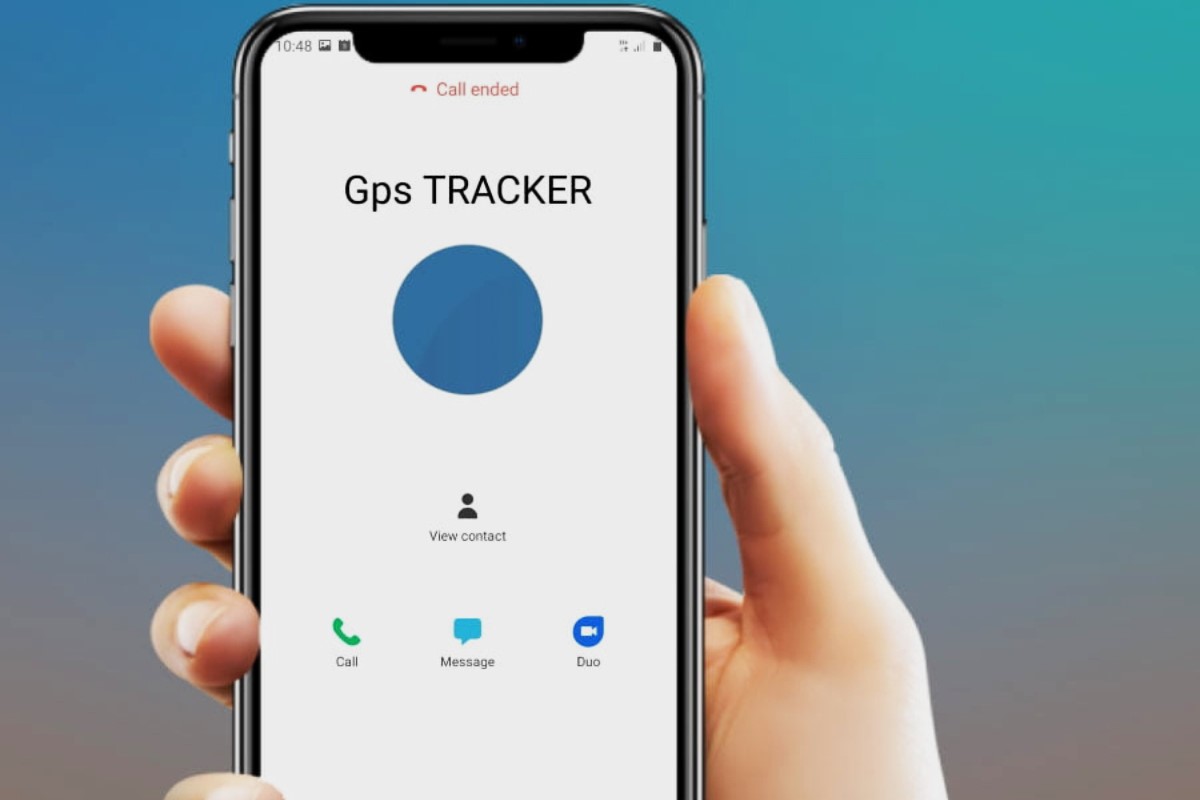Choosing the Right GPS Tracker
When it comes to choosing the right GPS tracker, it's crucial to consider your specific tracking needs and the features that will best serve your purpose. Here are some key factors to keep in mind when selecting a GPS tracker:
1. Tracking Requirements
Before delving into the myriad of options available, it's essential to define your tracking requirements. Are you looking to track vehicles, assets, or even people? Understanding the scope of your tracking needs will help you narrow down the types of GPS trackers that are best suited for your intended use.
2. Real-Time Tracking
If real-time tracking is a priority for you, opt for a GPS tracker equipped with real-time location updates. This feature allows you to monitor the precise location of the tracker at any given moment, providing invaluable insights for fleet management, personal safety, or asset security.
3. Battery Life
Consider the expected duration of tracking sessions and the frequency of updates required. For extended tracking periods or infrequent reporting intervals, a GPS tracker with long battery life or power-saving features would be advantageous.
4. Geofencing Capabilities
Geofencing enables you to create virtual boundaries, triggering alerts when the GPS tracker enters or exits predefined areas. This feature is particularly beneficial for enhancing security and monitoring the movement of assets or individuals within specified zones.
5. Durability and Weather Resistance
If the GPS tracker will be exposed to outdoor elements or harsh environments, prioritize models designed to withstand varying weather conditions and physical impacts. This is especially important for vehicle tracking or asset management in rugged settings.
6. Size and Discreetness
Consider the size and concealability of the GPS tracker, especially if you require covert tracking or placement in compact spaces. Smaller, inconspicuous trackers are ideal for discreet applications and can be easily concealed for covert surveillance or security purposes.
7. Connectivity Options
Evaluate the connectivity options offered by GPS trackers, such as cellular, satellite, or Bluetooth connectivity. Selecting the appropriate connectivity type ensures seamless communication between the tracker and the monitoring platform, catering to diverse tracking scenarios.
By carefully assessing these factors, you can make an informed decision when choosing a GPS tracker that aligns with your tracking objectives and operational requirements. Remember, the right GPS tracker is not just about the device itself, but how well it meets the specific demands of your tracking needs.
Selecting the Right SIM Card
Choosing the appropriate SIM card for your GPS tracker is a critical step in ensuring seamless connectivity and reliable data transmission. Here are essential considerations to guide you in selecting the right SIM card:
1. Network Compatibility
First and foremost, determine the network compatibility requirements of your GPS tracker. Whether it operates on 2G, 3G, 4G, or even newer technologies like LTE-M or NB-IoT, ensure that the SIM card aligns with the supported network bands to guarantee uninterrupted connectivity.
2. Data Plan Requirements
Assess the data consumption patterns of your GPS tracker to determine the suitable data plan. Consider factors such as the frequency of location updates, the volume of transmitted data, and any additional features that rely on data connectivity. Select a data plan that accommodates your tracking needs without incurring unnecessary costs.
3. Roaming and Coverage
If your tracking activities extend beyond local boundaries, opt for a SIM card with reliable roaming capabilities and extensive coverage. This ensures that the GPS tracker remains operational even when traversing across different geographical regions, providing consistent tracking data regardless of location.
4. Contractual Flexibility
When choosing a SIM card, evaluate the flexibility of contractual terms and potential contractual obligations. Opt for a plan that aligns with your tracking requirements, whether it’s a pay-as-you-go option for occasional usage or a contract with predictable monthly expenses for long-term tracking deployments.
5. Network Security and Reliability
Ensure that the selected SIM card offers robust network security measures and reliable connectivity. This is especially crucial for sensitive tracking applications where data security and uninterrupted communication are paramount, such as in fleet management or high-value asset tracking.
6. SIM Card Size and Form Factor
Consider the physical size and form factor of the SIM card to ensure compatibility with the GPS tracker’s SIM slot. Standard, micro, or nano SIM cards may be required based on the tracker’s design, so verify the appropriate size to facilitate seamless insertion and secure connectivity.
By carefully evaluating these considerations, you can confidently select a SIM card that complements your GPS tracker, enabling consistent and reliable data transmission essential for effective tracking operations.
Activating the SIM Card
Activating the SIM card for your GPS tracker is a pivotal step in establishing connectivity and enabling the seamless transmission of tracking data. Here’s a comprehensive guide to activating the SIM card for your GPS tracker:
1. Choose a Service Provider
Begin by selecting a reputable service provider that offers SIM cards suitable for M2M (machine-to-machine) or IoT (Internet of Things) applications. Research different providers to identify offerings tailored to GPS tracking requirements, considering factors such as network coverage, data plans, and customer support.
2. Acquire the SIM Card
Purchase the SIM card from the chosen service provider, ensuring that it is compatible with the network specifications of your GPS tracker. Verify the SIM card size (standard, micro, or nano) based on the tracker’s SIM slot requirements to facilitate a seamless fit.
3. Register and Activate
Follow the service provider’s guidelines to register and activate the SIM card. This typically involves providing necessary details, such as personal or business information, and specifying the type of service plan required for the GPS tracker. Activation may be completed online, through a mobile app, or by contacting the provider’s customer service.
4. Insert the SIM Card
Once the SIM card is activated, carefully insert it into the designated SIM card slot on the GPS tracker. Ensure that the SIM card is securely positioned to avoid disconnection during operation. Refer to the tracker’s user manual for specific instructions on inserting the SIM card.
5. Configure APN Settings
Access the GPS tracker’s settings interface to configure the Access Point Name (APN) settings provided by the service provider. The APN settings enable the tracker to establish a data connection with the cellular network, allowing for seamless data transmission and real-time tracking updates.
6. Test Connectivity
After inserting the activated SIM card and configuring the APN settings, power on the GPS tracker and verify its connectivity status. Confirm that the tracker successfully establishes a network connection and begins transmitting tracking data to the designated monitoring platform.
7. Troubleshooting
If the GPS tracker encounters connectivity issues after SIM card activation, troubleshoot potential issues such as incorrect APN settings, SIM card installation errors, or network coverage limitations. Contact the service provider’s support team for assistance in resolving any activation or connectivity challenges.
By diligently following these steps, you can effectively activate the SIM card for your GPS tracker, ensuring seamless connectivity and reliable data transmission for your tracking endeavors.
Inserting the SIM Card into the GPS Tracker
Properly inserting the SIM card into the GPS tracker is a crucial step in establishing seamless connectivity and enabling the device to transmit tracking data effectively. Follow these steps to ensure the correct insertion of the SIM card:
1. Power Off the GPS Tracker
Prior to inserting the SIM card, ensure that the GPS tracker is powered off to prevent any potential data corruption or hardware damage during the installation process. This precautionary measure minimizes the risk of disrupting the tracker’s internal components while handling the SIM card.
2. Locate the SIM Card Slot
Refer to the GPS tracker’s user manual or documentation to identify the location of the SIM card slot. Depending on the tracker’s design, the SIM card slot may be situated on the side, rear panel, or within the device’s battery compartment. Exercise caution when accessing the SIM card slot to avoid causing any damage to the tracker’s housing or internal components.
3. Remove the SIM Card Tray
If the GPS tracker features a removable SIM card tray, carefully extract the tray from the designated slot using the provided ejector tool or a small, pointed object. Take care not to apply excessive force when removing the tray to prevent any bending or damage to the tray or the tracker’s SIM card slot.
4. Insert the SIM Card
Gently place the SIM card into the designated area on the SIM card tray, ensuring that the gold contacts on the SIM card align with the corresponding contacts on the tray. Verify that the SIM card fits securely within the tray without any protrusions or misalignment that may hinder its insertion into the tracker.
5. Reinsert the SIM Card Tray
Once the SIM card is positioned correctly on the tray, carefully slide the tray back into the SIM card slot within the GPS tracker. Exercise caution to prevent any jostling or displacement of the SIM card during the reinsertion process, ensuring that the tray smoothly slots into place without resistance.
6. Secure the SIM Card Tray
Ensure that the SIM card tray is securely fastened within the tracker, minimizing any potential movement or loosening that could disrupt the SIM card’s connection. Verify that the tray is firmly seated within the slot, maintaining a stable and secure position for the SIM card within the tracker.
7. Power On the GPS Tracker
After securely inserting the SIM card, power on the GPS tracker and monitor the device to confirm that it successfully detects the SIM card and establishes connectivity with the designated network. Verify the tracker’s connectivity status to ensure that the SIM card is functioning correctly within the device.
By following these steps meticulously, you can effectively insert the SIM card into the GPS tracker, paving the way for reliable connectivity and seamless data transmission for your tracking operations.
Powering On the GPS Tracker
Powering on the GPS tracker is a fundamental step in initiating its functionality and enabling the device to commence tracking operations. Follow these essential guidelines to ensure a seamless and effective power-up process for your GPS tracker:
1. Verify Battery Status
Prior to powering on the GPS tracker, confirm that the device’s battery is adequately charged to support uninterrupted operation. If the tracker operates on replaceable batteries, ensure that fresh or fully charged batteries are inserted to facilitate sustained functionality.
2. External Power Source
If the GPS tracker is designed to be powered by an external source, such as a vehicle’s power supply or a dedicated power adapter, connect the device to the appropriate power source. Ensure that the power supply is stable and compatible with the tracker’s voltage and current requirements to prevent potential damage to the device.
3. Press and Hold the Power Button
Locate the power button or switch on the GPS tracker and press it for a few seconds to initiate the power-up sequence. Depending on the tracker’s design, the power button may be situated on the device’s exterior or integrated into the device’s control interface. Refer to the user manual for specific guidance on locating and operating the power button.
4. Observe Startup Indications
Upon powering on the GPS tracker, observe the device for startup indications, such as LED indicators, display screens, or audible signals that confirm the device’s activation. Take note of any error messages or abnormal behavior during the startup process, as these may indicate potential issues that require attention.
5. Allow Initialization Time
After powering on the GPS tracker, allow the device sufficient time to initialize its internal components, establish network connectivity, and synchronize with satellite positioning systems if applicable. The initialization process may vary in duration based on the tracker’s specifications and the prevailing network conditions.
6. Verify Connectivity
Confirm that the GPS tracker successfully establishes connectivity with the designated network, as indicated by network signal strength indicators or status notifications on the device. Ensure that the tracker’s SIM card, if applicable, is recognized and operational to facilitate seamless data transmission.
7. Functional Testing
Perform functional tests to verify that the GPS tracker accurately captures and transmits location data. This may involve moving the tracker to different locations and monitoring the real-time updates on a connected monitoring platform to ensure the device’s tracking capabilities are fully operational.
By adhering to these guidelines, you can effectively power on the GPS tracker, enabling it to commence tracking activities and fulfill its intended role in providing accurate location data for your specific monitoring and security needs.
Configuring the GPS Tracker Settings
Configuring the settings of your GPS tracker is essential to tailor its functionality according to your specific tracking requirements. Here’s a comprehensive guide to effectively configure the settings of your GPS tracker:
1. Access the Configuration Interface
Refer to the user manual or manufacturer’s guidelines to access the configuration interface of the GPS tracker. This may involve connecting to the device via a web-based platform, a dedicated mobile app, or through direct interaction with the tracker’s control interface, depending on the device’s design and connectivity options.
2. Set Tracking Intervals
Determine the desired tracking intervals based on your tracking objectives and the level of granularity required for location updates. Configure the tracker to transmit location data at specific time intervals or based on predefined distance thresholds, aligning with your monitoring and reporting needs.
3. Define Geofencing Parameters
If geofencing capabilities are supported, establish virtual boundaries and geofencing parameters within the tracker’s settings. Define designated zones and configure corresponding alerts or actions to be triggered when the tracker enters or exits these predefined areas, enhancing monitoring and security measures.
4. Activate Motion Detection
If the GPS tracker offers motion detection features, enable and configure motion sensitivity settings to detect movement or changes in the tracker’s position. This functionality is particularly valuable for asset security and anti-theft applications, providing alerts when unauthorized movement is detected.
5. Customize Reporting Preferences
Customize reporting preferences to specify the format and frequency of tracking reports generated by the GPS tracker. Tailor the content of reports, such as location data, timestamps, and additional sensor information, to align with your tracking and monitoring requirements.
6. Configure Power Management
Optimize power management settings to maximize the battery life or operational efficiency of the GPS tracker. Adjust power-saving modes, sleep schedules, or low-power thresholds based on the device’s capabilities and your anticipated tracking scenarios to ensure prolonged and reliable operation.
7. Verify Network and Communication Settings
Review and verify network and communication settings, including APN configurations, network protocols, and data transmission parameters. Ensure that the tracker is correctly configured to establish and maintain connectivity with the designated network, facilitating seamless data transmission and real-time updates.
8. Save and Apply Settings
After configuring the desired settings, save and apply the changes within the tracker’s configuration interface. Confirm that the updated settings are successfully implemented and that the tracker reflects the configured parameters for tracking, monitoring, and reporting purposes.
By meticulously configuring the settings of your GPS tracker, you can optimize its functionality to deliver precise and tailored tracking capabilities, aligning with your specific operational and monitoring needs.
Testing the GPS Tracker
Testing the GPS tracker is a critical phase to ensure that the device functions as intended and reliably delivers accurate location data. Follow these essential steps to effectively test the performance of your GPS tracker:
1. Location Verification
Initiate the testing process by verifying the GPS tracker’s ability to accurately determine and report its location. Monitor the device’s real-time location updates on a connected platform or through the tracker’s interface to confirm the precision and consistency of location data.
2. Tracking Consistency
Assess the tracker’s tracking consistency by moving the device to different locations and observing the continuity of location updates. Validate that the tracker consistently transmits accurate location data without irregularities or disruptions, ensuring reliable tracking performance across diverse environments.
3. Geofencing Functionality
If geofencing features are configured, test the functionality of virtual boundaries and geofencing alerts by entering and exiting predefined zones. Confirm that the tracker triggers geofencing notifications or actions in accordance with the established parameters, demonstrating the effectiveness of geofencing capabilities.
4. Motion Detection Validation
If the GPS tracker incorporates motion detection capabilities, test the device’s ability to detect and report movement or changes in position. Activate motion detection scenarios and verify that the tracker accurately identifies and reports instances of motion, enhancing security and monitoring capabilities.
5. Reporting and Alerting
Generate test reports and trigger alerts to evaluate the tracker’s reporting and alerting mechanisms. Validate the content and format of tracking reports, as well as the responsiveness of alerts, ensuring that the tracker effectively communicates essential information for monitoring and analysis.
6. Network Connectivity
Assess the GPS tracker’s network connectivity by verifying its ability to establish and maintain a stable connection with the designated network. Monitor the tracker’s network signal strength and data transmission status to confirm seamless connectivity, essential for consistent and reliable tracking updates.
7. Power Management Assessment
Evaluate the power management performance of the GPS tracker by monitoring its battery life and power consumption during testing scenarios. Confirm that the device optimally manages power resources, adhering to configured power-saving settings and operational efficiency for extended tracking durations.
8. Functional Integration
Integrate the GPS tracker with any associated monitoring platforms or systems to validate seamless data integration and compatibility. Ensure that the tracker’s data transmission aligns with the requirements of connected applications or monitoring infrastructure, facilitating cohesive tracking and analysis.
By rigorously testing the GPS tracker across these essential parameters, you can ascertain its reliability, accuracy, and functionality, ensuring that the device fulfills its intended role in delivering precise and actionable location data for your tracking and monitoring needs.
Troubleshooting Common Issues
Encountering common issues with GPS trackers is not uncommon, but having the knowledge to troubleshoot these issues can ensure seamless functionality. Here are essential troubleshooting steps to address common GPS tracker issues:
1. Poor Signal Reception
If the GPS tracker experiences poor signal reception, relocate the device to an open area with a clear view of the sky to enhance satellite signal reception. Additionally, verify that there are no obstructions, such as dense foliage or buildings, hindering signal acquisition.
2. Inaccurate Location Data
If the tracker reports inaccurate location data, recalibrate the device by rebooting it or updating its firmware. Ensure that the tracker’s firmware is up to date and that it has a clear view of the sky to obtain accurate satellite positioning information.
3. Connectivity Issues
Address connectivity issues by verifying the SIM card’s status and network coverage in the tracker’s location. Reset the tracker and reconfigure its APN settings to establish a stable data connection with the network provider.
4. Battery Drainage
If the GPS tracker experiences rapid battery drainage, optimize power management settings to reduce power consumption. Consider using a higher-capacity battery or implementing scheduled tracking intervals to conserve power without compromising tracking capabilities.
5. Geofencing Malfunctions
If geofencing alerts or actions fail to trigger as expected, review the geofencing parameters and ensure that the tracker’s geofencing functionality is enabled. Check for any conflicting settings that may affect geofencing performance and adjust them accordingly.
6. Firmware and Software Updates
Regularly update the tracker’s firmware and associated software to address potential bugs or performance issues. Check for firmware updates provided by the manufacturer and install them to enhance the tracker’s stability and functionality.
7. Sensor Calibration
If the tracker incorporates sensors for motion detection or environmental monitoring, calibrate the sensors to ensure accurate readings. Follow the manufacturer’s guidelines to calibrate sensors and verify that they operate within specified parameters.
8. Network Compatibility
If the tracker encounters network compatibility issues, ensure that the SIM card is compatible with the tracker’s supported network bands. Consider obtaining a SIM card from a different network provider to assess whether network compatibility affects the tracker’s performance.
By proactively addressing these common issues with GPS trackers, you can mitigate potential disruptions and optimize the device’s functionality, ensuring consistent and reliable tracking performance for your specific monitoring and security needs.