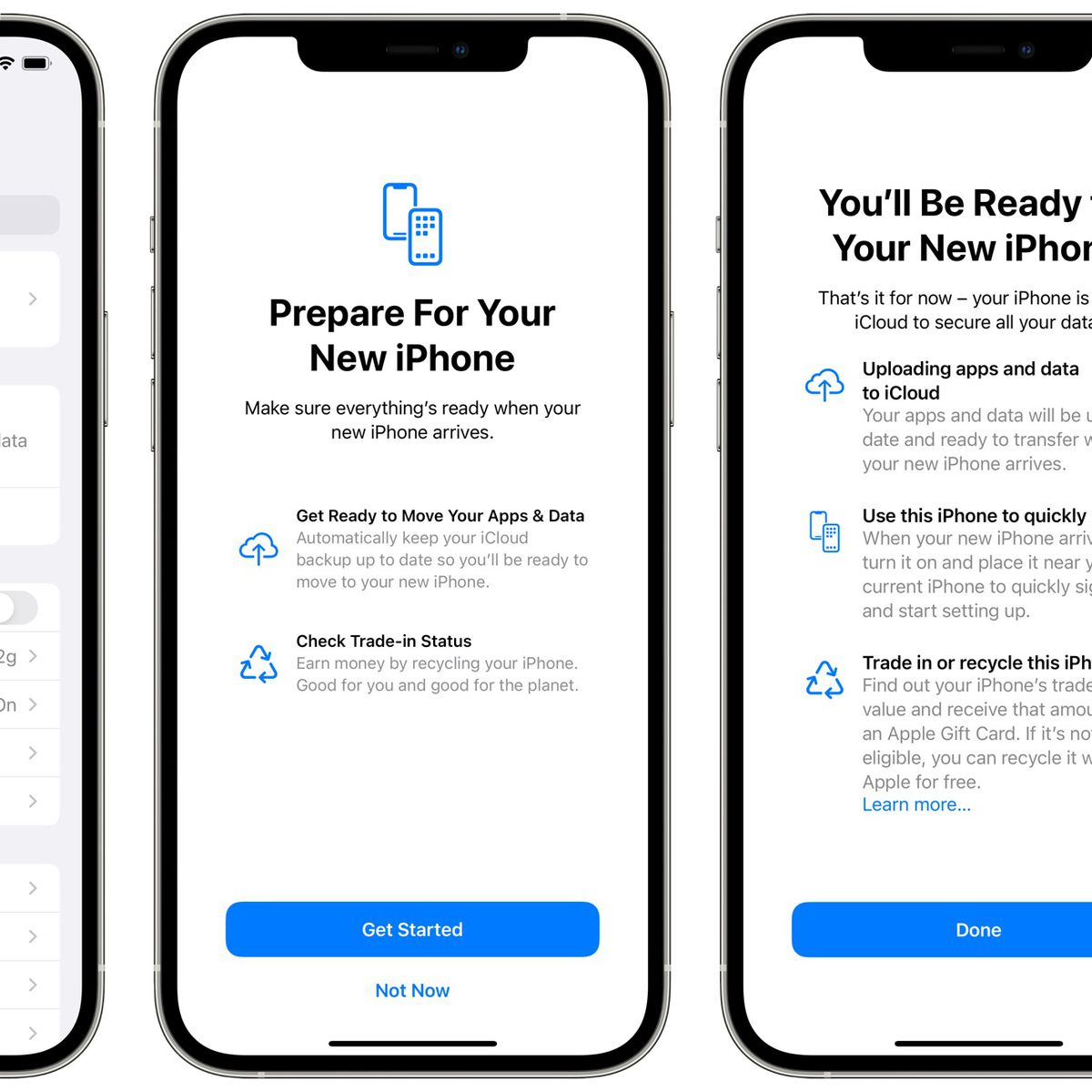Data Transfer Methods
When upgrading to a new iPhone 14, one of the most crucial tasks is transferring your data from your old device. Fortunately, Apple offers several seamless methods to accomplish this, ensuring a smooth transition to your new device. Let's explore the various data transfer methods available to make this process as effortless as possible.
Using iCloud
iCloud provides a convenient and wireless method for transferring your data to the new iPhone 14. By backing up your old device to iCloud and then restoring the backup to your new device, you can effortlessly transfer your photos, videos, contacts, messages, and more. This method is particularly useful if you prefer a hands-free approach and have a stable internet connection.
Using iTunes
For those who prefer a more traditional approach, iTunes offers a reliable method for transferring data to the iPhone 14. By connecting your old device to a computer and creating a backup using iTunes, you can then restore this backup to your new iPhone 14. This method is ideal for users who prefer a direct and secure connection for transferring their data.
Using Quick Start
Apple's Quick Start feature provides a hassle-free way to transfer data from your old device to the new iPhone 14. By simply placing your old device next to the new iPhone 14, you can initiate the transfer process, allowing you to seamlessly migrate your data, settings, and preferences. This method is perfect for users who prioritize speed and simplicity.
Using Third-Party Apps
In addition to Apple's native methods, several third-party apps are available on the App Store to facilitate data transfer to the iPhone 14. These apps offer a range of features, including the ability to transfer specific types of data, such as photos, videos, or documents, from your old device to the new iPhone 14. This method is suitable for users who require more flexibility and customization in their data transfer process.
By understanding these data transfer methods, you can choose the approach that best suits your preferences and requirements, ensuring a seamless transition to your new iPhone 14.
Using iCloud
Using iCloud for data transfer provides a seamless and wireless method to migrate your data to the new iPhone 14. This approach leverages the power of Apple's cloud services to securely back up your old device and then restore the backup to your new iPhone 14. The process encompasses various types of data, including photos, videos, contacts, messages, and more, ensuring that your new device mirrors the content of your previous one.
To initiate the data transfer process using iCloud, start by ensuring that your old device is connected to a stable Wi-Fi network. Then, navigate to the Settings app, tap on your Apple ID at the top of the screen, and select iCloud. From there, tap on iCloud Backup and ensure that the feature is enabled. If it's your first time using iCloud Backup, tap on "Back Up Now" to create a backup of your old device.
Once the backup is complete, setting up your new iPhone 14 becomes a breeze. During the initial setup process, you'll be prompted to choose a backup to restore from. Select the most recent iCloud backup from your old device, and the data transfer process will commence. It's important to ensure that your new device is connected to a stable Wi-Fi network throughout this process to facilitate a smooth and uninterrupted transfer.
The beauty of using iCloud for data transfer lies in its convenience and simplicity. Since the process is wireless, you can continue using your old device while the backup is being created, allowing for uninterrupted productivity. Additionally, iCloud Backup encrypts your data, ensuring that your personal information remains secure throughout the transfer process.
Furthermore, iCloud offers a seamless way to transfer your apps and app data to the new iPhone 14. Once the backup is restored to your new device, your apps will begin downloading automatically, and their associated data will be transferred, allowing you to pick up right where you left off.
In essence, using iCloud for data transfer to the iPhone 14 streamlines the migration process, eliminating the need for physical connections or manual data transfers. By leveraging the power of Apple's cloud services, users can seamlessly transition to their new device, ensuring that their valuable data and settings are preserved and readily available on the iPhone 14.
Using iTunes
Using iTunes for data transfer provides a reliable and direct method to migrate your data to the new iPhone 14. This approach leverages the robust capabilities of Apple's media management software to create a secure backup of your old device and then seamlessly restore the backup to your new iPhone 14. The process encompasses various types of data, including photos, videos, contacts, messages, and more, ensuring that your new device mirrors the content of your previous one.
To initiate the data transfer process using iTunes, start by ensuring that you have the latest version of iTunes installed on your computer. Then, connect your old device to the computer using a USB cable and launch iTunes. Once your device appears in iTunes, select it and navigate to the "Summary" tab. From there, click on "Back Up Now" to create a backup of your old device. It's essential to ensure that the backup includes all the data you want to transfer to your new iPhone 14.
Once the backup is complete, setting up your new iPhone 14 becomes a straightforward process. During the initial setup, after powering on your new device, you'll be prompted to connect it to your computer. Follow the on-screen instructions in iTunes to select the most recent backup from your old device and initiate the data transfer process. It's important to ensure that your computer remains powered on and connected to the internet throughout this process to facilitate a smooth and uninterrupted transfer.
The beauty of using iTunes for data transfer lies in its reliability and comprehensive backup capabilities. By creating a local backup on your computer, you have full control over your data and can ensure that it's readily available for transfer to your new iPhone 14. Additionally, iTunes allows you to encrypt your backup, providing an extra layer of security for your personal information during the transfer process.
Furthermore, iTunes offers a seamless way to transfer your apps and app data to the new iPhone 14. Once the backup is restored to your new device, your apps will begin downloading automatically, and their associated data will be transferred, allowing you to seamlessly continue using your favorite apps.
In essence, using iTunes for data transfer to the iPhone 14 provides a direct and secure method to migrate your data. By leveraging the capabilities of Apple's media management software, users can ensure that their valuable data and settings are preserved and readily available on the new iPhone 14.
Using Quick Start
Using Quick Start to transfer data to the new iPhone 14 offers a remarkably convenient and efficient method for seamlessly migrating your data, settings, and preferences from your old device. This feature leverages the power of proximity and Apple's ecosystem to streamline the transfer process, allowing you to transition to your new device with minimal effort.
To initiate the data transfer process using Quick Start, ensure that both your old device and the new iPhone 14 are powered on and in close proximity. When prompted during the initial setup of your new device, simply place your old device next to the iPhone 14. A card will appear on your old device, prompting you to set up your new device. Once confirmed, a pattern will appear on the new iPhone 14's screen, which you'll need to scan using your old device's camera. This establishes a secure connection between the two devices, enabling the transfer process to commence.
The beauty of using Quick Start lies in its simplicity and speed. By leveraging the power of proximity and visual recognition, this feature eliminates the need for manual configurations or complex settings, allowing for a seamless transfer experience. Additionally, Quick Start transfers not only your data but also your device settings and preferences, ensuring that your new iPhone 14 mirrors the familiarity of your old device.
Furthermore, Quick Start facilitates the transfer of your Apple ID, Wi-Fi settings, and preferences, ensuring that your new device is ready for immediate use. This feature significantly reduces the setup time for your new iPhone 14, allowing you to dive into the Apple ecosystem without delay.
In essence, using Quick Start for data transfer to the iPhone 14 provides a hassle-free and expedited method to migrate your data and settings. By leveraging the power of proximity and visual recognition, users can seamlessly transition to their new device, ensuring that their valuable data and preferences are preserved and readily available on the iPhone 14.
Using Third-Party Apps
Using third-party apps for data transfer offers a versatile and customizable approach to migrating your data to the new iPhone 14. While Apple provides native methods such as iCloud, iTunes, and Quick Start, third-party apps available on the App Store cater to specific user preferences and requirements, offering a range of features to facilitate the seamless transfer of data from your old device to the new iPhone 14.
These third-party apps encompass a diverse array of functionalities, allowing users to transfer specific types of data, such as photos, videos, contacts, messages, documents, and more. Additionally, some apps offer advanced features, such as selective data transfer, cross-platform compatibility, and enhanced security measures, providing users with a tailored and comprehensive data migration experience.
The process of using third-party apps typically involves installing the chosen app on both your old device and the new iPhone 14. Once installed, these apps often guide users through the transfer process, offering intuitive interfaces and step-by-step instructions to ensure a smooth and efficient migration. Furthermore, many third-party apps leverage wireless connectivity, enabling users to transfer their data without the need for physical connections or complex configurations.
One of the key advantages of using third-party apps for data transfer is the flexibility they offer. These apps empower users to selectively transfer specific types of data, allowing for a more refined and personalized migration experience. Additionally, some third-party apps provide cross-platform compatibility, enabling users to transfer data from non-Apple devices, further expanding the scope of their utility.
Furthermore, third-party apps often prioritize user convenience and security, offering features such as encryption, data compression, and real-time progress tracking to ensure a seamless and secure data transfer process. By leveraging these advanced capabilities, users can confidently migrate their data to the new iPhone 14 while maintaining control over their privacy and security.
In essence, using third-party apps for data transfer to the iPhone 14 provides a tailored and feature-rich approach to migrating your data. By leveraging the diverse functionalities and advanced features offered by these apps, users can ensure a seamless and personalized transition to their new device, preserving their valuable data and settings with ease and confidence.
Considerations Before Transferring Data
Before embarking on the process of transferring data to your new iPhone 14, it's essential to consider several key factors to ensure a smooth and successful transition. These considerations encompass crucial steps and preparations that can significantly impact the efficiency and completeness of the data transfer process, ultimately shaping your experience with the new device.
Backup Your Current Device
Prior to initiating the data transfer process, it's imperative to create a comprehensive backup of your current device. Whether using iCloud, iTunes, or a third-party app, a recent and complete backup ensures that all your important data, settings, and preferences are securely preserved. This backup serves as the foundation for migrating your content to the new iPhone 14, safeguarding against potential data loss and ensuring a seamless transition.
Check Compatibility
When transferring data to the iPhone 14, it's crucial to verify the compatibility of your current device's data with the new device. This includes ensuring that the operating system versions are compatible and that any specialized data, such as third-party app data or media files, can be seamlessly transferred to the iPhone 14. By confirming compatibility, you can preemptively address any potential issues and streamline the data transfer process.
Clean Up Your Data
Before initiating the transfer, take the opportunity to declutter and organize your data. Remove any unnecessary files, apps, or media that you no longer require, ensuring that the transferred data is streamlined and relevant to your usage on the new iPhone 14. This proactive approach not only optimizes the transfer process but also sets the stage for a more efficient and organized experience with your new device.
By carefully considering these factors before transferring your data, you can proactively address potential challenges and optimize the efficiency and completeness of the data transfer process. These considerations empower you to approach the transition to your new iPhone 14 with confidence, ensuring that your valuable data and settings are seamlessly preserved and readily available on your new device.
Backup Your Current Device
Creating a comprehensive backup of your current device is a critical step before transferring data to your new iPhone 14. This backup serves as a safeguard for your valuable data, ensuring that all your important information, settings, and preferences are securely preserved and readily available for migration to the new device.
When it comes to backing up your current device, Apple offers multiple seamless options, including iCloud and iTunes. iCloud provides a wireless and automatic backup solution, allowing you to securely store your device's data in the cloud. To initiate an iCloud backup, ensure that your device is connected to a stable Wi-Fi network, then navigate to the Settings app, tap on your Apple ID, select iCloud, and choose iCloud Backup. By tapping on "Back Up Now," you can create a complete backup of your device, including app data, photos, settings, and more. This method is particularly convenient for users who prefer a hands-free approach to data backup.
Alternatively, iTunes offers a reliable and direct method for creating a backup of your device on your computer. By connecting your device to your computer and launching iTunes, you can select your device and choose the "Back Up Now" option to create a local backup. This method provides users with full control over their data and allows for encrypted backups, enhancing the security of their personal information.
Regardless of the method chosen, ensuring that the backup is recent and complete is paramount. This includes verifying that all essential data, such as contacts, messages, photos, videos, and app data, is included in the backup. By proactively creating a comprehensive backup, users can mitigate the risk of data loss and ensure a seamless transition to their new iPhone 14.
In addition to safeguarding your data for the transfer process, creating a backup of your current device also serves as a safety net for unforeseen circumstances. Whether it's a device malfunction, accidental data deletion, or the need to restore your device to its current state in the future, having a recent backup ensures that your information is secure and easily recoverable.
In essence, backing up your current device is a foundational step that sets the stage for a successful and stress-free data transfer to the new iPhone 14. By prioritizing the creation of a recent and comprehensive backup, users can approach the transition with confidence, knowing that their valuable data and settings are securely preserved and ready to be seamlessly transferred to their new device.
Check Compatibility
Ensuring compatibility between your current device and the new iPhone 14 is a crucial step before initiating the data transfer process. This proactive measure involves verifying that the operating system versions, data formats, and specialized content on your current device align with the requirements of the iPhone 14, ultimately shaping the efficiency and completeness of the data migration process.
The first aspect of compatibility to consider is the operating system version. The iPhone 14 may run on a newer version of iOS compared to your current device. It's essential to verify that your current device's operating system is compatible with the version running on the iPhone 14. This ensures that the data transfer process can seamlessly accommodate the differences in software versions, allowing for a smooth transition of your apps, settings, and preferences to the new device.
Additionally, compatibility extends to specialized data and content on your current device. This includes third-party app data, media files, and documents that may require specific considerations for transfer. For example, if you have specialized apps or media formats that are integral to your usage, ensuring that these can be seamlessly transferred to the iPhone 14 is paramount. Verifying the compatibility of these specialized data types ensures that your new device can effectively accommodate your unique usage and preferences.
Furthermore, if you have content stored in non-standard formats or from third-party sources, compatibility checks become even more critical. Ensuring that the iPhone 14 supports the formats and sources of your data guarantees that the transfer process can encompass a wide range of content, preserving the integrity and accessibility of your information on the new device.
By proactively addressing compatibility considerations, users can preemptively identify any potential challenges or limitations in the data transfer process. This allows for the implementation of necessary adjustments or preparations to ensure a seamless and comprehensive migration of data to the iPhone 14. Ultimately, verifying compatibility empowers users to approach the transition with confidence, knowing that their valuable data and specialized content can be seamlessly preserved and readily available on their new device.
Clean Up Your Data
Before initiating the transfer of data to your new iPhone 14, it's essential to take the time to declutter and organize your existing data. This proactive step not only streamlines the transfer process but also sets the stage for a more efficient and organized experience with your new device.
Start by reviewing your apps and media files. Remove any redundant or obsolete apps that you no longer use, along with any associated data. This not only reduces the volume of data to be transferred but also ensures that the content on your new device is relevant and tailored to your current needs. Similarly, consider deleting any unnecessary media files, such as photos, videos, or music, that no longer hold significance. By decluttering your media library, you can optimize the storage space on your new device and ensure that the transferred content aligns with your current preferences.
Next, evaluate your contacts, messages, and email accounts. Remove any outdated or redundant contacts from your address book, streamlining your contact list to include only relevant and active connections. Similarly, consider archiving or deleting old messages and emails that no longer serve a purpose, reducing the volume of data to be transferred and ensuring that your communication history is concise and manageable on your new device.
Furthermore, review your documents and files, such as PDFs, presentations, and spreadsheets. Organize these files into relevant folders and remove any outdated or redundant documents. This not only optimizes the transfer process but also ensures that your new device's file management remains organized and efficient.
Additionally, consider reviewing your app settings and preferences. Remove any customizations or configurations that are no longer relevant or necessary, streamlining the setup process for your new device. By resetting app settings to default or removing unnecessary customizations, you can ensure a fresh and tailored experience on your new iPhone 14.
By proactively cleaning up your data before the transfer process, you not only optimize the efficiency of the migration but also set the stage for a more organized and tailored experience with your new device. This proactive approach empowers you to start afresh with a streamlined and relevant set of data, ensuring that your new iPhone 14 reflects your current needs and preferences.
Transfer Process
The transfer process to migrate data to your new iPhone 14 encompasses a series of seamless steps designed to ensure a comprehensive and efficient transition. Whether you choose to utilize iCloud, iTunes, Quick Start, or third-party apps, the transfer process is tailored to accommodate various preferences and requirements, allowing you to seamlessly migrate your data, settings, and preferences to your new device.
Setting up your new iPhone 14 marks the beginning of the transfer process. Upon powering on your new device, you'll be guided through the initial setup, where you'll have the opportunity to select a method for transferring your data. This pivotal stage sets the stage for the seamless migration of your content, ensuring that your new device mirrors the familiarity and functionality of your previous one.
Transferring data from iCloud involves selecting the most recent iCloud backup from your old device during the setup process. This initiates the restoration of your data, including apps, photos, contacts, messages, and settings, to your new iPhone 14. The wireless nature of this method ensures a hands-free and uninterrupted transfer, allowing you to seamlessly transition to your new device.
Similarly, transferring data from iTunes involves connecting your old device to your computer and selecting the most recent backup in iTunes during the setup of your new iPhone 14. This method offers a direct and secure transfer process, leveraging the capabilities of Apple's media management software to seamlessly migrate your data and settings to your new device.
Utilizing Quick Start streamlines the transfer process by leveraging the power of proximity and visual recognition. By placing your old device next to your new iPhone 14 and following the on-screen instructions, you can initiate the transfer of your data, settings, and preferences, ensuring a swift and efficient migration to your new device.
For those who opt to use third-party apps, the transfer process typically involves installing the chosen app on both the old device and the new iPhone 14. These apps often guide users through the transfer process, offering intuitive interfaces and step-by-step instructions to ensure a smooth and efficient migration of specific types of data, such as photos, videos, contacts, and more.
By understanding and navigating the transfer process, users can seamlessly migrate their data to the new iPhone 14, ensuring that their valuable content and settings are preserved and readily available on their new device. Whether wirelessly through iCloud, securely via iTunes, expedited with Quick Start, or customized using third-party apps, the transfer process is designed to accommodate diverse user preferences, ensuring a seamless and tailored transition to the new device.
Setting Up Your New iPhone 14
Setting up your new iPhone 14 marks the beginning of an exciting journey into the latest advancements in mobile technology. This pivotal process not only introduces you to the innovative features and capabilities of the iPhone 14 but also sets the stage for seamlessly transferring your data, settings, and preferences from your previous device.
Upon unboxing your new iPhone 14, the initial setup process guides you through essential configurations to personalize your device. As you power on the device, you are greeted with a welcoming screen, prompting you to select your language, region, and connect to a Wi-Fi network. These foundational steps establish the groundwork for a tailored and connected experience with your new device.
Subsequently, you are prompted to set up Face ID or Touch ID, Apple's advanced biometric authentication features that ensure the security and convenience of accessing your device and sensitive information. This personalized security setup not only enhances the privacy and protection of your data but also integrates seamlessly with the transfer process, ensuring that your biometric data is securely migrated to your new iPhone 14.
As you progress through the setup, you have the opportunity to customize your device preferences, including display settings, accessibility features, and Siri configurations. These personalized settings not only cater to your individual usage and preferences but also lay the foundation for a familiar and optimized experience with your new device.
The pivotal stage of the setup process involves initiating the transfer of your data from your previous device to the iPhone 14. Whether you choose to transfer your data wirelessly from iCloud, securely from iTunes, expedited with Quick Start, or customized using third-party apps, this stage seamlessly integrates the migration of your apps, photos, contacts, messages, and settings, ensuring a comprehensive and efficient transition to your new device.
Furthermore, the setup process offers the opportunity to explore and customize additional features, such as Apple Pay, iCloud Keychain, and app permissions. These features not only enhance the functionality and security of your device but also contribute to a seamless and integrated experience within the Apple ecosystem.
In essence, setting up your new iPhone 14 encompasses a series of personalized configurations and seamless data transfer steps designed to ensure a smooth and tailored transition to the latest in Apple's mobile technology. By navigating through this process, you not only acquaint yourself with the advanced capabilities of the iPhone 14 but also ensure that your valuable data and settings are seamlessly preserved and readily available on your new device.
Transferring Data from iCloud
Transferring data from iCloud to your new iPhone 14 offers a seamless and wireless method to migrate your valuable content, settings, and preferences. This approach leverages the power of Apple's cloud services to securely back up your old device and then restore the backup to your new iPhone 14, ensuring that your new device mirrors the familiarity and functionality of your previous one.
To initiate the data transfer process using iCloud, start by ensuring that your old device is connected to a stable Wi-Fi network. Then, navigate to the Settings app, tap on your Apple ID at the top of the screen, and select iCloud. From there, tap on iCloud Backup and ensure that the feature is enabled. If it's your first time using iCloud Backup, tap on "Back Up Now" to create a backup of your old device.
Once the backup is complete, setting up your new iPhone 14 becomes a breeze. During the initial setup process, you'll be prompted to choose a backup to restore from. Select the most recent iCloud backup from your old device, and the data transfer process will commence. It's important to ensure that your new device is connected to a stable Wi-Fi network throughout this process to facilitate a smooth and uninterrupted transfer.
The beauty of using iCloud for data transfer lies in its convenience and simplicity. Since the process is wireless, you can continue using your old device while the backup is being created, allowing for uninterrupted productivity. Additionally, iCloud Backup encrypts your data, ensuring that your personal information remains secure throughout the transfer process.
Furthermore, iCloud offers a seamless way to transfer your apps and app data to the new iPhone 14. Once the backup is restored to your new device, your apps will begin downloading automatically, and their associated data will be transferred, allowing you to pick up right where you left off.
In essence, using iCloud for data transfer to the iPhone 14 streamlines the migration process, eliminating the need for physical connections or manual data transfers. By leveraging the power of Apple's cloud services, users can seamlessly transition to their new device, ensuring that their valuable data and settings are preserved and readily available on the iPhone 14.
Transferring Data from iTunes
Transferring data from iTunes to your new iPhone 14 provides a reliable and direct method to migrate your valuable content, settings, and preferences. This approach leverages the robust capabilities of Apple's media management software to create a secure backup of your old device and then seamlessly restore the backup to your new iPhone 14, ensuring that your new device mirrors the familiarity and functionality of your previous one.
To initiate the data transfer process using iTunes, start by ensuring that you have the latest version of iTunes installed on your computer. Then, connect your old device to the computer using a USB cable and launch iTunes. Once your device appears in iTunes, select it and navigate to the "Summary" tab. From there, click on "Back Up Now" to create a backup of your old device. It's essential to ensure that the backup includes all the data you want to transfer to your new iPhone 14.
Once the backup is complete, setting up your new iPhone 14 becomes a straightforward process. During the initial setup, after powering on your new device, you'll be prompted to connect it to your computer. Follow the on-screen instructions in iTunes to select the most recent backup from your old device and initiate the data transfer process. It's important to ensure that your computer remains powered on and connected to the internet throughout this process to facilitate a smooth and uninterrupted transfer.
The beauty of using iTunes for data transfer lies in its reliability and comprehensive backup capabilities. By creating a local backup on your computer, you have full control over your data and can ensure that it's readily available for transfer to your new iPhone 14. Additionally, iTunes allows you to encrypt your backup, providing an extra layer of security for your personal information during the transfer process.
Furthermore, iTunes offers a seamless way to transfer your apps and app data to the new iPhone 14. Once the backup is restored to your new device, your apps will begin downloading automatically, and their associated data will be transferred, allowing you to seamlessly continue using your favorite apps.
In essence, using iTunes for data transfer to the iPhone 14 provides a direct and secure method to migrate your valuable data and settings. By leveraging the capabilities of Apple's media management software, users can ensure that their valuable content is preserved and readily available on the new iPhone 14.
Transferring Data Using Quick Start
Transferring data from your old device to the new iPhone 14 using Quick Start offers a remarkably convenient and efficient method for seamlessly migrating your data, settings, and preferences. This feature leverages the power of proximity and Apple's ecosystem to streamline the transfer process, allowing you to transition to your new device with minimal effort.
To initiate the data transfer process using Quick Start, ensure that both your old device and the new iPhone 14 are powered on and in close proximity. When prompted during the initial setup of your new device, simply place your old device next to the iPhone 14. A card will appear on your old device, prompting you to set up your new device. Once confirmed, a pattern will appear on the new iPhone 14's screen, which you'll need to scan using your old device's camera. This establishes a secure connection between the two devices, enabling the transfer process to commence.
The beauty of using Quick Start lies in its simplicity and speed. By leveraging the power of proximity and visual recognition, this feature eliminates the need for manual configurations or complex settings, allowing for a seamless transfer experience. Additionally, Quick Start transfers not only your data but also your device settings and preferences, ensuring that your new iPhone 14 mirrors the familiarity of your old device.
Furthermore, Quick Start facilitates the transfer of your Apple ID, Wi-Fi settings, and preferences, ensuring that your new device is ready for immediate use. This feature significantly reduces the setup time for your new iPhone 14, allowing you to dive into the Apple ecosystem without delay.
In essence, using Quick Start for data transfer to the iPhone 14 provides a hassle-free and expedited method to migrate your data and settings. By leveraging the power of proximity and visual recognition, users can seamlessly transition to their new device, ensuring that their valuable data and preferences are preserved and readily available on the iPhone 14.
Transferring Data Using Third-Party Apps
Transferring data using third-party apps provides a versatile and customizable approach to migrating your data to the new iPhone 14. While Apple offers native methods such as iCloud, iTunes, and Quick Start, third-party apps available on the App Store cater to specific user preferences and requirements, offering a range of features to facilitate the seamless transfer of data from your old device to the new iPhone 14.
These third-party apps encompass a diverse array of functionalities, allowing users to transfer specific types of data, such as photos, videos, contacts, messages, documents, and more. Additionally, some apps offer advanced features, such as selective data transfer, cross-platform compatibility, and enhanced security measures, providing users with a tailored and comprehensive data migration experience.
The process of using third-party apps typically involves installing the chosen app on both your old device and the new iPhone 14. These apps often guide users through the transfer process, offering intuitive interfaces and step-by-step instructions to ensure a smooth and efficient migration. Furthermore, many third-party apps leverage wireless connectivity, enabling users to transfer their data without the need for physical connections or complex configurations.
One of the key advantages of using third-party apps for data transfer is the flexibility they offer. These apps empower users to selectively transfer specific types of data, allowing for a more refined and personalized migration experience. Additionally, some third-party apps provide cross-platform compatibility, enabling users to transfer data from non-Apple devices, further expanding the scope of their utility.
Furthermore, third-party apps often prioritize user convenience and security, offering features such as encryption, data compression, and real-time progress tracking to ensure a seamless and secure data transfer process. By leveraging these advanced capabilities, users can confidently migrate their data to the new iPhone 14 while maintaining control over their privacy and security.
In essence, using third-party apps for data transfer to the iPhone 14 provides a tailored and feature-rich approach to migrating your data. By leveraging the diverse functionalities and advanced features offered by these apps, users can ensure a seamless and personalized transition to their new device, preserving their valuable data and settings with ease and confidence.
Troubleshooting Common Issues
During the process of transferring data to your new iPhone 14, you may encounter common issues that can potentially disrupt the seamless migration experience. Understanding and addressing these issues proactively can help ensure a smooth and successful data transfer process, allowing you to enjoy your new device without unnecessary complications.
Slow Transfer Speed
One common issue that users may encounter during data transfer is slow transfer speed, particularly when using wireless methods such as iCloud or Quick Start. Slow transfer speeds can be attributed to factors such as network congestion, limited bandwidth, or device-specific limitations. To address this issue, ensure that both your old device and the new iPhone 14 are connected to a stable and high-speed Wi-Fi network. Additionally, consider transferring data during off-peak hours to minimize network congestion and optimize transfer speeds. If using Quick Start, ensure that both devices have sufficient battery levels to support the transfer process without interruptions.
Incomplete Data Transfer
Another potential issue is incomplete data transfer, where certain types of data or specific content may not be successfully migrated to the new iPhone 14. This can occur due to compatibility issues, data corruption, or insufficient storage space on the new device. To mitigate this issue, verify the compatibility of your data with the iPhone 14 and ensure that your old device's operating system is up to date. Additionally, decluttering and organizing your data before initiating the transfer can help optimize the process and reduce the likelihood of incomplete transfers. If using iCloud or iTunes, ensure that your backup includes all the data you intend to transfer, and monitor the transfer progress to identify any potential issues early on.
Compatibility Issues
Compatibility issues may arise when transferring specialized data, such as third-party app data, media files, or documents, to the new iPhone 14. These issues can manifest as data format errors, app incompatibility, or content that is not recognized or accessible on the new device. To address compatibility issues, verify the compatibility of your specialized data with the iPhone 14, and consider updating your apps and media to the latest versions before initiating the transfer. Additionally, consult the app developers or content providers for guidance on ensuring seamless compatibility with the new device.
By proactively addressing these common issues and implementing troubleshooting measures, you can optimize the data transfer process and minimize potential disruptions. This proactive approach empowers you to navigate the migration to your new iPhone 14 with confidence, ensuring that your valuable data and settings are seamlessly preserved and readily available on your new device.
Slow Transfer Speed
Slow transfer speed during the process of migrating data to your new iPhone 14 can be a frustrating obstacle that hampers the seamless transition to your new device. This issue is particularly prevalent when utilizing wireless transfer methods such as iCloud or Quick Start. Several factors can contribute to slow transfer speeds, including network congestion, limited bandwidth, and device-specific limitations.
To address slow transfer speeds, it is crucial to ensure that both your old device and the new iPhone 14 are connected to a stable and high-speed Wi-Fi network. A robust and reliable Wi-Fi connection is essential for facilitating efficient data transfer, minimizing the risk of interruptions or delays. Additionally, consider transferring data during off-peak hours to mitigate network congestion and optimize transfer speeds. By choosing a time when network traffic is minimal, you can maximize the available bandwidth, ensuring a smoother and more expedited transfer process.
When using Quick Start, it is imperative to ensure that both devices have sufficient battery levels to support the transfer process without interruptions. Low battery levels can impact the stability and speed of the transfer, potentially leading to delays or incomplete migrations. By ensuring that both devices are adequately charged, you can mitigate the risk of slow transfer speeds and minimize the likelihood of disruptions during the data transfer process.
Furthermore, if slow transfer speeds persist, consider troubleshooting your Wi-Fi network to identify and address potential issues. This may involve optimizing your router settings, relocating closer to the Wi-Fi access point, or utilizing a different Wi-Fi network with better performance. Additionally, ensuring that your Wi-Fi network is free from interference and signal obstructions can contribute to improved transfer speeds, enhancing the overall efficiency of the data migration process.
By proactively addressing slow transfer speeds and implementing measures to optimize Wi-Fi connectivity, users can mitigate potential disruptions and ensure a smoother and more efficient transfer of their valuable data to the new iPhone 14. This proactive approach empowers users to navigate the data transfer process with confidence, ensuring that their content and settings are seamlessly preserved and readily available on their new device.
Incomplete Data Transfer
Incomplete data transfer can pose a significant challenge during the process of migrating data to your new iPhone 14, potentially leading to the omission of specific types of data or content. This issue may manifest as certain photos, videos, contacts, messages, or app data not being successfully transferred to the new device. Understanding the potential causes of incomplete data transfer and implementing proactive measures to address this issue is crucial to ensuring a comprehensive and seamless migration experience.
One of the primary factors contributing to incomplete data transfer is compatibility issues. Data corruption, outdated software versions, or incompatible file formats can hinder the successful migration of specific types of data to the iPhone 14. To mitigate this issue, it is essential to verify the compatibility of your data with the new device. Ensuring that your old device's operating system is up to date and that your data formats are supported by the iPhone 14 can significantly reduce the likelihood of incomplete transfers.
Insufficient storage space on the new device can also lead to incomplete data transfer. If the available storage on the iPhone 14 is limited, certain types of data may not be successfully migrated, resulting in an incomplete transfer. To address this, consider decluttering and organizing your data before initiating the transfer process. Removing unnecessary files, apps, or media can optimize the available storage space on your new device, ensuring that the transferred content aligns with your current needs and preferences.
When using iCloud or iTunes for data transfer, it is crucial to ensure that your backup includes all the data you intend to transfer. Monitoring the transfer progress and verifying the completeness of the migration can help identify any potential issues early on, allowing for timely adjustments and troubleshooting. Additionally, consulting Apple's support resources or community forums can provide valuable insights and guidance for addressing specific data transfer challenges, ensuring a more successful migration experience.
By proactively addressing the potential causes of incomplete data transfer and implementing measures to verify compatibility, optimize storage space, and monitor the transfer process, users can mitigate the risk of incomplete transfers and ensure a more comprehensive and seamless migration to their new iPhone 14. This proactive approach empowers users to navigate the data transfer process with confidence, ensuring that their valuable data and settings are seamlessly preserved and readily available on their new device.
Compatibility Issues
Compatibility issues can present significant challenges during the process of transferring data to your new iPhone 14, potentially leading to the omission or inaccessibility of specific types of data or content. These issues may arise due to various factors, including data format errors, app incompatibility, or content that is not recognized or accessible on the new device.
One of the primary considerations when addressing compatibility issues is to verify the compatibility of your specialized data with the iPhone 14. This involves ensuring that your old device's operating system is up to date and that your data formats are supported by the new device. By proactively addressing compatibility concerns, you can mitigate the risk of encountering data format errors or incompatibility issues, ensuring a smoother and more comprehensive transfer of your valuable content.
In addition to verifying data compatibility, updating your apps and media to the latest versions before initiating the transfer can help address potential app incompatibility issues. Ensuring that your apps and media are optimized for compatibility with the iPhone 14 can significantly reduce the likelihood of encountering compatibility challenges during the data transfer process.
Furthermore, consulting the app developers or content providers for guidance on ensuring seamless compatibility with the new device can provide valuable insights and recommendations. App developers often release updates and compatibility patches to ensure that their apps are fully optimized for the latest devices and operating systems. By staying informed about app compatibility and seeking guidance from developers, you can proactively address potential app-specific compatibility issues, ensuring a more successful migration experience.
By proactively addressing compatibility issues and implementing measures to verify compatibility, optimize app and media versions, and seek guidance from developers, users can mitigate potential disruptions and ensure a smoother and more efficient transfer of their valuable data to the new iPhone 14. This proactive approach empowers users to navigate the data transfer process with confidence, ensuring that their content and settings are seamlessly preserved and readily available on their new device.