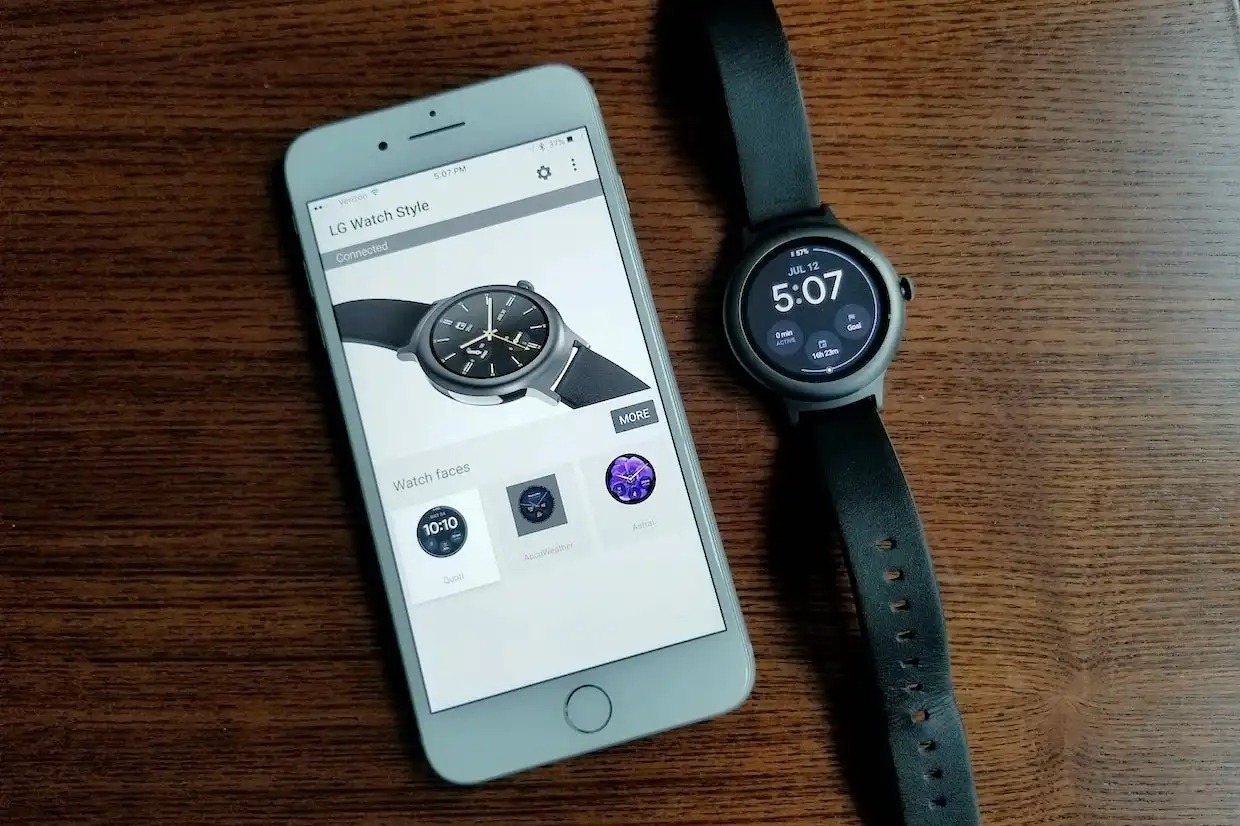Checking Compatibility
Before diving into the seamless integration of your Fossil smartwatch with your iPhone, it’s crucial to ensure that your devices are compatible. Fossil smartwatches are designed to work harmoniously with both Android and iOS platforms, providing a versatile user experience. However, to guarantee a smooth setup process, it’s essential to confirm that your specific Fossil smartwatch model is compatible with your iPhone.
Start by checking the compatibility of your Fossil smartwatch with the iPhone model you own. Visit Fossil’s official website or refer to the product manual for a detailed list of compatible devices. This step is vital in preventing any potential connectivity issues and ensuring that your smartwatch functions optimally with your iPhone.
If you’re uncertain about the compatibility of your Fossil smartwatch with your iPhone, reaching out to Fossil’s customer support can provide you with the necessary guidance. Their knowledgeable support team can offer insights and assistance in determining compatibility, helping you avoid any frustrating roadblocks during the setup process.
Once you’ve confirmed the compatibility of your Fossil smartwatch with your iPhone, you’re one step closer to experiencing the convenience and functionality of this powerful combination. With this assurance in place, you’re ready to proceed to the next steps, confident that your devices are primed for a seamless integration.
Downloading the Fossil Smartwatch App
With the compatibility of your Fossil smartwatch and iPhone confirmed, the next pivotal step is to download the Fossil Smartwatch App from the App Store. This intuitive application serves as the gateway to unlocking the full potential of your Fossil smartwatch, offering a myriad of features and customization options to personalize your wearable experience.
To begin, navigate to the App Store on your iPhone and enter “Fossil Smartwatch App” in the search bar. Once located, tap the “Download” or “Get” button, and the app will seamlessly install on your device. Alternatively, if you’ve previously downloaded the app, ensure that it’s updated to the latest version to access the newest features and enhancements.
Upon successful installation, launch the Fossil Smartwatch App from your iPhone’s home screen. The app’s user-friendly interface provides a seamless navigation experience, guiding you through the setup process and enabling you to tailor your smartwatch to your preferences.
Keep in mind that the Fossil Smartwatch App is continuously refined through updates, aiming to deliver an enriched user experience and address any potential issues. Regularly checking for updates within the App Store ensures that you’re equipped with the latest advancements and optimizations, guaranteeing a smooth and efficient interaction between your Fossil smartwatch and iPhone.
By downloading the Fossil Smartwatch App, you’re taking a significant stride towards integrating your Fossil smartwatch with your iPhone, setting the stage for a personalized and interconnected experience that seamlessly aligns with your lifestyle and preferences.
Pairing Your Fossil Smartwatch with iPhone
Once you have the Fossil Smartwatch App installed on your iPhone, it’s time to initiate the pairing process to establish a seamless connection between your Fossil smartwatch and iPhone. This pivotal step sets the stage for a synchronized experience, enabling you to harness the full potential of your smartwatch’s features and functionalities.
Begin by ensuring that your Fossil smartwatch is powered on and within close proximity to your iPhone. Open the Fossil Smartwatch App on your iPhone and follow the on-screen prompts to initiate the pairing process. Your smartwatch should appear in the list of available devices within the app, allowing you to select it and begin the pairing procedure.
During the pairing process, your iPhone will generate a unique code that should match the code displayed on your Fossil smartwatch. Confirm the code on both devices to establish a secure and stable connection. Once the pairing is successfully completed, your Fossil smartwatch and iPhone will be seamlessly linked, ready to work in unison to enrich your daily routines.
Upon successful pairing, take a moment to explore the connectivity between your Fossil smartwatch and iPhone. Test the synchronization of notifications, try customizing watch faces, and familiarize yourself with the array of features accessible through the Fossil Smartwatch App. This hands-on exploration will provide valuable insights into the seamless integration between your devices, empowering you to leverage their combined capabilities effectively.
By pairing your Fossil smartwatch with your iPhone, you’re not only establishing a technological connection but also forging a bridge between your personal style and digital functionality. This integration opens the door to a world of convenience, allowing you to stay informed, organized, and in control, all from the sleek interface of your Fossil smartwatch.
Setting Up Notifications
Configuring notifications on your Fossil smartwatch is a pivotal aspect of integrating it with your iPhone, as it enables you to stay informed and connected while on the go. By customizing your notification settings, you can tailor the information that is seamlessly relayed to your smartwatch, ensuring that you remain updated without constantly reaching for your iPhone.
To begin, open the Fossil Smartwatch App on your iPhone and navigate to the notification settings. Here, you can select the specific apps from which you wish to receive notifications on your smartwatch. Whether it’s messages, emails, calendar alerts, or social media updates, you have the flexibility to curate a personalized notification experience that aligns with your preferences and priorities.
Once you’ve chosen the apps for notification integration, delve into the customization options available for each app. Depending on the app, you may have the ability to configure the type of notifications, such as alerts, banners, or badges, ensuring that the delivery method aligns with your preferred interaction style.
Furthermore, explore the option to set priority levels for different notifications, allowing you to designate which alerts are of utmost importance and should prompt immediate attention on your Fossil smartwatch. This granular control empowers you to streamline your notification flow, ensuring that you receive pertinent information without feeling inundated by non-critical updates.
After customizing your notification settings, take the time to test the functionality by sending test notifications from your selected apps to your Fossil smartwatch. This hands-on approach enables you to fine-tune the settings and verify that the notifications are seamlessly relayed to your smartwatch, providing you with a comprehensive understanding of the integration’s efficacy.
By setting up notifications on your Fossil smartwatch, you’re creating a personalized communication channel that aligns with your lifestyle and preferences, ensuring that you stay informed and connected without interrupting your daily flow. This seamless integration of notifications between your Fossil smartwatch and iPhone enhances your accessibility to important information, empowering you to navigate your day with heightened efficiency and convenience.
Customizing Watch Faces and Widgets
One of the most compelling aspects of owning a Fossil smartwatch is the ability to personalize its appearance and functionality to suit your individual style and needs. Customizing watch faces and widgets not only enhances the aesthetic appeal of your smartwatch but also optimizes its utility, providing quick access to relevant information and features right at your fingertips.
To begin the customization process, access the Fossil Smartwatch App on your iPhone and navigate to the watch face settings. Here, you’ll encounter a diverse array of watch face designs, ranging from classic analog styles to modern digital layouts, each offering unique complications and customization options.
Select a watch face that resonates with your personal taste and complements your lifestyle. Whether you prioritize fitness tracking, weather updates, or calendar events, there’s a watch face design that can seamlessly integrate these features into a visually appealing layout, ensuring that your smartwatch aligns with your daily routines and preferences.
Once you’ve chosen a watch face, explore the customization options available for its complications and widgets. Complications are customizable elements on the watch face that can display information such as the date, weather, heart rate, or activity progress, providing at-a-glance insights without needing to navigate through multiple screens.
Additionally, widgets offer further customization by allowing you to add and arrange specific features and shortcuts on your smartwatch’s interface. Whether it’s a quick-access button for your music player, a shortcut to your preferred fitness tracking app, or a glanceable calendar widget, widgets empower you to tailor your smartwatch’s functionality to suit your unique requirements.
After customizing your watch face and widgets, take a moment to interact with your smartwatch and familiarize yourself with the layout and functionality. This hands-on exploration allows you to assess the efficacy of your customization choices and make any necessary adjustments to ensure a seamless and personalized user experience.
By customizing watch faces and widgets, you’re not only enhancing the visual appeal of your Fossil smartwatch but also optimizing its functionality to align with your lifestyle and priorities. This tailored approach ensures that your smartwatch serves as a seamless extension of your digital world, providing pertinent information and features at a glance, all within a design that reflects your individual style.
Syncing Health and Fitness Data
Syncing your health and fitness data between your Fossil smartwatch and iPhone is a pivotal aspect of maximizing the utility of your wearable device. By seamlessly integrating this data, you can gain comprehensive insights into your wellness journey, track your progress, and leverage the combined capabilities of your smartwatch and iPhone to support your health and fitness goals.
To initiate the synchronization process, access the health and fitness app on your iPhone, such as Apple Health or any preferred third-party fitness tracking app. Within the app’s settings, locate the option to pair or connect a wearable device. Select Fossil as the designated device, and follow the on-screen instructions to establish the connection between your smartwatch and iPhone.
Once the connection is established, your Fossil smartwatch will begin relaying a wealth of health and fitness data to your iPhone, including metrics such as heart rate, step count, workout duration, and sleep patterns. This seamless synchronization allows you to access and analyze this data within your preferred health and fitness app, providing a comprehensive overview of your well-being and activity levels.
Moreover, the synchronized health and fitness data can be leveraged by third-party health and fitness apps to generate personalized insights, recommendations, and progress tracking. This collaborative approach between your Fossil smartwatch and iPhone empowers you to make informed decisions regarding your fitness routines, sleep patterns, and overall well-being.
As you delve into the synchronized health and fitness data, take the opportunity to explore the features and functionalities offered by your preferred health and fitness app. Familiarize yourself with the data visualization tools, goal tracking mechanisms, and personalized recommendations, all of which are enriched by the seamless integration of data from your Fossil smartwatch.
By syncing your health and fitness data between your Fossil smartwatch and iPhone, you’re not only consolidating a wealth of valuable information but also harnessing the collective power of these devices to support your well-being. This seamless integration ensures that your health and fitness journey is enriched by comprehensive data insights and personalized recommendations, empowering you to pursue your wellness goals with informed precision.
Troubleshooting Common Issues
While the integration of your Fossil smartwatch with your iPhone is designed to be seamless, encountering occasional issues is not uncommon. By familiarizing yourself with common troubleshooting techniques, you can swiftly address these challenges, ensuring that your smartwatch continues to function optimally and remains seamlessly connected to your iPhone.
If you encounter connectivity issues between your Fossil smartwatch and iPhone, start by ensuring that both devices have Bluetooth enabled and are within close proximity to each other. Attempt to restart both devices and initiate the pairing process once again, as this can often resolve temporary connectivity disruptions.
In the event of unresponsive or erratic behavior from your Fossil smartwatch, performing a reset or reboot can often rectify the issue. Refer to the product manual or Fossil’s official support resources for guidance on initiating a reset, ensuring that your smartwatch returns to a stable and responsive state.
Should you experience discrepancies in the synchronization of health and fitness data, verify that the Fossil Smartwatch App and your preferred health and fitness app are both updated to the latest versions. Additionally, review the app permissions on your iPhone to confirm that the necessary access is granted for seamless data synchronization.
If notifications are not consistently appearing on your Fossil smartwatch, revisit the notification settings within the Fossil Smartwatch App to ensure that the desired apps are configured to relay notifications. Additionally, confirm that your iPhone’s Do Not Disturb mode or Silent mode is not impeding the delivery of notifications to your smartwatch.
For any persistent issues that defy common troubleshooting techniques, reaching out to Fossil’s customer support team can provide invaluable assistance. Their knowledgeable support staff can offer tailored guidance and solutions, ensuring that any underlying issues are promptly addressed, and the seamless integration of your Fossil smartwatch with your iPhone is restored.
By familiarizing yourself with these common troubleshooting techniques, you can navigate potential challenges with confidence, ensuring that the integration of your Fossil smartwatch with your iPhone remains consistently smooth and uninterrupted. This proactive approach empowers you to swiftly address any issues that may arise, guaranteeing a seamless and reliable experience with your smartwatch.