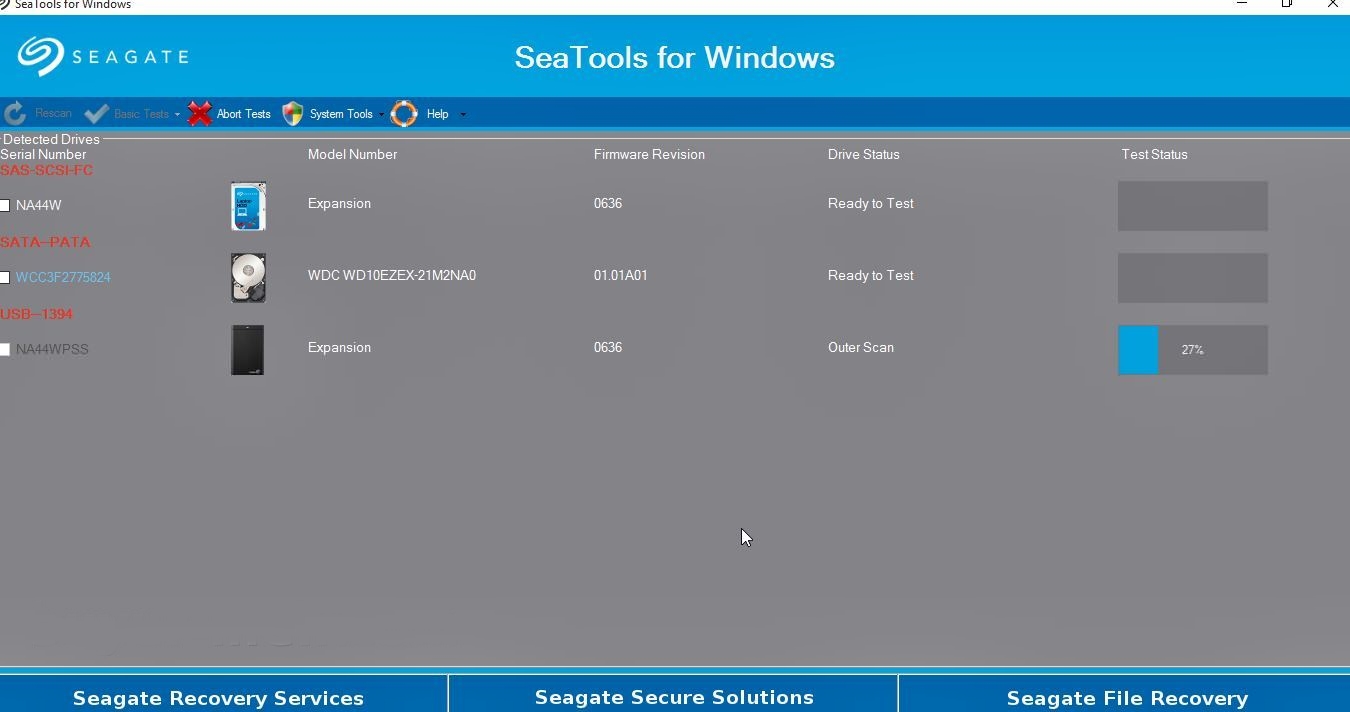Key Features of Seagate SeaTools
Seagate SeaTools is a free, powerful software tool designed to test and diagnose Seagate and Maxtor brand hard drives. Whether you are a computer enthusiast, a system administrator, or just a regular user looking to ensure the health and performance of your hard drive, SeaTools provides a range of features to help you effectively monitor and troubleshoot your storage device.
Here are some key features of Seagate SeaTools:
- Drive Detection: SeaTools automatically detects and displays all connected Seagate and Maxtor brand hard drives, allowing you to easily select the drive you want to test.
- SMART Tests: SeaTools supports SMART (Self-Monitoring, Analysis, and Reporting Technology) tests, which help you track the health and reliability of your hard drive. It can provide vital information about various parameters such as temperature, read/write error rates, spin-up time, and more.
- Long Generic Tests: With SeaTools, you can run long generic tests that thoroughly examine your hard drive for any potential issues. This comprehensive test scans the entire disk surface, checking for bad sectors, disk integrity, and other hardware faults.
- Disk Health Monitoring: SeaTools allows you to monitor the health status of your hard drive over time. It provides real-time monitoring of SMART attributes, including temperature, airflow, and power cycle counts.
- Short Drive Self Tests: If you suspect that your hard drive is experiencing performance issues or intermittent failures, SeaTools offers short drive self-tests. These quick tests provide an overview of the drive’s health and can help identify potential problems.
- Disk Information: SeaTools provides detailed information about your hard drive, including its model number, firmware version, and serial number. This information can be useful for tracking warranty details or verifying the authenticity of the drive.
- Troubleshooting: Alongside its testing capabilities, SeaTools includes helpful troubleshooting features. It can repair bad sectors on supported drives, perform firmware updates, and recover data from self-encrypting drives (SEDs).
- User-Friendly Interface: SeaTools boasts an intuitive and user-friendly interface, making it accessible to users of all levels of technical expertise. The software guides users through each step, ensuring that testing and diagnostics are straightforward and hassle-free.
With its extensive range of features, SeaTools is an invaluable tool for anyone seeking to test, diagnose, and maintain the health of their Seagate or Maxtor hard drives. Whether you are looking to prevent data loss, identify hardware issues, or simply monitor the performance of your storage device, SeaTools provides the necessary tools to keep your hard drive running smoothly.
How to Download and Install Seagate SeaTools
Downloading and installing Seagate SeaTools is a straightforward process that allows you to quickly access the powerful features of this hard drive testing tool. Follow these steps to get started:
- Open your preferred web browser and navigate to the official Seagate website.
- Once on the Seagate website, locate the “Support” or “Downloads” section. You can usually find it in the header or footer of the site.
- In the search bar provided, type “SeaTools” and press Enter to initiate the search.
- Look for the appropriate version of Seagate SeaTools for your operating system. There may be different versions available for Windows, Mac, or Linux.
- Click on the download link associated with your desired version of SeaTools. The download should start automatically.
- Once the download is complete, navigate to the location where the file was saved on your computer.
- Double-click on the downloaded file to initiate the installation process.
- Follow the on-screen instructions to complete the installation. Make sure to read and accept any license agreements or terms of use if prompted.
- Once the installation is complete, you can launch Seagate SeaTools from your desktop or Start menu. The software should be ready for use.
It is important to note that Seagate SeaTools is specifically designed for Seagate and Maxtor brand hard drives. While it may be able to detect and test other hard drives, its functionality may be limited. Additionally, make sure to download the appropriate version of SeaTools that is compatible with your operating system.
By following these simple steps, you will be able to download and install Seagate SeaTools, gaining access to its powerful hard drive testing and diagnostic features. Once installed, you can begin monitoring and troubleshooting your Seagate or Maxtor hard drive to ensure optimal performance and reliability.
Seagate SeaTools GUI Overview
Seagate SeaTools features a user-friendly and intuitive graphical user interface (GUI) that allows users to easily navigate through its various testing and diagnostic capabilities. The GUI provides a clear layout, making it simple to access the different features and monitor the health of your Seagate or Maxtor hard drive. Here is a brief overview of the SeaTools GUI:
Main Menu: The main menu serves as the gateway to all the features available in SeaTools. It provides options to perform different types of tests, view disk information, access troubleshooting tools, and configure settings.
Drive Selection: After launching SeaTools, the GUI displays a list of the detected Seagate and Maxtor hard drives connected to your system. Simply select the drive you want to test or diagnose from the list.
Testing Options: SeaTools offers a variety of test options that can be accessed from the main menu or through individual tabs within the interface. These options include SMART tests, long generic tests, short drive self-tests, and more.
Test Status and Results: During a test, SeaTools displays the test status, progress, and any errors or issues encountered. You can view the results in real-time, allowing you to identify any potential problems with your hard drive.
SMART Information: Within the GUI, SeaTools provides comprehensive information about the Self-Monitoring, Analysis, and Reporting Technology (SMART) attributes of your hard drive. This includes details such as temperature, error rates, drive health, and more.
Disk Information: SeaTools allows you to access detailed information about your hard drive, such as model number, firmware version, and serial number. This information can be useful for identifying the specific drive and tracking warranty details.
Troubleshooting Tools: The GUI provides access to various troubleshooting tools, including the ability to repair bad sectors, perform firmware updates, and recover data from self-encrypting drives (SEDs).
Overall, Seagate SeaTools GUI offers a user-friendly and organized interface, allowing users to effortlessly navigate through its features and perform necessary tests and diagnostics on Seagate and Maxtor hard drives. Whether you are a beginner or an advanced user, the intuitive layout of the GUI makes it easy to monitor the health and performance of your hard drive efficiently.
Performing SMART Tests with Seagate SeaTools
Seagate SeaTools offers the capability to perform SMART (Self-Monitoring, Analysis, and Reporting Technology) tests on Seagate and Maxtor hard drives. These tests provide valuable insight into various parameters of the drive’s health and reliability. Performing SMART tests with SeaTools is a straightforward process. Here’s how to do it:
- Launch Seagate SeaTools from your desktop or Start menu.
- In the SeaTools GUI, select the specific Seagate or Maxtor hard drive you want to test from the drive selection menu.
- Click on the “SMART” tab or navigate to the “SMART Tests” option in the main menu.
- Seagate SeaTools provides various types of SMART tests, such as short tests, long tests, and conveyance tests. Select the appropriate test based on your needs.
- Initiate the SMART test by clicking on the “Start” or “Run” button.
- During the test, SeaTools will monitor and analyze different attributes of your hard drive, such as temperature, error rates, seek time, and more.
- The GUI will display the test progress and provide real-time feedback on the health and reliability of the drive.
- Upon completion of the test, SeaTools will present a summary report detailing the results. It will indicate any issues or errors found during the test as well as the overall health status of the drive.
- Based on the results, you can take necessary actions to address any identified problems. This may involve seeking professional assistance for severe issues or performing further diagnostics to determine the specific cause of any reported errors.
By regularly performing SMART tests using Seagate SeaTools, you can proactively monitor the health of your Seagate or Maxtor hard drive. Early detection of potential issues allows you to take appropriate measures, such as backing up data or replacing the drive if necessary, to ensure the integrity and longevity of your storage device.
Running Long Generic Tests with Seagate SeaTools
Seagate SeaTools provides the functionality to run long generic tests on Seagate and Maxtor hard drives. These tests are designed to thoroughly assess the health and reliability of the drive by scanning the entire disk surface for any potential issues. Running long generic tests with SeaTools is a systematic process. Here’s how to do it:
- Launch Seagate SeaTools from your desktop or Start menu.
- Select the specific Seagate or Maxtor hard drive you want to test from the drive selection menu in the SeaTools GUI.
- Click on the “Long Generic” tab or navigate to the “Long Generic Test” option in the main menu.
- Initiate the long generic test by clicking on the “Start” or “Run” button.
- SeaTools will begin scanning the entire surface of the drive, checking for bad sectors, disk integrity, and other hardware faults.
- The GUI will display the test progress, indicating the current sector being scanned and the overall progress percentage.
- During the test, SeaTools may encounter and attempt to repair any identified issues automatically.
- Upon completion of the long generic test, SeaTools will provide a detailed report summarizing the results. It will indicate the presence and severity of any errors or issues found during the test.
- Based on the results, you can take appropriate actions to address any identified problems. This may involve seeking professional assistance for complex issues or replacing the drive if necessary.
Running long generic tests with Seagate SeaTools allows you to perform a comprehensive assessment of your Seagate or Maxtor hard drive. By scanning the entire disk surface, these tests can help detect and address potential issues that may impact the drive’s performance and reliability. Regularly performing long generic tests is crucial for ensuring the long-term health and longevity of your storage device.
Using Seagate SeaTools to Check Disk Health and Temperature
Seagate SeaTools offers the capability to monitor the health and temperature of Seagate and Maxtor hard drives, providing valuable insights into the overall condition of your storage device. Checking disk health and temperature with SeaTools is a straightforward process. Here’s how you can do it:
- Launch Seagate SeaTools from your desktop or Start menu.
- Select the specific Seagate or Maxtor hard drive you want to check from the drive selection menu in the SeaTools GUI.
- Click on the “SMART” tab or navigate to the “SMART Information” option in the main menu.
- Within the SMART information page, SeaTools displays various attributes related to your hard drive’s health and performance.
- Look for temperature-related SMART attributes such as “Temperature,” “Airflow Temperature,” or “Temperature Celsius.” These attributes provide information about the current temperature of your hard drive.
- Take note of the reported temperature, which is usually displayed in degrees Celsius. Ideally, the temperature should be within the manufacturer’s recommended operating range. If the temperature is abnormally high, it may indicate a cooling issue that needs to be addressed.
- While checking the disk health, pay attention to other SMART attributes such as “Reallocated Sector Count,” “Spin Retry Count,” or “Uncorrectable Sector Count.” These attributes provide insights into the overall health of your hard drive, indicating potential issues if their values are outside the normal range.
- Based on the reported disk health and temperature, you can determine if any immediate actions need to be taken. If the temperature is excessively high or if other SMART attributes indicate a deteriorating drive, you may need to backup your data and consider replacing the drive to prevent data loss.
Using Seagate SeaTools to check disk health and temperature allows you to monitor the condition of your Seagate or Maxtor hard drive. By regularly keeping an eye on these factors, you can detect early warning signs of potential failures, taking proactive measures to maintain the integrity and reliability of your storage device.
Performing Short Drive Self Tests with Seagate SeaTools
Seagate SeaTools provides the functionality to perform short drive self-tests on Seagate and Maxtor hard drives. These tests offer a quick overview of the drive’s health and performance, helping to identify any potential issues or inconsistencies. Performing short drive self-tests with SeaTools is a simple process. Here’s how you can do it:
- Launch Seagate SeaTools from your desktop or Start menu.
- Select the specific Seagate or Maxtor hard drive you want to test from the drive selection menu in the SeaTools GUI.
- Click on the “Short Drive Self Test” tab or navigate to the “Short Test” option in the main menu.
- Initiate the short drive self-test by clicking on the “Start” or “Run” button.
- SeaTools will perform a quick analysis of the drive, checking for any signs of potential issues or errors.
- The GUI will display the test progress, indicating the current stage of the test and its overall completion percentage.
- Upon completion of the short drive self-test, SeaTools will provide a summary report of the results. It will indicate if any errors or issues were found during the test.
- Based on the results, you can determine if further actions are necessary. If any errors or issues are reported, it is recommended to perform more in-depth tests, such as long generic tests, to thoroughly assess the drive’s health.
Performing short drive self-tests with Seagate SeaTools allows you to quickly assess the overall health and performance of your Seagate or Maxtor hard drive. While these tests provide a convenient overview, it is important to note that they may not detect all possible issues. It is advisable to perform additional tests and diagnostics if any abnormalities or errors are detected during the short drive self-test. By proactively monitoring your hard drive’s health, you can take appropriate measures to ensure its longevity and prevent potential data loss.
Troubleshooting with Seagate SeaTools
Seagate SeaTools not only provides testing and diagnostic features but also includes troubleshooting capabilities to help address various issues that may arise with your Seagate or Maxtor hard drives. Whether you encounter performance problems, data access errors, or firmware issues, SeaTools offers several tools to assist in resolving these issues. Here’s how you can troubleshoot with Seagate SeaTools:
- Launch Seagate SeaTools from your desktop or Start menu.
- Select the specific Seagate or Maxtor hard drive you want to troubleshoot from the drive selection menu in the SeaTools GUI.
- Refer to the main menu options or tabs to access the specific troubleshooting tools available in SeaTools.
- Depending on the issue you are facing, you can use the following troubleshooting tools provided by SeaTools:
- Repair Bad Sectors: If your drive has encountered bad sectors, SeaTools can attempt to repair them. Select the “Bad Sector Repair” option, and SeaTools will run a scan to identify and repair any problematic sectors.
- Firmware Updates: SeaTools allows you to update the firmware of your Seagate or Maxtor hard drive. By selecting the “Firmware Update” option, you can check for the latest firmware version and perform the necessary updates.
- Data Recovery: For self-encrypting drives (SEDs), SeaTools includes a data recovery tool. If you have forgotten or lost the data encryption password, the data recovery tool can help you regain access to your encrypted data.
- Follow the prompts and instructions provided by SeaTools to troubleshoot the specific issue you are facing.
- If you encounter any errors or issues during the troubleshooting process, SeaTools will provide relevant information and suggestions for further actions.
- Based on the results of the troubleshooting, you can take appropriate measures to resolve the issue. This may involve seeking professional assistance, contacting Seagate support, or considering hardware replacement if necessary.
Troubleshooting with Seagate SeaTools offers valuable assistance in addressing various issues that may occur with your Seagate or Maxtor hard drives. The available tools and features allow you to attempt repairs, update firmware, and recover data, empowering you to resolve common problems efficiently. However, it is important to note that some issues may require professional assistance or hardware replacement. By leveraging the troubleshooting capabilities of SeaTools, you can effectively tackle issues and ensure the optimal performance and longevity of your hard drive.
FAQs about Seagate SeaTools
Here are some frequently asked questions about Seagate SeaTools, the free hard drive testing tool:
Q1: What is Seagate SeaTools?
A1: Seagate SeaTools is a software tool developed by Seagate Technology that allows users to test and diagnose Seagate and Maxtor brand hard drives. It offers various features, including SMART tests, long generic tests, disk health monitoring, and troubleshooting tools.
Q2: Can I use Seagate SeaTools with non-Seagate or non-Maxtor hard drives?
A2: Although Seagate SeaTools is primarily designed for Seagate and Maxtor hard drives, it may be able to detect and perform limited testing on non-Seagate drives. However, its functionality may be limited, and it is recommended to use the appropriate diagnostic tool provided by the manufacturer of your non-Seagate hard drive.
Q3: Is Seagate SeaTools compatible with all operating systems?
A3: Seagate SeaTools is compatible with various operating systems, including Windows, Mac, and Linux. It is important to download and install the version of SeaTools that is specifically designed for your operating system.
Q4: How often should I run tests with Seagate SeaTools?
A4: The frequency of running tests with Seagate SeaTools depends on your usage and the criticality of the data stored on your hard drive. It is generally recommended to perform regular tests, such as SMART tests or short drive self-tests, to monitor the health of your hard drive. Additionally, running long generic tests periodically can provide a more comprehensive analysis of your drive’s condition.
Q5: I received errors during a test with Seagate SeaTools. What should I do?
A5: If you encounter errors during a test with SeaTools, it is recommended to refer to the provided error message or code for further troubleshooting steps. You can try running the test again or perform more advanced diagnostics, such as long generic tests, to identify and address any issues. If the errors persist or you are unsure of how to proceed, it may be best to consult Seagate’s technical support or seek professional assistance.
Q6: Can Seagate SeaTools recover data from a failed hard drive?
A6: Seagate SeaTools includes a data recovery tool for self-encrypting drives (SEDs) if you have forgotten or lost the data encryption password. However, for data recovery from physically failed hard drives, it is recommended to seek the assistance of professional data recovery services, as SeaTools is primarily designed for testing and diagnostics rather than data recovery in such cases.
These are some common questions about Seagate SeaTools. If you have any additional inquiries or specific concerns, it is best to refer to the official Seagate support resources or reach out to their customer support for further assistance.