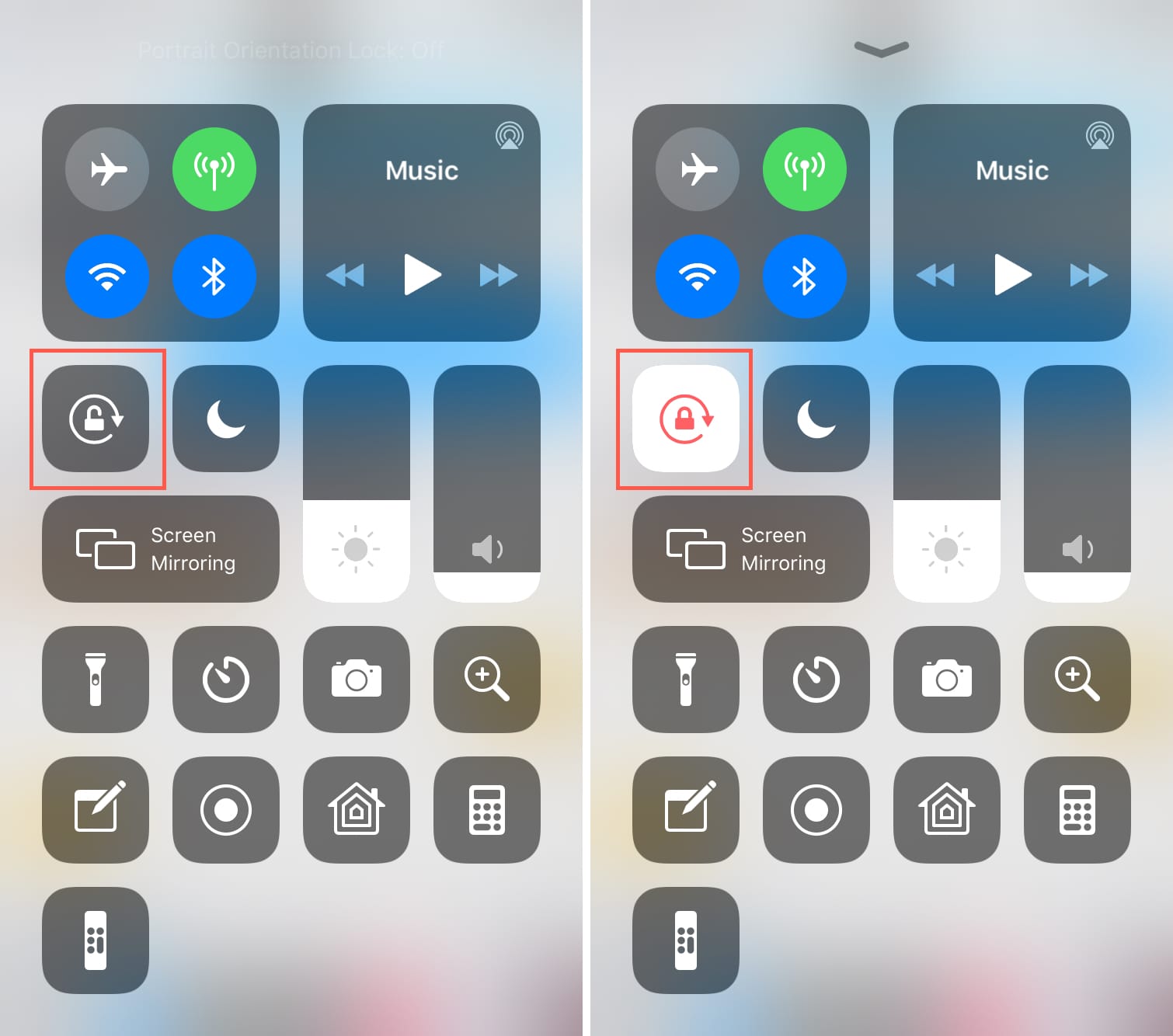Understanding Screen Rotation on iPhone 11
The iPhone 11, like many modern smartphones, features a screen rotation function that automatically adjusts the display orientation based on the device's physical positioning. This means that when you tilt your iPhone 11 from portrait to landscape or vice versa, the screen content reorients itself accordingly. While this feature is beneficial for many users, there are instances where automatic screen rotation can be disruptive or unwanted.
Understanding how screen rotation works on the iPhone 11 is essential for effectively managing this feature. The device's built-in accelerometer and gyroscope are responsible for detecting changes in orientation. When the iPhone 11 is rotated, these sensors detect the movement and signal the operating system to adjust the display orientation accordingly. This seamless transition allows users to view content in the most appropriate orientation, whether they are holding the device vertically or horizontally.
However, there are scenarios where automatic screen rotation can be inconvenient. For example, when lying down and using the iPhone 11, the device may inadvertently switch between portrait and landscape modes as the user shifts position. Additionally, certain activities, such as reading an article or browsing the web, may be better suited to a fixed orientation, regardless of how the device is held.
Understanding the nuances of screen rotation on the iPhone 11 empowers users to make informed decisions about when to enable or disable this feature. By gaining insight into the underlying technology and its implications for user experience, individuals can take control of their device's behavior to suit their preferences and specific usage scenarios.
In the following sections, we will explore methods for disabling screen rotation on the iPhone 11, including the use of orientation lock and third-party apps. These approaches provide users with the flexibility to manage screen orientation based on their individual needs and preferences, ensuring a more tailored and enjoyable user experience.
How to Disable Screen Rotation on iPhone 11
Disabling screen rotation on the iPhone 11 is a straightforward process that can be accomplished using the device's built-in settings. By preventing automatic orientation changes, users can maintain a fixed screen display, which is particularly useful in situations where constant rotation may be disruptive or unwanted.
To disable screen rotation on the iPhone 11, follow these simple steps:
-
Access Control Center: Swipe down from the top-right corner of the screen (or swipe up from the bottom edge, depending on the iPhone model) to open Control Center.
-
Locate Orientation Lock: In Control Center, look for the "Orientation Lock" icon, which resembles a lock surrounded by a circular arrow. This icon represents the orientation lock feature, which, when activated, prevents the screen from rotating based on the device's physical positioning.
-
Enable Orientation Lock: Tap the Orientation Lock icon to activate the feature. Once enabled, the icon will change color or display a lock symbol, indicating that the screen orientation is now fixed and will not rotate regardless of how the device is held.
By following these steps, users can effectively disable screen rotation on their iPhone 11, providing a consistent display orientation that aligns with their preferences and usage scenarios. It's important to note that while orientation lock is active, the screen will remain fixed in either portrait or landscape mode, depending on the device's orientation at the time of activation.
Disabling screen rotation through orientation lock offers users greater control over their viewing experience, particularly when engaging in activities that benefit from a stable screen orientation, such as reading, browsing, or using certain apps. This feature empowers individuals to customize their device's behavior to suit their specific needs, enhancing usability and overall user satisfaction.
In addition to using orientation lock to disable screen rotation, iPhone 11 users can explore the option of utilizing third-party apps specifically designed to provide advanced screen rotation control and customization. These apps offer additional features and flexibility, allowing users to fine-tune their screen orientation preferences based on individual requirements and usage patterns.
By leveraging the built-in orientation lock feature and exploring third-party app solutions, iPhone 11 users can effectively manage screen rotation, ensuring a more tailored and enjoyable viewing experience that aligns with their unique preferences and usage scenarios.
Using Orientation Lock to Prevent Unwanted Rotation
The Orientation Lock feature on the iPhone 11 serves as a valuable tool for preventing unwanted screen rotation, offering users a simple and effective way to maintain a fixed display orientation. By activating Orientation Lock, individuals can ensure that the screen remains in either portrait or landscape mode, regardless of how the device is physically positioned. This capability is particularly beneficial in scenarios where automatic rotation may disrupt the user experience, such as when reading, browsing, or engaging in activities that require a stable screen orientation.
To enable Orientation Lock, users can access Control Center by swiping down from the top-right corner of the screen (or swiping up from the bottom edge, depending on the iPhone model). Within Control Center, the Orientation Lock icon, represented by a lock encircled by a circular arrow, can be located. Tapping this icon activates Orientation Lock, indicating that the screen orientation is now fixed and will not rotate based on the device's physical movement.
Once Orientation Lock is enabled, the iPhone 11's display remains locked in its current orientation, providing users with a consistent viewing experience. Whether reading an article in portrait mode or watching a video in landscape mode, the screen will maintain its fixed orientation, enhancing usability and minimizing disruptions caused by unintended rotation.
The versatility of Orientation Lock extends to various usage scenarios, allowing users to tailor their screen orientation based on specific activities and preferences. For instance, individuals who frequently read e-books or articles on their iPhone 11 may find that enabling Orientation Lock enhances their reading experience by preventing abrupt orientation changes. Similarly, users engaging in tasks that benefit from a stable screen orientation, such as browsing websites or using certain apps, can leverage Orientation Lock to maintain a consistent display layout.
By incorporating Orientation Lock into their screen rotation management strategy, iPhone 11 users gain greater control over their device's behavior, ensuring a more seamless and personalized viewing experience. This feature empowers individuals to adapt their device to suit their unique needs, enhancing usability and overall satisfaction with the iPhone 11's display functionality.
In addition to its practical utility, Orientation Lock represents a user-centric approach to screen rotation control, aligning with Apple's commitment to delivering intuitive and customizable features that enhance the user experience. By offering a straightforward solution to prevent unwanted rotation, Orientation Lock exemplifies the device's adaptability to diverse user preferences and usage patterns, further enriching the iPhone 11's functionality and appeal.
Utilizing Third-Party Apps to Control Screen Rotation
In addition to the built-in orientation lock feature, iPhone 11 users have the option to explore third-party apps that offer advanced control over screen rotation. These apps provide additional customization options and flexibility, allowing individuals to fine-tune their screen orientation preferences based on their specific needs and usage patterns.
Third-party apps designed to manage screen rotation offer a range of features that extend beyond the basic functionality provided by the device's native settings. These apps often include advanced customization options, such as the ability to set orientation preferences for individual apps, adjust sensitivity to device movement, and create custom profiles for different usage scenarios. By leveraging these capabilities, users can tailor their screen rotation experience to align with their unique requirements and preferences.
Furthermore, third-party apps may offer specialized modes for specific activities, such as reading, gaming, or multimedia consumption. For example, individuals who frequently engage in reading e-books or articles on their iPhone 11 can benefit from apps that provide enhanced control over screen orientation, ensuring a seamless and uninterrupted reading experience. Similarly, gamers and multimedia enthusiasts can explore apps that offer optimized screen rotation settings to enhance their enjoyment of interactive content.
Moreover, some third-party apps go beyond basic screen rotation control, incorporating additional features such as gesture-based controls, automated profile switching based on device orientation, and integration with device sensors to deliver a more intuitive and responsive user experience. These advanced functionalities empower users to interact with their iPhone 11 in a manner that aligns with their specific usage habits and preferences, fostering a more personalized and engaging interaction with the device.
By embracing third-party apps for screen rotation control, iPhone 11 users can expand their ability to customize and optimize their device's display behavior. These apps serve as valuable complements to the device's native features, offering a diverse array of tools and settings to accommodate a wide range of user preferences and usage scenarios. Through the integration of third-party solutions, individuals can elevate their screen rotation management, ensuring a more tailored and enjoyable viewing experience that caters to their individual needs and preferences.
In summary, the availability of third-party apps for screen rotation control presents iPhone 11 users with a wealth of options to enhance their device's display functionality. By leveraging these apps, individuals can access advanced customization features, specialized modes for specific activities, and intuitive controls, empowering them to tailor their screen orientation experience to suit their unique preferences and usage patterns.
Tips for Managing Screen Rotation Preferences
-
Understanding Usage Scenarios: Take time to assess your typical activities and usage patterns on the iPhone 11. Identify scenarios where screen rotation enhances or disrupts your experience. This awareness will guide your approach to managing screen rotation preferences effectively.
-
Utilize Orientation Lock Strategically: Experiment with activating the orientation lock in specific situations where a fixed screen orientation would be beneficial. For example, when reading lengthy articles or e-books, enabling orientation lock can prevent interruptions caused by unintended screen rotation.
-
Explore Third-Party Apps: Research and explore third-party apps designed to offer advanced control over screen rotation. Look for apps that align with your specific needs, such as those tailored for reading, gaming, or multimedia consumption. These apps can provide enhanced customization options and specialized modes to optimize your screen rotation experience.
-
Customize Based on Activities: Consider customizing your screen rotation preferences based on different activities. For instance, you may prefer a fixed orientation for reading and browsing, while allowing rotation for video playback and gaming. Tailoring your preferences to specific activities can enhance usability and streamline your overall interaction with the device.
-
Adjust Sensitivity Settings: If available within third-party apps or device settings, explore sensitivity adjustments for screen rotation. Fine-tuning the sensitivity to device movement can help mitigate unwanted rotation while ensuring a responsive and intuitive screen orientation experience.
-
Stay Informed About Updates: Keep abreast of software updates and feature enhancements related to screen rotation on the iPhone 11. Apple frequently introduces refinements and new functionalities, which may offer improved options for managing screen rotation preferences.
-
Share Tips and Insights: Engage with the iPhone user community to exchange tips and insights on managing screen rotation preferences. Participating in forums, social media groups, or tech communities can provide valuable perspectives and recommendations for optimizing screen rotation settings.
-
Experiment and Adapt: Continuously experiment with different approaches to managing screen rotation preferences. As your usage patterns evolve and new apps or features become available, be open to adapting your preferences to align with the most effective and enjoyable screen orientation experience.
By implementing these tips, iPhone 11 users can gain greater control over their device's screen rotation behavior, ensuring a more tailored and enjoyable viewing experience that aligns with their unique preferences and usage scenarios.