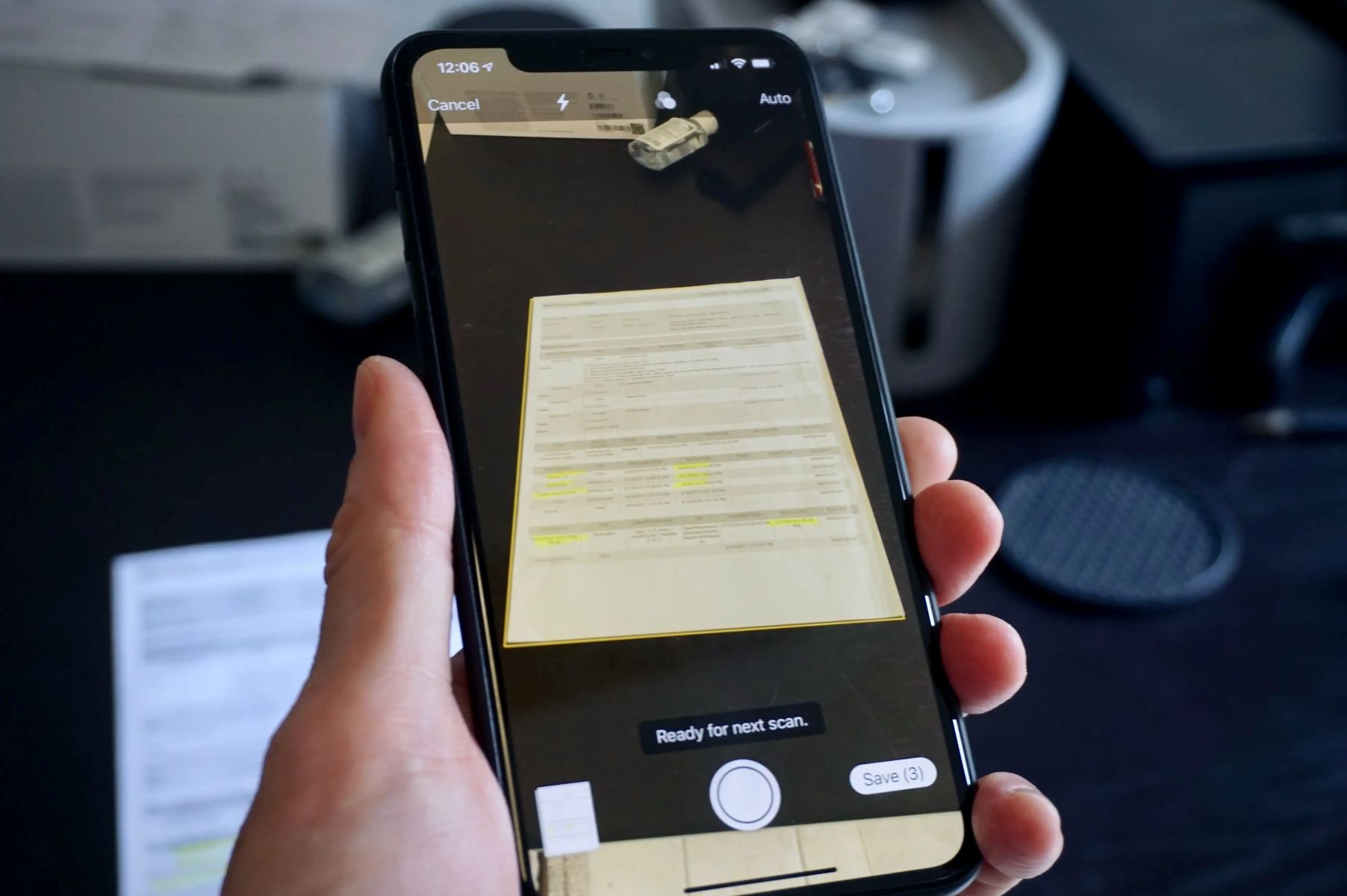Choosing the Right Scanning App
When it comes to using your iPhone 11 for scanning, selecting the right scanning app is crucial for achieving high-quality results. With a plethora of scanning apps available on the App Store, it's essential to choose one that aligns with your specific needs and preferences. Here are some key factors to consider when selecting the ideal scanning app for your iPhone 11:
-
User-Friendly Interface: Look for a scanning app that offers an intuitive and user-friendly interface. The app should be easy to navigate, allowing you to quickly access the scanning features without any unnecessary complications.
-
OCR (Optical Character Recognition) Capabilities: If you frequently deal with documents that require text recognition, opting for a scanning app with OCR capabilities can significantly enhance your productivity. OCR technology enables the app to extract text from scanned documents, making it searchable and editable.
-
Cloud Integration: Consider a scanning app that seamlessly integrates with popular cloud storage services such as iCloud, Google Drive, or Dropbox. This feature allows you to conveniently store and access your scanned documents across various devices and platforms.
-
Document Editing Tools: A robust scanning app should offer essential document editing tools, such as cropping, rotating, and adjusting the contrast and brightness of scanned images. These features empower you to refine the scanned documents directly within the app.
-
Security and Privacy: Prioritize scanning apps that prioritize the security and privacy of your scanned documents. Look for apps that offer encryption options and secure storage to safeguard sensitive information.
-
Batch Scanning: If you frequently need to scan multiple documents in quick succession, opt for a scanning app that supports batch scanning. This feature streamlines the process, allowing you to capture and save multiple documents without the need for individual scans.
-
Compatibility and Updates: Ensure that the scanning app is compatible with your iPhone 11 and regularly receives updates to maintain optimal performance and compatibility with the latest iOS versions.
By carefully considering these factors, you can select a scanning app that complements the advanced camera capabilities of your iPhone 11, empowering you to efficiently digitize documents with exceptional clarity and precision.
Adjusting the Camera Settings
When utilizing your iPhone 11 for scanning documents, optimizing the camera settings is pivotal in capturing clear and high-quality images. The advanced camera system of the iPhone 11 offers a range of adjustable settings that can be tailored to suit the specific requirements of document scanning. By fine-tuning these settings, you can ensure that the scanned documents exhibit optimal clarity, sharpness, and color accuracy.
1. Resolution and Format
Begin by accessing the camera settings on your iPhone 11. Select the appropriate resolution and format for scanning documents. Opting for a higher resolution ensures that the scanned documents retain intricate details and sharpness, which is particularly beneficial when dealing with text-heavy or detailed documents. Additionally, choosing the correct format, such as JPEG or PDF, is essential for compatibility and ease of sharing the scanned documents.
2. Exposure and Focus
Adjust the exposure and focus settings to achieve well-balanced and sharp scans. Tap on the document displayed on the screen to prompt the camera to adjust the focus and exposure levels accordingly. This ensures that the document is captured with optimal clarity and minimal blurriness, even when dealing with varying lighting conditions.
3. White Balance
White balance plays a crucial role in maintaining accurate color representation in scanned documents. By adjusting the white balance settings, you can ensure that the colors within the document are faithfully reproduced, eliminating any unwanted color casts or tints that may compromise the document's visual fidelity.
4. Grid and Level Features
Leverage the grid and level features available in the camera settings to align the document accurately within the frame. The grid provides visual guidelines that aid in positioning the document symmetrically, while the level feature helps maintain a straight and well-aligned orientation, resulting in professional-looking scans.
5. HDR Mode
Consider enabling the HDR (High Dynamic Range) mode when scanning documents with varying levels of brightness and contrast. HDR mode intelligently combines multiple exposures to capture a wider range of details, particularly useful when dealing with documents featuring both dark and bright areas.
By meticulously adjusting the camera settings of your iPhone 11, you can harness the full potential of its advanced camera system for document scanning. These tailored settings empower you to capture documents with exceptional clarity, ensuring that the digitized versions faithfully represent the original content with precision and accuracy.
Positioning the Document
Properly positioning the document is a critical step in utilizing your iPhone 11 for scanning, as it directly impacts the quality and accuracy of the captured images. By strategically positioning the document, you can ensure that the resulting scans are well-aligned, distortion-free, and devoid of any unwanted visual artifacts. Here's a detailed guide on effectively positioning the document for optimal scanning results:
1. Stable Surface and Adequate Lighting
Begin by placing the document on a stable and well-lit surface. A flat and stable surface minimizes the risk of blurriness or distortion caused by movement during the scanning process. Adequate lighting is essential to ensure that the document is evenly illuminated, reducing the likelihood of shadows or uneven exposure in the scanned images.
2. Aligning the Document within the Frame
Position the document squarely within the camera frame, ensuring that all edges of the document are visible and well-defined. Aligning the document accurately within the frame facilitates a seamless scanning process and contributes to the overall visual consistency of the resulting images.
3. Maintaining a Parallel Alignment
Maintain a parallel alignment between the camera lens of your iPhone 11 and the surface of the document. This helps minimize perspective distortion and ensures that the scanned document retains its original proportions and dimensions without any skewed or distorted elements.
4. Utilizing the Grid and Level Features
Leverage the grid and level features available in the camera settings to assist in positioning the document accurately. The grid provides visual guidelines, aiding in aligning the document symmetrically within the frame, while the level feature helps maintain a straight and well-aligned orientation, resulting in professional-looking scans.
5. Adjusting the Document Orientation
If the document contains specific orientation requirements, such as ensuring that text or images are captured in a particular direction, adjust the orientation of the document accordingly. This ensures that the scanned images accurately reflect the intended layout and presentation of the original document.
6. Minimizing Reflections and Glare
Be mindful of any potential reflections or glare that may affect the quality of the scanned images. Position the document in a way that minimizes reflections from overhead lighting or external light sources, ensuring that the resulting scans exhibit optimal clarity and minimal distractions.
By meticulously adhering to these guidelines and techniques for positioning the document, you can harness the full potential of your iPhone 11 for scanning, capturing documents with exceptional clarity, precision, and visual fidelity. This meticulous approach ensures that the digitized versions faithfully represent the original content, meeting the highest standards of quality and accuracy.
Using the Grid and Level Features
When it comes to leveraging the advanced capabilities of your iPhone 11 for document scanning, the grid and level features play a pivotal role in ensuring precise alignment and professional-quality scans. These built-in features, seamlessly integrated into the camera settings, empower users to capture documents with exceptional accuracy and visual consistency. Let's delve into the comprehensive utilization of the grid and level features to elevate your scanning experience to new heights.
Grid Feature: Visual Alignment Aid
The grid feature, accessible within the camera settings of your iPhone 11, provides a visual overlay of horizontal and vertical lines directly on the camera interface. This grid serves as a valuable alignment aid, enabling users to position the document symmetrically within the frame. By aligning the edges of the document with the grid lines, users can ensure that the document is centered and well-proportioned, contributing to visually balanced and professional-looking scans.
Level Feature: Ensuring Straight Alignment
In addition to the grid feature, the level feature enhances the precision of document positioning by providing real-time feedback on the alignment of the camera. When activated, the level feature displays a visual indicator that assists users in maintaining a straight and well-aligned orientation while capturing the document. This ensures that the resulting scans exhibit a level and distortion-free presentation, free from any unintended tilting or skewing, thereby upholding the integrity of the original document's layout and composition.
Optimizing Symmetry and Precision
By effectively utilizing the grid and level features in tandem, users can optimize the symmetry and precision of their document scans. The grid aids in achieving symmetrical alignment, while the level feature ensures that the camera maintains a consistent orientation, resulting in scans that accurately represent the original document with meticulous attention to detail. This meticulous approach elevates the visual quality of the scanned images, instilling a professional and polished aesthetic to the digitized documents.
Seamless Integration for Enhanced Productivity
The seamless integration of the grid and level features into the camera settings of the iPhone 11 contributes to enhanced productivity and efficiency during the scanning process. Users can confidently position documents with precision and confidence, knowing that the visual aids provided by these features facilitate a streamlined and professional scanning experience. This integration underscores the commitment to empowering users with intuitive tools that elevate the quality and accuracy of document digitization.
In essence, the grid and level features represent indispensable tools for achieving optimal document alignment and visual consistency when utilizing your iPhone 11 for scanning. By harnessing the precision and guidance offered by these features, users can elevate their scanning endeavors, capturing documents with unparalleled accuracy and professional-grade presentation.
Ensuring Proper Lighting
Proper lighting is a fundamental element in the process of utilizing your iPhone 11 for document scanning. Adequate and well-distributed lighting plays a pivotal role in ensuring that the scanned documents exhibit optimal clarity, color accuracy, and overall visual fidelity. By meticulously attending to the lighting conditions, users can elevate the quality of their scanned images, capturing documents with exceptional precision and detail.
Natural Light vs. Artificial Light
When positioning the document for scanning, consider the source of lighting. Natural light, such as daylight from a nearby window, offers a balanced and diffused illumination that is conducive to capturing clear and natural-looking scans. If natural light is not readily available, artificial lighting sources, such as overhead lights or desk lamps, can be strategically positioned to provide consistent and shadow-free illumination. It's essential to avoid harsh or uneven lighting that may introduce unwanted glare, shadows, or color inconsistencies in the scanned images.
Even Illumination and Color Temperature
Maintaining even illumination across the entire document surface is crucial for achieving uniformity in the scanned images. Uneven lighting can result in areas of overexposure or underexposure, compromising the overall quality of the scans. Additionally, paying attention to the color temperature of the lighting source is important. Consistent color temperature ensures that the scanned documents accurately reflect the original colors and tones, preserving the integrity of the content without any undesirable color shifts.
Minimizing Reflections and Glare
Be mindful of potential reflections and glare that may arise from the lighting setup. Position the lighting sources in a manner that minimizes reflections on the document surface, ensuring that the scanned images exhibit optimal clarity and minimal distractions. Adjusting the angle and intensity of the lighting can effectively mitigate reflections, contributing to the overall visual consistency and professional presentation of the scanned documents.
Adaptive Lighting Adjustments
In scenarios where the lighting conditions are less than ideal, the iPhone 11's camera settings offer adaptive adjustments to compensate for varying lighting environments. Users can leverage the exposure and brightness controls to fine-tune the lighting settings directly within the camera interface, ensuring that the scanned images maintain optimal clarity and detail even in challenging lighting conditions.
Harnessing the Power of Proper Lighting
By meticulously attending to the nuances of proper lighting, users can harness the full potential of their iPhone 11 for document scanning. The strategic management of lighting conditions contributes to the production of scans that faithfully represent the original documents with exceptional clarity, color accuracy, and visual fidelity. This meticulous approach ensures that the digitized versions uphold the highest standards of quality and precision, meeting the diverse needs of document digitization with unparalleled excellence.
Capturing the Image
Capturing the image is the culminating step in the process of utilizing your iPhone 11 for document scanning, where precision and attention to detail are paramount. As you prepare to capture the image, ensure that all preceding steps, including selecting the right scanning app, adjusting the camera settings, positioning the document, and optimizing the lighting, have been meticulously addressed. With these foundational elements in place, the act of capturing the image becomes the definitive moment where the essence of the document is transformed into a digital representation.
When initiating the capture, maintain a steady hand and a deliberate approach. Gently press the shutter button or utilize the volume buttons to trigger the capture, minimizing any potential camera shake that could compromise the clarity of the resulting image. Ensure that the document remains well-aligned within the frame, adhering to the visual guidelines provided by the grid and level features to achieve symmetrical and straight positioning.
As the image is captured, be attentive to the visual feedback provided by the camera interface. Assess the clarity, sharpness, and overall composition of the captured image in real-time, allowing for immediate adjustments if necessary. Leverage the preview functionality to review the captured image, ensuring that it meets the desired standards of quality and accuracy before proceeding further.
In scenarios where multiple pages or documents require scanning, maintain a systematic approach to ensure consistency across all captures. Utilize the batch scanning capabilities offered by the selected scanning app, streamlining the process of capturing and saving multiple images in quick succession. This approach enhances efficiency and productivity, particularly when dealing with extensive document sets or multi-page materials.
Upon capturing the image, take advantage of the document editing tools provided by the scanning app to refine and optimize the scanned image further. Crop the image to remove any unnecessary borders or empty spaces, ensuring that the document occupies the frame optimally. Adjust the contrast, brightness, and color settings as needed to enhance the overall visual quality of the scanned image, striving for a faithful representation of the original document.
By meticulously attending to the process of capturing the image, users can elevate the quality and precision of their document scans, ensuring that the digitized versions faithfully preserve the essence and integrity of the original content. This meticulous approach culminates in a collection of scanned images that exhibit exceptional clarity, detail, and visual fidelity, meeting the diverse needs of document digitization with unparalleled excellence.