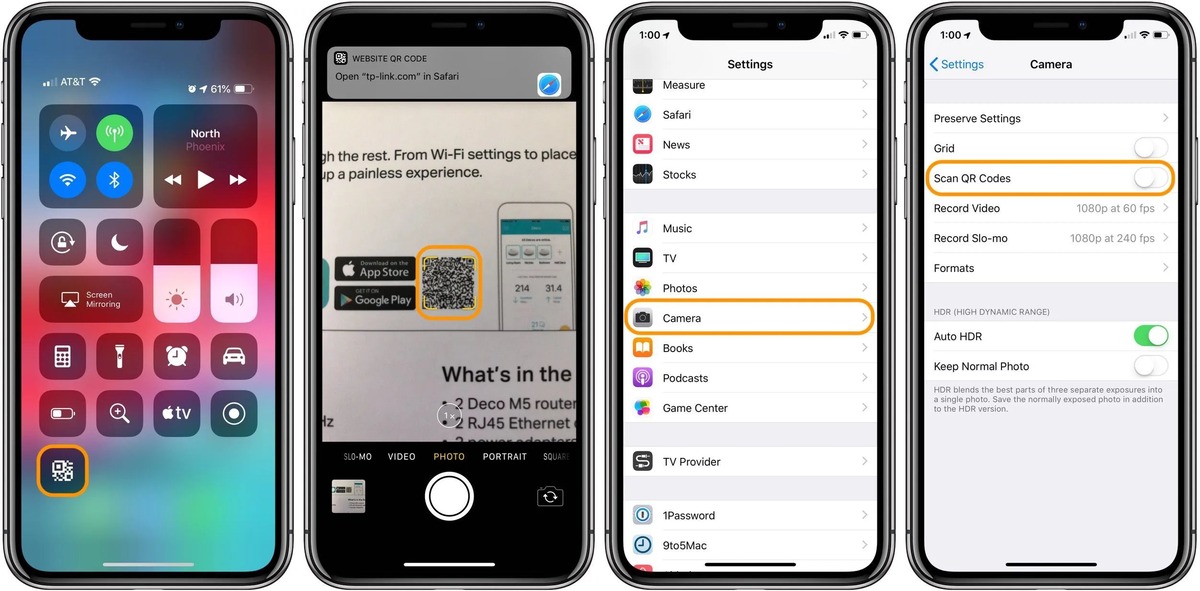Setting up Face ID
Face ID is a cutting-edge feature available on the iPhone 10 and later models, designed to provide a secure and seamless way to unlock your device and authenticate various actions. Setting up Face ID is a straightforward process that ensures your iPhone recognizes your unique facial features with precision and accuracy.
To begin the setup, navigate to the "Settings" app on your iPhone and select "Face ID & Passcode." You will be prompted to enter your device passcode to proceed. Once entered, tap on "Set Up Face ID" to initiate the process.
Next, position your face within the frame on the screen and follow the on-screen instructions to complete the initial scan. During this step, make sure to hold your device at a comfortable distance and angle, allowing the TrueDepth camera system to capture a detailed map of your facial features. It's important to maintain a natural and relaxed expression while moving your head in a smooth motion to ensure comprehensive coverage.
After the initial scan is completed, you will be prompted to perform a second scan to enhance the accuracy and reliability of Face ID. Similar to the first scan, follow the on-screen instructions to capture additional facial data from different angles. This dual-scan process enables Face ID to create a comprehensive 3D map of your face, enhancing its ability to recognize you in various lighting conditions and angles.
Once the setup process is successfully completed, you can test the functionality of Face ID by locking your device and then unlocking it using your face. It's important to note that Face ID continually adapts to changes in your appearance, such as wearing glasses, hats, or growing a beard, ensuring seamless authentication in diverse scenarios.
In summary, setting up Face ID on your iPhone 10 is a user-friendly process that leverages advanced facial recognition technology to provide a secure and convenient user experience. By following the simple on-screen instructions and performing the initial and secondary scans, you can enjoy the benefits of effortless device unlocking and enhanced security, all powered by the innovative TrueDepth camera system.
Remember, Face ID is designed with privacy and security in mind, utilizing advanced algorithms to securely process and store facial data on your device, further enhancing the overall protection of your personal information.
With Face ID set up, you can confidently embrace the seamless and intuitive authentication experience it offers, unlocking new possibilities and convenience in your daily interactions with your iPhone 10.
Using the Camera to Scan Documents
The iPhone 10's powerful camera functionality extends beyond capturing stunning photos and videos to include the convenient feature of scanning documents with remarkable clarity and precision. Leveraging the advanced camera technology and intuitive software integration, users can seamlessly digitize physical documents, receipts, handwritten notes, and more, directly from their device. This transformative capability eliminates the need for traditional scanners and simplifies the process of archiving and sharing essential documents on the go.
To initiate the document scanning process, simply open the "Notes" app on your iPhone 10 and create a new note or access an existing one. Next, tap the (+) icon within the note and select "Scan Documents" from the menu options. This action activates the camera interface, empowering you to capture high-quality scans of your documents with ease.
As the camera interface launches, position your iPhone 10 over the document you wish to scan, ensuring that the entire page is within the viewfinder. The intelligent software algorithms automatically detect the document edges, aligning and enhancing the visual clarity to produce a professional-grade scan. This automated edge detection feature streamlines the scanning process, eliminating the need for manual adjustments and ensuring optimal results with minimal effort.
Once the document is aligned within the viewfinder, the camera system captures the scan promptly, leveraging advanced image processing to enhance the legibility and overall quality of the digital copy. Users have the flexibility to adjust the scan settings, including color filters and exposure levels, to tailor the output based on specific document requirements.
Upon capturing the scan, the "Notes" app provides intuitive tools to further refine the document, such as cropping excess margins, rotating the orientation, and even adding annotations for enhanced clarity and context. This comprehensive suite of editing features empowers users to customize the scanned document to their exact specifications, ensuring a polished and professional result.
The seamless integration of document scanning within the "Notes" app enables users to effortlessly organize and categorize their digital documents, creating a centralized repository for easy access and retrieval. Furthermore, the ability to share scanned documents directly from the "Notes" app facilitates efficient collaboration and communication, empowering users to seamlessly distribute essential information with colleagues, friends, or family members.
In essence, the iPhone 10's camera functionality transcends traditional photography to deliver a powerful document scanning experience, redefining the way users interact with physical documents in the digital age. By leveraging the intuitive capabilities of the camera and the seamless integration within the "Notes" app, users can effortlessly transform physical documents into high-quality digital assets, unlocking new levels of productivity and convenience in their daily workflows.
Scanning QR Codes
The iPhone 10 offers a seamless and intuitive method for scanning QR codes, leveraging the advanced camera technology and integrated software capabilities to streamline the process of accessing digital content and information. QR codes, or Quick Response codes, have become ubiquitous in modern society, serving as a versatile tool for sharing URLs, contact information, app downloads, and more. With the iPhone 10, users can effortlessly scan QR codes using the native camera app, unlocking a world of interactive and dynamic content with a simple scan.
To scan a QR code using your iPhone 10, begin by launching the native camera app and positioning the QR code within the camera's viewfinder. The intelligent camera system instantly recognizes the QR code, displaying a notification banner at the top of the screen, providing a direct link to the encoded content. This streamlined process eliminates the need for third-party apps or additional steps, ensuring a seamless and efficient scanning experience.
Upon detecting the QR code, users can simply tap the notification banner to access the encoded information, whether it's a website link, contact details, event information, or other interactive content. This direct integration between the camera app and QR code scanning enhances user convenience, enabling quick and effortless access to digital resources without the need for manual input or navigation.
Furthermore, the iPhone 10's camera system optimizes the scanning process by automatically adjusting focus, exposure, and image processing to ensure accurate and reliable QR code recognition. This intelligent optimization enhances the overall user experience, allowing for swift and precise scanning in diverse lighting conditions and environments.
The seamless integration of QR code scanning within the native camera app underscores the iPhone 10's commitment to user-centric design and functionality, empowering users to engage with dynamic digital content effortlessly. Whether it's accessing promotional offers, event details, or instant website links, the intuitive QR code scanning capability enhances user connectivity and interaction with the digital world.
In summary, the iPhone 10's native camera app provides a user-friendly and efficient method for scanning QR codes, offering seamless access to a myriad of digital content and resources. By leveraging the advanced camera technology and integrated software capabilities, users can effortlessly unlock the potential of QR codes, seamlessly integrating digital experiences into their daily interactions with the device.
Using the Notes App for Scanning
The Notes app on the iPhone 10 serves as a versatile and powerful tool for not only capturing and organizing textual content but also for seamlessly scanning documents with exceptional clarity and precision. This integrated functionality empowers users to digitize physical documents, receipts, sketches, and handwritten notes directly from their device, eliminating the need for standalone scanning equipment and streamlining the process of archiving and sharing essential information.
When utilizing the Notes app for scanning, users can initiate the process by opening the app and creating a new note or accessing an existing one. Within the note, tapping the (+) icon presents a menu of options, among which is the "Scan Documents" feature. Selecting this option activates the camera interface, allowing users to position their iPhone 10 over the document they wish to scan.
The intelligent software algorithms seamlessly detect the edges of the document, automatically aligning and enhancing the visual clarity to produce a professional-grade scan. This automated edge detection feature simplifies the scanning process, ensuring optimal results with minimal effort. Users can capture high-quality scans of their documents with ease, leveraging the advanced image processing capabilities of the iPhone 10's camera system.
Following the capture of the scan, the Notes app provides intuitive tools for further refinement, including cropping excess margins, rotating the orientation, and adding annotations for enhanced clarity and context. This comprehensive suite of editing features empowers users to customize the scanned document to their exact specifications, ensuring a polished and professional result.
The seamless integration of document scanning within the Notes app enables users to effortlessly organize and categorize their digital documents, creating a centralized repository for easy access and retrieval. Furthermore, the ability to share scanned documents directly from the Notes app facilitates efficient collaboration and communication, empowering users to seamlessly distribute essential information with colleagues, friends, or family members.
In essence, the Notes app on the iPhone 10 transcends traditional note-taking to deliver a powerful document scanning experience, redefining the way users interact with physical documents in the digital age. By leveraging the intuitive capabilities of the camera and the seamless integration within the Notes app, users can effortlessly transform physical documents into high-quality digital assets, unlocking new levels of productivity and convenience in their daily workflows.
Scanning with Third-Party Apps
In addition to the native scanning capabilities offered by the iPhone 10's camera and Notes app, users can further expand their document digitization options by leveraging third-party scanning apps available on the App Store. These specialized apps provide a diverse range of features and functionalities, offering advanced scanning capabilities, document management tools, and seamless integration with cloud services, enhancing the overall document scanning experience on the iPhone 10.
Third-party scanning apps often incorporate advanced image processing algorithms, enabling users to capture high-quality scans with enhanced clarity and precision. These apps leverage the advanced camera technology of the iPhone 10, optimizing image capture and processing to ensure professional-grade results. Furthermore, users can benefit from additional features such as optical character recognition (OCR), which converts scanned text into editable and searchable content, further enhancing the utility of digitized documents.
Moreover, third-party scanning apps offer comprehensive document management functionalities, allowing users to organize, categorize, and annotate scanned documents with ease. The intuitive interface and robust feature set empower users to create a centralized repository for their digital documents, facilitating efficient access and retrieval. Additionally, these apps often integrate seamlessly with cloud storage services, enabling users to synchronize and backup their scanned documents across multiple devices, ensuring accessibility and data security.
The availability of third-party scanning apps on the App Store provides users with a diverse selection of tools tailored to specific document scanning needs. Whether it's business receipts, contracts, or personal notes, these apps offer customizable settings and editing options, allowing users to tailor the scanning process to their unique requirements. Furthermore, the integration of advanced security features within these apps ensures the protection of sensitive information, bolstering user confidence in the scanning and storage of essential documents.
By embracing third-party scanning apps, iPhone 10 users can unlock a wealth of advanced scanning capabilities and document management features, elevating the digitization process to new heights of efficiency and convenience. The seamless integration of these apps with the iPhone 10's camera system and software ecosystem empowers users to streamline their document scanning workflows, enhancing productivity and organizational capabilities.
In summary, the utilization of third-party scanning apps on the iPhone 10 expands the scope of document digitization, offering a rich array of features and functionalities that complement the native scanning capabilities of the device. With a focus on advanced image processing, document management, and seamless integration, these apps provide a compelling solution for users seeking to optimize their document scanning experience on the iPhone 10.