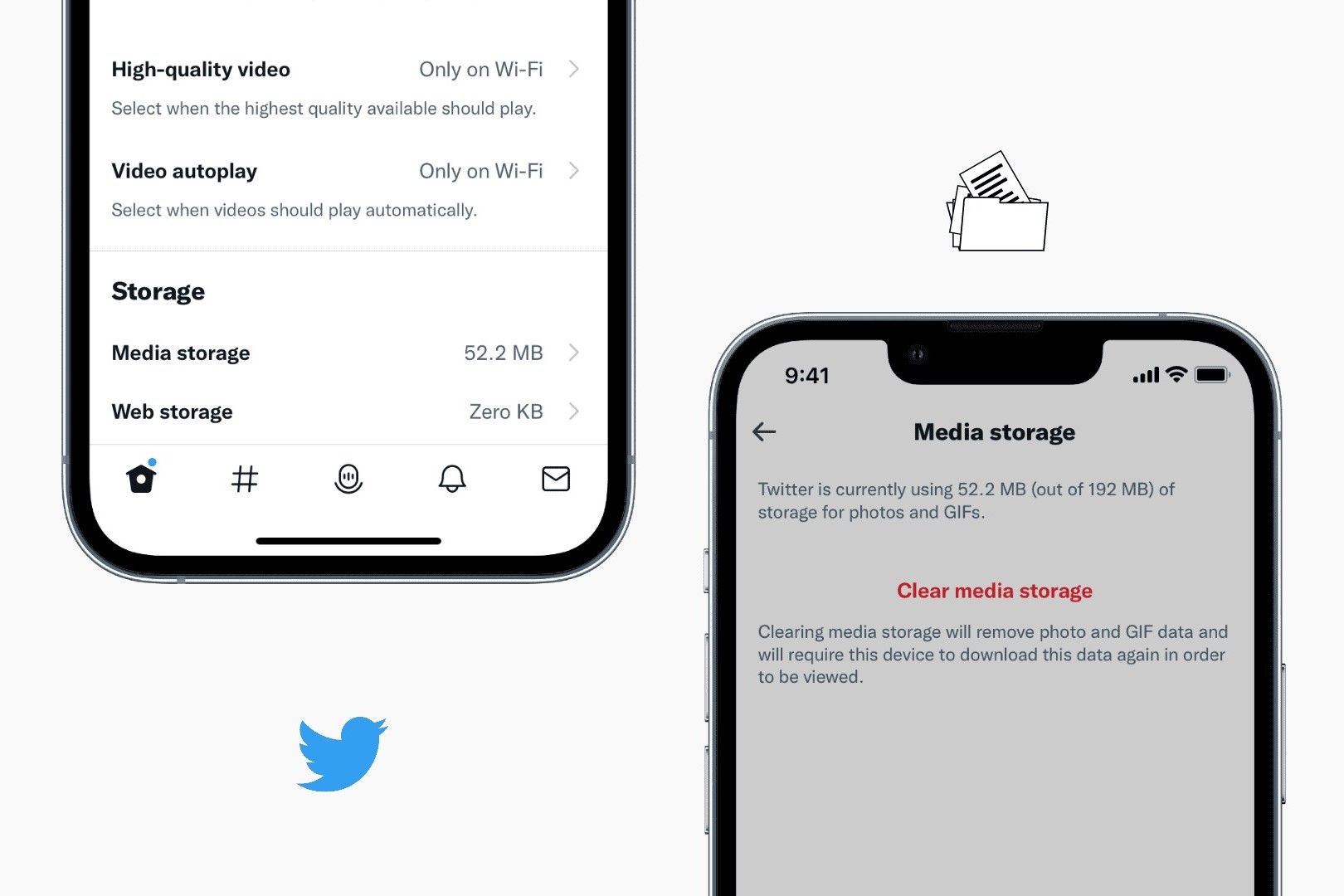What is a SIM Card on Android?
A Subscriber Identity Module (SIM) card is a small, removable card that is inserted into mobile devices, including Android smartphones and tablets. It serves as the unique identifier for the mobile network, allowing the device to connect to a cellular network and make calls, send texts, and access mobile data. The SIM card contains essential information, such as the International Mobile Subscriber Identity (IMSI) number, which is used to authenticate the subscriber on the network.
On Android devices, the SIM card also stores essential information related to the user’s mobile account, including the phone number, network authorization keys, and other security information. It plays a crucial role in enabling the device to communicate with the mobile network operator and access its services.
Furthermore, SIM cards can also be used to store contacts and text messages, providing a convenient way to transfer personal information between devices. With the evolution of SIM technology, modern SIM cards offer enhanced storage capacity and security features, making them an integral part of the mobile experience on Android devices.
How to Check if Your Android Device Supports Saving Data to SIM Card
Before attempting to save data to a SIM card on your Android device, it’s important to verify whether your device supports this functionality. Not all Android devices have the capability to store data directly on the SIM card, so conducting a quick check can save you time and effort. Here’s how to determine if your Android device supports saving data to a SIM card:
- Check the Device Settings: Navigate to the Settings app on your Android device and look for the “Storage” or “Storage & USB” option. Some devices may have a specific section that indicates whether the option to save data to the SIM card is available. If this feature is supported, you will likely find it within the storage settings.
- Consult the Device Manual: If you still have the user manual that came with your Android device, refer to the documentation for information regarding SIM card functionality. The manual may outline the supported features and provide instructions on how to save data to the SIM card if the option is available.
- Online Research: Utilize online resources such as the manufacturer’s official website, support forums, or user community websites to search for information about your specific device model. Many manufacturers provide detailed specifications and feature lists for their devices, which can help you determine if saving data to the SIM card is supported.
By following these steps, you can quickly determine whether your Android device has the capability to save data to the SIM card. If the feature is supported, you can proceed with the necessary steps to store data on the SIM card, enhancing the flexibility and storage options available on your device.
Steps to Save Data to SIM Card on Android
If your Android device supports the option to save data to the SIM card, you can follow these steps to efficiently store your data on the SIM card:
- Insert the SIM Card: If you haven’t already inserted the SIM card into your Android device, power off the device, locate the SIM card slot (usually located on the side of the device), and carefully insert the SIM card according to the device’s user manual.
- Access the Storage Settings: Open the Settings app on your Android device and navigate to the “Storage” or “Storage & USB” section. Depending on the device model and Android version, the location of storage settings may vary, so use the search function within the Settings app if needed.
- Select Data to Save: Once in the storage settings, look for an option related to saving data to the SIM card. This may be labeled as “Save to SIM” or “SIM card storage.” Select this option to proceed with the data saving process.
- Choose Data to Transfer: After selecting the SIM card storage option, you may be prompted to choose the specific types of data you want to save to the SIM card. This may include contacts, messages, or other types of data, depending on the device’s capabilities.
- Confirm and Save: Follow the on-screen prompts to confirm your selections and initiate the data saving process. Depending on the amount of data and the speed of your device, the process may take some time to complete.
- Verify Data Transfer: Once the data saving process is complete, you can verify that the selected data has been successfully saved to the SIM card. You may need to access the contacts or messaging app to ensure that the data has been transferred as intended.
By following these steps, you can effectively save data to the SIM card on your Android device, providing an additional storage option for essential information and enhancing the flexibility of managing your data.
Pros and Cons of Saving Data to SIM Card on Android
When considering the option to save data to the SIM card on an Android device, it’s important to weigh the advantages and disadvantages to make an informed decision. Here are the pros and cons of saving data to the SIM card:
Pros:
- Portability: Storing data on the SIM card allows for easy transfer of essential information between devices, particularly contacts and messages. This can be beneficial when switching to a new Android device or in situations where cloud-based syncing may not be available.
- Security: SIM cards offer a level of security for stored data, as they are tied to the user’s mobile account and require authentication to access the information. This can be advantageous for safeguarding sensitive contact details and messages.
- Offline Access: Data saved to the SIM card can be accessed offline, providing a convenient backup option for critical information in scenarios where network connectivity is limited or unavailable.
- Device Compatibility: SIM cards are universally supported by mobile devices, ensuring that the saved data can be easily accessed on various Android devices without compatibility concerns.
Cons:
- Limited Storage Capacity: SIM cards typically have limited storage capacity compared to the internal storage of an Android device or external microSD cards. This limitation may restrict the amount of data that can be saved to the SIM card.
- Restricted Data Types: SIM cards may not support the storage of certain data types, such as multimedia files or app data, limiting their utility for comprehensive data backup and transfer.
- Data Transfer Speed: Transferring data to and from the SIM card may be slower compared to other storage methods, especially when dealing with larger volumes of data.
- Dependency on SIM Card: If the SIM card is damaged, lost, or replaced, the saved data may become inaccessible, highlighting the reliance on the physical SIM card for data storage.
Understanding the pros and cons of saving data to the SIM card can help users make informed choices regarding the management and backup of their data on Android devices.
Tips for Managing Data Saved on SIM Card on Android
Effectively managing data saved on the SIM card of an Android device is essential for maintaining organization, security, and accessibility. Consider the following tips to optimize the management of data stored on the SIM card:
- Regular Backups: Create regular backups of the data saved on the SIM card to prevent loss in the event of a SIM card failure or device transition. Utilize built-in backup features or third-party apps to securely store a copy of the data.
- Organize Contacts: Keep contacts on the SIM card organized by creating and maintaining contact groups. This can streamline the management of contacts and make it easier to locate specific individuals when needed.
- Monitor Storage Capacity: Regularly check the available storage space on the SIM card to avoid reaching its capacity limit. Consider offloading older or less frequently accessed data to free up space for new information.
- Update Contact Information: Periodically review and update contact information stored on the SIM card to ensure that it remains accurate and relevant. This is particularly important for maintaining up-to-date contact details for essential individuals.
- Utilize Encryption: If your Android device supports it, consider encrypting the data stored on the SIM card to enhance security. Encryption can help protect sensitive information from unauthorized access in the event of loss or theft.
- Transfer Data Carefully: When transferring the SIM card to a new device, handle the process with care to avoid damage to the card or potential data loss. Follow the manufacturer’s recommendations for transferring SIM cards between devices.
- Consider Alternative Storage: Evaluate whether certain types of data may be better suited for storage on the device’s internal storage, microSD card, or cloud-based services. Not all data may need to be stored exclusively on the SIM card.
- Backup SIM Card Data Before Replacement: If you need to replace your SIM card due to damage or upgrading to a new card, ensure that you back up the data stored on the old SIM card before making the transition to the new one.
By implementing these tips, users can effectively manage the data saved on the SIM card of their Android devices, ensuring that essential information remains organized, secure, and easily accessible when needed.