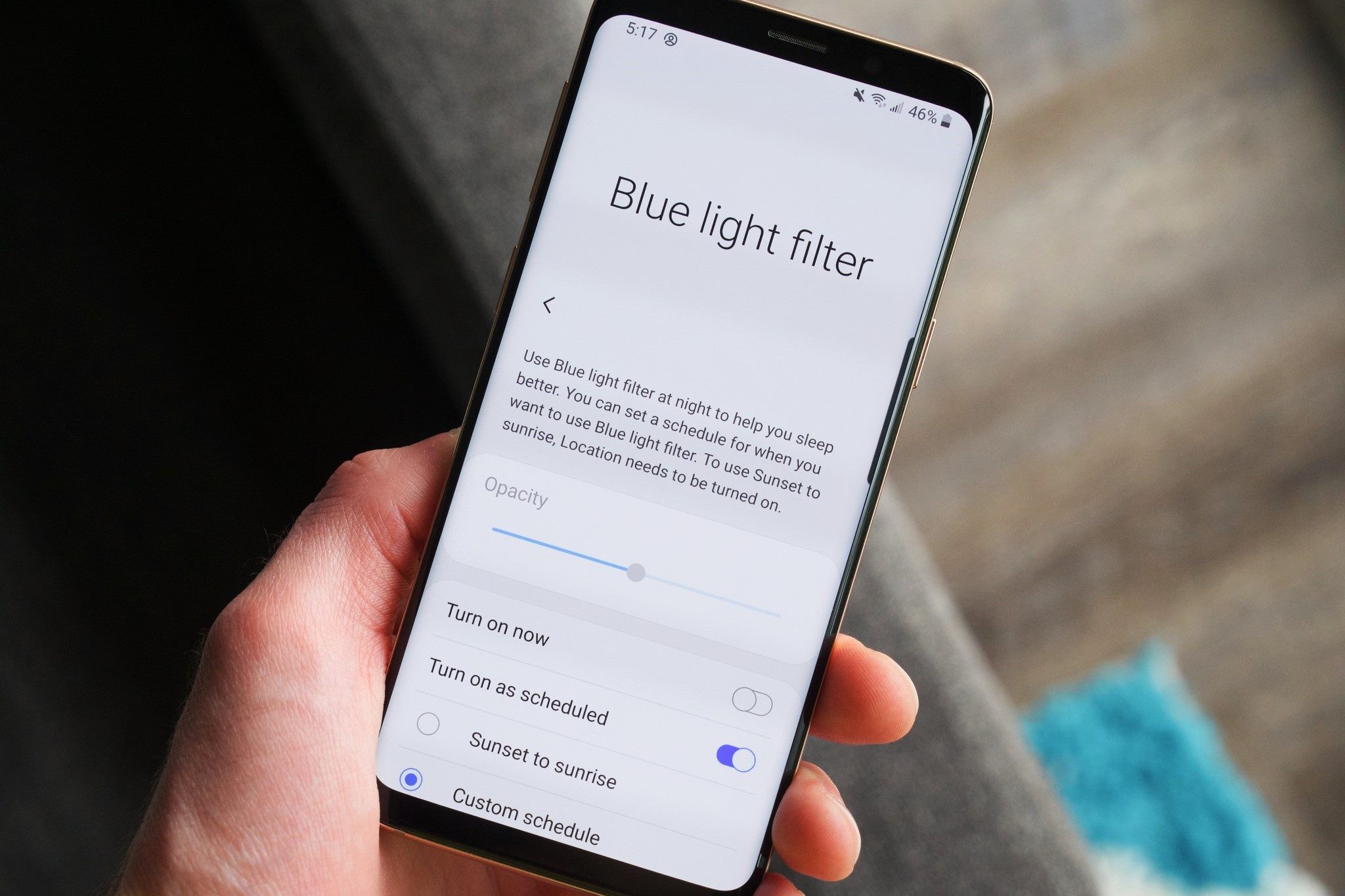What is the Blue Light Filter?
The Blue Light Filter, also known as the Night Mode, is a feature designed to reduce the amount of blue light emitted by electronic devices, including smartphones, tablets, and computer screens. Blue light is a high-energy visible (HEV) light that is naturally present in sunlight and is also emitted by digital screens. While exposure to natural blue light during the day can have positive effects on our mood, alertness, and cognitive function, prolonged exposure to artificial blue light, especially at night, can disrupt our circadian rhythm and interfere with our ability to fall asleep. The Blue Light Filter aims to mitigate these effects by adjusting the color temperature of the display to a warmer, more amber hue, thereby reducing the amount of blue light emitted.
By activating the Blue Light Filter, users can experience a more comfortable viewing experience, particularly in low-light environments, such as in the evening or at night. This feature is especially beneficial for individuals who spend extended periods in front of digital screens, as it can help alleviate eye strain and promote better sleep quality.
Many users may not be aware of the potential impact of blue light exposure on their well-being. The Blue Light Filter serves as a proactive solution to address this issue, allowing users to enjoy their devices while minimizing the potential negative effects of blue light emission.
Benefits of Using the Blue Light Filter
Activating the Blue Light Filter on your Samsung device offers a myriad of benefits that can significantly enhance your digital experience and overall well-being. Here are some compelling advantages of incorporating this feature into your daily device usage:
- Reduced Eye Strain: The Blue Light Filter mitigates the harshness of blue light, which can contribute to eye fatigue and discomfort during prolonged screen exposure. By implementing this filter, users can minimize eye strain and enjoy a more relaxed viewing experience, particularly in low-light environments.
- Enhanced Sleep Quality: Exposure to blue light, especially in the evening, can disrupt the body’s natural sleep-wake cycle by suppressing the production of melatonin, a hormone crucial for regulating sleep. By utilizing the Blue Light Filter, the device’s display emits warmer tones, reducing the adverse impact of blue light and promoting better sleep quality.
- Improved Visual Comfort: The warmer color temperature produced by the Blue Light Filter creates a visually soothing effect, making it easier for users to engage with their devices for extended periods without experiencing visual discomfort or strain.
- Optimized Reading Experience: When reading e-books, articles, or other textual content on your Samsung device, the Blue Light Filter can enhance the legibility of text by reducing the glare and harshness often associated with blue light, resulting in a more comfortable and enjoyable reading experience.
- Alleviated Digital Fatigue: Prolonged exposure to digital screens can lead to digital eye strain, characterized by symptoms such as dry eyes, headaches, and blurred vision. By activating the Blue Light Filter, users can mitigate these effects, fostering a more relaxed and enjoyable digital interaction.
By leveraging the Blue Light Filter feature, Samsung device users can proactively address the potential negative impacts of blue light exposure, fostering a more comfortable and visually appealing digital environment while prioritizing their overall well-being.
How to Activate the Blue Light Filter on Samsung Devices
Activating the Blue Light Filter on your Samsung device is a straightforward process that can be customized to suit your preferences. Follow these simple steps to enable this beneficial feature:
- Access the Settings: Begin by navigating to the “Settings” app on your Samsung device. This can typically be found in the app drawer or by swiping down from the top of the screen and selecting the gear-shaped icon.
- Select Display Settings: Within the Settings menu, locate and tap on the “Display” option. This will open a range of display-related settings and features.
- Enable the Blue Light Filter: Look for the “Blue Light Filter” or “Night Mode” option within the Display settings. Once located, tap on the toggle switch to activate the feature. You may also have the option to schedule the activation of the Blue Light Filter based on specific times or at sunset and sunrise.
- Adjust the Intensity: Depending on your device model and software version, you may have the ability to adjust the intensity or warmth of the Blue Light Filter. Experiment with the settings to find the level that best suits your preferences.
Once you have completed these steps, the Blue Light Filter will be active on your Samsung device, providing you with a more comfortable and visually soothing display, especially during evening or nighttime use.
It’s important to note that the location of these settings may vary slightly depending on your specific Samsung device model and the version of the operating system it is running. If you encounter any challenges while attempting to activate the Blue Light Filter, refer to your device’s user manual or online support resources for detailed instructions tailored to your device.
Customizing the Blue Light Filter Settings
Customizing the Blue Light Filter settings on your Samsung device allows you to tailor the feature to your specific preferences and usage patterns. By adjusting these settings, you can optimize the effectiveness of the filter and further enhance your digital experience. Here are the key aspects you can customize:
- Intensity and Color Temperature: Depending on your device model and software version, you may have the ability to adjust the intensity and color temperature of the Blue Light Filter. This customization empowers you to fine-tune the warmth of the display to suit your visual comfort, especially during different times of the day or in varying lighting conditions.
- Scheduling: Samsung devices often offer the option to schedule the activation of the Blue Light Filter. By setting specific times or syncing with sunset and sunrise, you can automate the filter to activate when it is most beneficial, such as in the evening or at night. This proactive scheduling ensures that you consistently receive the protective benefits of the filter without needing to manually enable it each time.
- Quick Toggles and Shortcuts: Some Samsung devices provide quick toggles or shortcuts to conveniently access and adjust the Blue Light Filter settings directly from the notification panel or home screen. These shortcuts streamline the process of enabling or modifying the filter, offering greater accessibility and control.
- Adaptive Features: Certain Samsung devices incorporate adaptive features that dynamically adjust the Blue Light Filter based on ambient lighting conditions or the user’s behavior. These intelligent capabilities optimize the filter’s performance in real time, ensuring that it seamlessly adapts to your environment and usage habits.
By customizing these settings, Samsung device users can personalize their Blue Light Filter experience, maximizing its effectiveness in promoting visual comfort, reducing blue light exposure, and supporting overall well-being. Experiment with the available options to discover the configuration that best aligns with your preferences and usage patterns.
Tips for Using the Blue Light Filter Effectively
While the Blue Light Filter on Samsung devices offers valuable benefits, incorporating the following tips can further enhance its effectiveness and ensure a more seamless integration into your digital routine:
- Consistent Activation: Make it a habit to activate the Blue Light Filter, especially during evening and nighttime usage. By consistently enabling the filter, you can proactively mitigate the potential negative effects of blue light and promote a more comfortable viewing experience.
- Customize the Schedule: Utilize the scheduling feature to align the activation of the Blue Light Filter with your typical daily routine. By syncing the filter to activate at specific times or based on sunset and sunrise, you can effortlessly harness its protective benefits without the need for manual intervention.
- Adjust Intensity for Reading: When engaging in prolonged reading sessions on your Samsung device, consider adjusting the intensity and color temperature of the Blue Light Filter to optimize the legibility of text and reduce visual strain. Experiment with different settings to find the ideal configuration for reading comfort.
- Combine with Night Mode: If your device offers a Night Mode feature, consider combining it with the Blue Light Filter for a comprehensive reduction in blue light exposure. Night Mode typically adjusts the overall display brightness and color palette to further enhance visual comfort in low-light environments.
- Explore Adaptive Options: If available, explore and enable adaptive features that dynamically adjust the Blue Light Filter based on ambient lighting conditions or your usage patterns. These intelligent capabilities can enhance the filter’s performance in real time, ensuring optimal protection against blue light exposure.
- Monitor Personal Comfort: Pay attention to your personal comfort and visual well-being while using the Blue Light Filter. If you experience persistent discomfort or strain, consider adjusting the filter settings or taking periodic breaks to rest your eyes and prevent digital fatigue.
By implementing these tips, Samsung device users can harness the full potential of the Blue Light Filter, fostering a more visually soothing and comfortable digital experience while safeguarding against the potential negative impacts of blue light exposure.