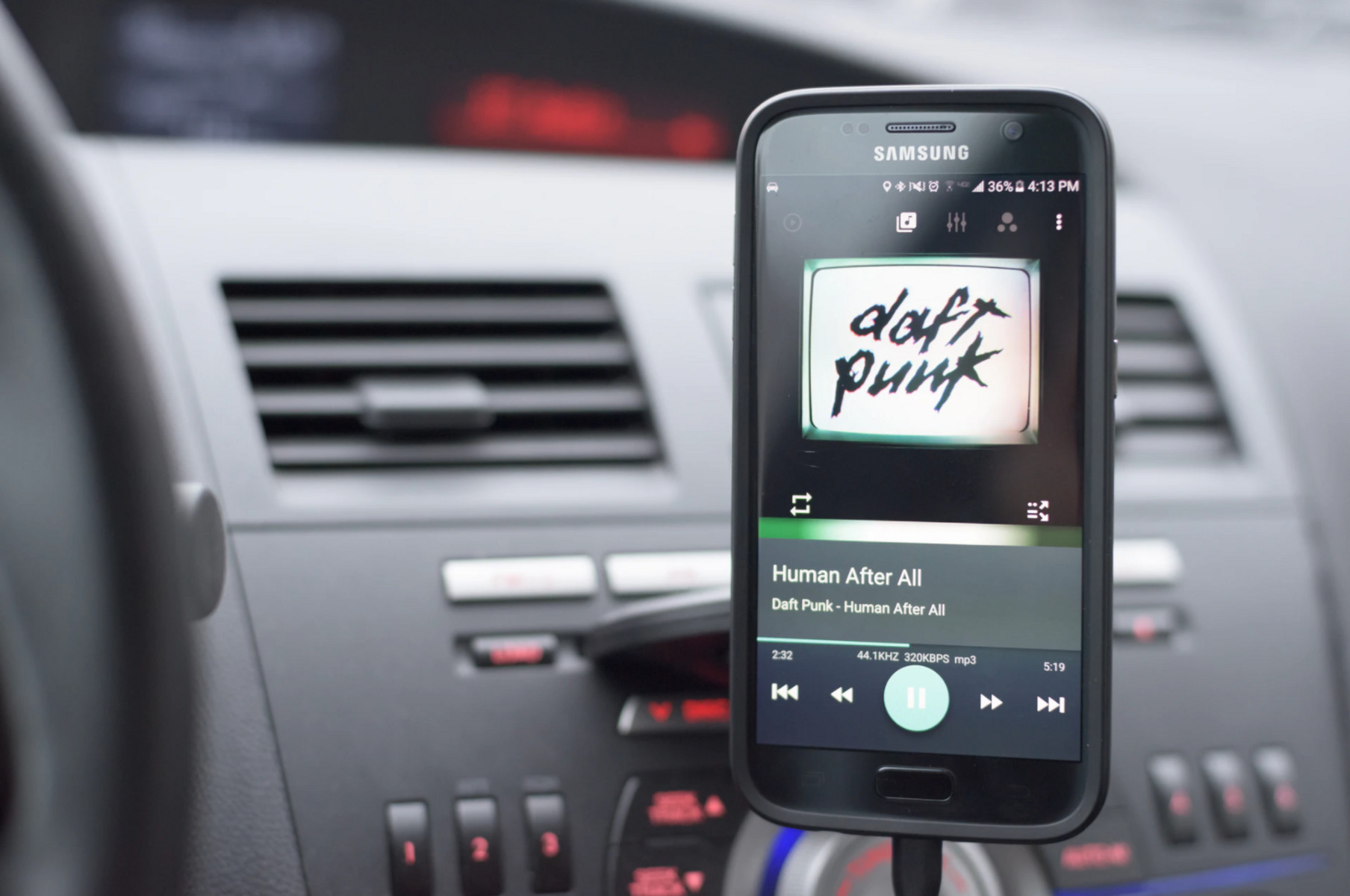Benefits of Pairing Samsung Bluetooth to Your Car
Benefits of Pairing Samsung Bluetooth to Your Car
Pairing your Samsung smartphone with your car's Bluetooth system offers a myriad of advantages, enhancing your driving experience in various ways. Here are the key benefits of connecting your Samsung device to your car's Bluetooth:
1. Hands-Free Calling and Texting
By pairing your Samsung phone with your car's Bluetooth, you can seamlessly make and receive calls without taking your hands off the wheel. This hands-free calling feature not only ensures your safety on the road but also helps you stay connected while driving. Moreover, with the ability to send and receive texts via voice commands, you can stay in touch without compromising safety.
2. Music Streaming
Pairing your Samsung device with your car's Bluetooth system allows for effortless music streaming. You can enjoy your favorite tunes, playlists, and podcasts directly from your phone, creating a personalized and enjoyable driving atmosphere. This feature eliminates the hassle of connecting auxiliary cables or dealing with cumbersome CD collections, providing a seamless and convenient music experience.
3. Navigation and Voice Commands
When your Samsung phone is connected to your car's Bluetooth, you can utilize navigation and voice command features with ease. This enables you to access GPS directions, make hands-free voice commands for various functions, and receive real-time traffic updates. By leveraging these capabilities, you can navigate unfamiliar routes and manage tasks without diverting your attention from the road.
4. Enhanced Safety and Convenience
Pairing your Samsung phone with your car's Bluetooth system enhances both safety and convenience during your commutes. With the ability to answer calls, send texts, and control music hands-free, you can focus on driving and minimize distractions. Additionally, the seamless integration of your phone with your car's audio system and controls simplifies the overall driving experience, contributing to a safer and more enjoyable journey.
5. Automatic Connection
Once paired, your Samsung phone will automatically connect to your car's Bluetooth system when you enter the vehicle, eliminating the need for manual reconnection each time. This seamless and automatic connection ensures that you can immediately access the various features and functionalities offered by the Bluetooth system, enhancing the overall user experience.
Pairing your Samsung smartphone with your car's Bluetooth system provides a range of benefits, including hands-free communication, music streaming, navigation assistance, enhanced safety, and automatic connectivity. By leveraging these advantages, you can enjoy a more connected, convenient, and secure driving experience.
Step-by-Step Guide to Pairing Samsung Bluetooth to Your Car
Pairing your Samsung smartphone with your car’s Bluetooth system is a straightforward process that enables seamless connectivity. Follow these simple steps to pair your Samsung device with your car:
1. Enable Bluetooth on Your Samsung Device
Begin by activating the Bluetooth feature on your Samsung phone. Navigate to the settings menu, select “Connections,” and then turn on the Bluetooth option. This step prepares your device to establish a connection with your car’s Bluetooth system.
2. Access the Car’s Bluetooth Settings
Next, access the Bluetooth settings on your car’s infotainment system or audio unit. Typically, this involves navigating to the Bluetooth menu within the car’s settings or entertainment interface. Consult your car’s manual for specific instructions on accessing the Bluetooth settings.
3. Initiate Pairing Mode
Within the car’s Bluetooth settings, locate the option to initiate pairing mode. This action enables your car’s Bluetooth system to detect and connect to external devices, including your Samsung smartphone. The specific steps for activating pairing mode may vary depending on the car’s make and model, so refer to the vehicle’s manual for guidance.
4. Select Your Samsung Device
Once your car’s Bluetooth system is in pairing mode, use your Samsung phone to scan for available Bluetooth devices. In the Bluetooth settings on your phone, select the option to search for nearby devices. Your car’s Bluetooth system should appear in the list of available devices. Select your car’s Bluetooth name to initiate the pairing process.
5. Confirm Pairing Code
Upon selecting your car’s Bluetooth name on your Samsung device, you may be prompted to enter a pairing code for verification. The pairing code is typically displayed on both the car’s infotainment screen and your phone. Verify that the codes match and confirm the pairing request on both devices to establish the connection.
6. Complete Pairing Process
Once the pairing code is confirmed, your Samsung phone will establish a secure connection with your car’s Bluetooth system. Your phone’s name or icon may appear on the car’s display to indicate a successful pairing. At this point, your Samsung device is successfully paired with your car, enabling seamless connectivity for calls, music, and other features.
Following these steps ensures that your Samsung smartphone is effectively paired with your car’s Bluetooth system, facilitating hands-free communication, music streaming, and more during your drives. By completing the pairing process, you can enjoy enhanced connectivity and convenience while on the road.
Troubleshooting Common Issues with Samsung Car Connectivity
While pairing your Samsung smartphone with your car’s Bluetooth system offers numerous benefits, you may encounter occasional connectivity issues. Understanding and addressing these common issues can help ensure a seamless and uninterrupted connection. Here are some troubleshooting tips for resolving common Samsung car connectivity issues:
1. Bluetooth Connection Failures
If you encounter difficulties establishing a Bluetooth connection between your Samsung device and your car, start by ensuring that Bluetooth is enabled on both devices. Additionally, verify that your car’s Bluetooth system is discoverable and in pairing mode. Restarting both the phone and the car’s infotainment system can also help resolve connectivity failures.
2. Intermittent Audio Playback
Intermittent audio playback or disruptions in music streaming can be attributed to signal interference or outdated Bluetooth software. To address this issue, move your phone closer to the car’s audio unit to minimize signal interference. It’s also advisable to update the Bluetooth firmware on both your phone and the car’s system to ensure compatibility and optimal performance.
3. Call Quality and Mic Issues
If you experience poor call quality or microphone issues during hands-free calls, check for obstructions around the car’s microphone and ensure that it is not obstructed by debris. Additionally, adjust the volume settings on both your phone and the car’s audio system to optimize call clarity. If problems persist, consider resetting the Bluetooth connections on both devices.
4. Device Recognition Problems
In some cases, your car’s Bluetooth system may fail to recognize your Samsung device, leading to pairing errors. To address this issue, delete the existing Bluetooth profiles for your phone from the car’s system and vice versa. Then, attempt to re-pair the devices following the standard pairing process outlined in the car’s manual and your phone’s settings.
5. Software Updates and Compatibility
Software updates can significantly impact the compatibility and performance of Bluetooth connectivity. Ensure that both your Samsung device and your car’s infotainment system are running the latest software versions. Regularly updating the firmware and software on both devices can address compatibility issues and improve overall connectivity.
By troubleshooting these common Samsung car connectivity issues, you can enhance the reliability and performance of the Bluetooth connection between your phone and your car. These troubleshooting tips empower you to address connectivity challenges effectively, ensuring a seamless and enjoyable driving experience with your Samsung device.
Using Samsung Car Mode for Enhanced Connectivity
Samsung offers a dedicated Car Mode feature designed to optimize connectivity and user experience while driving. By leveraging Samsung Car Mode, drivers can access a range of convenient functionalities tailored for in-vehicle use. Here’s how you can utilize Samsung Car Mode to enhance connectivity and streamline your driving experience:
1. Simplified Interface and Voice Commands
Upon activating Car Mode on your Samsung device, the interface transforms into a driver-friendly layout, featuring larger icons and simplified menus for easy navigation. This streamlined interface minimizes distractions and allows for seamless interaction with essential features such as navigation, calls, and music. Furthermore, Car Mode integrates voice commands, enabling hands-free control of various functions for enhanced safety and convenience.
2. Optimized Navigation and Traffic Updates
When in Car Mode, Samsung devices provide optimized navigation tools tailored for driving scenarios. The interface presents clear and concise directions, real-time traffic updates, and voice-guided assistance, ensuring that drivers stay informed and focused on the road. By leveraging these navigation features, users can efficiently navigate to their destinations while staying updated on traffic conditions.
3. Hands-Free Calling and Messaging
Car Mode facilitates hands-free calling and messaging, allowing drivers to stay connected without compromising safety. Through voice commands and simplified call/message interfaces, users can make and answer calls, dictate texts, and access contacts with minimal distraction. This hands-free functionality promotes responsible driving behavior and seamless communication while on the road.
4. Music and Audio Control
With Samsung Car Mode, drivers can effortlessly manage music and audio playback, creating a personalized and enjoyable in-car entertainment experience. The interface offers large, easy-to-tap controls for adjusting volume, selecting tracks, and accessing music apps, ensuring that drivers can enjoy their favorite tunes without diverting their attention from the road.
5. Integration with Vehicle Systems
Car Mode seamlessly integrates with various vehicle systems, providing access to essential car-related information and settings. This integration enables users to view vehicle diagnostics, fuel efficiency data, and other pertinent details directly from the Car Mode interface, enhancing the overall driving experience and promoting informed vehicle management.
By utilizing Samsung Car Mode, drivers can benefit from a tailored and intuitive interface that prioritizes safety, convenience, and connectivity while on the road. This feature-rich mode offers a seamless and user-friendly experience, empowering users to stay connected, informed, and entertained while maintaining a focus on safe driving practices.
Tips for Maintaining a Stable Connection between Samsung and Car
Ensuring a stable and reliable connection between your Samsung device and your car’s Bluetooth system is essential for a seamless driving experience. By implementing the following tips, you can maintain a consistent and dependable connection, enabling uninterrupted access to hands-free calling, music streaming, and other essential features:
1. Keep Devices Updated
Regularly updating the firmware and software on both your Samsung device and your car’s infotainment system is crucial for maintaining compatibility and optimal performance. Check for and install software updates to address potential connectivity issues and enhance overall Bluetooth functionality.
2. Minimize Signal Interference
To minimize signal interference and ensure a stable connection, avoid placing electronic devices or other potential signal disruptors near the car’s Bluetooth receiver. Additionally, when using your phone in the car, position it closer to the car’s audio unit to reduce the likelihood of signal disruptions and intermittent connectivity.
3. Clear Device Pairing History
Periodically clearing the Bluetooth pairing history on both your Samsung device and your car’s system can help prevent potential conflicts and connectivity issues. By removing outdated or redundant pairings, you can streamline the connection process and maintain a more stable Bluetooth link between the devices.
4. Optimize Device Settings
Adjusting the Bluetooth settings on your Samsung device and your car’s infotainment system can contribute to a more stable connection. Ensure that both devices have Bluetooth visibility enabled, and consider adjusting the Bluetooth discovery settings to allow for seamless and swift device detection during the pairing process.
5. Regularly Reboot Devices
Periodically rebooting both your Samsung device and your car’s infotainment system can help resolve temporary connectivity glitches and refresh the Bluetooth link. Rebooting the devices clears temporary data and can address minor software or connectivity issues that may impact the stability of the Bluetooth connection.
6. Address Power-Saving Settings
If your Samsung device features power-saving modes or settings, ensure that these settings do not interfere with Bluetooth functionality. Adjust power-saving options to allow for consistent Bluetooth operation, as certain power-saving features may restrict background connectivity and impact the stability of the Bluetooth connection.
By implementing these tips, you can proactively maintain a stable and reliable Bluetooth connection between your Samsung device and your car, ensuring consistent access to hands-free calling, music streaming, and other essential features while driving. These measures contribute to a seamless and uninterrupted connectivity experience, enhancing the overall driving environment and user satisfaction.