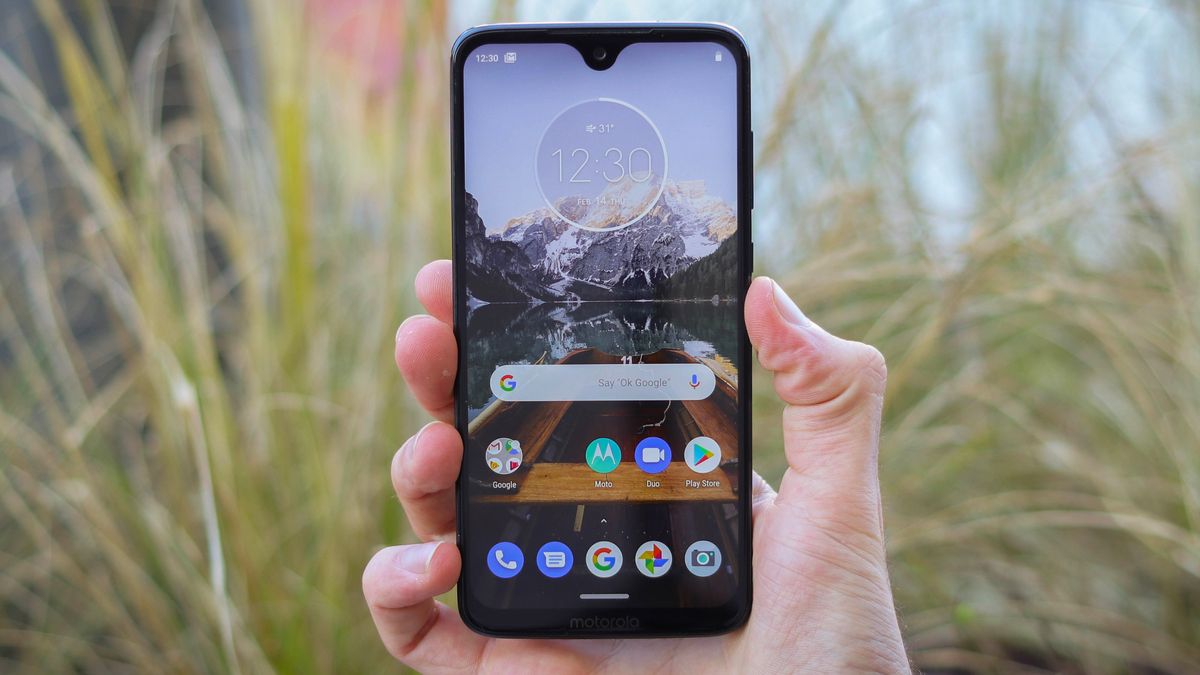Preparing Your Device for Rooting
Before delving into the exciting world of rooting your Moto G, it's crucial to ensure that your device is adequately prepared for the process. This preparation phase is essential for a smooth and successful rooting experience. Here's a comprehensive guide to preparing your device for rooting:
-
Backup Your Data: The first and foremost step before embarking on the rooting journey is to back up all your important data. This includes contacts, photos, videos, documents, and any other valuable information stored on your device. While the rooting process itself doesn't necessarily erase data, it's always better to be safe than sorry.
-
Charge Your Device: Ensure that your Moto G has an ample battery charge before initiating the rooting process. A fully charged device or at least a minimum of 50% battery level is recommended to prevent any interruptions during the rooting procedure.
-
Enable USB Debugging: Access the Developer Options in your device's settings and enable USB debugging. This allows the Android Debug Bridge (ADB) to communicate with your device, a crucial aspect of the rooting process.
-
Install Necessary Drivers: To ensure seamless communication between your Moto G and the computer during the rooting process, it's essential to have the appropriate USB drivers installed. These drivers facilitate the interaction between the device and the rooting software.
-
Research and Understand: Take the time to research and understand the rooting process for Moto G. Familiarize yourself with the terminology, potential risks, and benefits associated with rooting. This knowledge equips you with a better understanding of the entire process and helps in making informed decisions.
-
Choose the Right Method: There are various methods and tools available for rooting Moto G. Research and select a reliable and trusted method that suits your technical proficiency and aligns with your specific device model and software version.
By meticulously preparing your Moto G for the rooting process, you set the stage for a successful and rewarding experience. This preparatory phase not only minimizes the potential risks but also ensures that you are well-equipped to navigate through the subsequent steps of unlocking the bootloader, installing custom recovery, and ultimately rooting your device.
Unlocking the Bootloader
Unlocking the bootloader is a pivotal step in the process of rooting your Moto G. The bootloader, a program that initializes the operating system when the device is powered on, typically restricts the device from booting into unauthorized software. By unlocking the bootloader, you gain the ability to install custom firmware and gain root access, thereby unlocking the full potential of your device. Here's a detailed guide on unlocking the bootloader of your Moto G:
-
Backup Your Data: Before proceeding with the bootloader unlocking process, it's crucial to reiterate the importance of backing up your data. While unlocking the bootloader doesn't necessarily erase data, it's a best practice to safeguard your valuable information.
-
Enable Developer Options: Access the Settings menu on your Moto G and navigate to "About phone." Tap on the "Build number" multiple times until you see a message confirming that developer options are enabled.
-
Enable OEM Unlocking: In the Developer Options, enable the "OEM unlocking" option. This step is essential as it allows the bootloader to be unlocked.
-
Power Off Your Device: Turn off your Moto G completely.
-
Boot into Fastboot Mode: Press and hold the volume down and power buttons simultaneously until the device boots into fastboot mode. In this mode, you can access various low-level system settings, including unlocking the bootloader.
-
Connect Your Device to the Computer: Use a USB cable to connect your Moto G to the computer.
-
Open Command Prompt or Terminal: On your computer, navigate to the directory where the Android SDK platform-tools are installed. Open a command prompt or terminal window in this directory.
-
Verify Device Connectivity: In the command prompt or terminal, type "fastboot devices" and press Enter. This command verifies that your Moto G is successfully connected to the computer in fastboot mode.
-
Unlock the Bootloader: To unlock the bootloader, enter the command "fastboot oem unlock" and press Enter. Follow the on-screen instructions on your device to confirm the bootloader unlocking process.
-
Reboot Your Device: Once the bootloader unlocking process is complete, reboot your Moto G by entering the command "fastboot reboot."
Unlocking the bootloader of your Moto G opens up a realm of possibilities, allowing you to customize and optimize your device to suit your preferences. It's important to note that unlocking the bootloader may void the device's warranty and could potentially lead to security risks if not done carefully. However, for enthusiasts and advanced users, this step marks a significant milestone in the journey towards harnessing the full potential of the Moto G.
Installing Custom Recovery
Installing a custom recovery on your Moto G is a crucial step in the rooting process, as it empowers you to take full control of your device's system and perform advanced operations such as flashing custom ROMs, creating backups, and applying system modifications. Custom recoveries such as TWRP (Team Win Recovery Project) and CWM (ClockworkMod) offer a plethora of features that extend beyond the capabilities of the stock recovery provided by the manufacturer. Here's a comprehensive guide on installing a custom recovery on your Moto G:
-
Research and Download: Begin by researching and identifying the appropriate custom recovery for your specific Moto G model. Visit trusted sources and forums to ensure that you download the correct recovery image compatible with your device.
-
Enable USB Debugging: Similar to the initial preparation phase, ensure that USB debugging is enabled on your Moto G. This setting allows the computer to communicate with your device during the installation process.
-
Connect Your Device: Use a USB cable to connect your Moto G to the computer. It's essential to establish a stable connection to facilitate the transfer of the custom recovery image to your device.
-
Transfer the Recovery Image: Locate the downloaded custom recovery image on your computer and transfer it to the internal storage or SD card of your Moto G. Remember the location where the recovery image is stored, as you will need to access it during the installation process.
-
Boot into Fastboot Mode: Power off your Moto G and boot into fastboot mode by pressing the volume down and power buttons simultaneously. In fastboot mode, you can access the bootloader and initiate the installation of the custom recovery.
-
Open Command Prompt or Terminal: Navigate to the directory where the Android SDK platform-tools are installed on your computer. Open a command prompt or terminal window in this directory to execute the necessary commands.
-
Flash the Recovery Image: In the command prompt or terminal, enter the command to flash the custom recovery image onto your Moto G. The specific command may vary based on the custom recovery you are installing. For example, if you are installing TWRP, the command may be "fastboot flash recovery twrp.img".
-
Reboot into Recovery: Once the custom recovery image is successfully flashed, reboot your Moto G into recovery mode to ensure that the installation was completed without any errors. This step allows you to verify the functionality of the custom recovery.
Installing a custom recovery on your Moto G elevates your device to a new level of customization and control. It serves as a gateway to exploring the world of custom ROMs, system tweaks, and advanced maintenance tasks. With a custom recovery in place, you are well-equipped to proceed to the next phase of the rooting process – gaining root access on your Moto G.
Rooting Your Moto G
Rooting your Moto G is the pinnacle of customization, granting you unrestricted access to the inner workings of your device. This process allows you to attain elevated privileges, enabling you to modify system files, install specialized apps, and unleash the full potential of your Moto G. Here's a detailed guide on how to root your Moto G, paving the way for a personalized and optimized user experience.
Research and Select the Rooting Method
Before initiating the rooting process, it's essential to research and select a reliable rooting method tailored to your Moto G model and software version. Various tools and methods, such as Magisk, SuperSU, and KingoRoot, offer distinct approaches to rooting. Ensure that you choose a method from a reputable source and one that aligns with your technical proficiency.
Enable USB Debugging and Connect Your Device
Access the Developer Options in your device's settings and enable USB debugging. This setting facilitates communication between your Moto G and the computer during the rooting process. Once USB debugging is enabled, connect your device to the computer using a USB cable, ensuring a stable and secure connection.
Launch the Rooting Tool
Depending on the selected rooting method, launch the corresponding rooting tool on your computer. Follow the on-screen instructions provided by the rooting tool to initiate the rooting process. This typically involves executing commands or clicking buttons within the rooting software to commence the rooting procedure.
Monitor the Rooting Progress
As the rooting tool executes the necessary commands and operations, monitor the progress closely. The rooting process may involve multiple stages, including unlocking the bootloader, flashing the root binaries, and verifying the root access. It's crucial to exercise patience and attentiveness during this phase to ensure a successful rooting outcome.
Verify Root Access
Upon completion of the rooting process, it's imperative to verify the attainment of root access on your Moto G. This can be achieved by installing a root checker app from the Google Play Store, which confirms the presence of root privileges on your device. Additionally, you can attempt to execute root-requiring actions or apps to validate the functionality of root access.
Embrace the Freedom of Rooting
With root access successfully attained, you now have the freedom to explore a myriad of possibilities, including customizing the user interface, optimizing system performance, and installing powerful root-enabled apps. Rooting your Moto G unlocks a realm of customization and control, empowering you to tailor your device to your unique preferences and requirements.
Rooting your Moto G is a transformative journey that opens doors to unparalleled customization and optimization. By following the outlined steps and exercising caution throughout the process, you can embark on a rewarding experience of harnessing the full potential of your Moto G through root access.
Verifying Root Access
After successfully rooting your Moto G, it is essential to verify the attainment of root access to ensure that the process was executed effectively. Verifying root access provides the assurance that your device now possesses elevated privileges, enabling you to delve into advanced customization and optimization. Here's a detailed guide on how to verify root access on your Moto G:
Utilizing Root Checker Apps
One of the most straightforward methods to verify root access is by utilizing root checker apps available on the Google Play Store. These apps are designed to quickly and accurately determine whether your device has achieved root privileges. Upon installing a root checker app, simply launch the application and follow the on-screen prompts to initiate the root verification process. The app will conduct a comprehensive assessment of your device's root status and promptly provide a definitive confirmation of root access.
Executing Root-Dependent Actions
Another effective approach to verify root access involves executing actions or apps that require root privileges. For instance, you can attempt to utilize root-enabled applications that leverage the elevated permissions granted by rooting. By performing actions such as system-level modifications or accessing features exclusive to rooted devices, you can validate the functionality of root access on your Moto G. Successfully executing root-dependent actions serves as a practical demonstration of the enhanced capabilities unlocked through the rooting process.
Observing Root-Enabled Functionality
Upon verifying root access, you can explore the realm of root-enabled functionality to fully comprehend the extent of the privileges gained through rooting. This includes exploring advanced system customization options, utilizing root-exclusive apps for enhanced device management, and delving into system-level optimizations to maximize the performance of your Moto G. By immersing yourself in the ecosystem of root-enabled features, you can truly appreciate the transformative impact of attaining root access.
Embracing the Potential of Root Access
Verifying root access marks the culmination of the rooting process, affirming that your Moto G is now equipped with the capabilities to transcend the limitations of a standard device. With root access confirmed, you are poised to embrace the potential of advanced customization, system-level optimizations, and the installation of powerful root-dependent applications. This newfound freedom empowers you to tailor your device to your unique preferences and harness its full potential, elevating the user experience to unprecedented levels of customization and control.
By diligently verifying root access, you can confidently embark on a journey of exploration and innovation, leveraging the elevated privileges to unlock the true capabilities of your Moto G. The process of verifying root access serves as a pivotal confirmation of the successful rooting endeavor, paving the way for a personalized and optimized user experience.