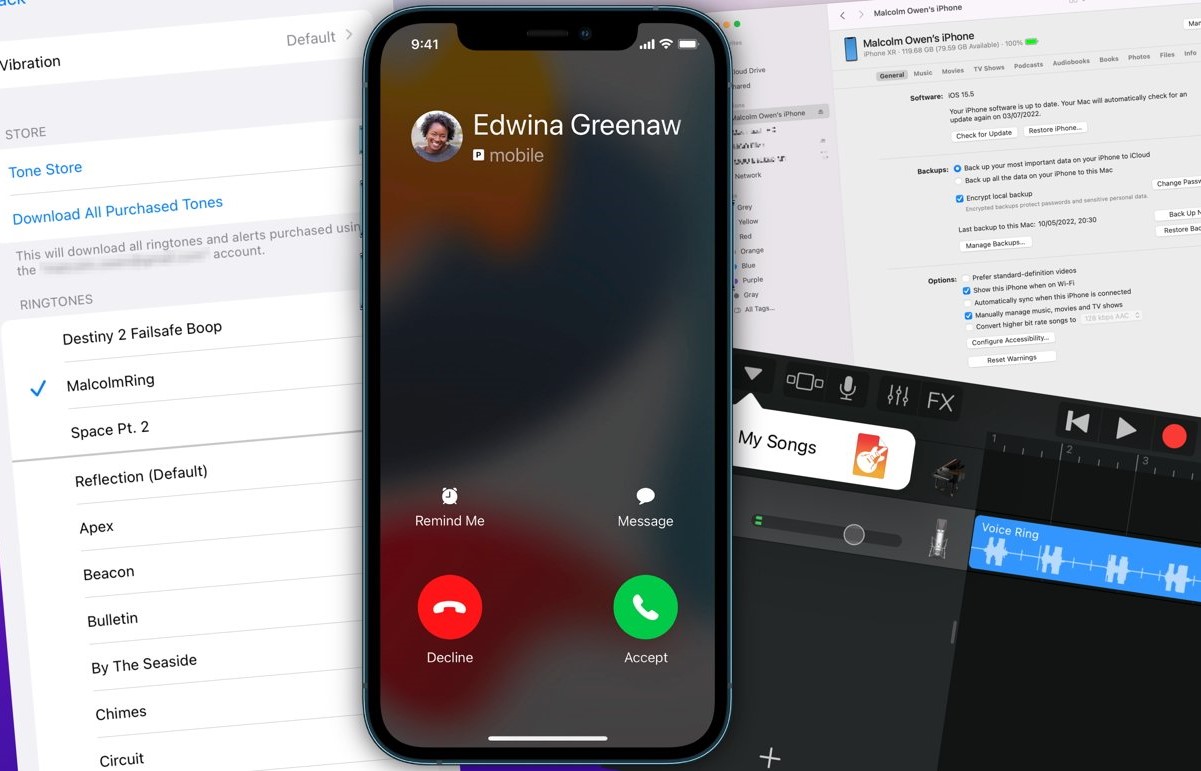Why Turn Off the Ringer on iPhone 14
The iPhone 14, with its advanced features and seamless functionality, has become an indispensable part of our daily lives. However, there are instances when it's necessary to turn off the ringer to avoid disruptions or maintain a peaceful environment. Understanding the reasons for deactivating the ringer on your iPhone 14 can help you make the most of this convenient feature.
Maintaining Quiet Environments
In certain settings such as meetings, libraries, or theaters, it's essential to maintain a quiet and respectful atmosphere. By turning off the ringer on your iPhone 14, you can prevent unexpected disruptions and ensure that those around you are not disturbed by loud ringtones or notifications.
Enhancing Focus and Productivity
When engaged in tasks that require concentration, such as studying, working, or engaging in deep conversations, the constant sound of incoming calls or messages can be distracting. Disabling the ringer on your iPhone 14 allows you to focus without interruptions, thereby enhancing productivity and efficiency.
Preserving Battery Life
The ringer on your iPhone 14 consumes power each time it emits a sound. By deactivating the ringer when it's not needed, you can conserve battery life and extend the time between charges. This can be particularly beneficial in situations where access to a charger may be limited.
Avoiding Disruptions During Sleep
During sleep or rest periods, unexpected calls or notifications can disrupt your relaxation and sleep patterns. Turning off the ringer on your iPhone 14 ensures that you can enjoy uninterrupted rest without being disturbed by incoming alerts.
Respecting Social Etiquette
In social gatherings or public spaces, it's courteous to minimize the impact of your device on others. By silencing the ringer on your iPhone 14, you demonstrate consideration for those around you and contribute to a more harmonious and respectful environment.
Understanding the various reasons for deactivating the ringer on your iPhone 14 empowers you to make informed decisions based on the specific circumstances and environments you encounter. Whether it's for maintaining tranquility, enhancing productivity, or respecting social norms, the ability to control the ringer settings on your iPhone 14 offers a valuable tool for managing your digital interactions in a thoughtful and considerate manner.
Method 1: Using the Physical Mute Switch
The physical mute switch on the iPhone 14 provides a quick and convenient way to silence the ringer without accessing the device's interface. Located on the left-hand side of the device, just above the volume buttons, this switch offers a straightforward solution for instantly deactivating the ringer.
To utilize the physical mute switch, simply locate the small, rectangular button and slide it towards the back of the device. When the switch is in the muted position, a small orange indicator will become visible, indicating that the ringer is turned off. This visual cue serves as a helpful reminder of the current ringer status, ensuring that you are aware of any incoming calls or notifications that may go unnoticed due to the muted ringer.
One of the key advantages of using the physical mute switch is its immediacy and simplicity. Whether you're in a meeting, a quiet environment, or simply prefer to keep your device silent, the ability to quickly toggle the ringer on or off without unlocking the device or navigating through menus is incredibly convenient.
Furthermore, the tactile nature of the physical mute switch provides a tangible and intuitive method for managing the ringer settings. The reassuring click as the switch is moved into the muted position offers a satisfying confirmation of the action, allowing you to make adjustments with confidence and precision.
It's important to note that while the ringer is silenced using the physical mute switch, other audio functions, such as media playback and alarms, remain unaffected. This ensures that important alerts and alarms are still audible, even when the ringer is deactivated.
In addition to its practicality, the physical mute switch on the iPhone 14 offers a seamless way to respect social etiquette and maintain a peaceful environment without interrupting the flow of your activities. Whether you're in a professional setting, a social gathering, or simply seeking moments of tranquility, the physical mute switch provides a discreet and efficient method for managing your device's ringer settings.
By leveraging the physical mute switch on the iPhone 14, users can effortlessly control the ringer status, allowing for seamless transitions between silent and audible modes to suit their specific needs and preferences. This intuitive feature exemplifies the thoughtful design and user-centric approach that Apple has consistently delivered, enhancing the overall user experience and empowering individuals to engage with their devices in a manner that aligns with their surroundings and activities.
Method 2: Using the Settings App
Utilizing the Settings app on your iPhone 14 provides a comprehensive and customizable approach to managing the ringer settings with precision and flexibility. This method offers a deeper level of control over the device's sound preferences, allowing users to tailor the ringer behavior to align with their specific needs and preferences.
To begin, navigate to the Settings app on your iPhone 14 and locate the "Sounds & Haptics" option. This section serves as the central hub for configuring various audio and haptic feedback settings, including the ringer and alert tones. Upon accessing this menu, you are presented with a range of options to personalize the sound experience according to your individual preferences.
Within the "Sounds & Haptics" menu, you can adjust the ringer and alert volume using the dedicated sliders, providing a real-time preview of the sound level as you make adjustments. This visual feedback allows for precise control over the ringer volume, ensuring that it aligns with the surrounding environment and your personal comfort level.
In addition to volume adjustments, the Settings app offers the ability to customize the ringer and alert tones. By selecting the "Ringtone" or "Text Tone" options, you can browse through a diverse selection of built-in tones or choose from your personal collection of custom ringtones. This customization empowers you to personalize the auditory cues that accompany incoming calls and messages, adding a touch of individuality to your device's sound profile.
Furthermore, the Settings app provides options to manage vibration settings, allowing you to fine-tune the haptic feedback associated with incoming calls and notifications. By accessing the "Vibration" menu within the "Sounds & Haptics" section, you can select from various vibration patterns or create custom vibrations to complement the ringer behavior, enhancing the overall sensory experience of interacting with your iPhone 14.
Beyond the immediate ringer adjustments, the Settings app also offers advanced features such as "Do Not Disturb" and "Scheduled" settings, enabling you to establish specific time periods during which the ringer is automatically silenced. This functionality is particularly useful for creating designated quiet hours or preventing disruptions during important meetings or events.
In essence, the Settings app serves as a centralized platform for tailoring the ringer and alert settings on your iPhone 14 to align with your unique preferences and lifestyle. By providing a wide array of customization options and advanced features, this method empowers users to create a personalized sound experience that enhances their daily interactions with the device while respecting the surrounding environment and social dynamics.
Method 3: Using Control Center
The Control Center on the iPhone 14 serves as a dynamic and accessible hub for managing various device settings, including the ringer and sound preferences. This method offers a convenient and intuitive approach to quickly adjusting the ringer status, providing users with seamless control over their device's auditory behavior.
To utilize the Control Center for managing the ringer settings, simply swipe down from the top-right corner of the screen to reveal the Control Center interface. Within this interface, you will find a range of essential controls and shortcuts, including the option to toggle the ringer on or off with a single tap.
Upon accessing the Control Center, locate the sound control module, represented by an icon depicting a bell. By tapping this icon, you can instantly silence the ringer, indicated by a visual cue that confirms the ringer deactivation. This straightforward action allows for swift adjustments to the ringer status without the need to navigate through menus or access additional settings.
In addition to silencing the ringer, the Control Center provides quick access to other sound-related controls, such as adjusting the volume and managing media playback. This cohesive integration of essential audio controls within the Control Center streamlines the process of managing the device's sound output, offering a unified and efficient interface for users to interact with their iPhone 14.
Furthermore, the Control Center offers the ability to customize the ringer behavior through the inclusion of additional sound settings. By pressing and holding the sound control module, you can expand the interface to reveal expanded sound controls, including sliders for adjusting the ringer volume and accessing audio output options. This expanded functionality provides users with a comprehensive suite of sound management tools directly within the Control Center, enhancing the overall accessibility and versatility of the ringer settings.
The seamless integration of ringer controls within the Control Center exemplifies Apple's commitment to user-centric design and intuitive functionality. By leveraging this method, users can effortlessly toggle the ringer status, fine-tune sound preferences, and manage audio output with ease, ensuring a cohesive and streamlined experience when interacting with the sound features of the iPhone 14.
In essence, the Control Center serves as a central command hub for sound management, offering a user-friendly interface that empowers individuals to tailor the ringer settings to suit their immediate needs and preferences. This method exemplifies the seamless integration of essential controls within the iPhone 14's interface, providing a cohesive and intuitive platform for managing the device's auditory behavior.
Additional Tips for Ringer Deactivation
In addition to the primary methods for deactivating the ringer on the iPhone 14, there are several supplementary tips and considerations that can further enhance the user experience and optimize the management of sound settings.
Utilize Do Not Disturb Mode
The Do Not Disturb mode on the iPhone 14 offers a powerful tool for managing incoming calls and notifications, providing a customizable solution for silencing the ringer during specific time periods or activities. By leveraging this feature, users can establish designated quiet hours, prevent interruptions during important meetings, or create personalized do not disturb settings tailored to their individual preferences.
Customize Notification Settings
Exploring the notification settings within the iPhone 14's interface allows users to fine-tune the behavior of incoming alerts, ensuring that the ringer is deactivated for specific types of notifications while remaining active for essential calls or messages. By customizing notification preferences, individuals can create a tailored sound experience that aligns with their daily routines and communication patterns.
Implement Location-Based Ringer Control
Leveraging location-based services and geofencing capabilities, users can automate the ringer behavior based on their current surroundings. This advanced feature enables the iPhone 14 to intelligently adjust the ringer settings when entering predefined locations, such as offices, homes, or public spaces, offering a seamless and hands-free approach to managing sound preferences.
Explore Accessibility Features
The iPhone 14 incorporates a range of accessibility features that can enhance the management of sound settings for individuals with specific needs or preferences. By exploring accessibility options related to auditory cues, vibration patterns, and visual indicators, users can customize the ringer behavior to accommodate diverse requirements and ensure an inclusive and personalized sound experience.
Integrate with Smart Accessories
The integration of smart accessories, such as wearable devices and connected peripherals, offers an extended ecosystem for managing the ringer settings on the iPhone 14. By pairing compatible accessories, users can streamline the management of sound preferences, receive discreet notifications, and seamlessly transition between silent and audible modes based on their interactions with the connected devices.
By incorporating these additional tips and considerations into the management of ringer settings on the iPhone 14, users can further optimize their sound experience, tailor the device's auditory behavior to align with their specific needs and preferences, and leverage advanced features to enhance the overall usability and versatility of the sound management capabilities.