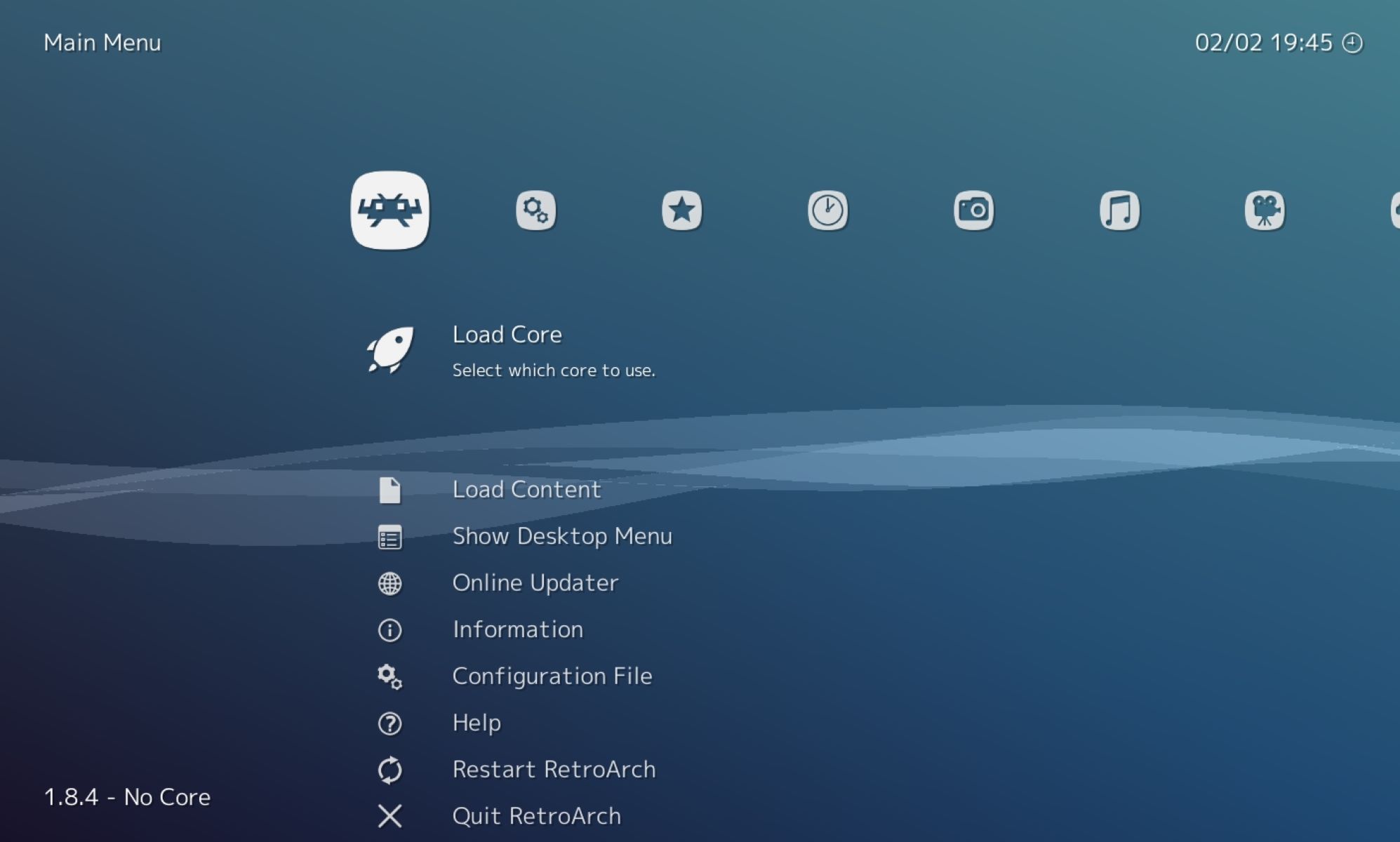What is RetroArch?
RetroArch is a powerful and versatile multi-system emulator that enables you to play a wide range of classic games from various consoles on a single platform. It serves as a front end for numerous game engines, emulators, and media players, consolidating all your gaming needs into one unified interface. With RetroArch, you can relive the nostalgia of iconic titles from systems like the NES, SNES, Sega Genesis, PlayStation, and many more, all in one convenient location.
This open-source software is renowned for its cross-platform compatibility, supporting a myriad of operating systems including Windows, macOS, Linux, Android, iOS, and even game consoles such as the PlayStation, Xbox, and Nintendo Switch. Its modular architecture and user-friendly interface make it accessible to both casual gamers and enthusiasts, offering a seamless experience for players of all levels.
RetroArch boasts a vast library of supported cores, which are essentially emulators tailored to specific gaming systems. These cores are the backbone of RetroArch, allowing you to emulate a diverse array of consoles and computers with remarkable accuracy. Whether you're a fan of 8-bit classics or 3D adventures, RetroArch provides the tools to experience these timeless games with enhanced features such as save states, shaders, and netplay, enriching the gaming experience beyond what the original hardware could offer.
Furthermore, RetroArch's extensive customization options empower users to tweak various settings, including audio, video, input controls, and more, to tailor their gaming environment to personal preferences. Its intuitive interface and robust feature set make it a beloved choice for retro gaming enthusiasts, offering a modernized approach to reliving the magic of classic titles.
In essence, RetroArch stands as a beacon of emulation excellence, unifying the gaming community under one comprehensive umbrella. Its commitment to preserving gaming history and providing a seamless, feature-rich experience cements its status as a go-to platform for retro gaming enthusiasts and anyone seeking to explore the timeless classics of gaming history.
Setting Up RetroArch
Before delving into the world of retro gaming bliss with RetroArch, it’s essential to set up the platform to ensure a smooth and enjoyable experience. The process involves several key steps to configure the emulator and prepare it for gaming adventures across a multitude of classic systems.
Upon downloading and installing RetroArch, users are greeted by a straightforward setup process that prompts them to select the desired cores for their gaming needs. These cores serve as the foundation for emulating specific consoles and are essential for running games seamlessly within RetroArch. Users can choose from a vast selection of cores tailored to various systems, each meticulously crafted to emulate the hardware and software intricacies of iconic gaming platforms.
Once the cores are selected and installed, users can proceed to configure the visual and audio settings within RetroArch to optimize the gaming environment to their preferences. This includes adjusting display resolutions, aspect ratios, shaders, and audio enhancements, allowing for a tailored gaming experience that complements the nostalgia of classic titles with modern visual and audio fidelity.
RetroArch also offers extensive input configuration options, enabling users to map their preferred controllers, keyboards, or other input devices to emulate the controls of the original gaming systems. This flexibility ensures that players can enjoy their favorite games with the input method of their choice, whether it’s a classic gamepad, arcade stick, or modern controller.
Moreover, RetroArch’s user-friendly interface facilitates the management of game libraries, save states, and shaders, providing a centralized hub for organizing and enhancing the gaming experience. This seamless integration of features streamlines the process of accessing and enjoying a diverse collection of classic games, all within a unified and intuitive interface.
Setting up RetroArch is a pivotal step in embarking on a retro gaming journey, and the platform’s emphasis on customization and user control ensures that every aspect of the gaming experience can be tailored to individual preferences. With the foundation laid for a personalized and feature-rich gaming environment, users are poised to delve into the vast realm of retro gaming wonders that RetroArch has to offer.
Gamepad Configuration
Configuring a gamepad within RetroArch is a fundamental aspect of creating an immersive and enjoyable gaming experience. Whether using a classic console-style controller, a modern gamepad, or a customized arcade stick, RetroArch provides a seamless process for mapping and fine-tuning the controls to suit individual preferences.
One of RetroArch’s standout features is its comprehensive support for a wide array of input devices, ensuring that users can enjoy their favorite games using their preferred controllers. The platform’s gamepad configuration options allow for precise mapping of buttons, analog sticks, and directional pads, providing a tailored control scheme that mirrors the original console experience.
Upon connecting a gamepad to the system, RetroArch prompts users to configure the input settings, guiding them through the process of mapping each button and axis to correspond with the desired functions in-game. This intuitive setup process ensures that the gamepad becomes seamlessly integrated with RetroArch, allowing for effortless navigation and gameplay across various retro titles.
Furthermore, RetroArch’s input configuration interface offers advanced customization options, enabling users to fine-tune sensitivity, dead zones, and input profiles to cater to specific gaming preferences. Whether seeking precise control for platformers, responsive input for action games, or custom configurations for arcade titles, RetroArch empowers users to create an optimal gaming experience tailored to their unique playstyle.
For users seeking a more authentic retro gaming experience, RetroArch also supports the use of adapters and original console controllers, allowing enthusiasts to connect classic gamepads from systems like the NES, SNES, Sega Genesis, and more, seamlessly integrating these iconic input devices into the modern gaming environment.
With its emphasis on versatility and user control, RetroArch’s gamepad configuration capabilities extend beyond mere button mapping, offering a holistic approach to input customization that caters to the diverse needs and preferences of retro gaming enthusiasts. By providing a seamless and intuitive process for configuring gamepads, RetroArch ensures that players can immerse themselves in the timeless classics of gaming history with the control scheme of their choosing.
User-Friendly Tutorial
Embarking on the retro gaming journey with RetroArch is an exciting endeavor, and a user-friendly tutorial can significantly enhance the experience for newcomers and seasoned enthusiasts alike. By providing clear and concise guidance, users can swiftly navigate the intricacies of RetroArch, empowering them to set up the emulator, configure gamepads, and immerse themselves in the captivating world of classic gaming.
Step-by-step tutorials serve as invaluable resources for users aiming to harness the full potential of RetroArch. Beginning with the initial setup process, tutorials can guide users through the installation of RetroArch on their preferred platform, ensuring that they have the necessary cores and essential configurations in place to kickstart their retro gaming adventure.
When it comes to gamepad configuration, a user-friendly tutorial can elucidate the process of mapping controllers, adjusting input settings, and integrating various input devices seamlessly. By providing visual aids and clear instructions, tutorials simplify the often intricate task of configuring gamepads, enabling users to tailor their control schemes with ease.
Moreover, a comprehensive tutorial can delve into the diverse customization options within RetroArch, elucidating features such as shaders, save states, and core settings. By demystifying these elements, users gain a deeper understanding of the platform’s capabilities, empowering them to personalize their gaming environment and enhance their retro gaming experience.
Additionally, tutorials can address common troubleshooting issues, equipping users with the knowledge to overcome technical challenges that may arise during their retro gaming endeavors. By offering solutions to potential roadblocks, tutorials foster a supportive and inclusive community, ensuring that users can navigate any obstacles with confidence.
Ultimately, a user-friendly tutorial serves as a beacon of guidance, welcoming users into the world of retro gaming with RetroArch and providing the tools to embark on a nostalgic journey through the timeless classics of gaming history. By empowering users with clear, accessible instructions, tutorials pave the way for a seamless and rewarding retro gaming experience within the versatile and feature-rich realm of RetroArch.
Step 1: Accessing the Settings Menu
Accessing the settings menu in RetroArch is the first crucial step towards customizing the emulator to suit individual preferences and gaming needs. The settings menu serves as a centralized hub for configuring various aspects of RetroArch, including visual and audio settings, input configurations, core management, and more. By navigating this essential menu, users can tailor their retro gaming environment to create an optimal and personalized experience.
To access the settings menu, users can typically navigate to the top-level interface of RetroArch and locate the “Settings” or “Configuration” option. This may be presented as a cogwheel icon or a designated settings tab, providing easy access to the comprehensive array of customization options within RetroArch.
Once within the settings menu, users are greeted by a wealth of configurable options, organized into intuitive categories for seamless navigation. These categories often include display settings, audio configurations, input options, core management, and system preferences, among others, empowering users to fine-tune every aspect of their retro gaming environment.
Within the settings menu, users can adjust display resolutions, aspect ratios, and video enhancements to optimize the visual fidelity of their gaming experience. Additionally, audio settings allow for the customization of sound output, effects, and enhancements, ensuring that the auditory aspect of retro gaming is tailored to individual preferences.
Furthermore, the settings menu facilitates the management of input configurations, enabling users to map controllers, adjust sensitivity, and fine-tune input profiles to create a personalized control scheme that mirrors the original console experience. This level of control empowers users to enjoy their favorite retro titles with the input method of their choice, whether it’s a classic gamepad, arcade stick, or modern controller.
Accessing the settings menu within RetroArch marks the beginning of a journey towards a fully customized and immersive retro gaming experience. By providing a centralized interface for fine-tuning visual, audio, and input settings, the settings menu empowers users to create an optimal gaming environment that aligns with their unique preferences, setting the stage for an unforgettable retro gaming adventure.
Step 2: Configuring the Gamepad
Configuring the gamepad within RetroArch is a pivotal step in creating a seamless and personalized gaming experience. By mapping the controls of the gamepad to correspond with the functions of the original console, users can immerse themselves in the nostalgic world of classic gaming with precision and familiarity. The process of configuring the gamepad involves mapping buttons, adjusting sensitivity, and fine-tuning input profiles to cater to individual preferences and playstyles.
Upon connecting a gamepad to the system, users can access the input configuration settings within RetroArch, typically found within the settings or input options. This interface provides an intuitive platform for mapping each button and axis of the gamepad to correspond with the desired functions in-game, ensuring that the controls mirror the layout of the original console’s controller.
RetroArch’s gamepad configuration interface offers a comprehensive array of customization options, allowing users to adjust sensitivity, dead zones, and input profiles to create a tailored control scheme that aligns with their gaming preferences. Whether seeking precise control for platformers, responsive input for action games, or custom configurations for arcade titles, RetroArch empowers users to fine-tune the gamepad to their unique playstyle.
Additionally, RetroArch supports a diverse range of input devices, enabling users to configure various controllers, keyboards, and arcade sticks to seamlessly integrate with the platform. This versatility ensures that users can enjoy their favorite retro titles using their preferred input method, whether it’s a classic gamepad from a legacy console or a modern controller.
For users seeking an authentic retro gaming experience, RetroArch also supports the use of adapters and original console controllers, allowing enthusiasts to connect iconic gamepads from systems like the NES, SNES, Sega Genesis, and more, seamlessly integrating these classic input devices into the modern gaming environment.
Configuring the gamepad within RetroArch is a pivotal step that bridges the gap between the past and present, allowing users to relive the magic of classic gaming with the control scheme of their choosing. By offering a seamless and intuitive process for mapping and fine-tuning gamepads, RetroArch ensures that players can embark on a nostalgic gaming journey with precision and familiarity, tailored to their unique preferences.
Step 3: Saving the Configuration
After meticulously configuring the gamepad and fine-tuning the settings within RetroArch, saving the configuration is a crucial step to preserve the personalized setup and ensure a seamless gaming experience across retro titles. By saving the configuration, users can effortlessly access their tailored settings, input mappings, and visual/audio preferences, eliminating the need to reconfigure the gamepad and settings for each gaming session.
RetroArch simplifies the process of saving configurations by providing intuitive options within the settings menu. Users can typically navigate to the configuration or input settings and locate the “Save Configuration” or “Save Settings” option, enabling them to preserve their meticulously customized setup with a simple and straightforward process.
Upon selecting the save configuration option, RetroArch stores the user’s settings, input mappings, and preferences, ensuring that the personalized setup is retained for future use. This streamlined approach eliminates the need to reconfigure the gamepad and settings each time the emulator is launched, providing a hassle-free and consistent gaming experience.
Furthermore, RetroArch’s configuration saving capabilities extend beyond individual settings, encompassing input profiles, core configurations, and visual/audio enhancements. This comprehensive preservation of configurations ensures that users can seamlessly transition between different retro titles without the need to adjust settings, empowering them to immerse themselves in a diverse array of classic games with ease.
By saving the configuration within RetroArch, users can embrace the convenience and reliability of a tailored gaming environment, where their input mappings, visual/audio settings, and core configurations are readily accessible for an uninterrupted retro gaming experience. This emphasis on preserving personalized setups underscores RetroArch’s commitment to providing a user-friendly and consistent platform for reliving the timeless classics of gaming history.
Step 4: Testing the Gamepad
Testing the gamepad within RetroArch serves as the final validation of the configuration process, ensuring that the controls are accurately mapped and responsive across a variety of retro titles. This critical step allows users to confirm that their customized gamepad settings seamlessly integrate with the platform, providing a smooth and familiar gaming experience across different classic games.
RetroArch simplifies the process of testing the gamepad by offering an intuitive interface for navigating and launching retro titles. Users can select their desired game from the library, typically organized by console or system, and initiate the gameplay to assess the functionality and responsiveness of the configured gamepad.
During the testing phase, users can navigate the game’s menus, execute in-game actions, and assess the responsiveness of the controls to ensure that the gamepad mapping aligns with the original console’s layout. This comprehensive evaluation allows users to fine-tune the sensitivity, dead zones, and input profiles if necessary, ensuring a precise and seamless gaming experience.
Furthermore, testing the gamepad provides an opportunity to assess the functionality of additional features such as analog stick sensitivity, button remapping, and input latency, ensuring that the gamepad configuration caters to the diverse gameplay mechanics of retro titles, from platformers and action games to RPGs and arcade classics.
RetroArch’s support for a wide range of retro gaming systems and titles ensures that users can thoroughly test the configured gamepad across various genres and gameplay styles, providing a comprehensive assessment of the control scheme’s compatibility and responsiveness.
By rigorously testing the gamepad within RetroArch, users can embark on their retro gaming journey with confidence, knowing that their meticulously configured controls seamlessly integrate with the platform, offering a familiar and immersive experience across a diverse collection of classic titles. This emphasis on thorough testing underscores RetroArch’s commitment to providing a reliable and user-friendly platform for reliving the timeless classics of gaming history.
Troubleshooting Common Issues
While RetroArch provides a robust and feature-rich platform for retro gaming, users may encounter common issues that can impact their gaming experience. Understanding and addressing these issues is essential to ensure a smooth and enjoyable retro gaming journey. By recognizing and troubleshooting common problems, users can overcome technical hurdles and optimize their experience within RetroArch.
One common issue that users may encounter is input lag or unresponsive controls. This can detract from the gaming experience, particularly in fast-paced titles where precise control is essential. Addressing input lag may involve adjusting input settings, utilizing different cores for emulation, or optimizing system performance to minimize latency.
Another prevalent issue is audio and video synchronization problems, where the sound and visuals may become desynchronized during gameplay. This can be addressed by adjusting audio and video settings within RetroArch, ensuring that the output is synchronized and aligned for a cohesive gaming experience.
Additionally, users may encounter difficulties with core compatibility, where certain games may not run as expected or exhibit graphical glitches. Troubleshooting core compatibility issues may involve selecting alternative cores, updating core files, or adjusting emulation settings to ensure optimal performance across a diverse range of retro titles.
Another common concern is the management of game libraries and file organization within RetroArch. Users may encounter challenges related to locating and launching games, managing save states, or organizing their retro gaming collection. Troubleshooting these issues may involve revisiting the file organization, verifying ROM file integrity, and ensuring that game libraries are correctly indexed within RetroArch.
Furthermore, users may encounter challenges with controller recognition and input mapping, particularly when using non-standard or customized input devices. Troubleshooting controller recognition issues may involve verifying device compatibility, updating input drivers, and recalibrating input settings within RetroArch to ensure seamless integration with a diverse range of controllers.
By addressing these common issues and troubleshooting technical challenges within RetroArch, users can optimize their retro gaming experience, ensuring that the platform delivers a seamless and enjoyable journey through the timeless classics of gaming history. RetroArch’s commitment to providing a supportive and inclusive environment for retro gaming enthusiasts is underscored by its emphasis on troubleshooting common issues and empowering users to overcome technical hurdles with confidence.