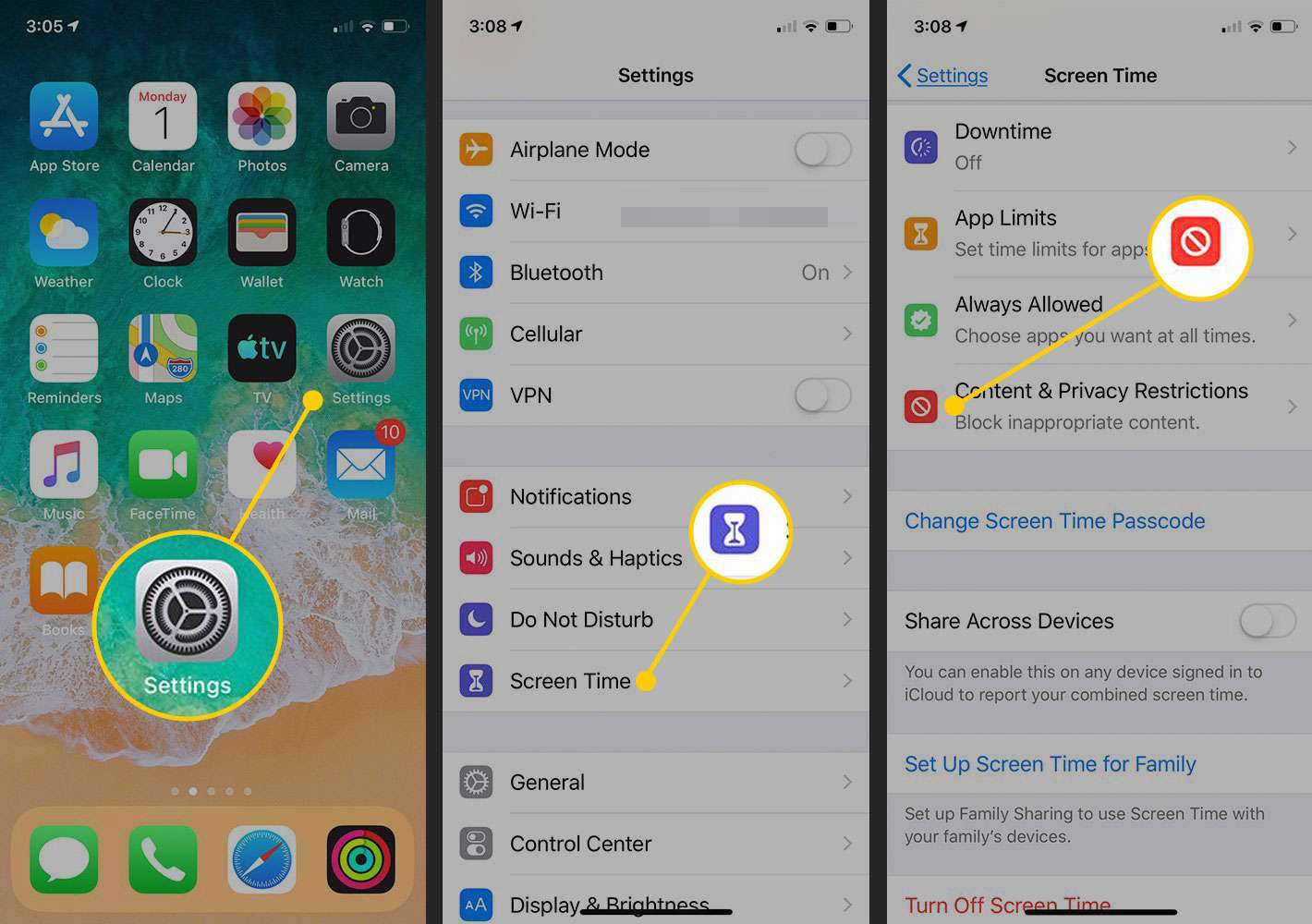Understanding Restriction Settings
Restriction settings on the iPhone 10 provide users with a powerful tool to control and manage various aspects of their device. These settings are particularly useful for parents who want to ensure that their children have a safe and appropriate experience while using the iPhone 10. By understanding and utilizing restriction settings, users can customize their device to align with their specific needs and preferences.
The restriction settings encompass a wide range of features, including app usage, content access, privacy settings, and in-app purchases. This comprehensive suite of options empowers users to tailor their iPhone 10 experience to their liking, whether it involves limiting certain apps, controlling access to explicit content, or preventing unauthorized purchases.
By navigating to the "Settings" app and selecting "Screen Time," users can access the restriction settings. Within this section, users can set up various restrictions and customize them according to their requirements. The intuitive interface makes it easy to manage and modify these settings, ensuring a seamless user experience.
Understanding the intricacies of restriction settings is crucial for maximizing the utility of the iPhone 10 while maintaining a secure and controlled environment. Whether it's for personal use or managing a family's devices, the ability to navigate and leverage these settings empowers users to take charge of their iPhone 10 experience.
Setting Up Restrictions on iPhone 10
Setting up restrictions on your iPhone 10 is a straightforward process that allows you to tailor the device to your specific needs and preferences. Whether you want to limit certain features or ensure a safe and controlled experience for yourself or your family members, the restriction settings provide a robust framework for customization.
To begin, navigate to the "Settings" app on your iPhone 10 and tap on "Screen Time." Within the Screen Time settings, select "Turn on Screen Time" if it's not already enabled. This step is essential for accessing and managing the restriction settings effectively.
Once Screen Time is activated, tap on "Use Screen Time Passcode" to set a passcode that will be used to manage the Screen Time settings, including restrictions. It's crucial to choose a passcode that is memorable for you but not easily guessed by others, as it serves as a barrier to unauthorized changes to the restriction settings.
After setting up the passcode, tap on "Content & Privacy Restrictions" to configure specific limitations. Here, you can restrict various aspects of the device, such as app usage, explicit content, privacy settings, and more. By toggling the switches and customizing the available options, you can fine-tune the restrictions to align with your preferences.
For instance, under "Allowed Apps," you can choose to disable access to certain built-in apps, such as the camera or Siri, by toggling the switches next to each app. This feature is particularly useful for parents who want to control which apps their children can access on the device.
Furthermore, under "Content Restrictions," you can manage what type of content can be accessed on the device, including music, movies, TV shows, books, and apps. By setting content ratings for each category, you can ensure that only age-appropriate content is accessible, providing a safe and secure environment for users, especially children.
In addition to app and content restrictions, the "Privacy Restrictions" section allows you to control access to sensitive information, such as location services, contacts, photos, and more. This level of granular control empowers users to safeguard their privacy and data while using the iPhone 10.
By following these steps and customizing the restriction settings to your liking, you can effectively set up a personalized and secure environment on your iPhone 10. Whether it's for managing your own device or supervising the usage of family members, the flexibility and comprehensiveness of these restriction settings make them a valuable asset for optimizing the iPhone 10 experience.
Managing App Restrictions
Managing app restrictions on the iPhone 10 empowers users to control and customize the accessibility of various applications on their devices. This feature is particularly valuable for parents who want to ensure that their children are using the device in a safe and controlled manner. By navigating to the "Settings" app and accessing the Screen Time settings, users can effectively manage app restrictions to align with their specific requirements.
Upon entering the "Content & Privacy Restrictions" section within Screen Time, users can navigate to the "Allowed Apps" section to tailor app accessibility. Here, a comprehensive list of built-in apps is displayed, allowing users to toggle the switches next to each app to enable or disable access. This functionality is instrumental in preventing unauthorized usage of specific apps, such as the camera, Safari, or Siri, providing a sense of control over the device's capabilities.
Furthermore, the "Adding Apps" feature within the "Allowed Apps" section allows users to restrict the installation of new apps from the App Store. By disabling this option, users can effectively manage the app ecosystem on the device, ensuring that only approved apps are installed. This capability is particularly beneficial for parents who want to supervise and curate the apps available to their children, promoting a secure and age-appropriate digital environment.
In addition to managing built-in and installed apps, the app restrictions feature enables users to control access to app content ratings. By navigating to the "App Store Purchases" section within "Content & Privacy Restrictions," users can set specific content restrictions based on age ratings. This functionality allows users to restrict the download and installation of apps with explicit or mature content, ensuring a safe and suitable experience for all users, especially children.
The flexibility and granularity of app restrictions on the iPhone 10 provide users with a robust tool to customize the device according to their preferences and requirements. Whether it involves limiting access to certain apps, preventing the installation of unauthorized apps, or managing content ratings, the app restrictions feature offers a comprehensive suite of options to promote a secure and controlled digital environment.
By effectively managing app restrictions, users can tailor their iPhone 10 experience to align with their specific needs, whether for personal usage or overseeing the device's usage by family members. This level of customization and control enhances the overall user experience while fostering a safe and responsible digital environment.
Restricting Content and Privacy Settings
Restricting content and privacy settings on the iPhone 10 is a pivotal aspect of managing the device's digital environment. By navigating to the "Settings" app and accessing the Screen Time settings, users can effectively tailor content and privacy restrictions to align with their specific needs and preferences.
Within the "Content & Privacy Restrictions" section, users are presented with a comprehensive array of options to control the accessibility of various types of content and safeguard privacy settings. This level of granularity empowers users to create a secure and personalized digital experience, particularly beneficial for parents who want to ensure a safe and age-appropriate environment for their children.
One of the key features within the "Content & Privacy Restrictions" section is the ability to manage content restrictions for music, movies, TV shows, books, and apps. By setting specific content ratings for each category, users can control the type of content that can be accessed on the device. This functionality is instrumental in ensuring that only age-appropriate and suitable content is available, promoting a safe and responsible digital experience, especially for young users.
Furthermore, the "Web Content" feature within the "Content & Privacy Restrictions" section allows users to filter and restrict web content based on predefined limitations. By choosing to limit adult websites or allowing access to specific websites only, users can effectively manage web content accessibility, enhancing the device's suitability for users of all ages.
In addition to content restrictions, the "Privacy Restrictions" section provides users with the capability to control access to sensitive information and features on the device. This includes managing location services, contacts, photos, and more. By customizing these privacy settings, users can safeguard their personal data and ensure a secure digital environment.
The flexibility and comprehensiveness of the content and privacy settings on the iPhone 10 empower users to tailor the device to their specific requirements while promoting a safe and responsible digital experience. Whether it involves managing content accessibility for children or customizing privacy settings for personal usage, the ability to restrict content and privacy settings enhances the overall user experience and fosters a secure digital environment.
By leveraging these features effectively, users can create a personalized and controlled digital environment on their iPhone 10, aligning with their preferences and promoting a safe and responsible digital experience for all users.
Enabling and Disabling In-App Purchases
Enabling and disabling in-app purchases on the iPhone 10 is a crucial aspect of managing the device's digital ecosystem, particularly for users who want to control and monitor app-related expenditures. In-app purchases allow users to buy additional content or features within apps, such as virtual currency, extra levels, or premium subscriptions. While these purchases can enhance the app experience, they also pose the risk of unauthorized spending, especially for younger users. By navigating to the "Settings" app and accessing the Screen Time settings, users can effectively manage in-app purchases to align with their preferences and financial considerations.
Within the "Content & Privacy Restrictions" section, users can find the "iTunes & App Store Purchases" option, which includes the ability to enable or disable in-app purchases. By toggling the switch next to "In-App Purchases," users can control whether the device allows the initiation of in-app transactions. This feature is particularly valuable for parents who want to prevent unexpected charges resulting from unauthorized in-app purchases, providing a sense of financial control and oversight.
Enabling in-app purchases can be advantageous for users who want to access additional content or features within their favorite apps. However, it's essential to exercise caution, especially when the device is shared with children or individuals who may be prone to making unintended purchases. By enabling in-app purchases selectively and monitoring their usage, users can strike a balance between enjoying enhanced app experiences and mitigating the risk of excessive spending.
On the other hand, disabling in-app purchases can serve as a proactive measure to prevent unauthorized spending and promote responsible app usage. By deactivating in-app purchases, users can ensure that no transactions can be initiated within apps, providing a safeguard against unexpected charges and fostering a controlled digital environment. This feature is particularly beneficial for parents who want to maintain strict oversight of app-related expenditures and instill responsible spending habits in their children.
The ability to enable and disable in-app purchases on the iPhone 10 offers users a valuable tool to manage app-related transactions effectively. Whether it involves enabling purchases for personal usage or disabling them to prevent unauthorized spending, this feature empowers users to customize the device according to their financial considerations and usage preferences.
By leveraging the in-app purchase management feature, users can create a secure and controlled digital environment on their iPhone 10, aligning with their financial considerations and promoting responsible app usage for all users.
Restricting Siri and Dictation
Restricting Siri and Dictation on the iPhone 10 provides users with the ability to manage and control the usage of these voice-driven features, ensuring a secure and personalized experience. Siri, Apple's virtual assistant, and Dictation, which allows users to input text by speaking, offer convenience and efficiency in performing various tasks. However, for users who seek to limit the use of these features, especially in specific contexts or for certain users, the restriction settings offer a valuable solution.
Within the "Content & Privacy Restrictions" section of the Screen Time settings, users can find the option to manage Siri and Dictation. By navigating to "Allowed Apps" and selecting "Siri & Dictation," users can toggle the switch to enable or disable the use of these features. This level of control is particularly beneficial for parents who want to supervise and manage the accessibility of Siri and Dictation for their children, ensuring a focused and controlled digital experience.
Restricting Siri and Dictation can be advantageous in scenarios where users want to minimize distractions or prevent unintended interactions with these features. For example, in educational settings or during specific activities, disabling Siri and Dictation can help maintain a conducive environment without interruptions or unintended voice input. Additionally, for parents who want to manage their children's interaction with Siri and Dictation, this feature provides a means to ensure a controlled and focused digital experience.
By enabling the restriction of Siri and Dictation, users can customize the device to align with their specific usage requirements and preferences. Whether it involves limiting the use of these features for certain users or in particular contexts, the ability to manage Siri and Dictation enhances the overall user experience and promotes a secure and tailored digital environment.
The flexibility and granularity of the restriction settings on the iPhone 10 empower users to personalize their device according to their specific needs, fostering a controlled and focused digital experience. By effectively managing the accessibility of Siri and Dictation, users can create a secure and customized environment that aligns with their preferences and usage considerations.
Setting Content Ratings for Music, Movies, and TV Shows
Setting content ratings for music, movies, and TV shows on the iPhone 10 is a pivotal aspect of managing the device's digital environment, particularly for users who want to ensure a safe and age-appropriate entertainment experience. By navigating to the "Settings" app and accessing the Screen Time settings, users can effectively customize content ratings to align with their preferences and ensure that only suitable content is accessible.
Within the "Content & Privacy Restrictions" section, users can find the option to manage content ratings for music, movies, and TV shows. By selecting "Content Restrictions" and choosing the respective media type, users can set specific content ratings based on age-appropriate guidelines. This functionality empowers users to control the type of content that can be accessed on the device, ensuring a secure and responsible entertainment experience, especially for young users.
When setting content ratings for music, users can specify the allowed content based on explicit lyrics and themes. By selecting the appropriate rating, users can ensure that only music with suitable content is accessible, promoting a safe and enjoyable listening experience for all users, particularly children and teenagers.
Similarly, when configuring content ratings for movies and TV shows, users can set restrictions based on age-appropriate classifications, such as G, PG, PG-13, or R for movies, and TV-Y, TV-G, TV-PG, TV-14, or TV-MA for TV shows. This level of customization allows users to tailor the accessibility of visual content according to specific age groups, ensuring that only suitable and approved media is available for viewing.
The ability to set content ratings for music, movies, and TV shows offers users a valuable tool to create a secure and tailored entertainment environment on their iPhone 10. Whether it involves managing content accessibility for children or customizing content ratings for personal usage, this feature empowers users to align the device's entertainment offerings with their preferences and ensure a safe and responsible digital experience for all users.
By leveraging the content rating management feature, users can promote a controlled and age-appropriate entertainment environment on their iPhone 10, fostering a secure and enjoyable experience for users of all ages.
Restricting Web Content Access
Restricting web content access on the iPhone 10 is a fundamental aspect of managing the device's digital environment, particularly for users who seek to control and monitor internet usage, especially for younger individuals. By navigating to the "Settings" app and accessing the Screen Time settings, users can effectively customize web content restrictions to align with their preferences and ensure a safe and controlled browsing experience.
Within the "Content & Privacy Restrictions" section, users can find the option to manage web content restrictions. By selecting "Content Restrictions" and navigating to "Web Content," users can choose to limit adult websites or allow access to specific websites only. This level of control empowers users to tailor the accessibility of web content, promoting a secure and age-appropriate browsing experience, especially for children and teenagers.
Enabling the restriction of web content access can be advantageous in various scenarios, particularly for parents who want to ensure that their children are not exposed to inappropriate or harmful online material. By choosing to limit adult websites, users can create a safeguard against accessing explicit or unsuitable content, fostering a secure and responsible browsing environment. Additionally, the option to allow access to specific websites only provides a means to curate a list of approved websites, ensuring that users can only visit trusted and suitable online destinations.
By effectively managing web content access, users can customize the device to align with their specific usage requirements and preferences. Whether it involves supervising internet usage for children or promoting a controlled browsing experience for personal usage, the ability to restrict web content access enhances the overall user experience and fosters a secure and tailored digital environment.
The flexibility and granularity of web content restrictions on the iPhone 10 empower users to create a safe and controlled online environment that aligns with their preferences and usage considerations. By leveraging these features effectively, users can promote responsible internet usage and ensure a secure browsing experience for users of all ages.