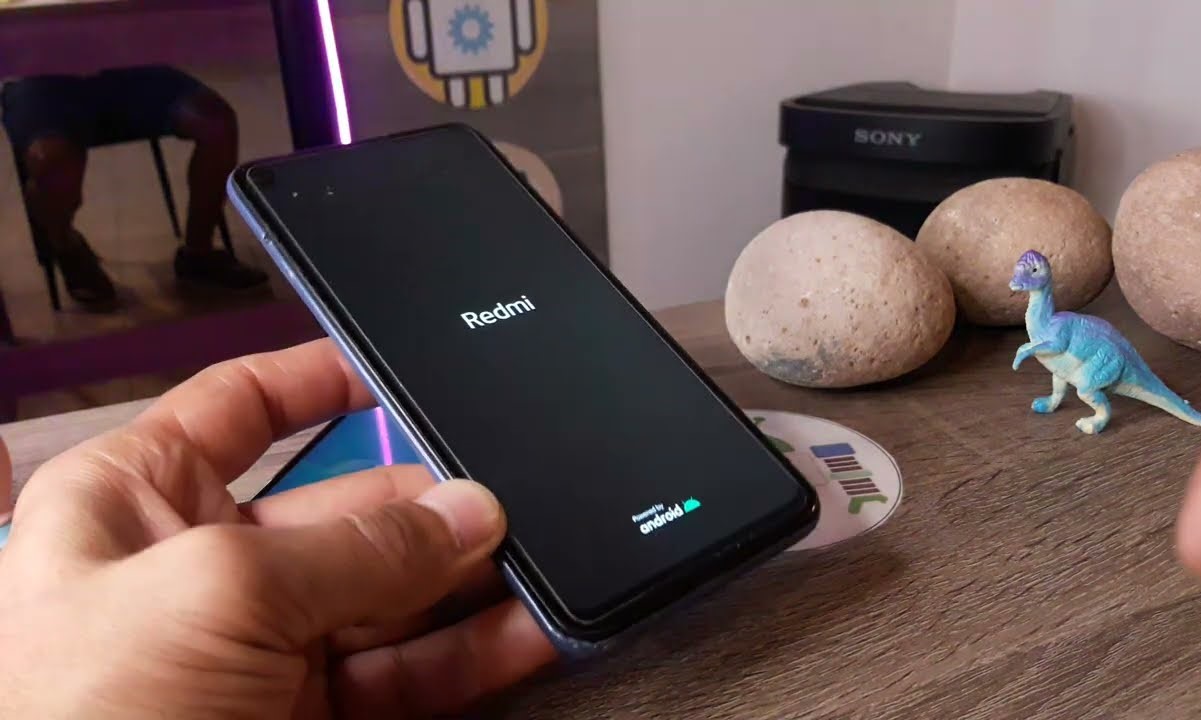Check for Hardware Issues
When encountering the frustrating issue of a Redmi phone being stuck on the logo screen, it's crucial to first rule out any potential hardware problems. This step is essential in diagnosing the root cause of the issue and ensuring that the subsequent troubleshooting steps are effective.
-
Check the Power Button: Start by examining the power button to ensure that it is functioning properly. Sometimes, a faulty power button can lead to the device getting stuck on the logo screen. Press the power button multiple times to verify if it responds consistently.
-
Inspect the Battery: A depleted or faulty battery can also cause the phone to be stuck on the logo screen. Connect the device to a power source and observe if the battery indicator displays any signs of charging. If the battery fails to charge or hold a charge, it may need to be replaced.
-
Examine the Display: A malfunctioning display can manifest as the phone being stuck on the logo screen. Look for any physical damage to the screen, such as cracks or discoloration. Additionally, try adjusting the display brightness or using the phone in different lighting conditions to see if the screen responds.
-
Test the Hardware Buttons: Apart from the power button, check the volume buttons and other physical controls to ensure they are not causing the issue. Press each button to verify that they are functioning correctly and not triggering unintended actions.
-
Inspect for Water Damage: Exposure to moisture or water can lead to hardware malfunctions, including the phone being stuck on the logo screen. Look for signs of water damage such as corrosion or discoloration on the device's ports or internal components.
By meticulously examining these hardware aspects, you can effectively eliminate potential physical causes for the Redmi phone being stuck on the logo screen. Once hardware issues have been ruled out, you can proceed with the subsequent troubleshooting steps to address any software-related issues that may be causing the problem.
Perform a Soft Reset
Performing a soft reset is a fundamental troubleshooting step that can effectively resolve software-related issues causing a Redmi phone to be stuck on the logo screen. This method involves restarting the device in a manner that clears temporary data and resets certain system processes, potentially resolving the underlying issue.
To initiate a soft reset on a Redmi phone, begin by pressing and holding the power button for approximately 10-15 seconds. As you do this, ensure that the device is disconnected from any power source or charging cable. After holding the power button for the specified duration, the phone should power off, indicating that the soft reset has been initiated.
Once the device has powered off, wait for a few moments before pressing the power button again to turn it back on. As the phone restarts, observe if it successfully progresses past the logo screen. In some cases, the soft reset alone can rectify the issue, allowing the device to boot up normally without being stuck on the logo screen.
It's important to note that during the soft reset process, the device's temporary memory is cleared, and certain system processes are restarted. This can potentially resolve software glitches or conflicts that may have caused the device to become unresponsive or stuck on the logo screen. Additionally, performing a soft reset does not result in the loss of any personal data or settings, making it a safe and non-invasive troubleshooting step.
If the soft reset proves successful and the Redmi phone boots up without being stuck on the logo screen, it indicates that the issue was likely transient and resolved through the reset process. However, if the problem persists, it may be necessary to explore additional troubleshooting methods to address the underlying software issue.
In essence, a soft reset serves as an initial and uncomplicated approach to resolving software-related glitches that can impede the normal boot-up process of a Redmi phone. By effectively clearing temporary data and restarting system processes, this method can often provide a swift resolution to the frustrating issue of the device being stuck on the logo screen.
Boot into Safe Mode
Booting a Redmi phone into Safe Mode is a valuable troubleshooting technique that allows the device to start with minimal pre-installed software, helping to isolate and identify any problematic third-party applications or software conflicts that may be causing the device to be stuck on the logo screen.
To initiate Safe Mode on a Redmi phone, begin by pressing and holding the power button until the power off menu appears on the screen. Next, press and hold the "Power Off" option on the menu until a prompt to reboot in Safe Mode appears. Select "OK" to confirm the reboot into Safe Mode. Upon successful activation, the device will restart and enter Safe Mode, as indicated by the text "Safe Mode" displayed in the bottom left corner of the screen.
Once the device is in Safe Mode, it operates with only essential system software and pre-installed applications, temporarily disabling any third-party apps that may be contributing to the issue. By observing the device's behavior in Safe Mode, you can determine if the problem persists in this stripped-down environment. If the device boots up normally without being stuck on the logo screen in Safe Mode, it strongly suggests that a third-party application or software conflict is the likely cause of the issue.
While in Safe Mode, take the opportunity to assess the device's performance and functionality. Navigate through the interface, open essential applications, and observe the device's responsiveness. If the device operates smoothly in Safe Mode and does not exhibit the issue of being stuck on the logo screen, it indicates that the core system functions are intact, reinforcing the likelihood of a third-party software conflict.
If the Redmi phone continues to be stuck on the logo screen even in Safe Mode, it suggests that the issue may be related to the core system software or firmware. In such cases, additional troubleshooting steps, such as clearing the cache partition or performing a factory reset, may be necessary to address the underlying software issue.
Booting into Safe Mode serves as a valuable diagnostic tool, enabling users to pinpoint and address software-related issues that can impede the normal boot-up process of a Redmi phone. By temporarily disabling third-party applications and software, this method facilitates a focused approach to identifying and resolving the root cause of the device being stuck on the logo screen.
Clear Cache Partition
Clearing the cache partition on a Redmi phone is a strategic troubleshooting step that can effectively address software-related issues, including the frustrating problem of the device being stuck on the logo screen. The cache partition stores temporary system data and app-specific files, which can sometimes become corrupted or outdated, leading to performance issues and boot-up complications. By clearing the cache partition, users can effectively refresh the temporary data stored on the device, potentially resolving the underlying software glitch causing the device to be unresponsive.
To clear the cache partition on a Redmi phone, begin by powering off the device. Once the phone is powered off, the next step involves booting into the recovery mode. This can typically be achieved by pressing and holding a specific combination of hardware buttons, such as the power button and volume keys, until the device enters the recovery mode menu. From the recovery mode menu, users can navigate to the "Wipe Cache Partition" option using the volume keys to scroll and the power button to confirm the selection.
Upon selecting the "Wipe Cache Partition" option, the device will proceed to clear the temporary system data stored in the cache partition. This process does not affect personal data, settings, or installed applications, as it specifically targets temporary system files. Once the cache partition has been successfully cleared, users can reboot the device to allow it to start afresh with refreshed system data.
Clearing the cache partition effectively eliminates potentially corrupted or outdated temporary data that may have been contributing to the device being stuck on the logo screen. By refreshing the cache partition, users can mitigate software-related glitches and conflicts, thereby facilitating a smoother boot-up process for the Redmi phone. It is important to note that clearing the cache partition does not result in the loss of personal data or settings, making it a safe and non-destructive troubleshooting step.
If the issue of the device being stuck on the logo screen was rooted in corrupted or outdated temporary system data, clearing the cache partition can often provide a swift and effective resolution. However, if the problem persists even after clearing the cache partition, it may be necessary to explore additional troubleshooting methods, such as a factory reset, to address the underlying software issue.
In essence, clearing the cache partition serves as a targeted and non-invasive approach to resolving software-related glitches that can impede the normal boot-up process of a Redmi phone. By refreshing the temporary system data, users can effectively mitigate potential software conflicts and restore the device's functionality, allowing it to boot up without being stuck on the logo screen.
Factory Reset the Device
Performing a factory reset on a Redmi phone is a comprehensive troubleshooting measure that can effectively address persistent software-related issues, including the challenging scenario of the device being stuck on the logo screen. A factory reset restores the device to its original factory settings, erasing all user data, installed applications, and customized settings. While it is a powerful solution, it is essential to approach this step with caution, as it results in the complete loss of personal data and settings on the device.
To initiate a factory reset on a Redmi phone, users can access the reset option through the device's settings menu. Alternatively, if the device is unresponsive or inaccessible due to being stuck on the logo screen, the factory reset can be initiated from the recovery mode menu. This typically involves entering the recovery mode by pressing and holding specific hardware buttons, navigating to the "Wipe Data/Factory Reset" option using the volume keys, and confirming the selection using the power button.
Upon initiating the factory reset, the device will proceed to erase all user data and installed applications, returning the device to its original state as when it was first obtained. It is important to emphasize the significance of backing up essential data and personal files before proceeding with a factory reset, as this step is irreversible and results in the permanent loss of all user-generated content.
Once the factory reset is complete, the device will reboot and initiate the setup process as if it were a new device. Users will be prompted to configure the device settings, including language preferences, Wi-Fi connectivity, and account credentials. It is crucial to approach the setup process meticulously, ensuring that the device is configured according to the user's preferences and requirements.
A factory reset effectively eradicates any persistent software glitches, conflicts, or system errors that may have been causing the device to be stuck on the logo screen. By restoring the device to its original factory settings, users can eliminate any underlying software issues and facilitate a clean slate for the device to operate optimally. It is important to note that a factory reset is a last-resort troubleshooting step and should be considered only after exhausting other potential solutions.
In essence, while a factory reset is a powerful measure to address persistent software-related issues, it should be approached with careful consideration due to the irreversible loss of personal data and settings. By understanding the implications and proceeding with caution, users can leverage the effectiveness of a factory reset to resolve the challenging issue of a Redmi phone being stuck on the logo screen.