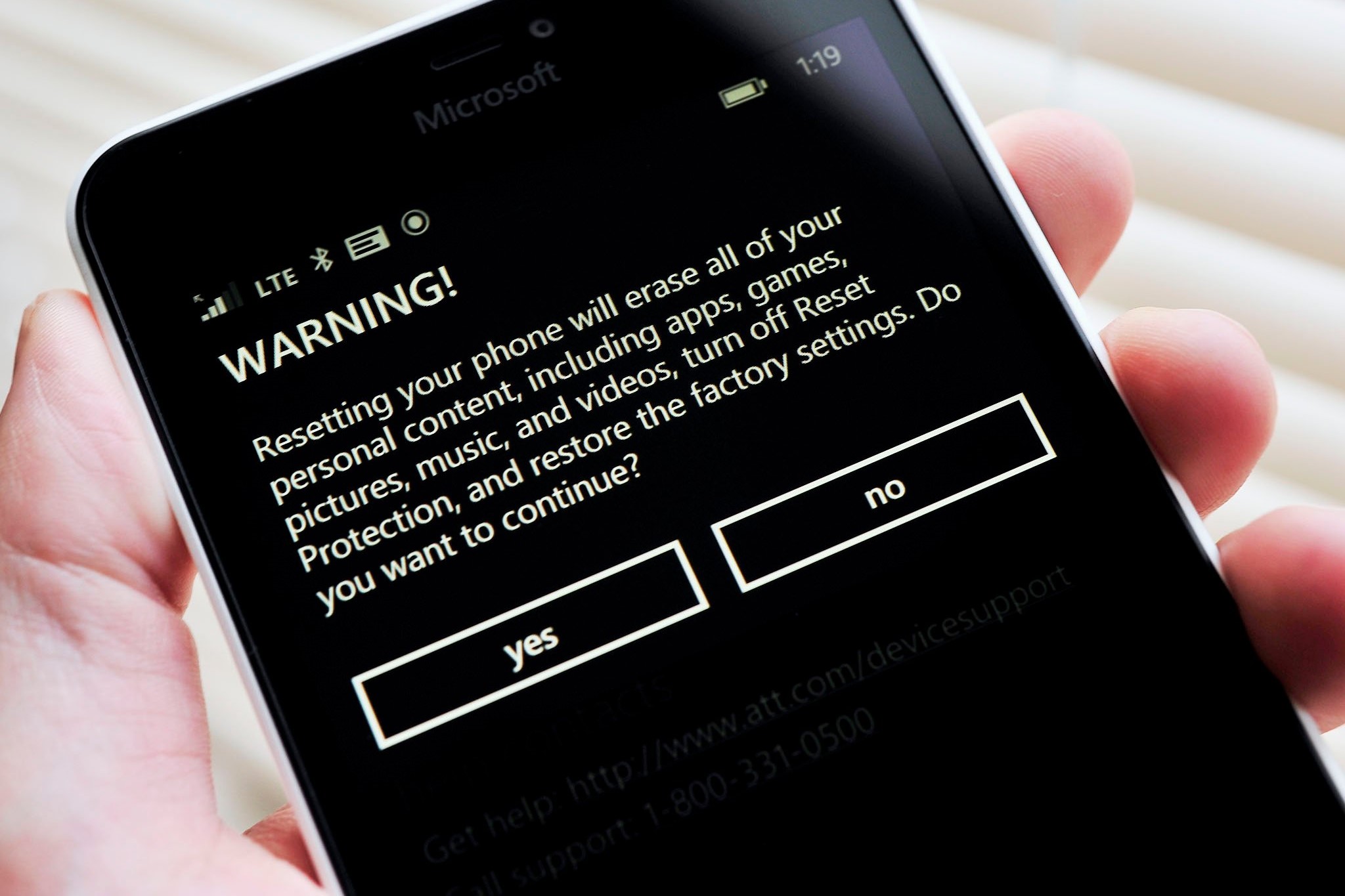Backing Up Your Data
Before embarking on the process of resetting your Redmi mobile, it is crucial to back up your data to prevent any loss of important information. Here's a step-by-step guide to help you safeguard your data:
-
Sync with Mi Cloud: Start by syncing your Redmi mobile with Mi Cloud. This feature allows you to securely store your contacts, messages, call history, photos, and videos on Xiaomi's cloud servers. To do this, navigate to Settings > Mi Account > Mi Cloud and ensure that all the essential data categories are enabled for synchronization.
-
Google Account Backup: It's advisable to link your Google account to your Redmi device for seamless data backup. This ensures that your app data, Wi-Fi passwords, and other settings are automatically saved to your Google account. To enable this feature, head to Settings > Google > Backup and enable the desired options.
-
Transfer Media Files: Transfer your photos, videos, and other media files to an external storage device or cloud service. You can use the Mi File Manager app to conveniently move your media to an SD card or upload them to a cloud storage platform such as Google Drive or Dropbox.
-
Third-Party App Data: For apps that don't support cloud backup, consider using third-party backup solutions like Helium or Titanium Backup. These apps allow you to create a complete backup of your app data, which can be stored on your device or transferred to an external storage location.
-
SMS and Call Logs: To back up your SMS and call logs, you can utilize the "Messaging" app's built-in backup feature. Simply access the app's settings and initiate the backup process to safeguard your text messages and call history.
By following these steps, you can ensure that your essential data is securely backed up before proceeding with the factory reset of your Redmi mobile. Taking the time to safeguard your data in advance will provide peace of mind and make the data restoration process after the reset significantly smoother.
Performing a Factory Reset
Performing a factory reset on your Redmi mobile can effectively resolve a wide range of software issues and restore the device to its original state. However, it's crucial to understand that this process erases all data and settings on the device, returning it to its factory default configuration. Therefore, it's essential to back up your data before proceeding with the factory reset, as detailed in the previous section.
To initiate the factory reset on your Redmi device, follow these steps:
-
Navigate to Settings: Access the "Settings" app on your Redmi mobile. This can typically be found in the app drawer or by swiping down from the top of the screen and tapping the gear icon.
-
Select Additional Settings: Within the Settings menu, scroll down and tap on "Additional Settings." This section contains various advanced options for device management.
-
Choose Backup & Reset: Once in the Additional Settings menu, locate and tap on "Backup & Reset." This section includes options for data backup and device restoration.
-
Initiate Factory Reset: Within the Backup & Reset menu, tap on "Factory data reset" or "Erase all data (factory reset)." You may be prompted to enter your device's PIN or pattern to proceed.
-
Confirm the Reset: A confirmation screen will appear, detailing the implications of the factory reset. Review the information carefully, and if you're certain that you want to proceed, tap "Reset phone" or "Erase everything."
-
Wait for the Process to Complete: The factory reset process may take a few minutes to complete, during which the device will reboot and erase all data. It's important to ensure that the device remains powered and undisturbed throughout this process.
Once the factory reset is complete, your Redmi mobile will have been restored to its original factory settings. This process effectively wipes all user data, including apps, settings, and personal files, so it's crucial to have a backup of your data to restore afterward.
Performing a factory reset can be a powerful troubleshooting step for resolving persistent software issues or preparing the device for a fresh start. However, it's important to exercise caution and fully understand the implications of this process before proceeding. With your data securely backed up, you can confidently initiate a factory reset on your Redmi mobile when necessary.
Restoring Your Data
After successfully performing a factory reset on your Redmi mobile, the next crucial step is to restore your backed-up data. This process ensures that your contacts, messages, photos, videos, and other essential information are seamlessly reintegrated into your device, allowing you to resume normal operations without missing a beat. Here's a comprehensive guide to help you restore your data effectively:
Mi Cloud Synchronization
If you previously synced your Redmi mobile with Mi Cloud, the restoration process becomes remarkably straightforward. Upon signing in to your Mi account after the factory reset, you can choose to restore your data from the Mi Cloud backup. This includes contacts, messages, call history, photos, videos, and other synchronized information, providing a hassle-free method to regain access to your crucial data.
Google Account Restoration
For users who utilized the Google account backup feature, restoring data is a seamless experience. Upon setting up your device after the factory reset, sign in with your Google account, and select the option to restore your data from the linked account. This enables the automatic reinstallation of your apps, as well as the retrieval of app data, Wi-Fi passwords, and various device settings, streamlining the restoration process.
Media File Transfer
If you transferred your media files to an external storage device or cloud service, such as Google Drive or Dropbox, the restoration process involves simply downloading or transferring the media back to your Redmi mobile. Utilizing the Mi File Manager app, you can effortlessly transfer your photos, videos, and other media files from the external storage back to your device, ensuring that your cherished memories are seamlessly reintegrated into your device.
Third-Party App Data
For apps that don't support cloud backup, restoring data may involve using third-party backup solutions like Helium or Titanium Backup. These apps allow you to easily restore app data that was previously backed up, ensuring that your applications are reinstated with their previous settings and configurations intact.
SMS and Call Log Retrieval
If you backed up your SMS and call logs using the built-in backup feature of the "Messaging" app, the restoration process involves simply accessing the app's settings and initiating the restore process. This ensures that your text messages and call history are seamlessly reinstated, allowing you to pick up where you left off.
By following these steps, you can effectively restore your backed-up data after performing a factory reset on your Redmi mobile. This ensures that your device is swiftly reconfigured to your preferences, allowing you to continue using it with minimal disruption. Restoring your data is a critical step in the overall process of resetting your Redmi mobile, and by following these guidelines, you can ensure a smooth and efficient restoration of your crucial information.