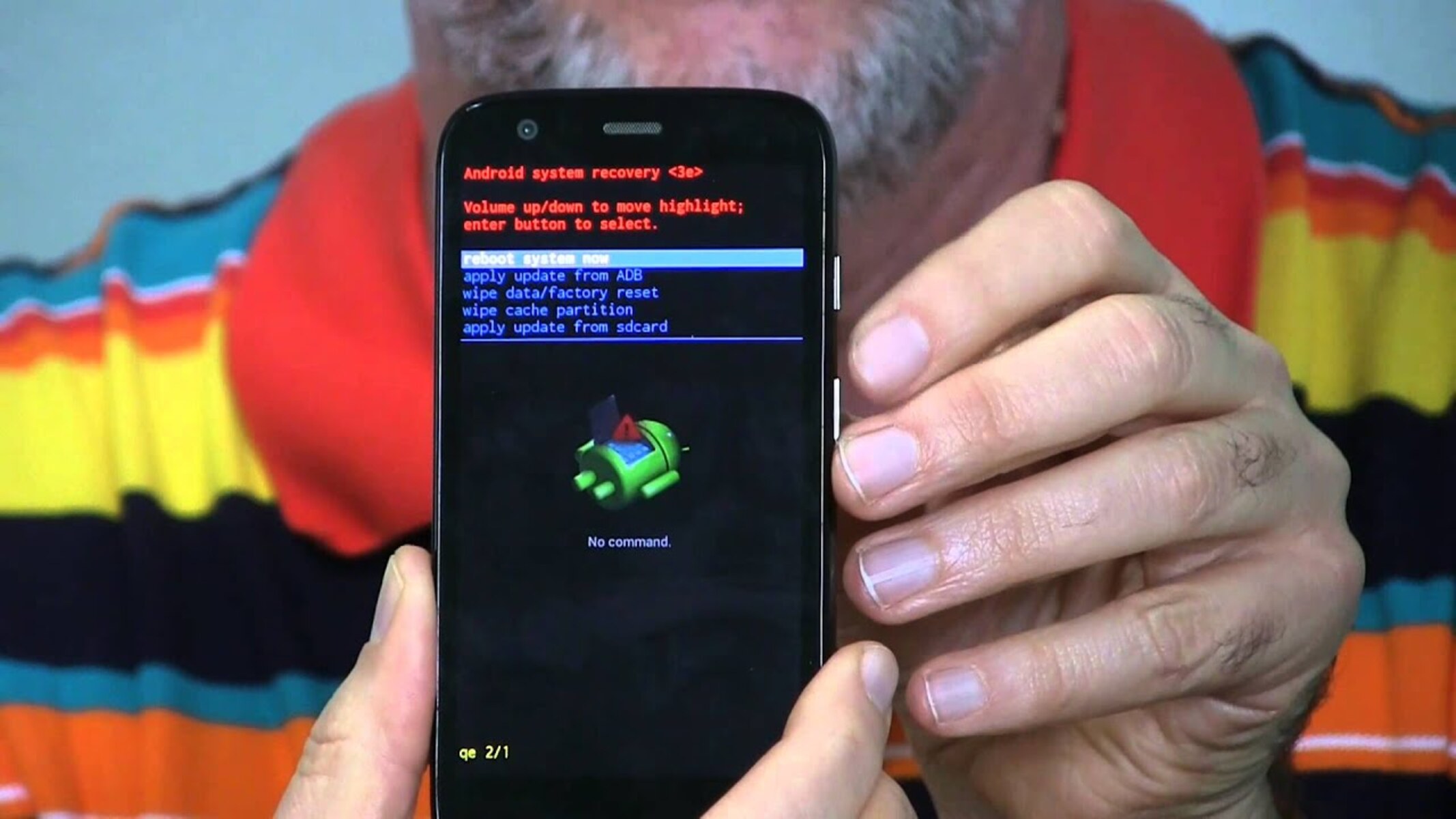Backup Your Data
Before initiating a reset on your Moto G Power, it's crucial to safeguard your valuable data. This includes photos, videos, contacts, messages, and any other personal information stored on the device. By taking the time to back up your data, you can prevent the loss of important files and ensure a smooth transition through the reset process.
Here's a step-by-step guide to backing up your data on the Moto G Power:
-
Google Account Backup: Your Moto G Power is integrated with Google's services, allowing you to effortlessly back up your data to the cloud. To enable this feature, navigate to Settings > System > Backup. Ensure that the "Back up to Google Drive" option is activated. This will automatically back up your app data, call history, device settings, and SMS messages to your Google account.
-
Photos and Videos: To safeguard your precious memories captured through the Moto G Power's camera, consider utilizing Google Photos. This app provides unlimited storage for high-quality photos and videos. Simply install the Google Photos app from the Play Store, sign in with your Google account, and enable the backup and sync feature. Your media files will be securely stored in the cloud, ready to be accessed from any device.
-
Contacts and Calendar: To back up your contacts and calendar events, ensure that synchronization with your Google account is enabled. This can be configured in the Settings app under Accounts. By syncing your contacts and calendar with your Google account, you can seamlessly retrieve this information after the reset.
-
Files and Documents: If you have important documents or files stored on your Moto G Power, consider transferring them to an external storage device or uploading them to a cloud storage service such as Google Drive or Dropbox. This ensures that your essential files remain accessible even after the reset.
By diligently backing up your data using the aforementioned methods, you can embark on the reset process with confidence, knowing that your valuable information is securely preserved. This proactive approach minimizes the risk of data loss and empowers you to seamlessly restore your digital life post-reset.
Power Off Your Moto G Power
To initiate the reset process for your Moto G Power, the first step is to power off the device. This seemingly simple task is essential to ensure a smooth transition into the subsequent stages of the reset procedure. Powering off your Moto G Power can be accomplished through a straightforward process, allowing you to prepare the device for the upcoming steps.
Here's a detailed guide on how to power off your Moto G Power:
-
Press and Hold the Power Button: Located on the right side of the device, the power button serves as the primary control for powering off the Moto G Power. To commence the power-off sequence, press and hold the power button until the power options menu appears on the screen.
-
Select "Power Off": Upon holding the power button, a menu will be displayed, presenting various options including "Power Off," "Restart," and "Emergency Mode." To power off the device, tap on the "Power Off" option. This action prompts the Moto G Power to begin the shutdown process, ensuring that it is powered down safely.
-
Confirm Power Off: After selecting "Power Off," a confirmation dialog may appear, prompting you to confirm the shutdown. This additional step acts as a safeguard, preventing accidental power-offs and allowing you to verify your intention to turn off the device.
-
Wait for Shutdown: Once the "Power Off" command is confirmed, the Moto G Power will commence the shutdown process. During this time, the device will gracefully close all active applications and services, ensuring that it enters a powered-off state without any interruptions.
-
Verify Power Off: After a brief moment, the Moto G Power will power off completely, indicated by the screen turning blank and the device ceasing all functions. At this point, the device is successfully powered off and ready for the subsequent steps in the reset process.
By following these steps, you can effectively power off your Moto G Power, setting the stage for the next phase of the reset procedure. This deliberate action ensures that the device is in an optimal state for the subsequent steps, facilitating a seamless and efficient reset process.
Remember, the process of powering off your Moto G Power is a fundamental step that sets the stage for the subsequent stages of the reset process. By executing this step with precision, you pave the way for a successful reset, ensuring that the device is prepared for the upcoming procedures.
Boot into Recovery Mode
Booting your Moto G Power into recovery mode is a crucial step in the reset process, as it grants access to essential maintenance and troubleshooting features. This mode allows you to perform a factory reset, clear the device's cache partition, and apply software updates. Additionally, it serves as a gateway to advanced functions that can aid in resolving software-related issues.
To boot your Moto G Power into recovery mode, follow these steps:
-
Power Off the Device: Ensure that your Moto G Power is powered off. If the device is currently on, proceed to power it off using the method outlined earlier.
-
Press and Hold the Volume Down Button: Once the device is powered off, press and hold the volume down button. This button is typically located on the right side of the device, adjacent to the power button.
-
Simultaneously Press the Power Button: While holding the volume down button, simultaneously press and hold the power button. Continue holding both buttons simultaneously.
-
Access the Bootloader Menu: As you hold the volume down and power buttons, the device will enter the bootloader menu. This menu provides access to various boot options, including recovery mode.
-
Navigate to Recovery Mode: Within the bootloader menu, use the volume buttons to navigate through the available options. Select the "Recovery Mode" option using the volume down button, then confirm your selection by pressing the power button.
-
Enter Recovery Mode: Upon confirming the selection, the Moto G Power will transition into recovery mode. This mode is indicated by the appearance of the Android robot logo on the screen.
Once you have successfully entered recovery mode, you will have access to a range of options for performing maintenance and troubleshooting tasks. From this point, you can proceed with the factory reset process to restore your device to its original state.
Booting into recovery mode empowers you to take control of the device's software environment, enabling you to address persistent issues and initiate the reset procedure with confidence. This essential step sets the stage for the subsequent actions, ensuring that your Moto G Power is prepared for the factory reset process.
Factory Reset Your Device
Performing a factory reset on your Moto G Power is a significant decision that can revitalize the device's performance and resolve persistent software issues. This process effectively restores the device to its original state, erasing all user data, settings, and installed apps. By executing a factory reset, you can address a wide range of software-related issues, such as sluggish performance, app crashes, and persistent errors, ultimately rejuvenating the device and enhancing its overall functionality.
To initiate the factory reset on your Moto G Power, follow these step-by-step instructions:
-
Access Recovery Mode: As outlined in the previous section, boot your Moto G Power into recovery mode by powering off the device and then pressing and holding the volume down and power buttons simultaneously. Once in recovery mode, you will have access to the necessary options for initiating the factory reset.
-
Navigate to Factory Reset: Within the recovery mode menu, use the volume buttons to navigate through the available options. Locate and select the "Wipe data/factory reset" option. This action will prompt a confirmation dialog to ensure that you intend to proceed with the factory reset.
-
Confirm Factory Reset: Upon selecting the "Wipe data/factory reset" option, a confirmation dialog will appear on the screen. Use the volume buttons to highlight the "Yes" option, indicating your intention to initiate the factory reset. Confirm your selection by pressing the power button.
-
Initiate Factory Reset: After confirming the factory reset, the Moto G Power will commence the process of erasing all user data and restoring the device to its original factory settings. This operation may take a few minutes to complete, during which the device will undergo a comprehensive reset procedure.
-
Wait for Completion: As the factory reset progresses, the device will display status indicators to signify the ongoing process. It is essential to allow the reset procedure to complete uninterrupted, ensuring that all user data and settings are effectively cleared from the device.
-
Reboot the Device: Once the factory reset is complete, the Moto G Power will prompt you to reboot the device. Use the volume buttons to navigate to the "Reboot system now" option and confirm the reboot by pressing the power button. The device will then restart, presenting a clean slate for you to configure and personalize according to your preferences.
By following these steps, you can effectively execute a factory reset on your Moto G Power, rejuvenating the device and addressing persistent software issues. This proactive approach empowers you to restore the device to its original state, paving the way for a refreshed and optimized user experience.
The factory reset process is a powerful tool for resolving software-related challenges and revitalizing the performance of your Moto G Power. By leveraging this capability, you can effectively address a wide range of software issues and restore the device to its optimal state, ensuring a seamless and efficient user experience.
Reboot Your Moto G Power
After successfully completing the factory reset process on your Moto G Power, the final step involves rebooting the device to apply the changes and initiate a fresh start. Rebooting the device not only finalizes the reset procedure but also ensures that the device is ready for configuration and personalization according to your preferences.
To reboot your Moto G Power after a factory reset, follow these straightforward steps:
-
Navigate to the Reboot Option: Upon completing the factory reset, the device will prompt you to reboot. Using the volume buttons, navigate to the "Reboot system now" option within the recovery mode menu.
-
Confirm the Reboot: Once the "Reboot system now" option is highlighted, confirm the reboot by pressing the power button. This action signals the device to initiate the reboot process, applying the changes from the factory reset and preparing the device for use.
-
Wait for the Reboot: As the device reboots, it will undergo a brief process to initialize the system and load the freshly reset configuration. During this time, the Moto G Power will prepare to welcome you with a clean slate, devoid of previous user data and settings.
-
Set Up Your Device: Upon completion of the reboot, the Moto G Power will present the initial setup screen, guiding you through the configuration process. This includes language selection, Wi-Fi setup, Google account sign-in, and additional preferences to personalize the device according to your preferences.
-
Customize Your Experience: Once the initial setup is complete, you can proceed to customize your Moto G Power by installing apps, arranging home screens, and configuring settings to tailor the device to your unique needs and preferences.
By following these steps, you can seamlessly reboot your Moto G Power after a factory reset, setting the stage for a fresh and optimized user experience. The reboot process marks the culmination of the reset procedure, allowing you to embark on a new journey with your Moto G Power, free from the constraints of previous software issues and user data.
Rebooting your Moto G Power after a factory reset signifies a new beginning for the device, presenting an opportunity to rediscover its capabilities and tailor it to your preferences. This deliberate action ensures that the device is ready to serve as a reliable companion, equipped with a clean slate and optimized performance.