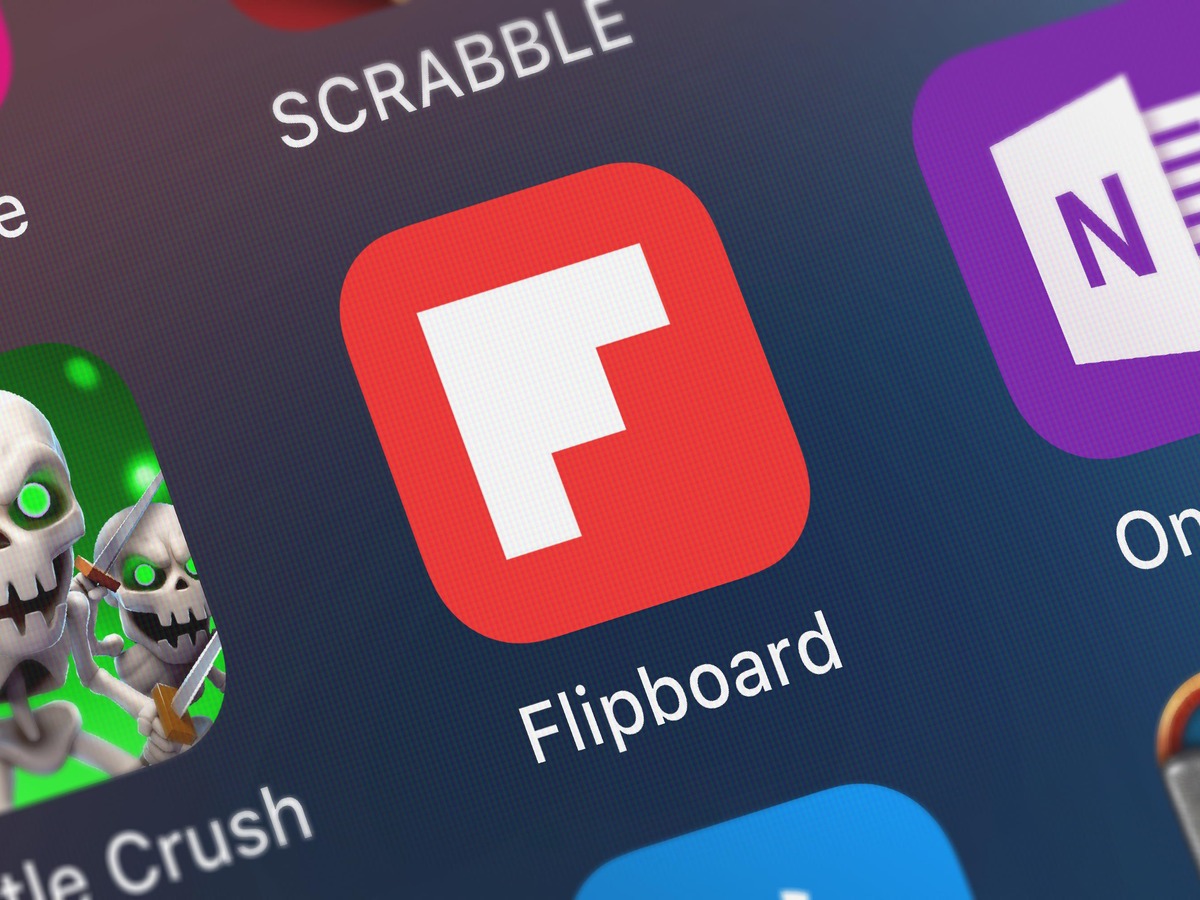Why You Might Want to Remove Flipboard
Flipboard is a popular news aggregation and social media platform that allows users to curate and discover content from a wide range of sources. While many people find Flipboard a useful tool for staying updated and entertained, there are several reasons why you might want to remove Flipboard from your device and delete your account.
Firstly, privacy concerns may be a significant factor in your decision. Flipboard collects and analyzes user data to personalize content recommendations and advertisements. If you are uncomfortable with this level of data collection or prefer to keep your digital footprint minimal, removing Flipboard may be the right choice for you.
Secondly, if you find yourself spending excessive amounts of time on Flipboard and it negatively impacts your productivity or daily routine, deleting the app can help you regain control over your time and focus on more important tasks.
Thirdly, if you no longer find Flipboard’s content relevant or interesting, removing the app and exploring alternative news sources or social media platforms might be a better fit for your interests and preferences.
Lastly, if you have multiple social media accounts linked to Flipboard and you want to declutter your online presence or discontinue using Flipboard as a means of sharing content, deleting your account can help you achieve that.
While Flipboard offers a plethora of features and benefits, it is vital to assess whether it aligns with your personal preferences and concerns. By understanding why you might want to remove Flipboard, you can make an informed decision and explore alternative options that better suit your needs.
Step 1: Uninstall Flipboard from Your Device
If you’ve decided to remove Flipboard from your device, follow these steps to uninstall the app:
- Locate the Flipboard app icon on your device’s home screen or app drawer.
- Press and hold the Flipboard icon until a popup menu appears.
- In the popup menu, look for the option that says “Uninstall” or displays a trash bin icon.
- Tap the “Uninstall” option or drag the Flipboard icon to the trash bin icon.
- A confirmation message will appear asking if you want to uninstall Flipboard. Tap “OK” or “Uninstall” to proceed.
- Wait for the uninstallation process to complete. This may take a few seconds to a minute, depending on your device’s speed.
- Once Flipboard is successfully uninstalled, you will see a confirmation message.
If you have an iPhone, the process may vary slightly. Instead of a trash bin icon, you may see an “X” icon when you press and hold the Flipboard app icon. Tap the “X” icon and confirm the uninstallation when prompted.
By uninstalling Flipboard from your device, you remove its presence from your home screen and ensure that it is no longer consuming storage space or using system resources.
Step 2: Clearing Cache and Data from Flipboard App
To completely remove any traces of Flipboard from your device, it is recommended to clear the app’s cache and data. This will ensure that all temporary files, preferences, and user data associated with Flipboard are deleted. Follow these instructions to clear cache and data from the Flipboard app:
- Open your device’s Settings app.
- Scroll down and find the “Apps” or “App Manager” option. Tap on it.
- Locate and tap on “Flipboard” in the list of installed apps.
- In the Flipboard app settings, you will see options like “Storage” or “Storage & Cache.” Tap on it.
- You will see information about the app’s storage usage along with buttons to clear cache and clear data.
- To clear the cache, tap on the “Clear Cache” button.
- A confirmation message will appear. Tap “OK” to proceed.
- To clear the app data, tap on the “Clear Data” or “Clear Storage” button.
- Again, a confirmation message will appear. Tap “OK” to confirm the deletion of all app data.
Clearing the cache and data of the Flipboard app will remove all offline articles, your saved preferences, and any personalized data associated with your account. Keep in mind that this action cannot be undone, so make sure you have backed up any necessary information before proceeding.
After clearing the cache and data, you can safely uninstall the app from your device, knowing that no remnants of Flipboard will remain on your device.
Step 3: Removing Flipboard from Your Social Media Accounts
If you have connected your social media accounts, such as Facebook or Twitter, to Flipboard and want to remove those connections, follow these steps:
- Open the Flipboard app on your device.
- Tap on the profile icon or your profile picture located in the top-left corner of the screen.
- In your profile settings, you will find a section called “Connected Accounts” or “Linked Accounts.” Tap on it to access your connected social media accounts.
- You will see a list of social media platforms that are currently linked to your Flipboard account.
- To remove an account, simply tap on the toggle switch or the “Disconnect” option next to the corresponding platform.
- A confirmation message may appear, asking if you want to disconnect the account. Confirm by tapping “OK” or “Disconnect.”
- Repeat these steps for each social media account you wish to remove from Flipboard.
By removing Flipboard from your social media accounts, you revoke Flipboard’s access to your personal information and prevent it from posting on your behalf or accessing your social media activity.
Keep in mind that disconnecting your social media accounts from Flipboard does not delete any content or data from your social media profiles. It only removes the connection between the two platforms.
To further ensure the removal of Flipboard from your social media accounts, you can also review each individual platform’s settings and permissions to confirm that Flipboard no longer has access.
Step 4: Deleting Your Flipboard Account
If you no longer wish to have an active Flipboard account and want to delete it permanently, here’s what you need to do:
- Open the Flipboard app on your device or visit the Flipboard website.
- Sign in to your Flipboard account using your username and password.
- Once you are logged in, navigate to your account settings. This is typically located in the profile or menu section of the app or website.
- In your account settings, look for an option like “Account” or “Privacy & Settings.”
- Scroll down and find the “Delete Account” or “Deactivate Account” option.
- Tap on the option and follow the prompts to confirm the deletion of your Flipboard account.
- You may be asked to provide a reason for deleting your account. Choose the appropriate option or select “Other” if none of the listed reasons apply.
- Once you have confirmed the deletion, your Flipboard account will be permanently removed.
Deleting your Flipboard account will result in the loss of all your saved articles, preferences, and personalized content. It is important to note that this action cannot be undone, and you will not be able to recover your account or any associated data.
If you have shared any articles or content from Flipboard to your social media accounts, please note that those posts will remain visible unless deleted separately from your social media profiles.
Delete your Flipboard account only if you are certain that you no longer want to use the platform and are willing to lose all associated data and preferences.
Step 5: Accessing Flipboards Help Center for Further Assistance
If you encounter any issues or have specific questions regarding the removal of Flipboard from your device or the deletion of your account, you can seek further assistance from Flipboard’s Help Center. Here’s how you can access it:
- Open the Flipboard app on your device or visit the Flipboard website in your preferred web browser.
- In the app, tap on the profile icon or your profile picture located in the top-left corner of the screen. On the website, look for a similar profile icon or a menu option.
- In your profile settings, navigate to the “Help Center” or “Support” section. This is where you can find resources and information to troubleshoot common issues and get answers to frequently asked questions.
- Once in the Help Center, you can search for specific topics or browse through the available categories and articles to find the information you need.
- Flipboard’s Help Center provides comprehensive guides, tutorials, and FAQs that cover a wide range of topics related to the app and its features.
- If you cannot find a satisfactory answer to your question or require personalized assistance, look for a “Contact Us” or “Submit a Request” option within the Help Center. This will allow you to reach out to Flipboard’s support team directly for further assistance.
Remember to provide as much relevant information as possible when contacting Flipboard’s support team, including details about your device, account, and the specific issue you are facing. This will help them better understand your situation and provide the most appropriate guidance.
By accessing Flipboard’s Help Center, you can find the necessary resources to resolve any issues or concerns you may have during the process of removing Flipboard from your device or deleting your account.