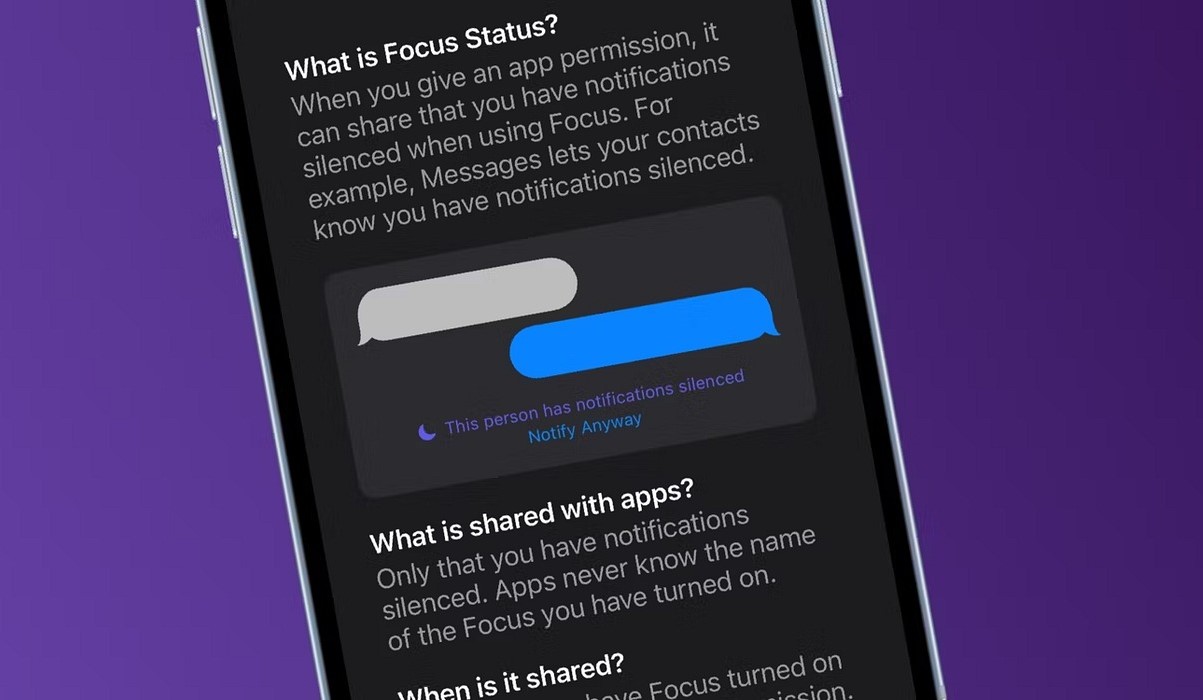Understanding the Notification Settings on iPhone 13
Notifications are an integral part of the iPhone 13 experience, keeping users informed about important events, messages, and updates from various apps. Understanding the notification settings on the iPhone 13 empowers users to tailor their notification experience to suit their preferences and lifestyle.
Notification Center
The Notification Center is the central hub for all incoming notifications on the iPhone 13. Users can access the Notification Center by swiping down from the top of the screen. Here, they can view a chronological list of notifications from different apps, making it convenient to stay updated on the latest activities.
Lock Screen Notifications
Lock screen notifications provide a quick glimpse of incoming notifications without unlocking the device. Users can customize which apps can display notifications on the lock screen, ensuring that sensitive information remains private while still allowing important notifications to be easily accessible.
Banner Notifications
Banner notifications appear at the top of the screen when the device is unlocked, providing a non-intrusive way to stay informed about incoming messages, emails, and other updates. Users can choose the duration for which banner notifications are displayed, ensuring that they strike the right balance between staying informed and minimizing distractions.
Notification Settings for Individual Apps
iPhone 13 users have granular control over the notification settings for each app installed on their device. By navigating to the Settings app and selecting "Notifications," users can customize the notification preferences for individual apps. This includes choosing the notification style, sounds, badges, and whether notifications appear in the Notification Center or on the lock screen.
Notification Grouping
To prevent the Notification Center from becoming cluttered, iPhone 13 offers the option to group notifications from the same app together. This feature streamlines the notification experience, making it easier to manage and prioritize incoming notifications.
Critical Alerts
In situations where certain notifications require immediate attention, such as those related to health or safety, iPhone 13 users can enable critical alerts. Critical alerts bypass Do Not Disturb and Focus modes, ensuring that important notifications are never missed.
Understanding the notification settings on iPhone 13 is essential for optimizing the user experience and striking a balance between staying informed and minimizing distractions. By leveraging the customizable notification features, users can tailor their iPhone 13 to suit their individual preferences and needs.
Adjusting Notification Settings for Individual Apps
Customizing notification settings for individual apps empowers iPhone 13 users to fine-tune their notification experience based on their preferences and priorities. By accessing the Notification settings for each app, users can exercise granular control over how and when they receive notifications, ensuring that they stay informed without feeling overwhelmed by constant interruptions.
Upon navigating to the Settings app and selecting "Notifications," users can view a list of installed apps, each with its own set of notification preferences. Tapping on a specific app opens a range of customization options, allowing users to tailor the notification behavior to their liking.
Notification Style
Users can choose the preferred notification style for each app, including banners, alerts, or none. Banners appear at the top of the screen and disappear automatically, providing a subtle way to stay informed without interrupting the current task. Alerts, on the other hand, require user interaction to dismiss, making them suitable for important notifications that require immediate attention.
Sounds and Badges
Customizing notification sounds and badges for individual apps enables users to differentiate between various types of notifications. By assigning unique sounds and badges to different apps, users can quickly identify the source of incoming notifications without having to check their devices constantly.
Lock Screen and Notification Center
iPhone 13 users can specify whether notifications from a particular app should appear on the lock screen, in the Notification Center, or both. This level of control ensures that sensitive information remains private while still allowing users to access important notifications conveniently.
Notification Grouping
To prevent the Notification Center from becoming cluttered, users can opt to group notifications from the same app together. This feature streamlines the notification experience, making it easier to manage and prioritize incoming notifications, especially from apps that generate frequent alerts.
Critical Alerts
For apps that offer critical alerts, users have the option to enable this feature, ensuring that important notifications bypass Do Not Disturb and Focus modes. Critical alerts are designed for urgent situations where immediate attention is required, such as health or safety-related notifications.
By adjusting notification settings for individual apps, iPhone 13 users can curate a personalized notification experience that aligns with their lifestyle and preferences. This level of customization not only enhances user control but also contributes to a more efficient and tailored notification management system.
Customizing Notification Sounds and Alerts
Customizing notification sounds and alerts on the iPhone 13 is a powerful way for users to personalize their notification experience and enhance their ability to discern incoming notifications without even looking at their devices. With a wide array of built-in sounds and the ability to assign unique sounds to different apps, users can create a tailored auditory experience that aligns with their preferences and priorities.
Upon navigating to the Notification settings for individual apps, users can access the "Sounds" section, where they are presented with a selection of built-in notification sounds. These sounds range from subtle chimes to more attention-grabbing tones, allowing users to choose the one that best suits their preferences. Additionally, iPhone 13 users have the option to assign unique sounds to specific apps, enabling them to differentiate between notifications from different sources without having to check their devices constantly.
In addition to customizing notification sounds, users can also leverage the "Alerts" feature to further personalize their notification experience. Alerts offer a way to visually and audibly distinguish important notifications from regular ones. By choosing the alert style for each app, users can ensure that critical notifications stand out, prompting immediate attention when necessary.
Furthermore, the ability to customize notification sounds and alerts extends to the Lock Screen and Notification Center. Users can opt to display badges on app icons, providing a visual cue for unread notifications. This feature is particularly useful for users who prefer a quick visual indicator of pending notifications without being interrupted by sounds or banners.
By customizing notification sounds and alerts, iPhone 13 users can create a notification experience that is not only tailored to their preferences but also optimized for their daily routines. Whether it's assigning a calming sound to personal messages or a distinct alert to work-related emails, the ability to customize notification sounds and alerts empowers users to stay informed in a way that resonates with their individual preferences and priorities.
Managing Do Not Disturb and Focus Modes
Managing Do Not Disturb and Focus Modes on the iPhone 13 provides users with powerful tools to control interruptions and tailor their device's behavior based on their activities and priorities. These features are designed to minimize distractions and ensure that users can stay focused on what matters most, whether it's work, leisure, or personal time.
Do Not Disturb Mode
Do Not Disturb mode silences incoming calls, alerts, and notifications, allowing users to enjoy uninterrupted periods of focus or relaxation. Users have the flexibility to schedule Do Not Disturb mode during specific times, such as during meetings, bedtime, or any other designated periods when they prefer not to be disturbed. Additionally, users can choose to enable Do Not Disturb mode manually, ensuring that they have full control over when they want to minimize interruptions.
Focus Modes
The iPhone 13 introduces Focus modes, which build upon the capabilities of Do Not Disturb mode by offering more granular control over notifications based on different contexts. Users can create custom Focus modes tailored to specific activities, such as work, personal time, fitness, or gaming. Each Focus mode allows users to select which people and apps can bypass the mode's restrictions, ensuring that important notifications are still delivered while non-essential distractions are minimized.
Customization and Automation
Both Do Not Disturb and Focus modes can be customized to suit individual preferences. Users can choose whether to allow calls from specific contacts or repeated calls to break through the silence, providing peace of mind that important communications will not be missed. Furthermore, the automation capabilities of Focus modes enable seamless transitions between different contexts, ensuring that users can effortlessly switch between work and personal time without having to manually adjust their notification settings each time.
Enhanced Productivity and Well-Being
By effectively managing Do Not Disturb and Focus modes, iPhone 13 users can enhance their productivity and well-being. These features empower users to create boundaries between work and personal life, reduce distractions during important tasks, and foster a healthier relationship with their devices. Whether it's maintaining focus during work hours or unwinding without interruptions during leisure time, Do Not Disturb and Focus modes offer valuable tools for managing the impact of notifications on daily life.
Empowering User Control
The ability to manage Do Not Disturb and Focus modes underscores Apple's commitment to empowering users with tools to manage their digital well-being. By providing customizable and flexible options to control notifications, the iPhone 13 ensures that users can strike a balance between staying connected and maintaining focus, ultimately contributing to a more mindful and intentional use of their devices.
In summary, the management of Do Not Disturb and Focus modes on the iPhone 13 offers users a comprehensive set of tools to control interruptions, prioritize important notifications, and create boundaries between different aspects of their lives. These features not only enhance productivity and well-being but also reflect Apple's dedication to providing users with the means to manage their digital experiences effectively.
Troubleshooting Common Notification Issues
Even with the advanced notification management features of the iPhone 13, users may encounter common issues that affect the delivery and display of notifications. Addressing these issues is essential to ensure that users can stay informed without disruptions. Here are some common notification issues and troubleshooting steps to resolve them:
1. Notifications Not Appearing
If users are not receiving notifications for certain apps, they should first ensure that the app's notification settings are enabled. Navigating to the Settings app, selecting "Notifications," and verifying that the desired app has its notification settings configured correctly can resolve this issue. Additionally, checking the "Do Not Disturb" and "Focus" modes to ensure that they are not suppressing notifications is crucial.
2. Delayed Notifications
Delayed notifications can be frustrating, especially when time-sensitive information is involved. To address this issue, users can start by checking their device's internet connection. Poor connectivity can lead to delayed notifications. Additionally, ensuring that the device's software is up to date can resolve potential system-related issues that may be causing delays in notification delivery.
3. Inconsistent Notification Sounds
In some cases, users may experience inconsistent notification sounds, where certain apps do not produce the expected sound when notifications are received. This issue can often be resolved by checking the individual app's notification settings to ensure that the correct sound is assigned. Verifying the device's sound settings and volume levels is also important in addressing this issue.
4. Notifications Disappearing Too Quickly
When notifications vanish from the screen too quickly, users can adjust the notification duration settings to ensure that they have enough time to view and act on incoming notifications. By navigating to the device's settings and selecting "Notifications," users can customize the duration for which banner notifications are displayed, providing ample time to review incoming alerts.
5. Overwhelming Number of Notifications
Managing an overwhelming number of notifications from various apps can be challenging. Users can address this issue by leveraging the notification grouping feature to organize and prioritize notifications effectively. Additionally, reviewing and adjusting the notification settings for individual apps to minimize unnecessary alerts can help streamline the notification experience.
By troubleshooting these common notification issues, iPhone 13 users can ensure that they receive and manage notifications effectively, enhancing their overall user experience and staying informed without disruptions.